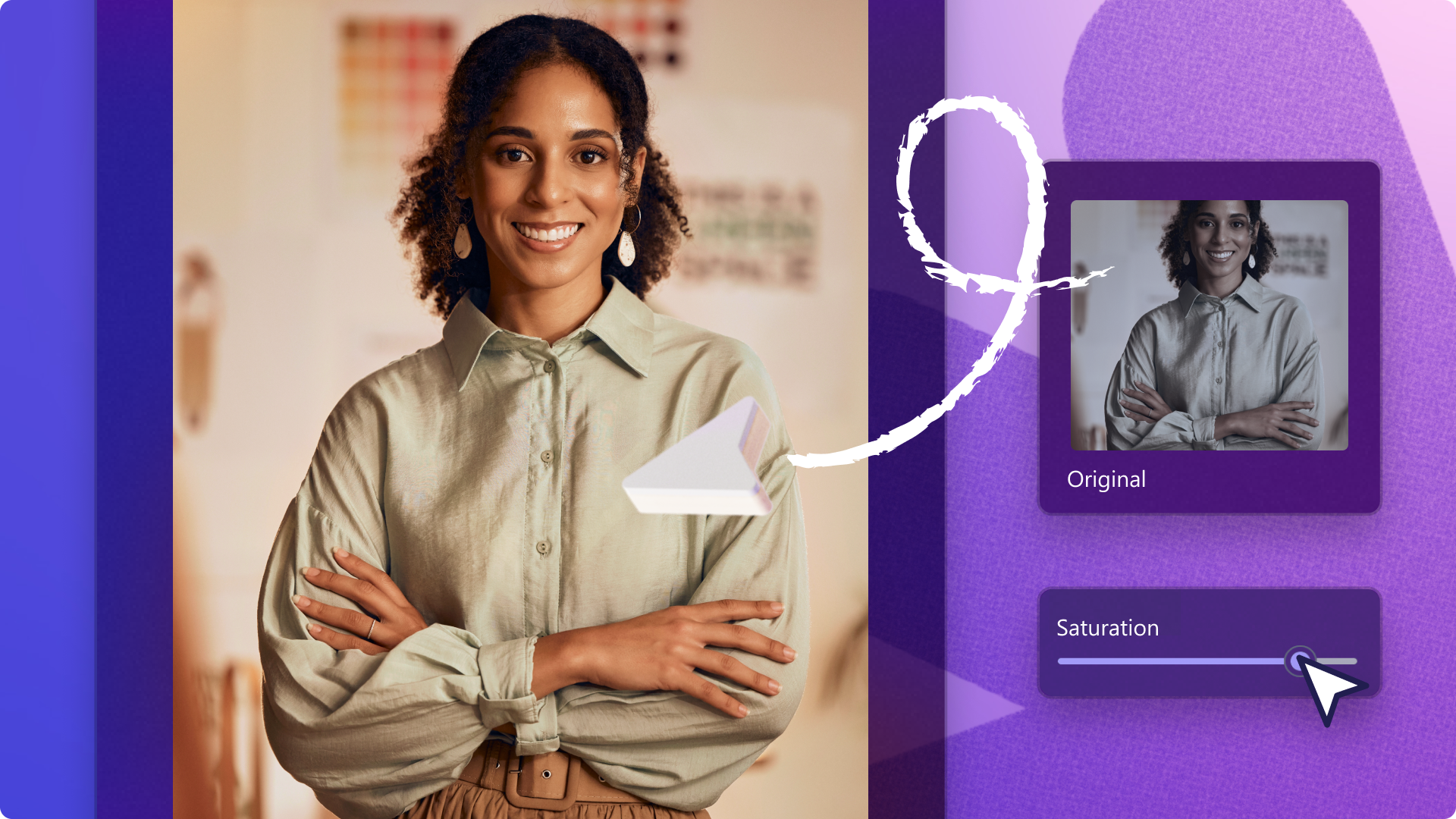Heads up! This content is relevant for Clipchamp for personal accounts. Try this link If you're looking for information about Clipchamp for work accounts.
On this page
Today, creating a video podcast is a great way to expand your podcast audience and increase your reach. Using the power of platforms like YouTube, you can tap into new audiences and be found by new listeners with ease.
Adding a face to your podcast also gives you an opportunity to build a better connection with your listeners and improve your brand as a creator.
Whether you’re a new creator or already host an audio podcast, explore advice about video podcast styles for YouTube, editing and publishing a podcast video in this guide.
What is a video podcast?
A podcast video is an audio podcast that includes a video element and is an emerging entertainment platform all over the world. And with over 42% of Americans listening to a podcast every month, adding a video element can broaden audience and engagement reach even further.
What makes video podcasts more popular than audio podcasts is listeners feel as though they’re a part of the conversation by watching it happen, capturing a behind-the-scenes look.
From conversational, interview, educational, non-fiction, solo, or theater podcasts, video podcasts are heavily consumed on YouTube, where creators can post video podcasts under a YouTube podcast playlist.
How to record a YouTube video podcast
Podcast videos are the most viewable when they’re high quality and clear. For those aiming to create a professional setup, ensure you have a good quality microphone, headphones, lighting and a camera or smartphone to record your video podcasts. Here’s a list of podcast equipment for beginners.
Camera and tripod
Choose a high-quality camera and use a tripod to keep it steady or use a free online webcam recorder depending on your budget. Set up your camera at the right height and angle for your recording space and consider using multiple cameras to capture different angles and perspectives. Some creators also like to use a green screen backdrop or camera filters, but this is an entirely optional step. A good smartphone camera or entry level vlogging camera would suit. A flip-out screen where you can see yourself would be a plus.
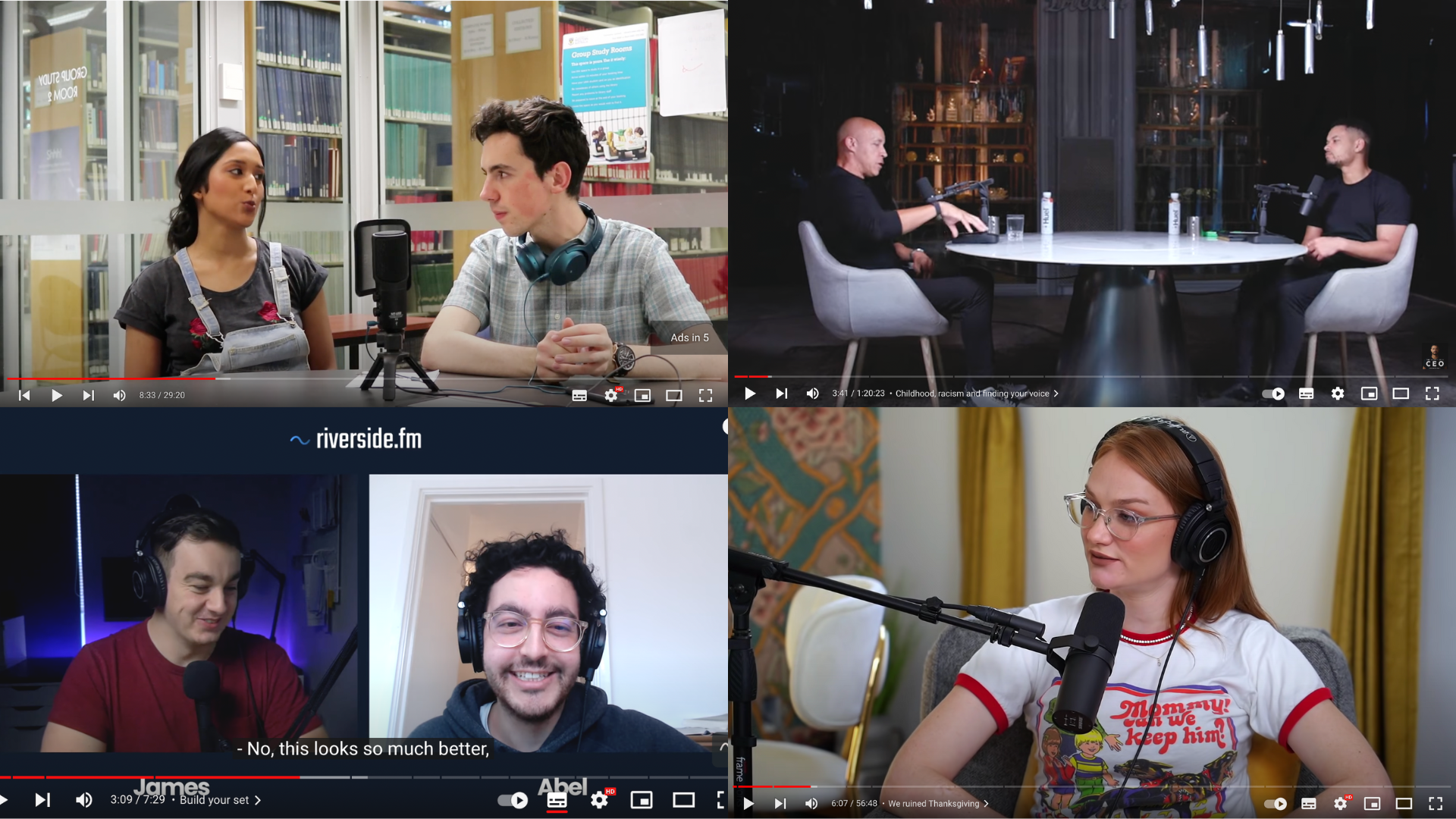
Microphone
Choose between a USB microphone, a shotgun microphone, or a lavalier microphone. Rode’s PodMic is a USB mic that’s a podcaster's favorite. You can also buy a simple pop filter to reduce noise. For beginners on a budget, you can get started with the mic on your iPhone.
Ring light or diffused light
It’s important to choose a well-lit area where there aren’t harsh shadows being cast on the faces of speakers. Using a three-point lighting setup is recommended to create a balanced look.
Music mixer
Choose a music mixer with multiple mic input allowed if you’re planning to record multiple speakers. These have audio presets which make the recorded audio sound polished by removing background noise and mouth sounds. It also allows you to save a copy of your audio on an external SD card, which means you have a backup of your audio.
Setting up your video podcast can be tedious. Try batch creating your video podcast content to avoid setting up and packing away your equipment whenever you want to film. Schedule and record multiple video podcast episodes on the same day to save time.
How to edit a YouTube podcast
Once you have recorded your podcast, it’s time for some video editing magic to get your podcast ready for YouTube or any other video podcast platform.
Microsoft Clipchamp is a free online video editor where you can find everything you need to edit amazing podcast videos. From audio editing features, podcast intro video templates to ‘like and subscribe’ buttons, Clipchamp is a great podcast video maker. You can also save your video podcast directly to your YouTube channel in 1080p video resolution.
There’s lots of small video editing touches that can elevate your podcast video, beyond fine-tuning your audio and adding your video footage. Here are some ideas.
Elements of a YouTube podcast
Podcast intro and outro
Grab your user’s attention with a catchy and memorable intro and outro video. It’s a video element that can create a professional look and feel for your podcast.
Share the podcast’s name, mention your name as the host or simply create an animated video of your logo. Use a podcast intro template like this one in Clipchamp.
Podcast music and sound effects
Find a signature stringer tune to use in your podcast intro and outro and add dimensions to your audio with sound effects to enhance any mood.
Animated waveforms
Animated waveforms are a must-have for podcast content as adding a voice visualizer can engage your listeners. The free editable audio visualizer overlay in Clipchamp can listen to your video's audio and automatically generate a soundwave which you can add to any video background.

Podcast transcript and subtitles
Allow your audience to read captions as they listen by adding in subtitles. It helps listeners follow your podcast easily, overcoming any language barriers and making your videos accessible. Adding subtitles into your video also improves your searchability on YouTube, also known as YouTube SEO. You can create and download your free podcast transcript in Clipchamp.
Podcast name cards and lower thirds
Lower thirds are a great way to help you add important information to your video while adding a stylish animation. You can add lower thirds to introduce podcast speakers, add definitions, translations, or link to other social media accounts. Adding context can improve the podcast viewers’ experience.
Like and subscribe buttons
Leverage the power of YouTube to create a community of followers and fans for your podcast. Remind your viewers to turn on notifications with ‘like and subscribe’ stickers or the notification bell sticker pop-ups in your outro video.
Creator social media handles
Add your social media handles on screen so viewers know where to find you with animated text and transitions. You can even add GIF stickers of social media icons.
How to publish a video podcast on YouTube
Create a podcast feed or publish as a YouTube playlist
If you’re only planning to have your podcast on YouTube, then you can upload your video directly to YouTube. If you’d like to distribute your video podcast beyond YouTube, you’ll need to set up an RSS feed. Choose from one of the leading podcast hosting sites like Buzzsprout or Podbean to create your podcast RSS feed.
When publishing a video podcast to your YouTube channel, we recommend creating a video podcast playlist so viewers can easily find your podcast content. The more organized your YouTube channel is, the easier it is for viewers to watch your content, especially if they’re looking for a particular video.
To publish your YouTube podcast, head to YouTube Studio and click Create > New podcast. Enter the details for your show, including the title, short description as well as a podcast thumbnail.
You can also link to an existing podcast RSS feed, if you have one set up.
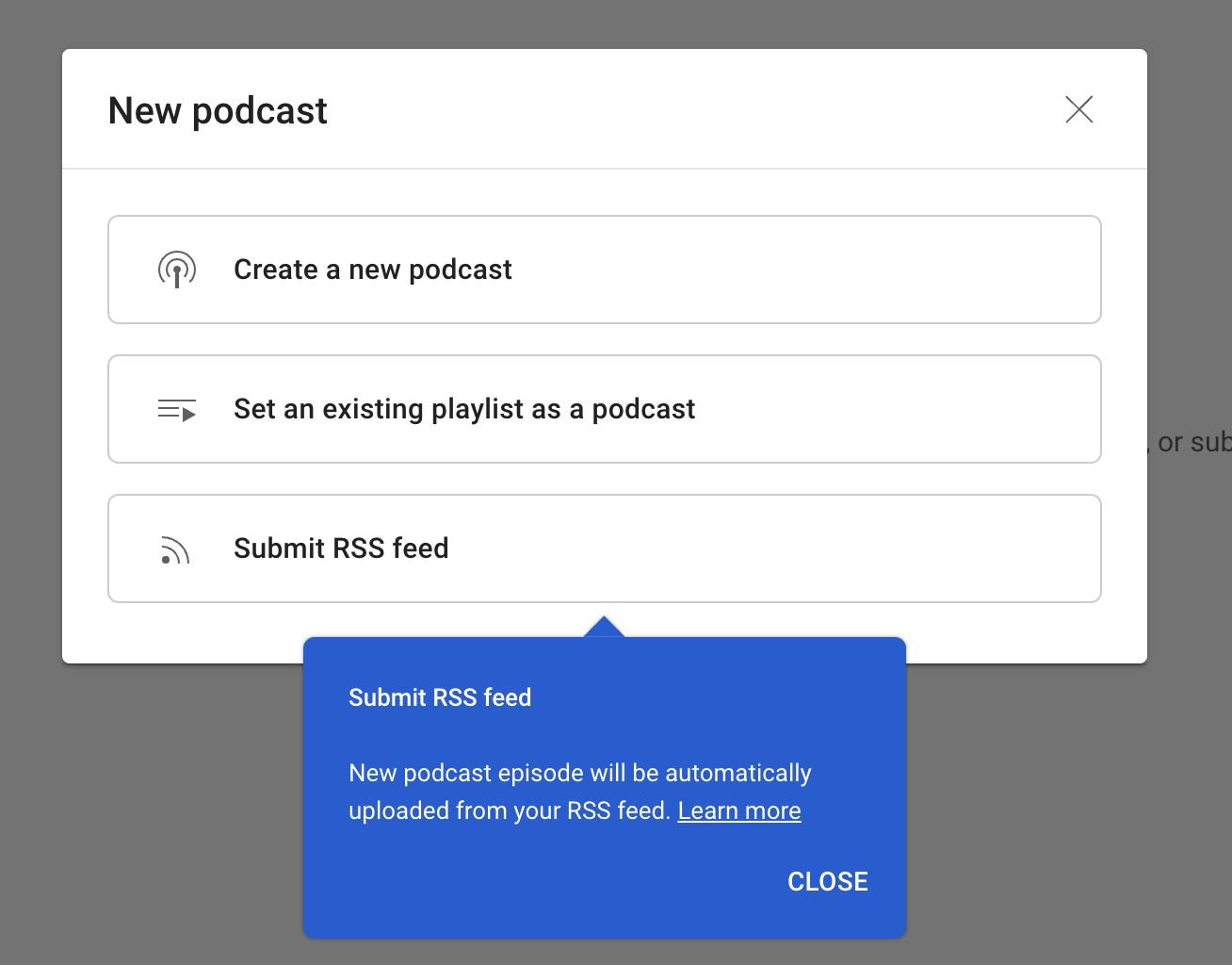
Check YouTube podcast analytics
You can also track your YouTube analytics and use your comments section as feedback to improve future video podcasts in YouTube Studio. Here you can look at your watch time, most popular podcast episodes and moments in a video.
How to grow your video podcast
To grow and promote your video podcast on YouTube, there are a few things you can do. First, create micro-content and cross-promote it on your social media channels to drive traffic to your YouTube channel. You can use Clipchamp to easily edit video highlights from any video.
Repurposing podcast videos on Shorts is a great way to boost engagement and watch time rates. All you need to do is edit the aspect ratio of your video from widescreen 16:9 to vertical 9:16 and trim the length to fit YouTube Shorts’ requirements.
You can also collaborate with other podcasters to expand your audience and gain visibility on the platform. Collaborations boost your visibility on the platform as YouTube is most likely to recommend your video to audiences that consume similar content. Collaborating with fellow podcasters on topics outside of your niche can also give you more YouTube tag opportunities and surface new audiences. This visibility can lead to sponsorships and brand deals.
Another simple way to grow your podcast is by interacting with your audience. Acknowledging your video podcast comments, direct messages, and social interactions, makes followers feel valued and heard, meaning they’re more likely to share your videos and recommend to family and friends. This builds a loyal community and helps you receive feedback.
Ready to start your video podcast? Create YouTube video podcasts in no time with effective content planning, defining your podcast style, good quality audio and camera equipment, and an easy-to-use podcast video maker like Clipchamp.
If you didn’t record a video for your podcast clips, you can still post them to YouTube using our voice visualizer. Learn more.