Simplify your video workflow
Create, store, and share videos online with Clipchamp and Dropbox.
Step 1
Import files from Dropbox to Clipchamp
To get started, you have two options. Either install the Clipchamp app in Dropbox and select the Edit in Clipchamp integration, in Clipchamp, head to your Media Library and select the Dropbox icon – once you connect your Dropbox account, you can start importing your files.
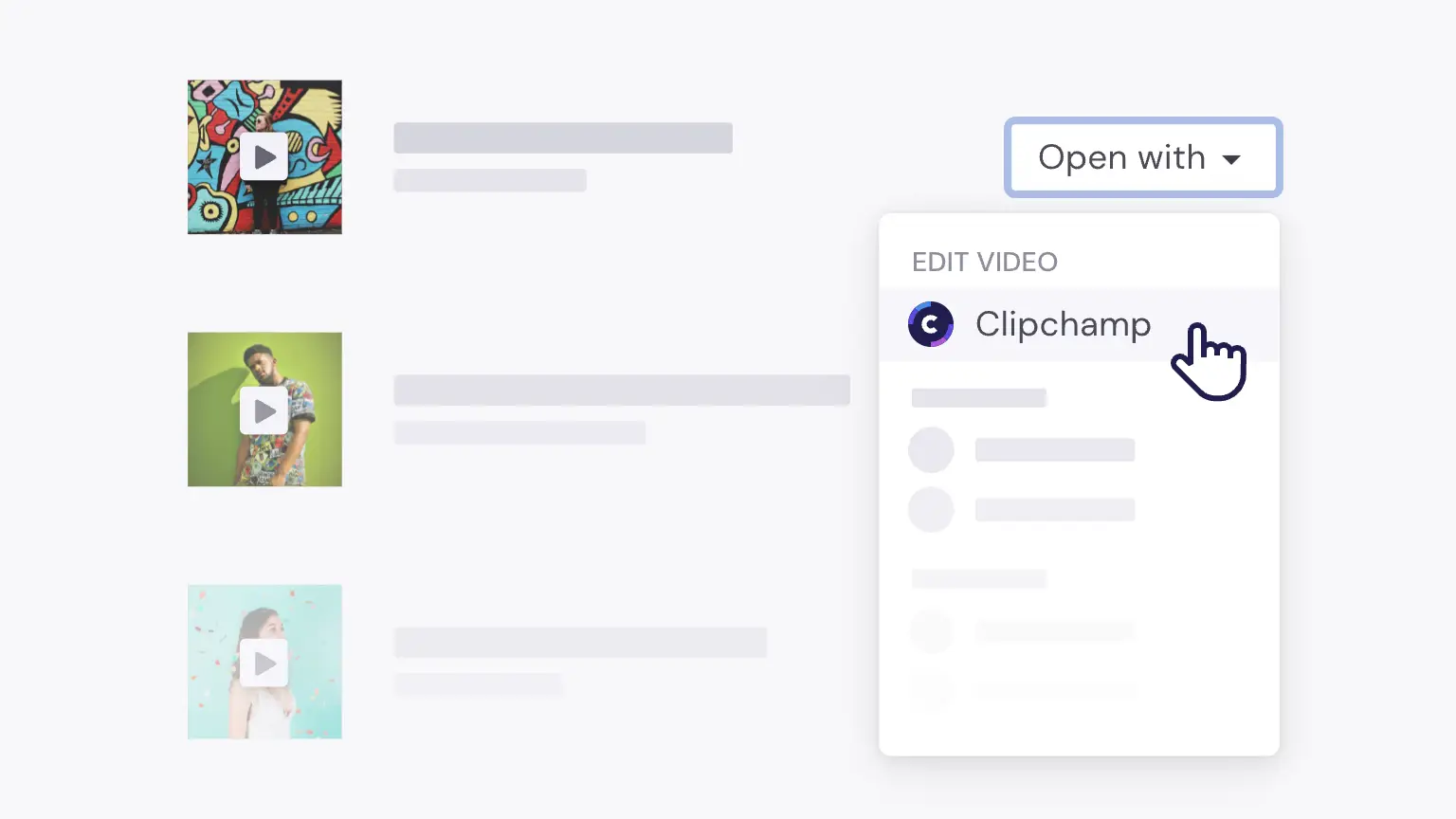
Step 2
Start editing videos straight from Dropbox
With Clipchamp’s Dropbox integration, you can bring Dropbox content into Clipchamp, edit it, then automatically export the video back to Dropbox. No need to have a dozen tabs open, or upload and save the same video project across different tools.
Step 3
Find more stock for your Dropbox video project
Have a video project that needs stock footage or music? Once you’ve opened your video file in Clipchamp, it’s easy to browse our stock library from within the editor. We have plenty of professional videos and awesome background tracks to make your video pop!