
Video filtreleri
Video filtreleriyle videonuzun genel duygusunu ve estetiğini değiştirirken renkleri ücretsiz olarak iyileştirin.
Videolara benzersiz filtreleri anında ekleyin
Doğru ve mükemmel
İstediğiniz görünüm ve hissi elde etmek için renk dengesini değiştirmek ve yoğunluğu ayarlamak için ham görüntülerinize video filtreleri uygulayın.
Gelişmiş renk geliştirme ayarları
İstediğiniz görüntüyü ve hissi elde etmek için kontrast, doygunluk ve daha fazlası gibi gelişmiş renk düzeltme seçeneklerini kullanarak bir video filtresinde ince ayar yapın. Video geliştirici ile kusurları gizleyin ve videonuzun kalitesini artırın.
Video filtrelerini özel efektlerle yoğunlaştırın
Videonuzun görünümünü daha da değiştirmek için video filtrelerini VHS efektleri, çizgi roman veya glitch ile birleştirin. İçerik kitaplığındaki vinyetler, bokeh ve film greni kaplamalarıyla videoları kişiselleştirmek için karıştırma moduyla yaratıcılığınızı konuşturun.
Clipchamp’te video filtreleri ekleme
Video rengini, parlaklığını ve kontrastını dengeleyin
Aynı video filtresini uygulayarak farklı çekimleri montaj ve seyahat videolarında sorunsuz bir şekilde birleştirin.
Uyumlu ve ilgi çekici eğitim videoları oluşturmak için hazır filtre ayarlarıyla web kamerası kayıtlarını aydınlatın ve renk dengesini sağlayın.
Özgün video filtreleri kullanarak şık marka videoları reklamları oluştururken tutarlılık sağlayın.

Video genel duygusunu ve estetiğini dönüştürün
Instagram Reel veya Hikayenizin tonunu belirlemek için vintage, retro veya altın gibi klasik bir filtre seçin.
TikTok videoları için yeşil, pembe veya kırmızı gibi yaratıcı renk değiştiren filtrelerle sanatsal vizyonunuzu hayata geçirin.
Kanalınızın veya markanızın estetiğini vurgulamak için YouTube videolarınızı benzersiz ve premium filtre ayarları ile geliştirin.
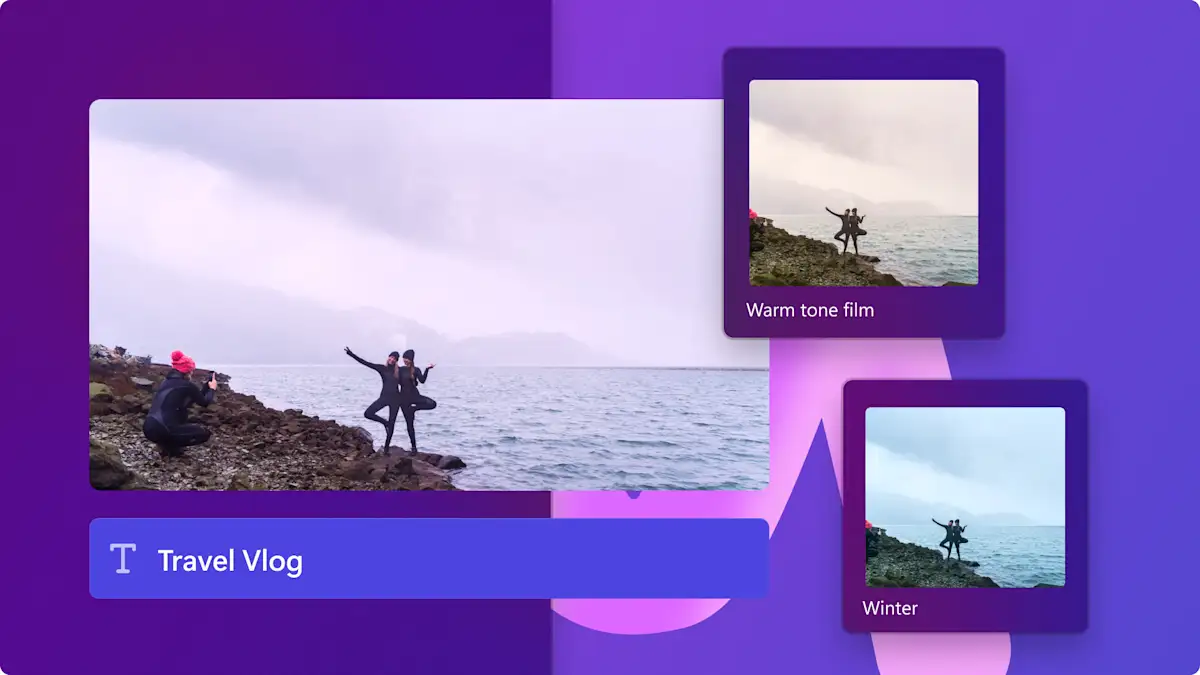
Video kalitesini yoğunlaştırın
Dış mekan veya manzara filtrelerini kullanarak dış mekanda veya düzensiz ışıkta kaydedilen video kliplerin kalitesini artırın.
Net bir video kalitesi oluşturun ve portre ve iç mekan video filtreleri ile her tür görüntüyü geliştirin.
Kısık ve yumuşak siyah beyaz filtrelerle sanat filmlerinde ve belgesellerde aşırı pozlanmış renkleri yumuşatın.
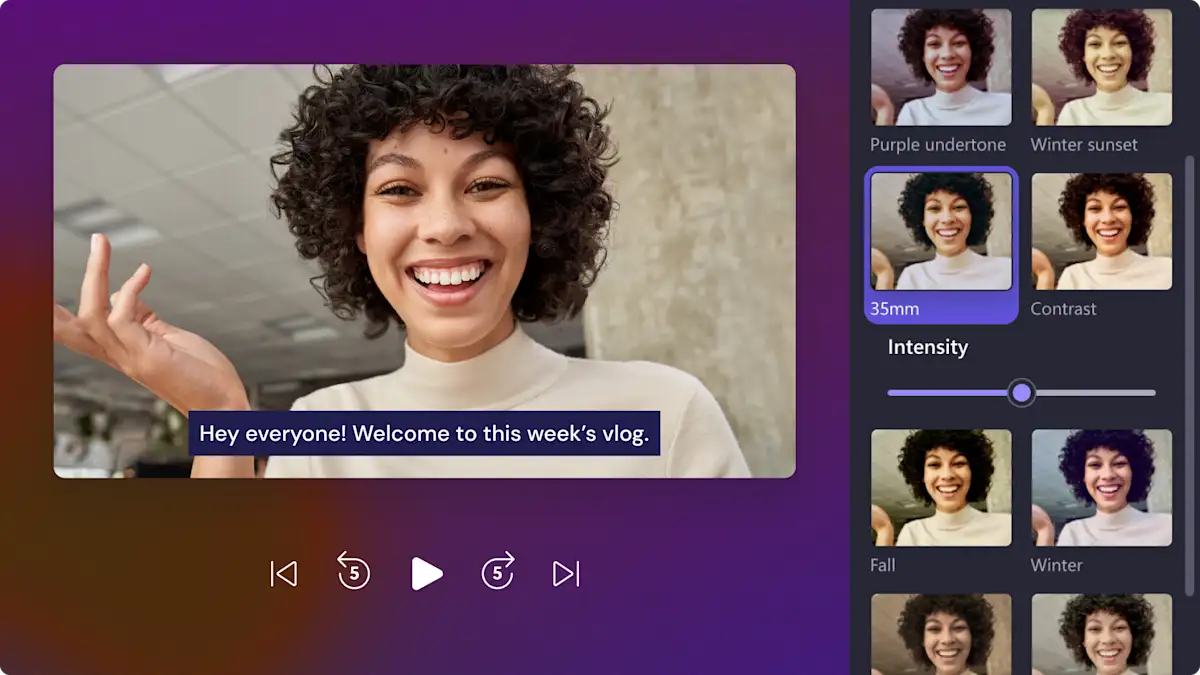
Popüler video filtrelerini deneyin
Siyah beyaz veya 35 mm gibi en çok kullanılan video filtrelerimizi inceleyin veya kış gün batımı gibi premium filtreler bulun.
Video filtreleri hakkında daha fazla bilgi edinmek mi ister misiniz?
Bu adım adım öğreticimizde videolarınızı ücretsiz olarak filtre eklemeyi öğrenin.
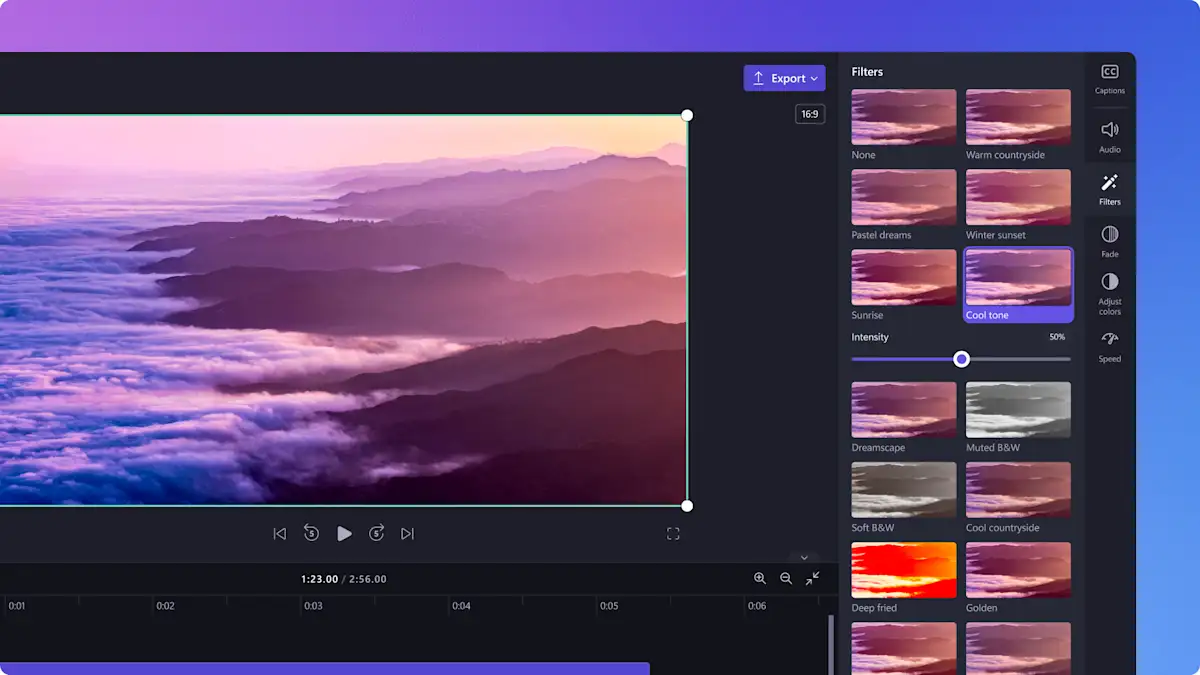
İlgili bloglarımızı okuyun


Video kalitesini iyileştirme
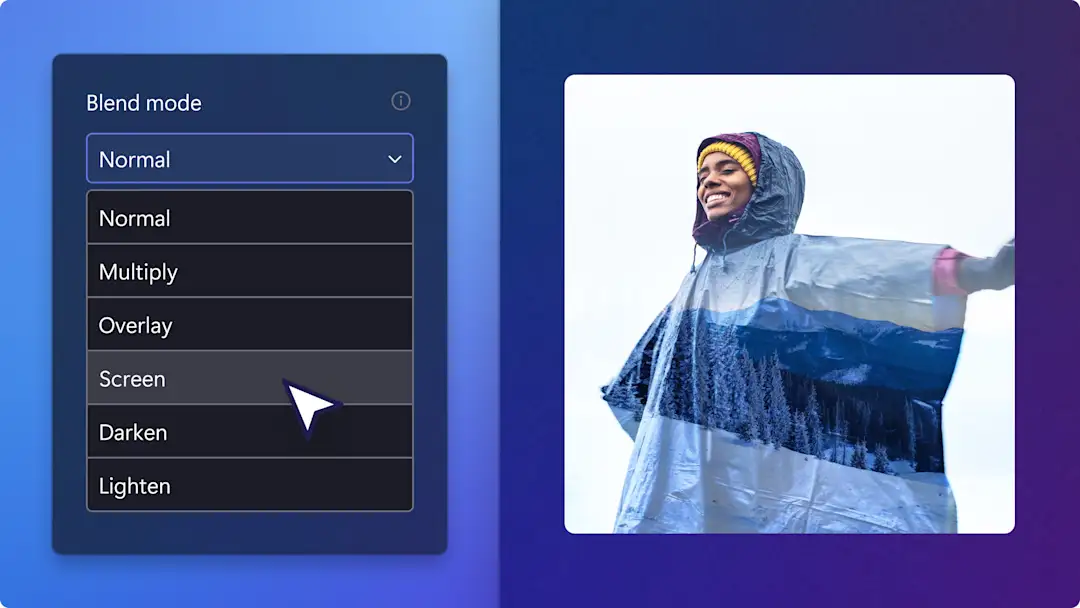
Çift pozlama video efekti oluşturma
İzleyin ve öğrenin
Sık sorulan sorular
Clipchamp videolarına ücretsiz olarak filtre ekleyebilir misiniz?
Clipchamp videomdaki görüntülere filtre ekleyebilir miyim?
Bir videoda klibindeki filtre nasıl kaldırılır?
Clipchamp filtreleri videoma filigran ekler mi?