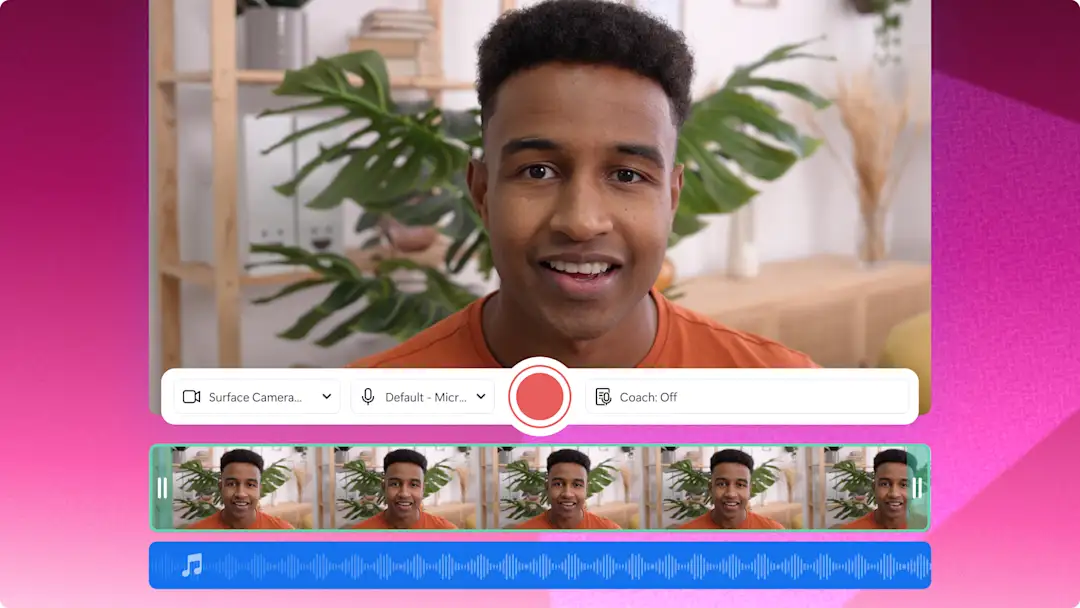注意!本文中的屏幕截图来自 Clipchamp 工作版帐户,相同的原则适用于 Clipchamp 学校版帐户。 Clipchamp 个人帐户教程可能会有所不同。了解详细信息。
从 促销视频和宣传短视频到演示视频和 在线培训,透明背景徽标可以提高可信度,创造一致性,并有助于在社交媒体上吸引客户。 只需几秒钟,即可使用 图像背景消除功能为任何联机视频添加透明背景徽标。
你所要做的就是上传 PNG 或 JPEG 徽标媒体,我们的智能 AI 技术将为你删除背景。甚至可以使用 调整颜色工具让整个徽标变透明,以免费创建品牌水印。
继续阅读以了解如何使用 Clipchamp 中的 AI 让徽标变透明。
如何让徽标背景变透明
步骤 1. 将徽标导入为图像
要让图像变透明,首先需要导入媒体。单击工具栏上的“媒体”选项卡,然后点击“导入媒体”按钮或通过集成(OneDrive、Google Drive、Dropbox 或 Xbox)上传照片。
将图像拖放到时间线上。
步骤 2. 为徽标提供透明背景
单击时间线上的图像,使其以绿色高亮显示。接下来,右键单击视频预览,然后单击“删除背景”按钮。AI 将自动开始从徽标中删除背景,以使其变透明。
现在,你的徽标看上去应该具有透明背景。如果时间线上已经有视频,则徽标将显示为叠加层。透明徽标文件也将自动下载到你的计算机,并存储在工具栏上的“媒体”选项卡中。
步骤 3. 预览并保存品牌视频
在保存包含透明徽标的视频之前,确保单击“播放”按钮进行预览。准备保存视频时,单击“导出”按钮并选择视频分辨率。
如何将透明徽标转换为水印
按照以下步骤,通过调整媒体的透明度将 透明徽标制作成水印。
单击时间线上的图像,使其以绿色高亮显示。
单击属性面板上的“调整颜色”选项卡。
使用透明度滑块让徽标变透明。向右拖动滑块可提高透明度。
要撤消对徽标所做的更改,请单击“重置”按钮,或者将透明度滑块拖回左侧。
徽标现在是透明的,并在视频中显示为水印。
你也可以按照此 YouTube 教程获取更多帮助。
Frequently asked questions
How can I remove the white background from my logo?
Image background removal in Clipchamp lets you remove white backgrounds from a logo image using AI technology. You can also remove white and black backgrounds using the effects tab on the property panel.
What software can make a logo transparent?
Clipchamp video editor has powerful AI features that let you turn your logo transparent when it’s inside of a video.
Can I save my transparent logo as a PNG?
Once you have removed the background of your logo, the transparent logo will automatically download to your device as a PNG file.
有关制作品牌内容的更多方法,请查看我们的 促销视频制作工具或浏览我们的 营销日历活动。
立即试用 Clipchamp 的图像 背景消除功能或下载 Clipchamp Windows 应用。