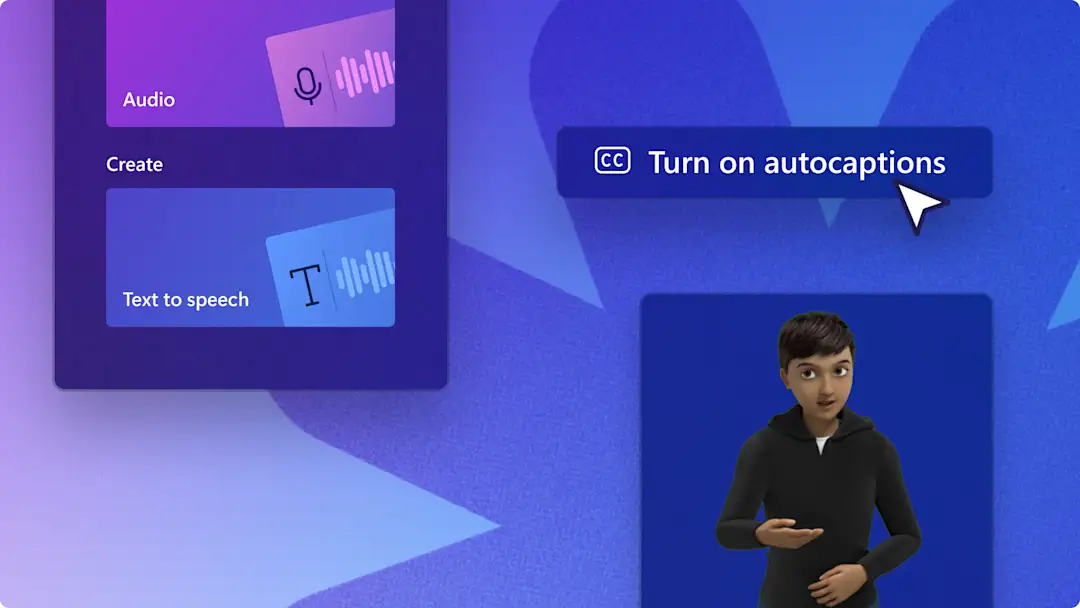
เครื่องมือการสร้างเสียงด้วย AI
สร้างเสียงพากย์ที่สมจริงเพื่อยกระดับวิดีโอด้วยเครื่องมือการแปลงข้อความเป็นคำพูดด้วย AI ง่ายๆ โดยไม่จำเป็นต้องดาวน์โหลด
ฟีเจอร์การพากย์เสียงระดับมืออาชีพ
สำรวจเสียงแปลงข้อความเป็นคำพูดด้วย AI
เลือกจากเสียงที่ฟังดูเป็นธรรมชาติกว่า 400 เสียงในโทนเสียงที่เป็นกลางหรือโทนเสียงน่าดึงดูดใจของทั้งผู้หญิงและผู้ชาย
สร้างเสียงพากย์ในกว่า 80 ภาษา
มีภาษาให้เลือกมากมาย เช่น สเปน ญี่ปุ่น ฮินดี อิตาลี อาหรับ เยอรมัน ฝรั่งเศส และ อื่นๆ อีกมากมาย จากเครื่องมือการสร้างเสียงด้วย AI ของเรา
ควบคุมระดับเสียงและจังหวะการพูด
เพิ่มหรือลดความเร็วการพากย์เสียงของคุณตั้งแต่ 0.5x ถึง 2x และปรับระดับเสียงต่ำหรือสูงให้เหมาะกับความต้องการวิดีโอของคุณ
วิธีใช้การแปลงข้อความเป็นเสียงพูดใน Clipchamp
เหมาะสำหรับวิดีโอบนโซเชียลมีเดีย
ดึงดูดผู้ชมบน TikTok, Shorts และ Reels โดยเพิ่มเสียงพากย์ให้กับวิดีโอไลฟ์สไตล์ วิดีโอรีแอ็กมีม และ วิดีโอเล่นเกม
เพิ่มคำบรรยายด้วย AI เพื่อยกระดับคุณภาพการผลิตวิดีโอของคุณสำหรับ วิดีโอยาวบน YouTube ช่วยให้สนุกสนานและน่าติดตาม
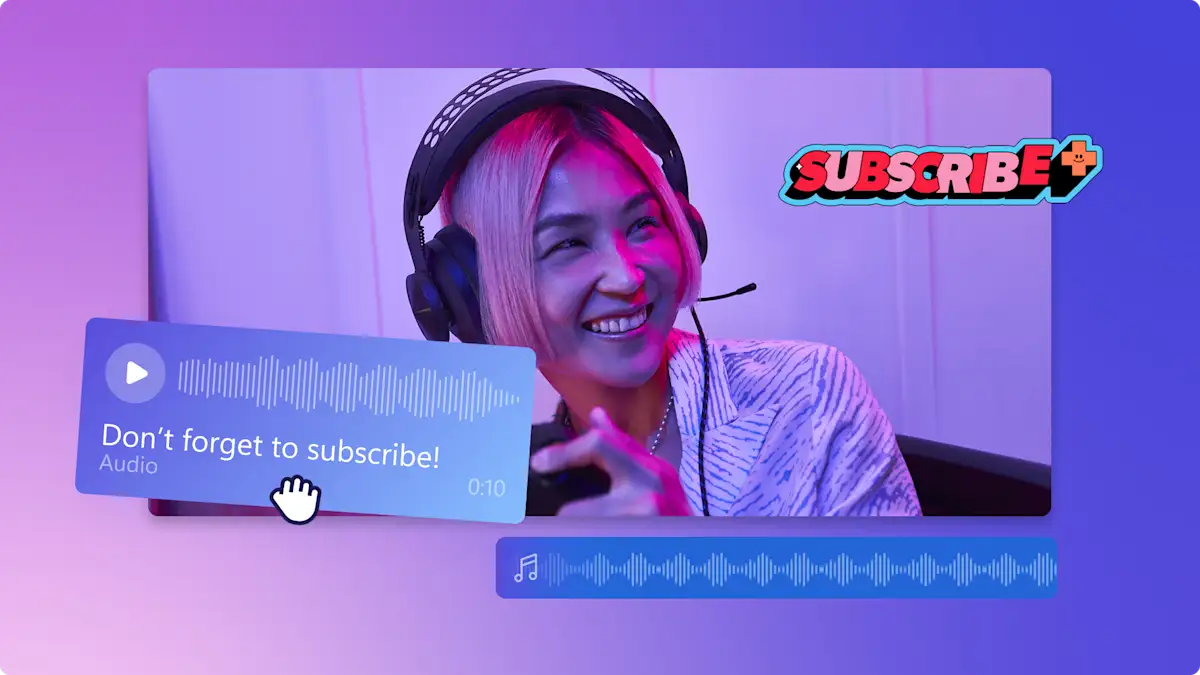
เหมาะอย่างยิ่งสำหรับวิดีโอธุรกิจ
สร้าง วิดีโอนำเสนอขององค์กรสำหรับผู้ชมทั่วโลกโดยใช้เสียง AI หลายภาษาที่จะช่วยให้เนื้อหาของคุณมีประสิทธิภาพมากขึ้น
ยกระดับ วิดีโอบทช่วยสอนและ การบันทึกหน้าจอพร้อมเสียงพากย์แบบทีละขั้นตอน และช่วยให้ผู้ชมดูวิดีโอฝึกอบรมได้นานขึ้นด้วยเสียง AI ที่น่าสนใจ
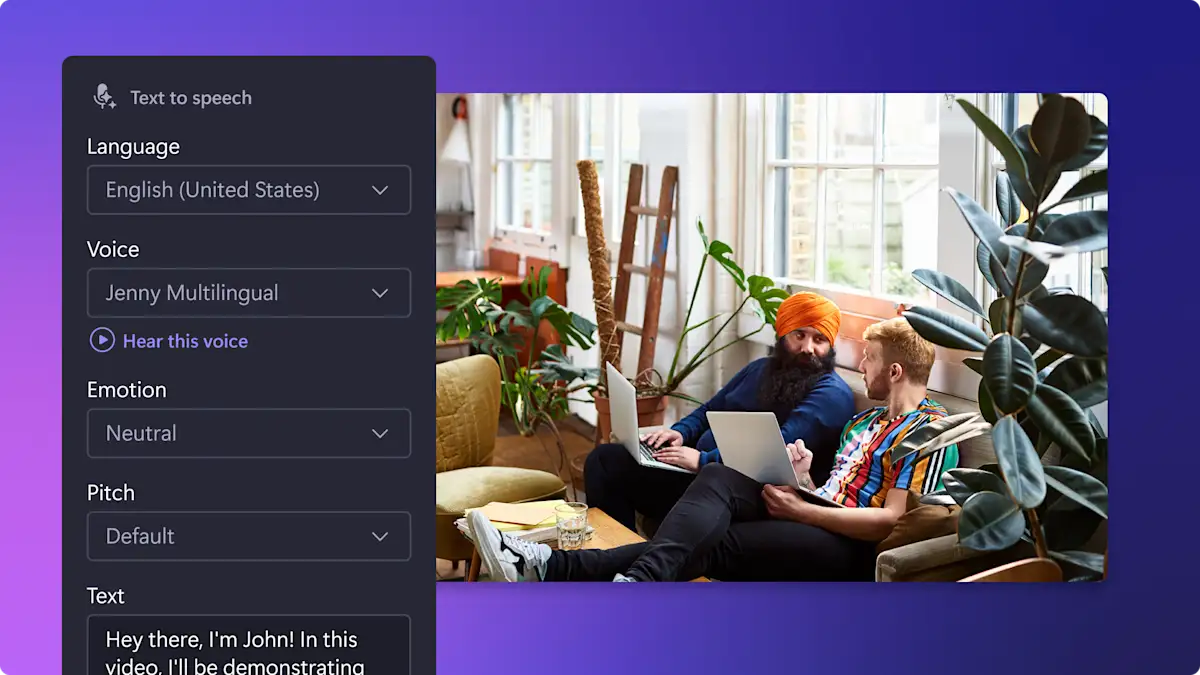
เหมาะสำหรับวิดีโอเพื่อการศึกษา
สร้างวิดีโอ การเรียนรู้เสมือนจริงและวิดีโอบรรที่มีเสียงพากย์และคำบรรยายเพื่อแชร์ วิดีโอที่นักเรียนเข้าถึงได้
เปลี่ยนกรณีศึกษาให้กลายเป็นวิดีโอที่น่าสนใจ และอธิบายหัวข้อที่ซับซ้อนให้เข้าใจง่ายด้วยโปรแแกรมสร้างเสียงเสมือนจริงของเรา
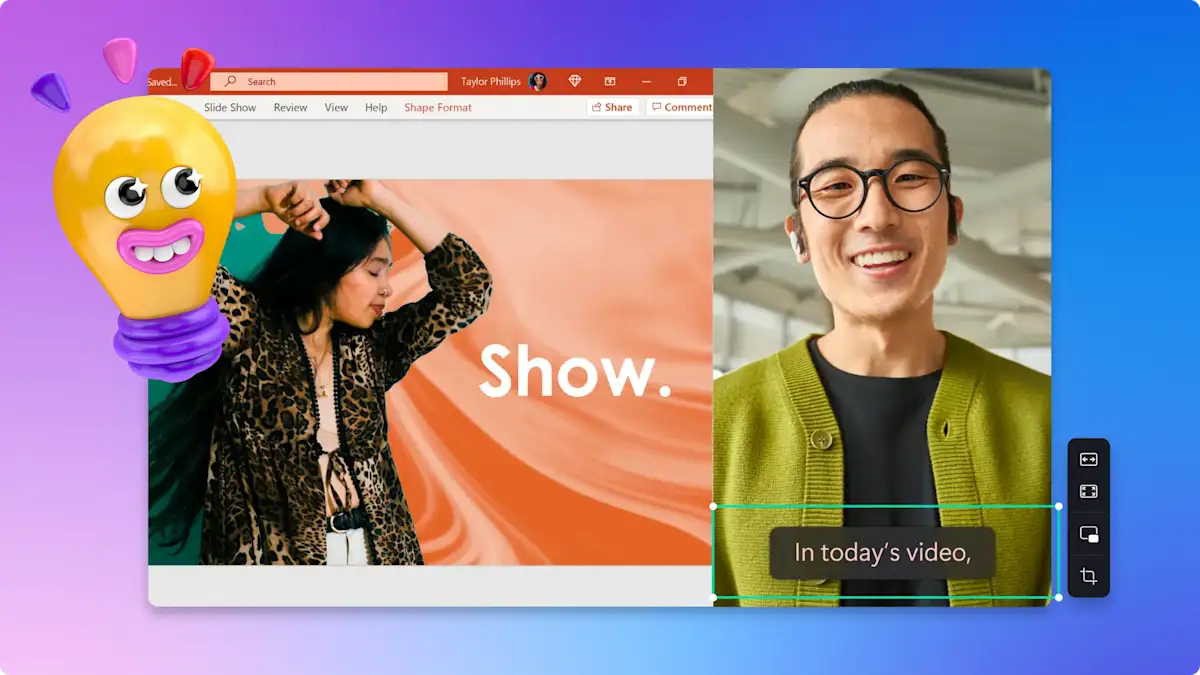
ต้องการความช่วยเหลือเพิ่มเติมในการสร้างเสียงพากย์ AI สำหรับวิดีโอใช่หรือไม่
ไปที่คำแนะนำการแปลงข้อความเป็นคำพูดที่เป็นประโยชน์ของเรา เพื่อเรียนรู้วิธีสร้างการพากย์เสียงแบบทีละขั้นตอน รวมถึงเรียนรู้เคล็ดลับและเทคนิคต่างๆ ในการเขียนประโยคพากย์เสียงด้วย AI

อ่านบล็อกที่เกี่ยวข้องของเรา
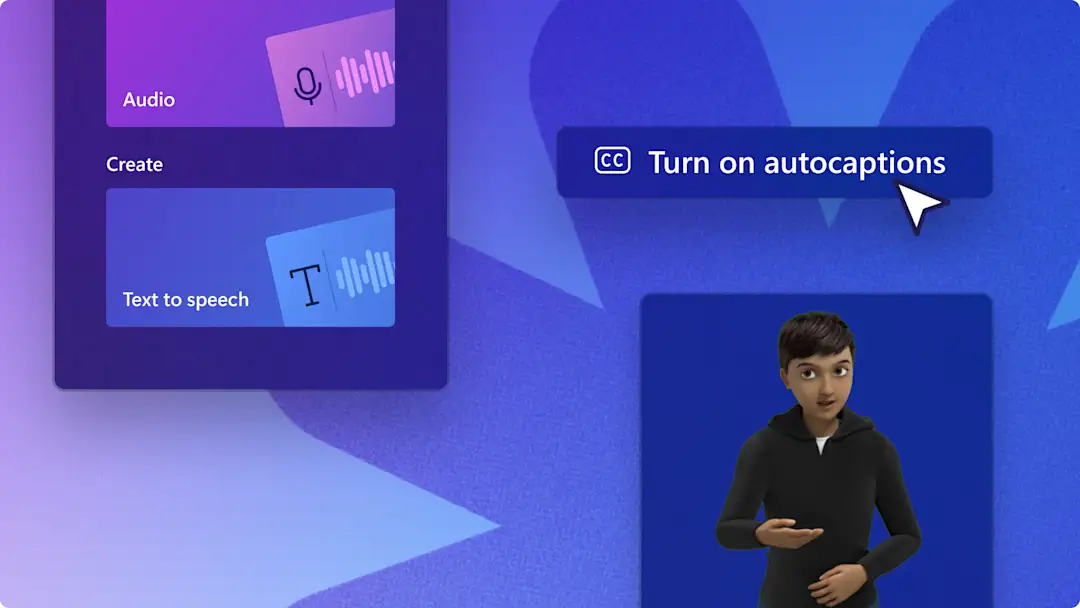
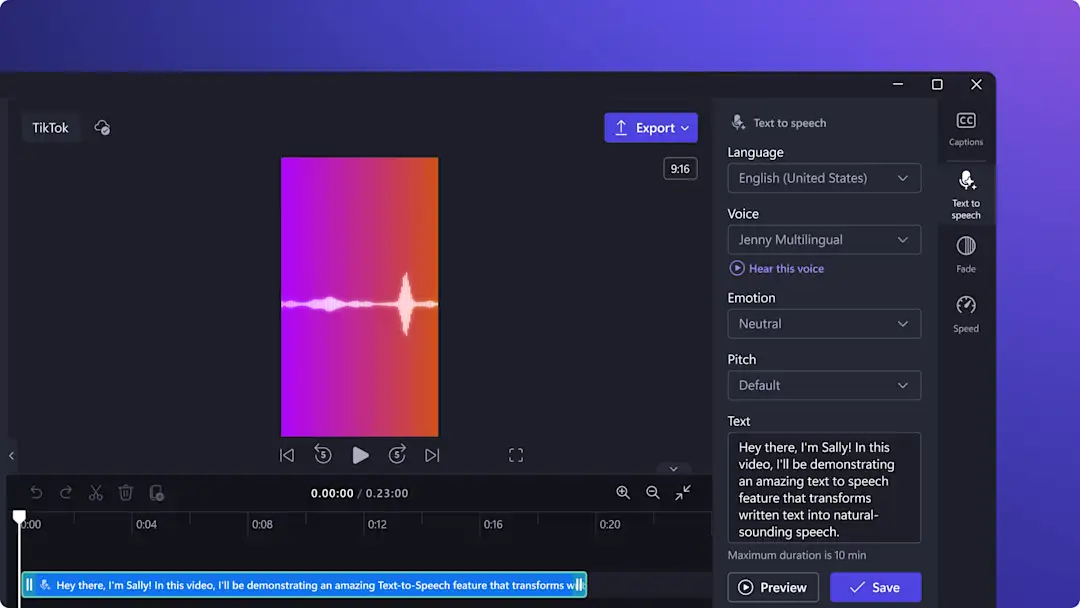
วิธีสร้างเสียงพากย์ TikTok ของคุณเองด้วย Clipchamp

วิธีสร้างเสียงพากย์วิดีโอการสาธิตผลิตภัณฑ์ด้วย AI
สำรวจการตัดต่อวิดีโอด้วย AI ใน Clipchamp
เมื่อเสียงพากย์ของคุณพร้อมแล้ว คุณสามารถทำให้วิดีโอของคุณน่าดึงดูดและเข้าถึงได้มากขึ้นโดยเพิ่ม คำบรรยายอัตโนมัติด้วย AI
และยังสามารถสร้างวิดีโอสั้นๆ ได้ด้วย โปรแกรมตัดต่อวิดีโอด้วย AI ของเรา พร้อมทั้ง ลบการหยุดชะงักจากวิดีโอของคุณได้อย่างชาญฉลาดด้วย AI
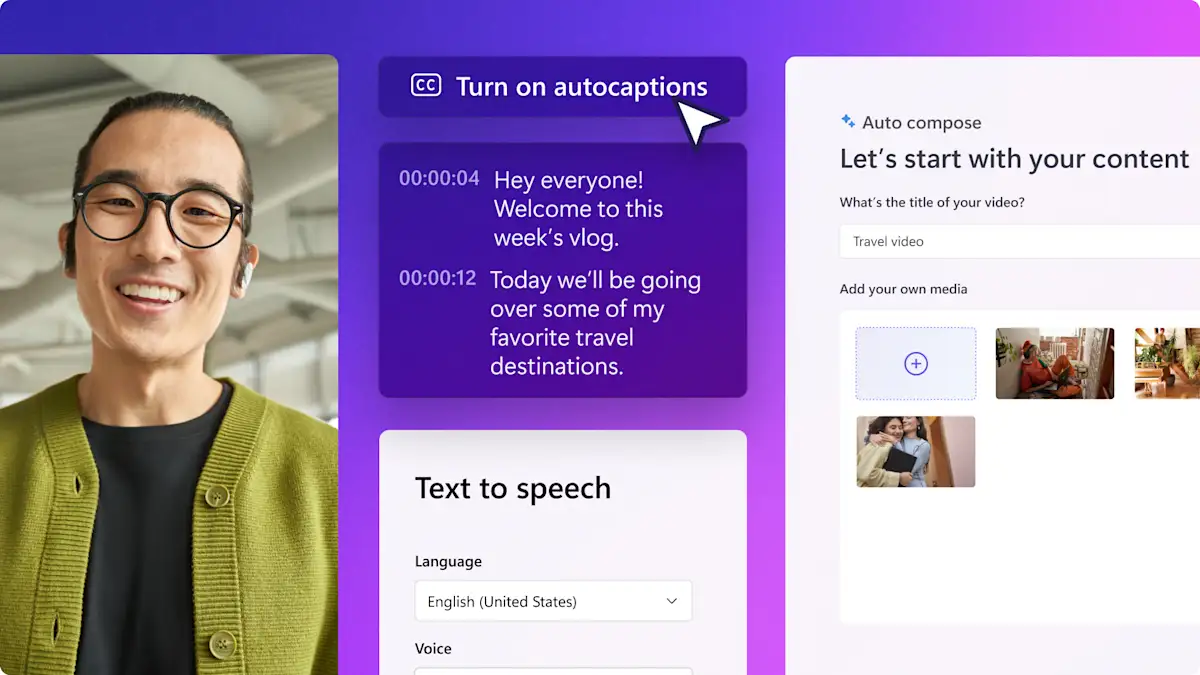
คำถามที่ถามบ่อย
โปรแกรมแปลงข้อความเป็นคำพูดใช้งานฟรีใน Clipchamp หรือไม่
โปรแกรมสร้างการพากย์เสียง AI มีให้บริการในภาษาใดบ้าง
การแปลงข้อความเป็นคำพูดไม่สามารถออกเสียงคำได้อย่างถูกต้อง ปัญหานี้สามารถแก้ไขได้หรือไม่
จะหยุดเสียงพากย์ชั่วคราวได้อย่างไร
จะเน้นเสียงพากย์ได้อย่างไร
ฉันสามารถปรับระดับเสียงการพากย์เสียง AI ฟรีได้หรือไม่
เข้าร่วมกับผู้ตัดต่อรายวันนับล้านคน
ฉันไม่เคยคาดหวังว่าเวอร์ชันฟรีจะมีฟีเจอร์เหล่านี้ทั้งหมดฉันรู้สึกประหลาดใจและรู้สึกขอบคุณจริงๆ ที่มีไซต์ตัดต่อวิดีโอฟรี มีฟีเจอร์ครบถ้วน และใช้งานง่ายฉันชอบประสบการณ์ทุกอย่างขณะใช้งานClipchamp เป็นซอฟต์แวร์การตัดต่อวิดีโอหลักสำหรับเนื้อหาโซเชียลมีเดียของฉัน
ผมหลงรักการใช้งานที่ง่ายดายของ Clipchamp นี่คือโปรแกรมที่พร้อมเปิดกว้างให้ทุกคนสร้างสรรค์วิดีโอที่ยอดเยี่ยมได้อย่างแท้จริง โดยไม่ต้องสนใจเลยว่าคุณจะมีประสบการณ์หรือทักษะในระดับใดก็ตาม ไม่ว่าคุณจะเป็นครีเอเตอร์หน้าใหม่ไฟแรงหรือวล็อกเกอร์ที่มากด้วยประสบการณ์ Clipchamp ก็พร้อมช่วยให้คุณจัดการงานทุกประเภทได้เสมอ