Оқыту орталығы
Clipchamp көмегімен бейнелерді жасау, өңдеу және жақсарту жолын қараңыз және үйреніңіз.
Clipchamp бағдарламасында бейнелерді жасау жолы
Шығармашылық қабілеттеріңізді ашыңыз және экран жазбасы, камера жазу құрылғысы және мәтінді сөзге түрлендіруге дейін оңай және кәсіби мүмкіндіктерді пайдаланып керемет бейнелер жасаңыз.
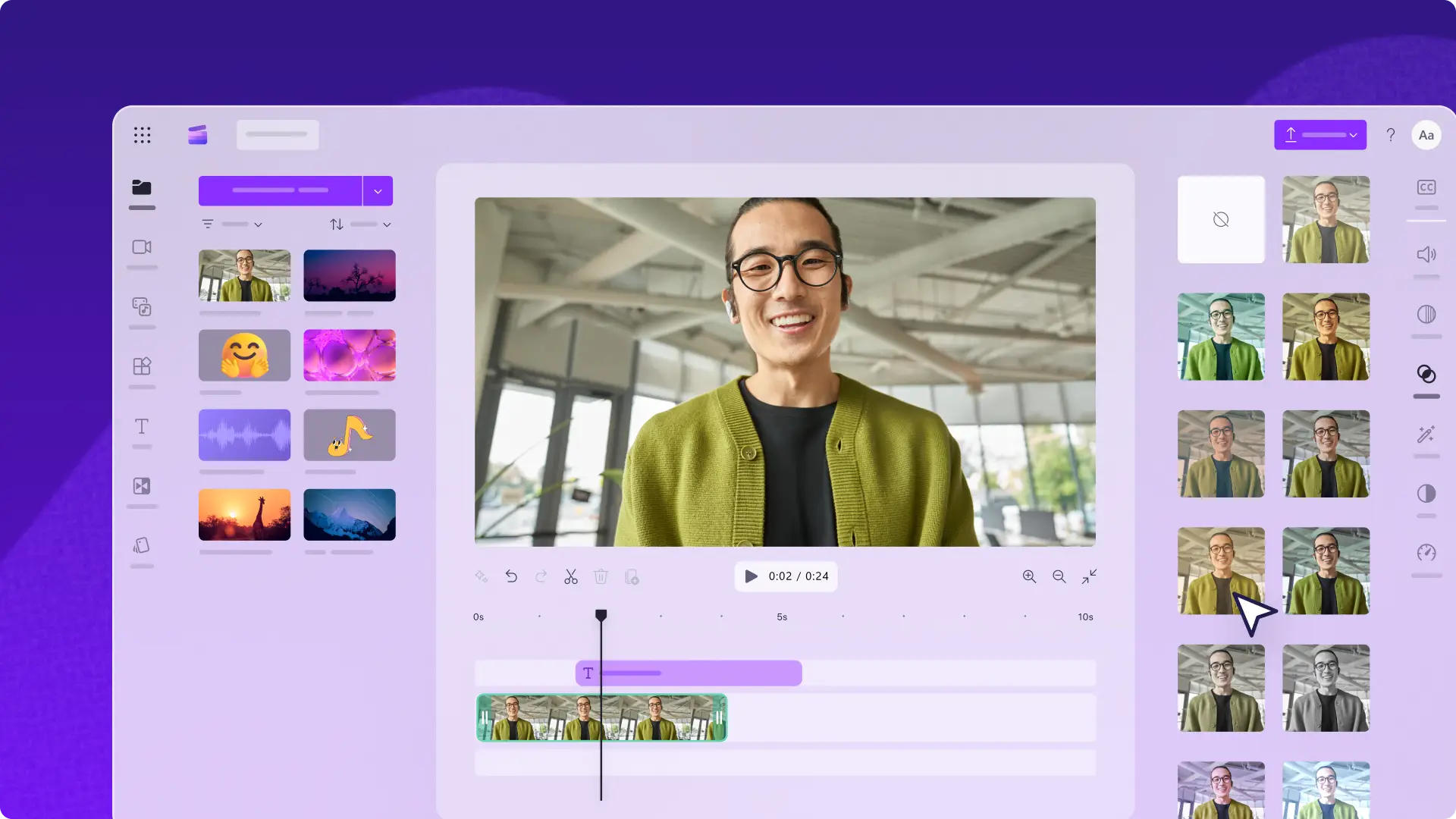
Бейне жасау нұсқаулығын қалай оқуға болады
Мазмұн кітапханасы
Бірнеше секунд ішінде авторлық аударымсыз тегін каталогтік ресурстар арқылы бейнелер жасаңыз. Кілтсөз немесе санат бойынша іздеңіз және миллиондаған бейнелер, суреттер және дыбыстық тректер арасынан таңдаңыз.
Сурет ішіндегі сурет әсері
Бір кадрда екі немесе одан да көп көрнекі элементті көрсетіңіз.Ол үшін сурет ішіндегі сурет қабаттасуын жасаңыз және экранды бір уақытта бірнеше бейнемен, кескінмен және графикамен толтырыңыз.
Экранды дыбыспен жазу
Веб-камера мен экранды дыбыспен немесе дыбыссыз түсіріңіз.Сондай-ақ, экран жазу құрылғысымен қойыншаны, терезені немесе бүкіл экранды жазып алыңыз.
ЖИ кадрдан тыс дауыс жасаушысы
ЖИ мәтінді сөзге түрлендіру генераторы арқылы шынайы кадрдан тыс дауыстар жасаңыз. Дауыс мәнерлері мен тілдерінің алуан түрін таңдаңыз, содан кейін дыбысты, жылдамдықты және дыбыс деңгейін реттеңіз.
Диктофон
Бейне редакторынан шықпай-ақ компьютер немесе ноутбук микрофоны арқылы жоғары сапалы MP3 кадрдан тыс дауыстарды жазыңыз.
Реттелетін үлгілер
Жаңадан бастаушыларға ыңғайлы бейне үлгілерімен бірнеше секундта толық бейнелер жасаңыз. Әлеуметтік желі платформасынан алдын ала жүктелген ресурстары бар арнайы үлгілерді таңдап, жекелендіріңіз.
Бейне жасау нұсқаулығы бар бейнені қараңыз
Аудионы видеодан ажырату
Бейнеклиптерден дыбыс тректерін ажырату арқылы сапасыз дыбысты және қажетсіз дауыстарды ауыстырыңыз, бөліңіз немесе жойыңыз.
Бейнені GIF форматына түрлендіру
MP4 файлдарды және кескіндерді реттелетін GIF файлдарына айналдыру арқылы бейнеклиптер мен фотосуреттерді әлеуметтік желіге дайын дыбыссыз циклдарға жекелендіріңіз.
Мәтінді сөзге түрлендіру генераторы
Бірнеше секунд ішінде ЖИ кадрдан тыс табиғи дауыстарын жасаңыз. Тек сценарийді теріңіз, содан кейін тілді, дауысты, жылдамдықты, үнді және дыбыс деңгейін реттеңіз.
Бейне мен кескіндерді қабаттастыру
Бірнеше көрнекі элементті сурет ішіндегі сурет әсері арқылы көрсетіңіз. Қарапайым басу және сүйреу пәрмендері арқылы екі немесе одан да көп бейне немесе кескін ресурстарын қабаттастырыңыз.
Экран және камера жазу құралы
Бейне түсірілімдеріңізді баяндау және оларға әрекет ету үшін экран мен веб-камераны бір уақытта түсіріңіз.
Логотиптер үшін анимация әсерлері
Сонымен қатар, логотипті анимациялау арқылы брендіңізді реттеңіз. Пайдалануға оңай дайын бейне әсерлерінің үлкен жиынтығынан динамикалық қозғалыстар арқылы PNG және JPG фирмалық белгісін түрлендіріңіз.
Clipchamp арқылы бейнелер жасауды бастаңыз
How to edit videos with Clipchamp
Cut and assemble your video with simple editing tools like trimming, cropping, and resizing, or use advanced techniques including green screen, audio adjustment, and effects.
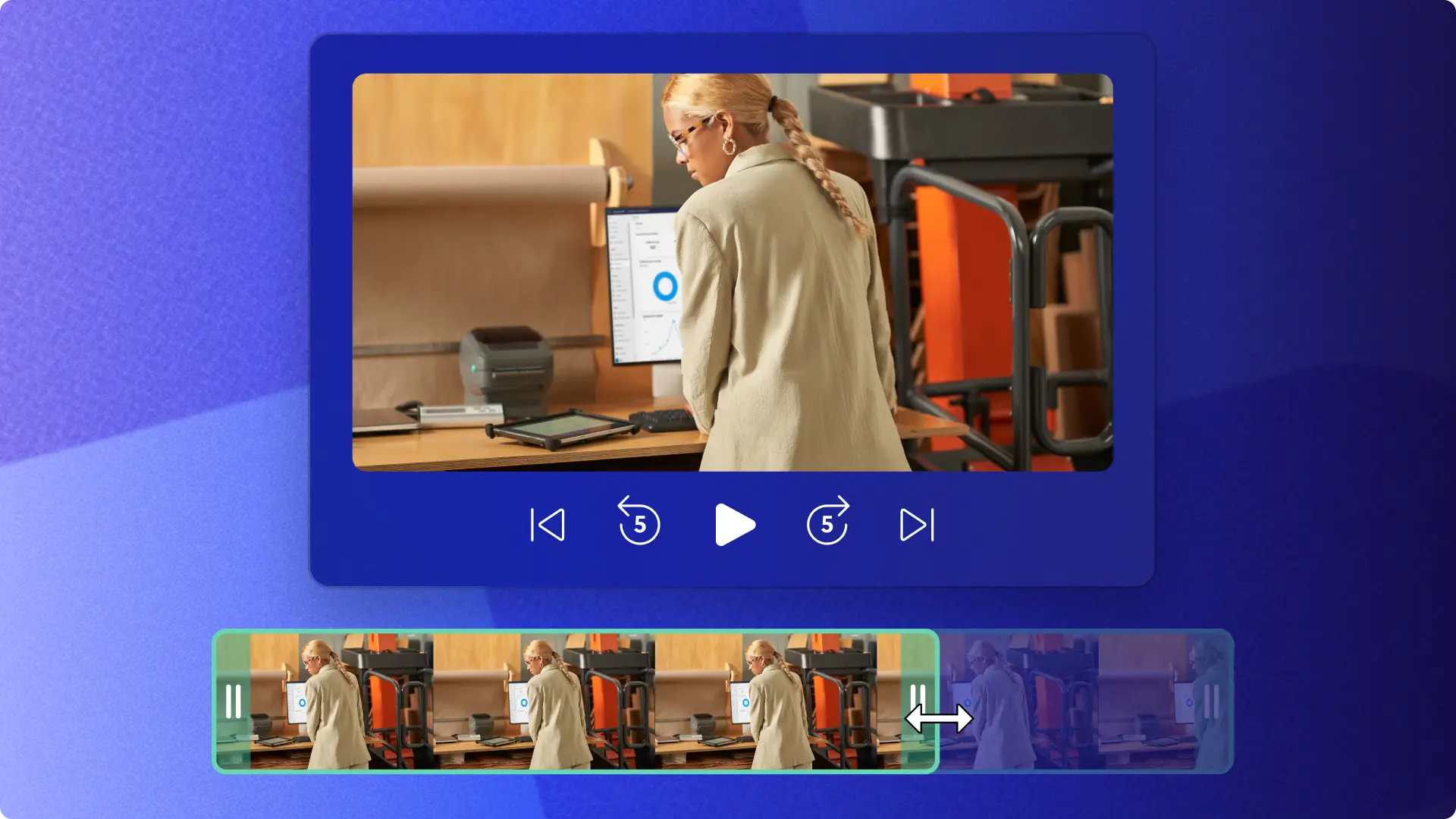
Бейне өңдеу нұсқаулығын қалай оқуға болады
Клип ұзындығын кесу
Қажетсіз бейне мен дыбысты кесу құралы арқылы қиып алыңыз.Клиптің ұзындығын азайту және қажет емес кез келген көрнекі элементтерді жою үшін жай басып, сүйреңіз.
Бейне ресурстарын қиып алу
Бейне өлшемін еркін қиып алу арқылы бірнеше платформа үшін реттеңіз. Бейнелерді автоматты түрде немесе қолмен қиып, содан кейін қалқымалы құралдар тақтасын пайдаланып жақтауды реттеңіз.
Дыбысты алып тастау және жылжыту
Бейнені кеспей немесе өзгертпей қажетсіз дыбысты жойыңыз.Ол үшін дыбыстық клиптерді бөлу арқылы сөйлеудің немесе шудың белгілі бір бөліктерін оқшаулаңыз.
Жасыл экран әсерін қолдану
Көрнекі элементтер мен арнайы әсерлерді жасыл экраны бар материалдарға қосыңыз. Жасыл, қызыл немесе көк алдыңғы және артқы фондарға хромакей әсерлерін қолданыңыз.
Пропорцияларды өзгерту
Сапа мен бағытты жоғалтпай, танымал стандартты пропорцияларды пайдаланып, әртүрлі платформалар үшін бейнелердің өлшемін өзгерту жолын үйреніңіз.
ЖИ арқылы автоматты бейне жасау құралы
Мәтіндік және басқа да сұраулармен жеке ЖИ бейне өңдеу көмекшісін бағыттау арқылы бейнені нөлден жасаңыз.
Бейнені өңдеу бойынша нұсқаулық бар бейнені қараңыз
"Өзіңіз жасаңыз" жасыл экраны
Студияға кіруді қажет етпестен жасыл экраны бар материалды оңай өңдеңіз. Жеке хромакей бейнелерін жүктеп салыңыз немесе тегін қорды пайдаланыңыз, содан кейін жасыл экран әсерін қолданыңыз.
Бейне кесу құралы
Бейнеклип ұзындығын қажет кез келген ұзақтыққа кесу құралы арқылы реттеңіз.Жай ғана басып, ресурсты қажетті ойнату уақытына сүйреңіз.
Кескіндер мен бейнелерді сүйреп апарыңыз
Қалқымалы құралдар тақтасындағы қиып алу құралының көмегімен бейнелер мен кескіндердің өлшемін өзгертіңіз. Жай ғана қажетті өлшемге сырғытыңыз, содан кейін толтыру параметрімен жақтаудың орнын ауыстырыңыз немесе реттеңіз.
Пропорциялар өлшемін өзгерту
Дайын танымал пропорциялар арқылы кез келген бейнеге немесе әлеуметтік медиа платформасына сәйкес болу үшін бейне өлшемдерін автоматты түрде өзгертіңіз.
Бөлінген экран макеті
Ол үшін, бөлінген экранды жылдам және оңай өңдеу арқылы бір кадрға екі бейнені қатар қойыңыз. Портрет, кең экран және басқа өлшемдер үшін реттелетін қос бейне макетін жасаңыз.
ЖИ үнсіз бөліктерді өшіру құралы
Бір түсірілімде жазып алыңыз, содан кейін үнсіз бөліктерді өшіру құралы өңдеңіз. Үш секундтан ұзақ үзілістерді анықтаңыз, содан кейін жаппай жойыңыз немесе бір-бірден жойыңыз.
Бейнелерді Clipchamp көмегімен өңдеуді бастаңыз
How to enhance videos with Clipchamp
Enrich your content and tailor a unique viewing experience with professional finishing tools like subtitle generator, brand kit, and video quality enhancer.
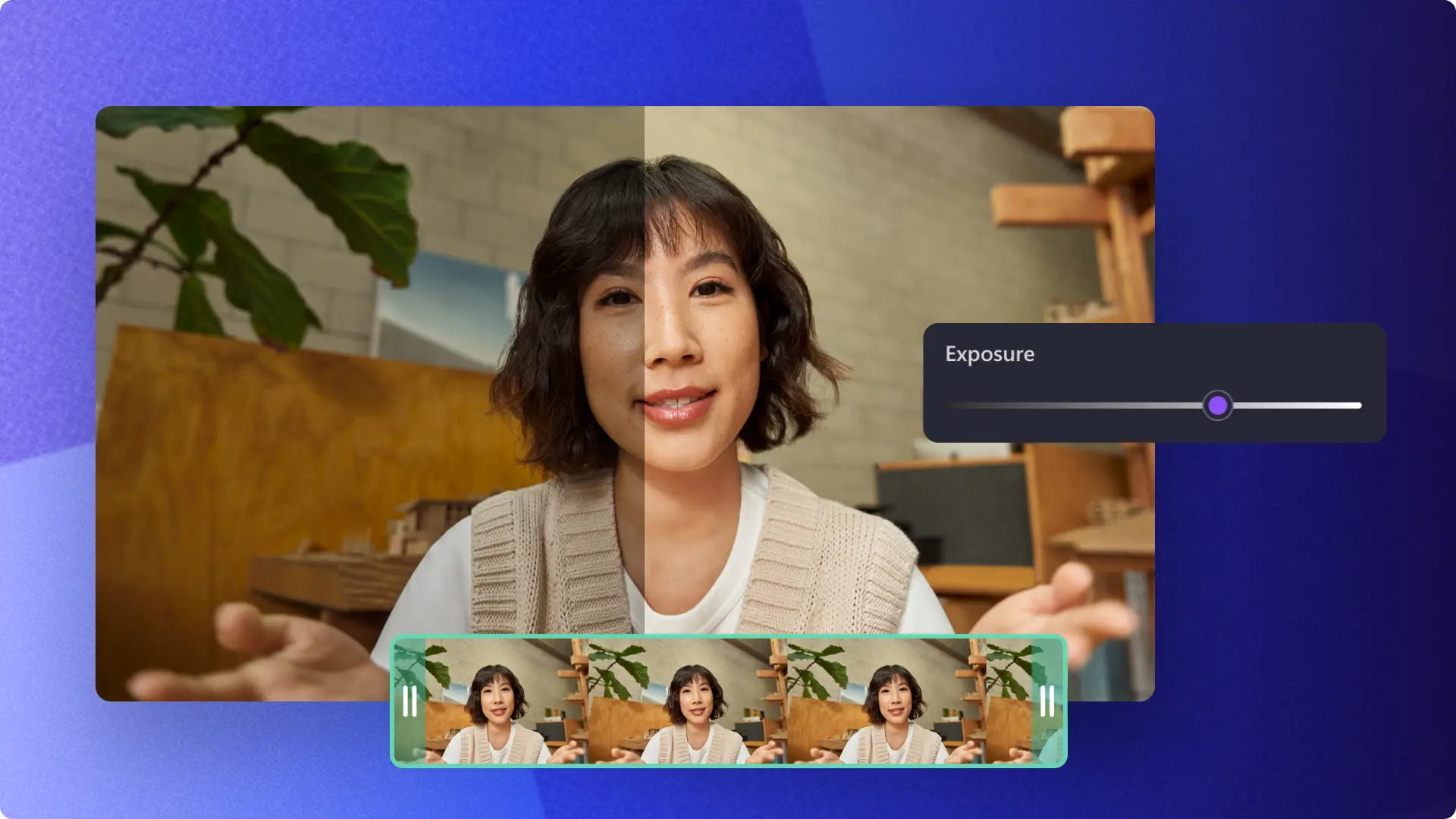
Бейнені жақсарту нұсқаулығын қалай оқуға болады
Автоматты субтитр
Ол үшін автоматты субтитрді жасау арқылы бейнелеріңізді бақылауды жеңілдетіңіз және қолжетімді етіңіз. Көптілді ЖИ транскрипциясын қосыңыз, содан кейін мәтін мен қаріп мәнерін өңдеңіз және реттеңіз.
Шуды өшіру құралы
Ол үшін ЖИ шуды басу арқылы фондық шуды сүзіп, дыбыс сапасын жақсартыңыз. Дыбыстың дұрыстығына нұқсан келтірместен сатыр-сұтыр, быжылдау және басқа кедергілерді жойыңыз.
Бейне жақсартқышы
Түс, жарық және контраст, қанықтық және эстетикалық сүзгілер сияқты эстетикалық реттеулер арқылы бейненің анықтығы мен стилін нақтылаңыз.
Фон түсін өзгерту
Кескіннің фонын мөлдір ету арқылы бейне фондарын реттеңіз, содан кейін алдын ала орнатылған немесе реттелетін түс пен градиент фонымен ауыстырыңыз.
Фирма жинағының құралы
Логотиптерді, түстер палитраларын және қаріптерді фирма жинағында ыңғайлы түрде сақтаңыз. Тінтуірді басу арқылы жасалған әрбір жаңа бейнеге брендинг қосыңыз.
Дыбыс әсерлері
Кез келген жанрға арналған музыка мен дыбыстардың кең ауқымы арқылы әңгімеңізді ерекшелендіріңіз. Тегін мазмұн кітапханасында кілтсөз немесе санат бойынша жай ғана іздеңіз.
Бейнені жақсарту бойынша нұсқауларды қараңыз
Субтитр генераторы
Сонымен қатар бір түймешікті басу арқылы бейнеңізді ондаған тілге транскрипциялаңыз, содан кейін транскрипция және субтитр параметрлерін өңдеңіз.
Бренд ресурстары
Қаріптерді, түстерді және логотиптерді бір жерде сақтаңыз.Барлық бейнелерге оңай қол жеткізу үшін бренд ресурстарын сақтау арқылы барлық бейнелеріңізді бренд стилінде оңай сақтаңыз.
Бейнеклиптерді қабаттастыру
Бейнені өңдеу уақыт шкаласына бейне ресурстарын бір-бірінің үстіне жай ғана сүйреңіз, содан кейін стильді және динамикалық бейне қабаттарын жасау үшін кадрды реттеңіз.
Жапсырмалар мен GIF-файлдар
Мазмұн кітапханасындағы авторлық аударымсыз тегін жапсырмалар мен GIF-файлдарының кең ауқымын пайдаланып, бейнеңізге керемет әрекетке шақыру түймешіктерін қосыңыз. Кілтсөз немесе тақырып бойынша тауып, бейнеңізге сүйреп апарыңыз.
Мәтін анимациялары
Бейнеңізге анимациялық мәтін қосу арқылы тақырыптарды, төменгі үштен бірін жасаңыз. Әртүрлі алдын ала орнатылған мәтін мәнерлерінен таңдаңыз, содан кейін қаріпті, түсін, өлшемін және орнын реттеңіз.
Қозғалмайтын кескіндерді қосу
Көрермендер назарын аудартыңыз және кескін қабаттары арқылы ақпаратты ерекшелеңіз. Файлдарды импорттаңыз немесе мазмұн кітапханасында авторлық төлемсіз фотосуреттердің кең ауқымын пайдаланыңыз.