
如何在线合并视频
2023年11月7日
使用 Clipchamp 组合多个视频剪辑,将它们修剪到完美长度,并添加特殊效果,以创建一个合并的视频。...
剪切 GIF 和 叠加层,使其与视频长度一致,从而获得流畅的最终效果。
通过添加经过剪裁的 免版税片头音乐为 YouTube 视频设置基调。
裁剪库存视频,帮助展示你的审美和 品牌。
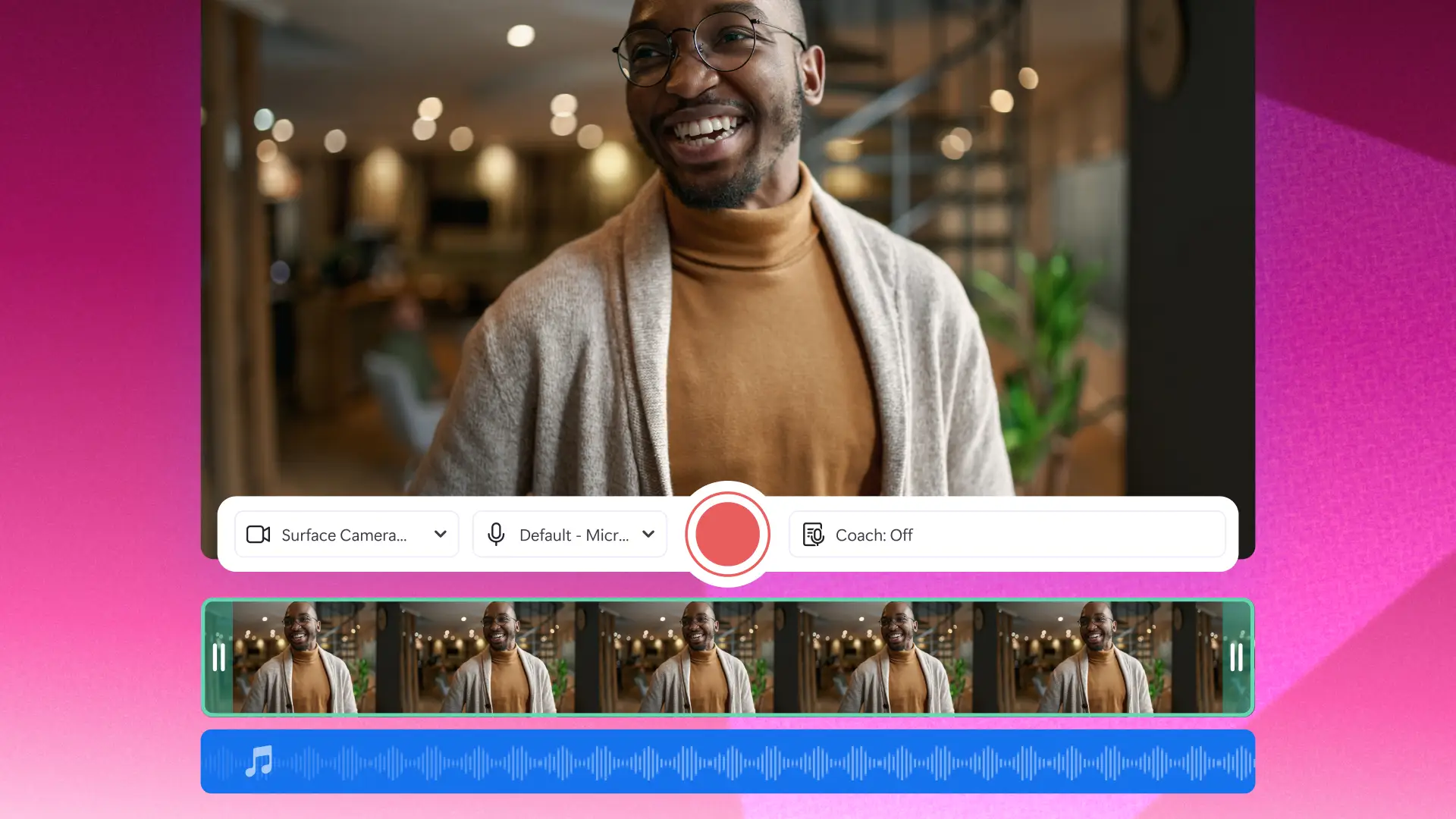

剪裁是通过在视频的开头或结尾处剪去部分片段来减少长度。剪切是从视频中剪去部分片段弃之不用或用在视频中的其他地方。裁剪可移除不需要的外部区域,使视频符合新的纵横比。
剪裁视频不会降低视频质量。请确保视频的原始格式与 Clipchamp 兼容,以避免视频导出时分辨率过低。我们的视频编辑器支持 MP4、MOV、WEBM、AVI、DIVX、FLV、3GP、WMV、VOB、DCM 和 MKV 视频文件。可在此处详细了解受支持的 格式。
Clipchamp video cutter accepts popular formats like MP4, MOV, WEBM, AVI, DIVX, FLV, 3GP, WMV, VOB, DCM, and MKV video files.
To cut the middle of a video in Clipchamp, move the scrubber on the timeline to the specific timestamp, then click on the split button. This will create a cut on your video and split the video into two clips.
Trim a video easily using the Clipchamp video trimmer in your browser or by downloading the Microsoft Clipchamp Windows app.