Rotate video online
Edit from all angles. Easily rotate video online with Clipchamp's online video editor. Flip or mirror videos vertically and horizontally in just minutes.
How to rotate a video
It only takes a few simple steps to rotate your video (or photo or GIF) with Clipchamp. Explore the steps below to start rotating or flipping your media in our online video editor.
Step 1
Upload media files or choose stock from our library
Once you're in the editor, you can simply choose and upload your own video and audio assets, and add them to your very own media library. If you're keen to explore a wider selection, head to the left-hand menu for the stock library tab where you’ll find a diverse variety of royalty-free assets. You may also begin creating videos using Clipchamp’s YouTube video templates.
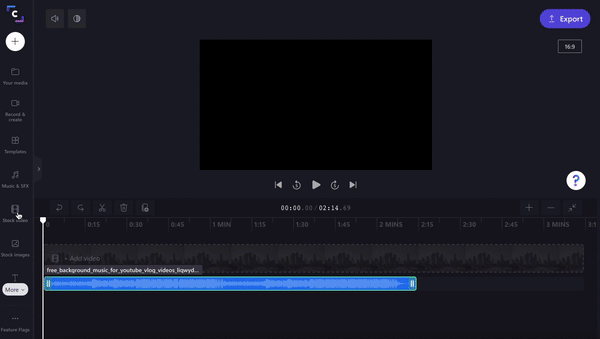
STEP 2
Rotate your video
Drag and drop your video to the timeline to get started. To rotate your video, select your clip and then click the Transform tab. From here, you can explore all of the ways you can rotate and flip your video.
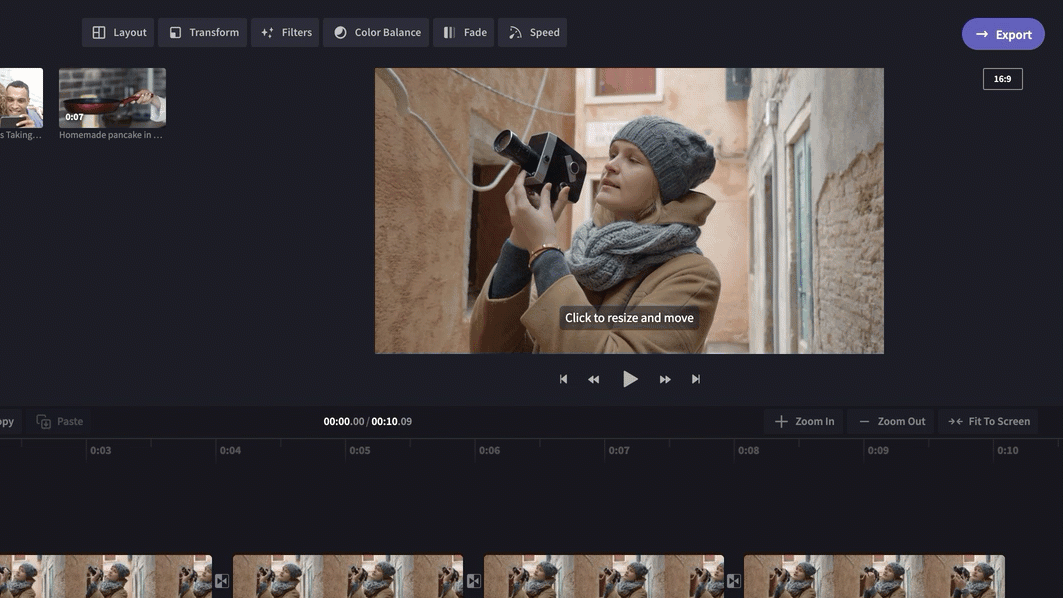
Export and share
Once you've rotated your video, it's time to export and share. You can choose from a range of resolutions to suit your rotated video's destination (720p for social media or 1080p for websites).

EXPLORE OUR BLOG
Need help to rotate a video online?
Our blog is where you'll find all of the answers to your video rotation questions. What is the best software for rotating a video? (Hint: it's Clipchamp). How do you rotate a video 90 degrees? Is there a way to rotate a video on YouTube? All of these answers and more are just a click away.
