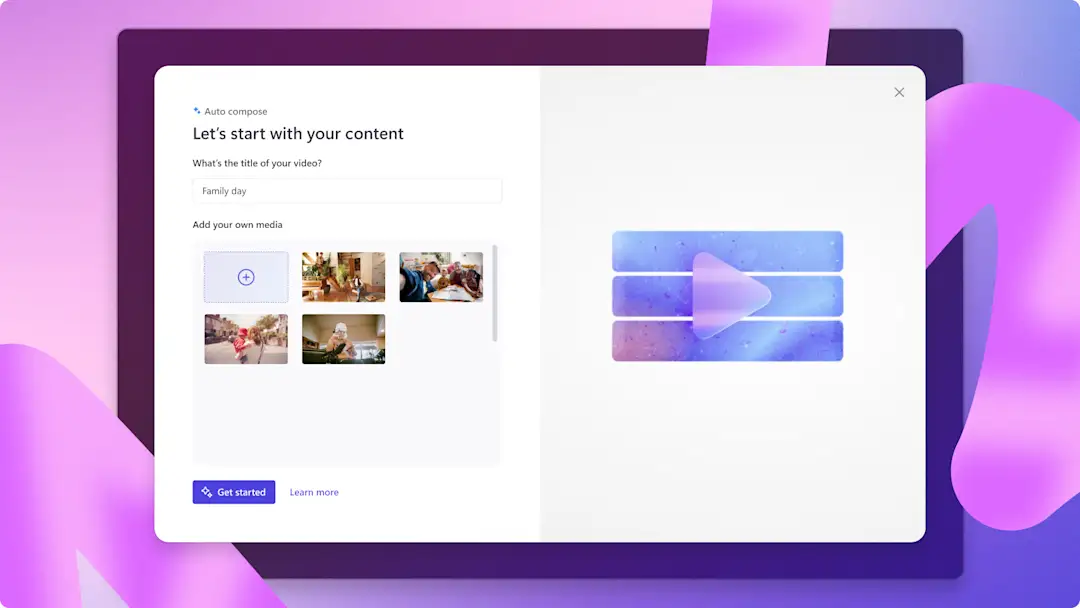
AI video editing
Create, edit, and enhance your videos for free with AI-powered video editing tools.
AI video editor
Unleash your inner director with auto compose and quickly generate engaging short videos.
Add photos and videos, pick a video style and generate a polished AI video perfect for social media.
Build slideshow videos or promo videos and save time by batch creating videos.
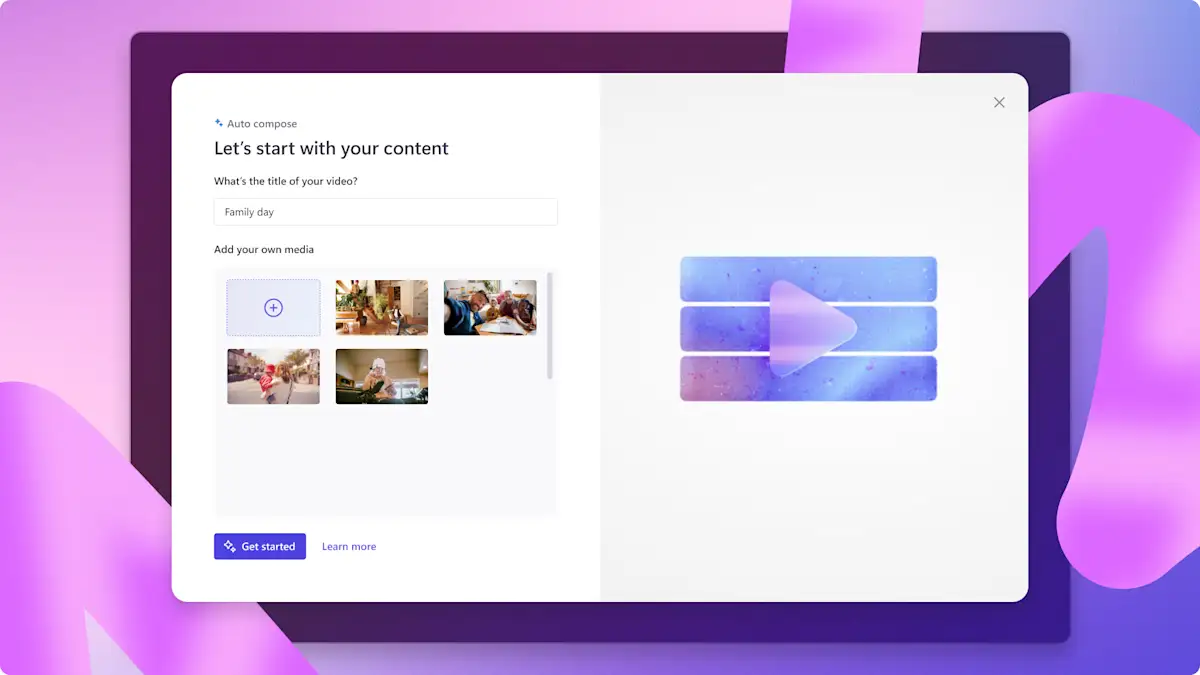
AI voiceover generator
Create realistic voiceovers with the text to speech generator to make engaging and accessible videos.
Choose from 400 AI voices in global languages, then adjust pace and pitch to suit your needs.
Add narration to presentations, online learning videos, or join a TikTok trend.

AI silence removal
Remove silences with AI auto cut to edit webcam and voice recordings faster.
Enable auto cut to make a recording transcript and find pauses or silences over 3 seconds.
Preview and accept AI suggestions as you need to create engaging videos like demos and podcasts.

AI speaker coach
Get feedback from speaker coach to improve your speaking skills in webcam videos and voice recordings.
Receive notes on pace, language, and filler words so you can rectify in video re-takes.
Apply AI insights to record impactful video presentations, training video voiceovers, and more.

AI subtitle generator
Improve your video's engagement and accessibility with smart and secure AI autocaptions.
Generate accurate automatic subtitles in over 80 languages with voice detection technology.
Edit subtitle fonts and placement to complement the video then download a video transcript for free.
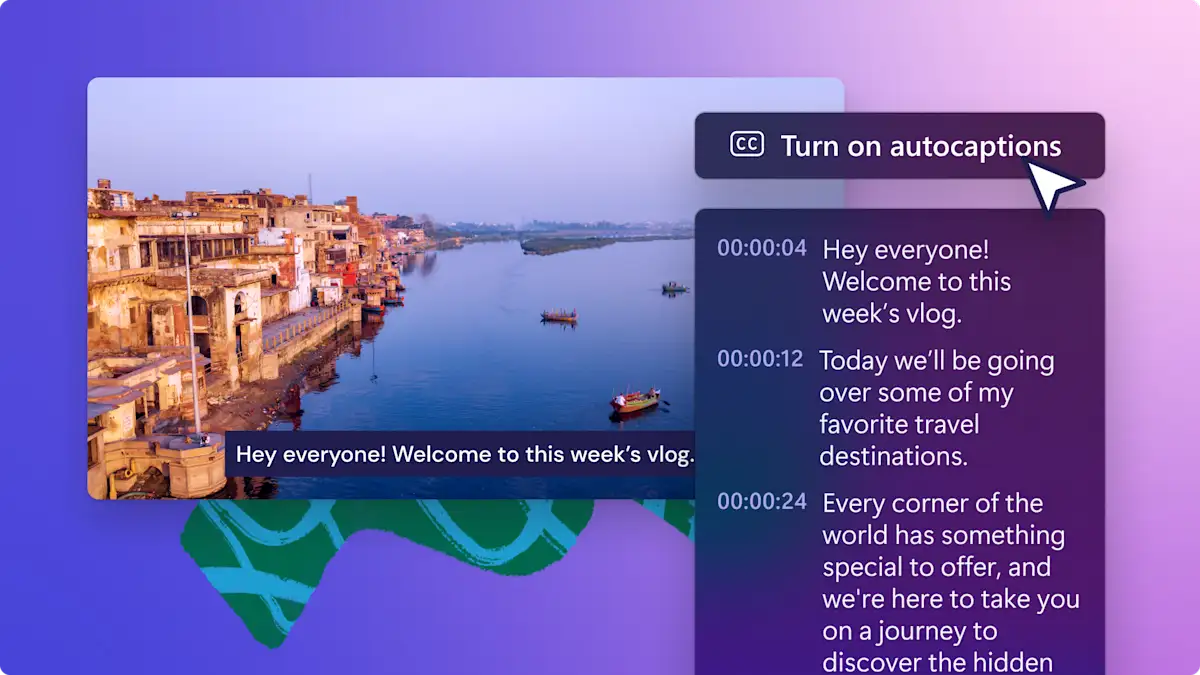
AI background noise remover
Boost voice clarity and remove video background noises with noise suppression.
Clean up audio without losing quality and increase the volume of voiceovers and music.
Eliminate street, wind, and ambient sounds when editing outdoor, office, or home voice and video recordings.

AI background remover
Remove image background with AI in seconds to meet your video vision.
Isolate a focus area in your PNG or JPEG image, then adjust the size and placement quickly.
Create transparent logo watermarks or add colored image backgrounds for social media videos.
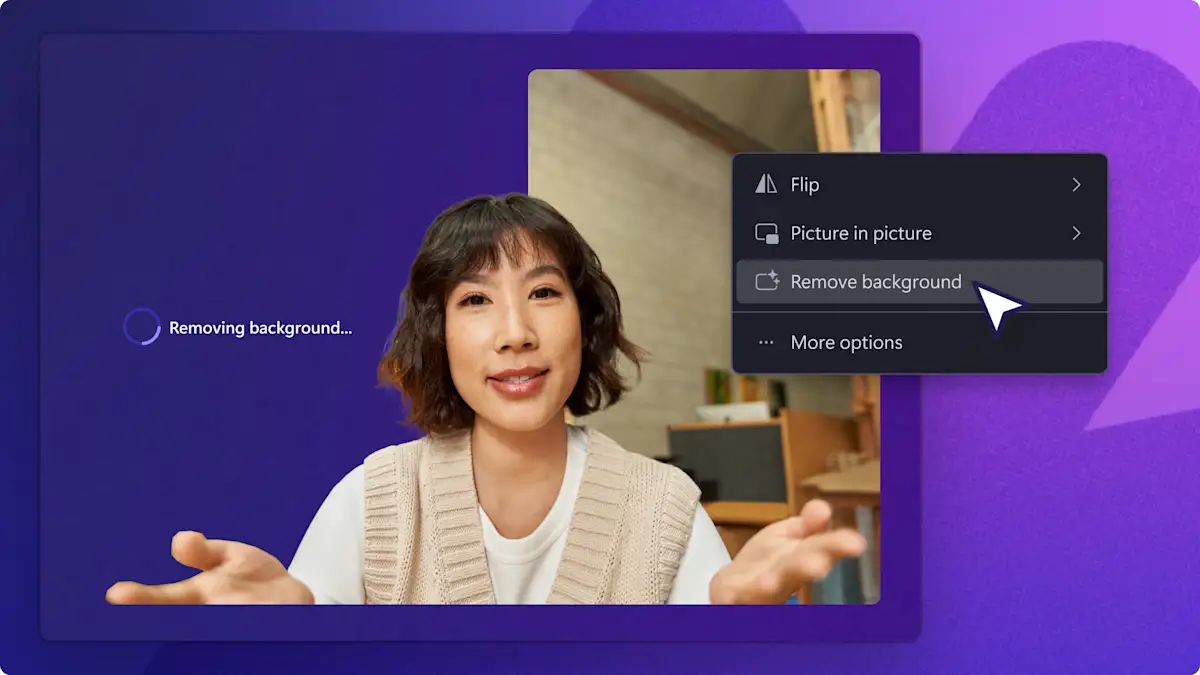
More AI video editing tools coming to Clipchamp
AI highlight maker
AI retake removal
AI filler word removal
...and more!

Learn more about the best AI video editing tools
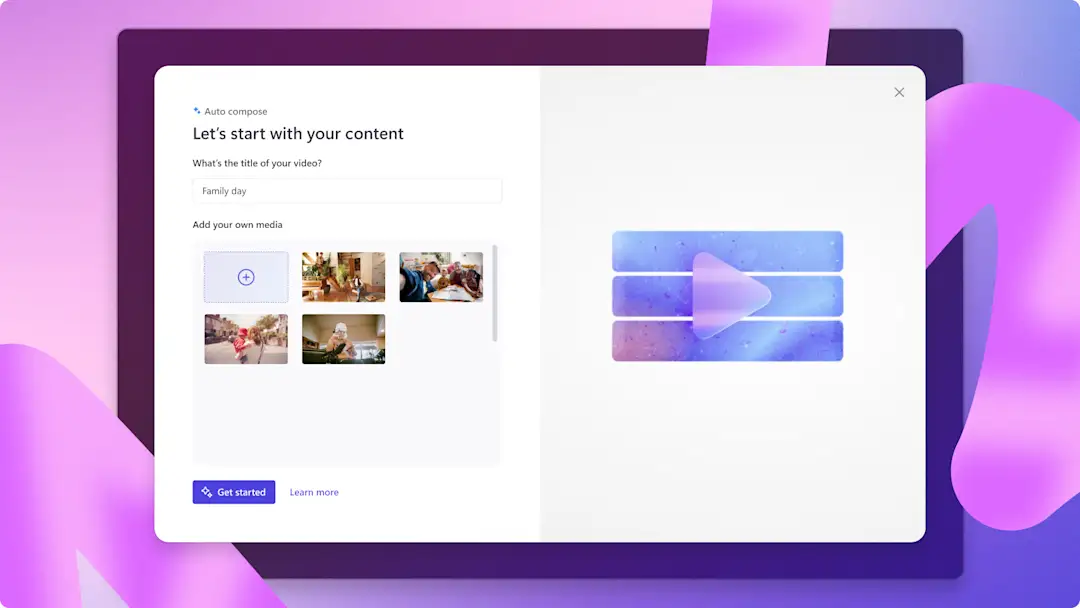

How to use autocaptions in Clipchamp

How to remove background noise from videos

How to remove silences from a video

How to create voiceovers for video

How to transcribe a video
Frequently asked questions
Are AI video editing features free in Clipchamp?
Is there a limit to how many AI video editing tools I can use?
Do I need to download AI video editing software to use Clipchamp?
How to use the AI video editor in Clipchamp?
Join millions of everyday editors
I never expected that a free version would have all these features. I was amazed and honestly grateful for having a free, well-featured, and user-friendly video editing site. I loved every bit of experience while using it. Clipchamp is my primary video editing software for my social media content.
I love how easy it is to use Clipchamp. It really has opened the door for everyone to create great video, no matter your experience or skill. Whether you're an aspiring creator or a seasoned vlogger, Clipchamp has got you covered.