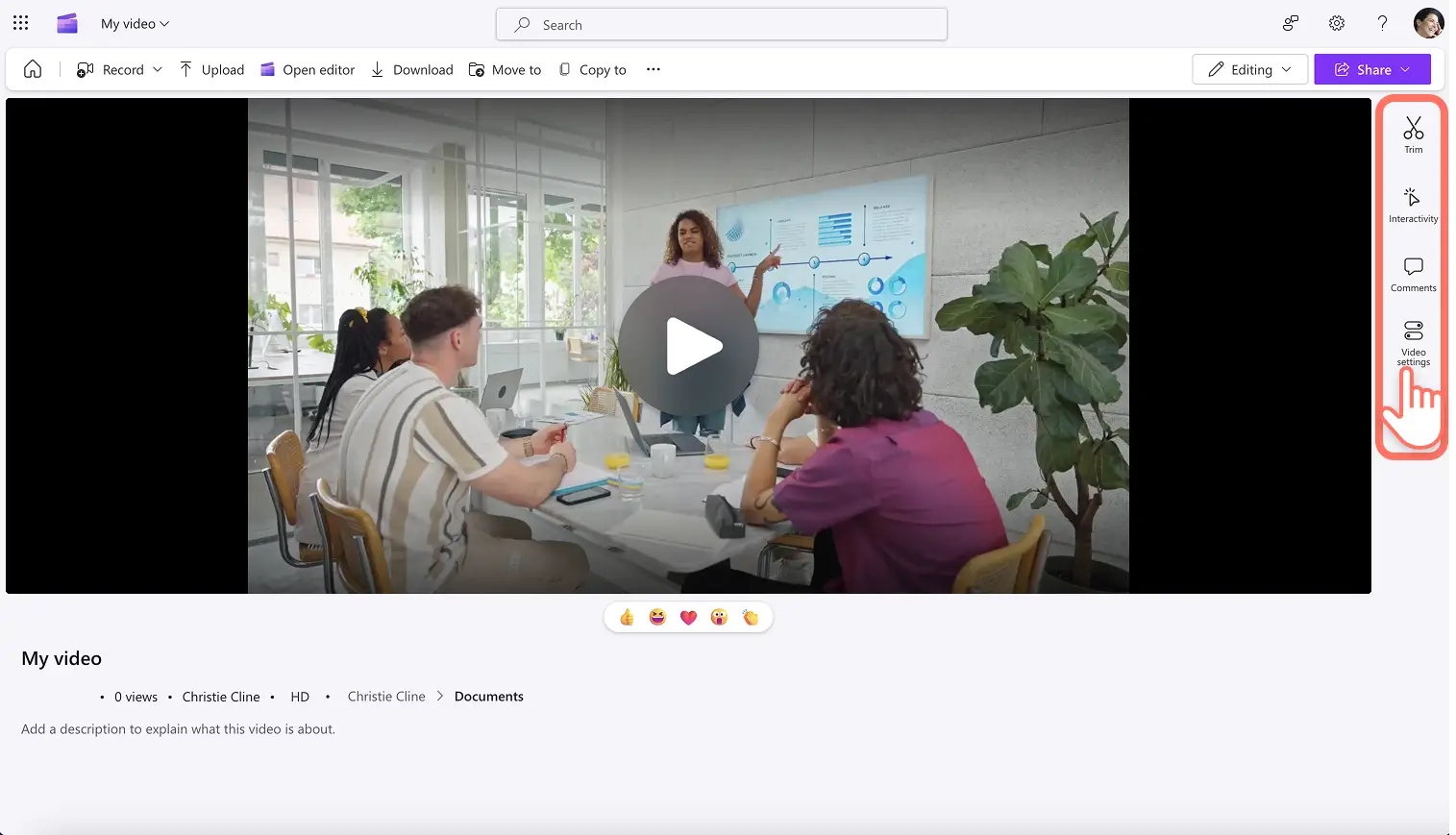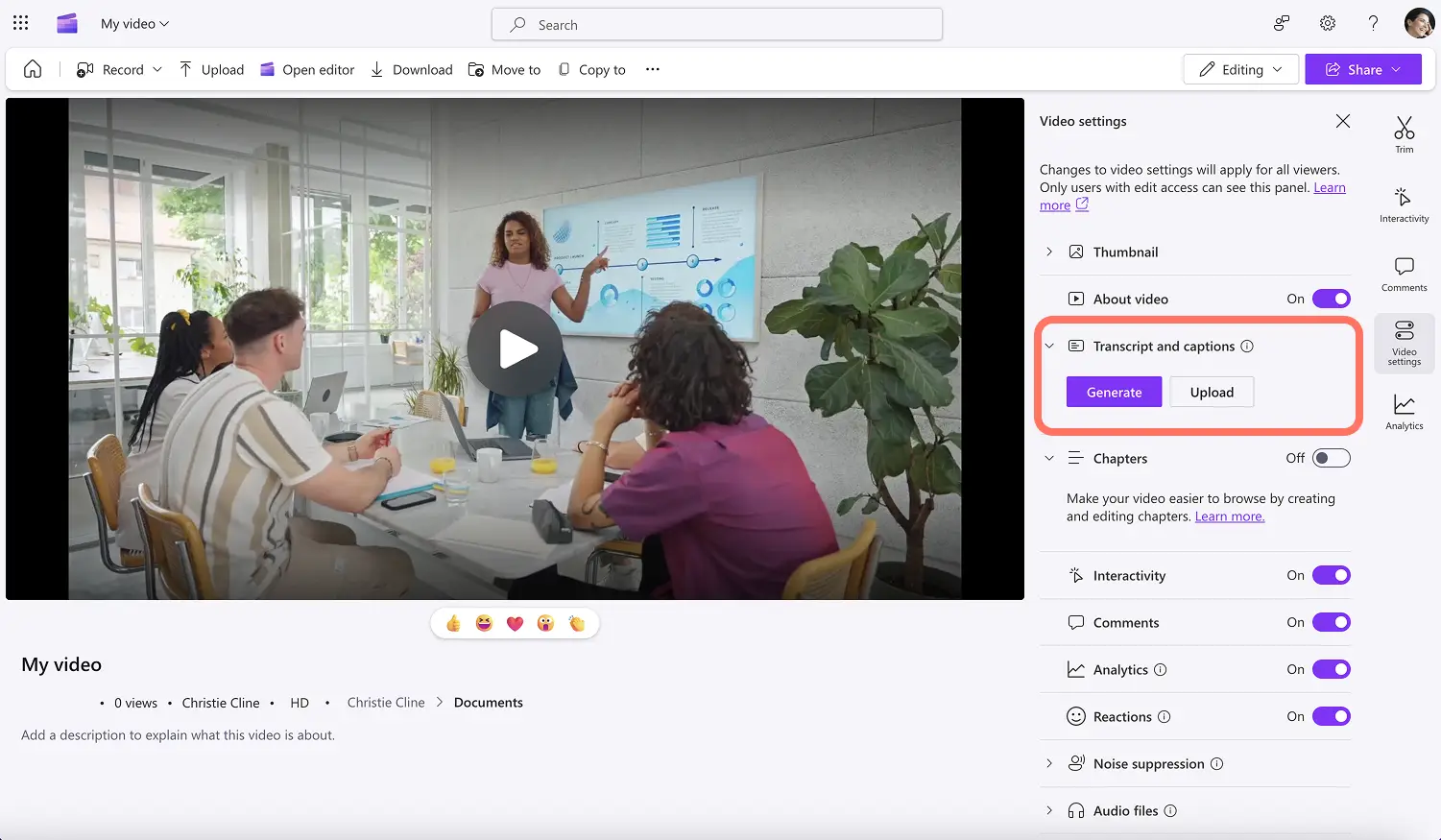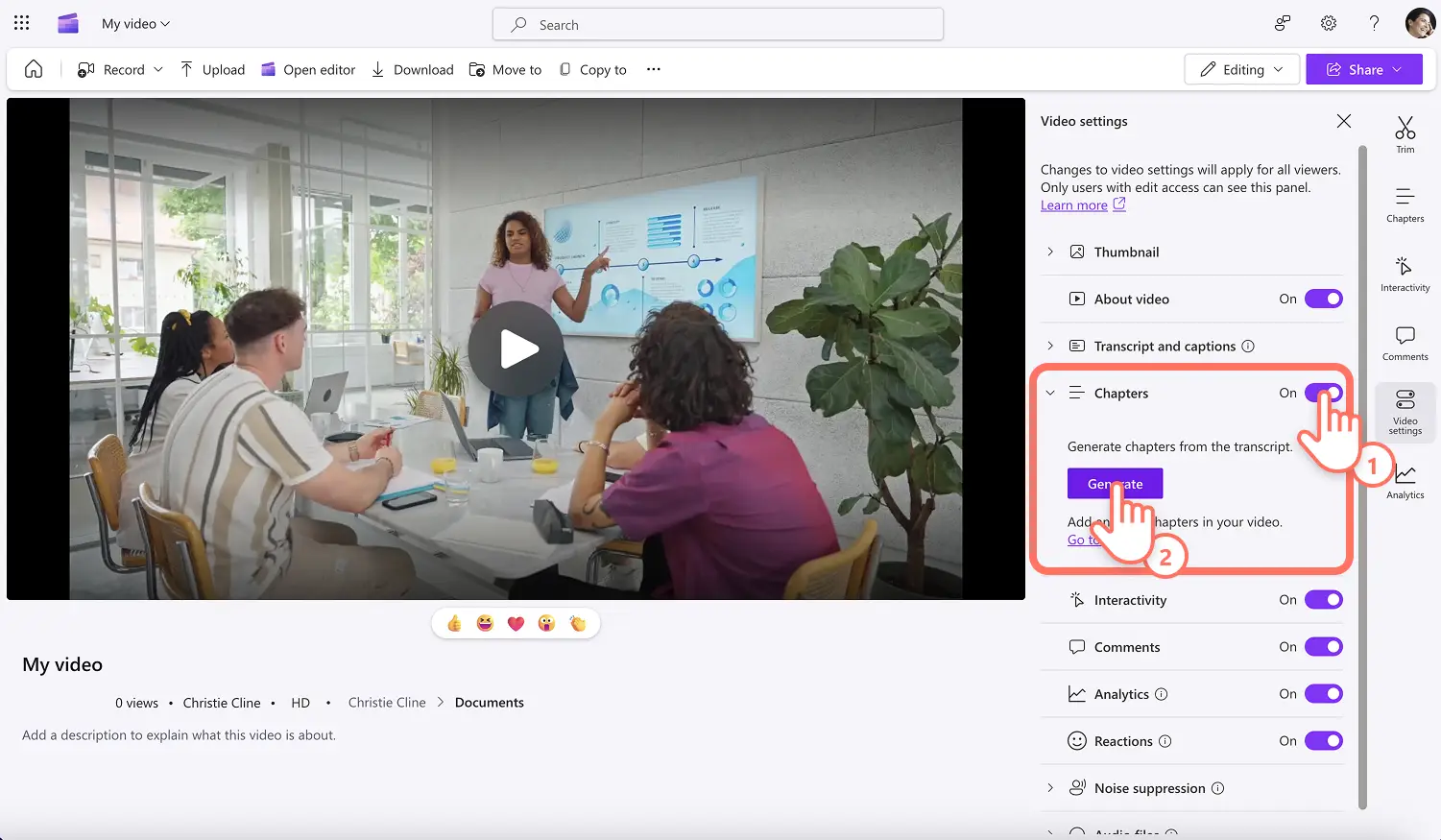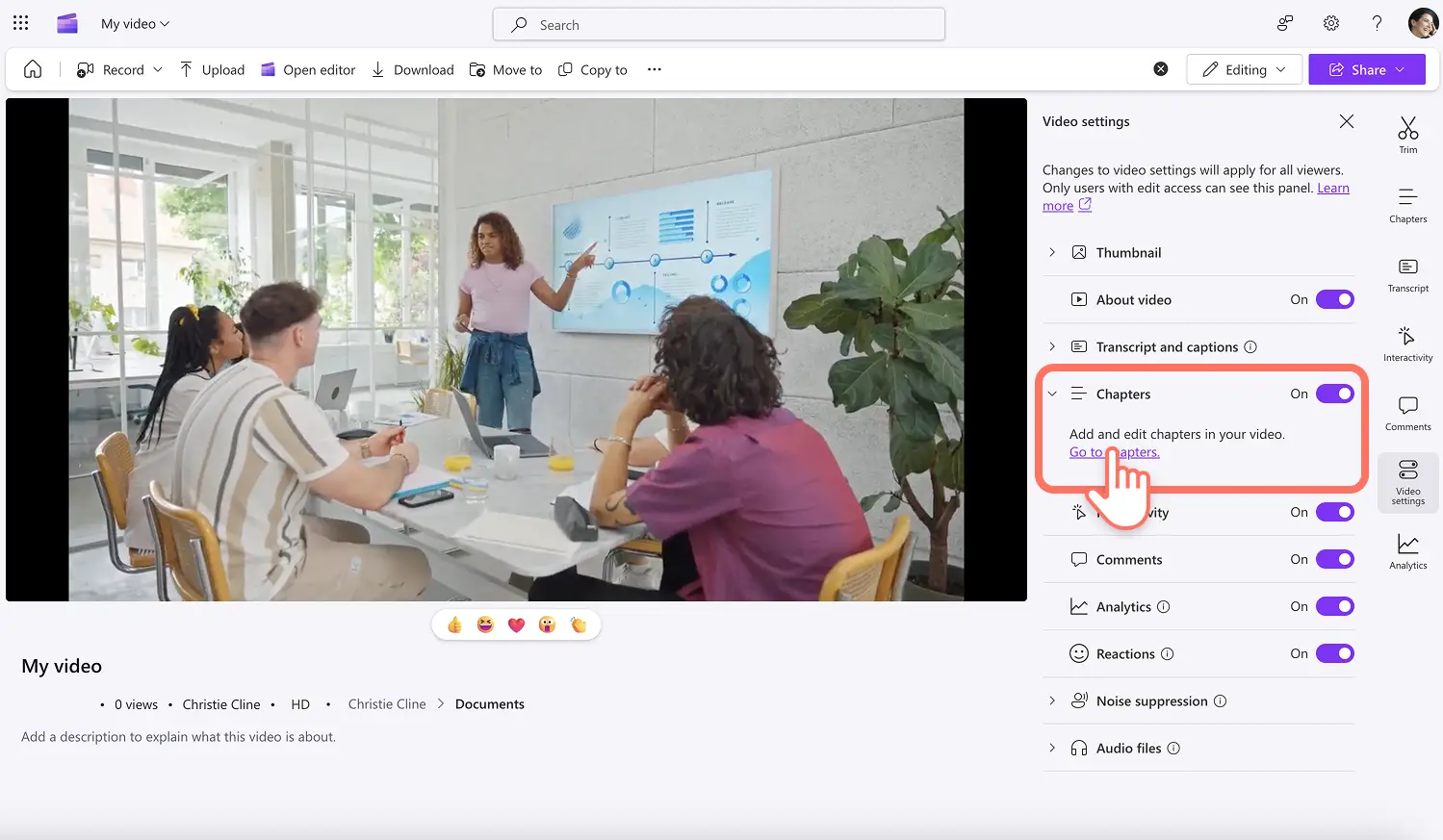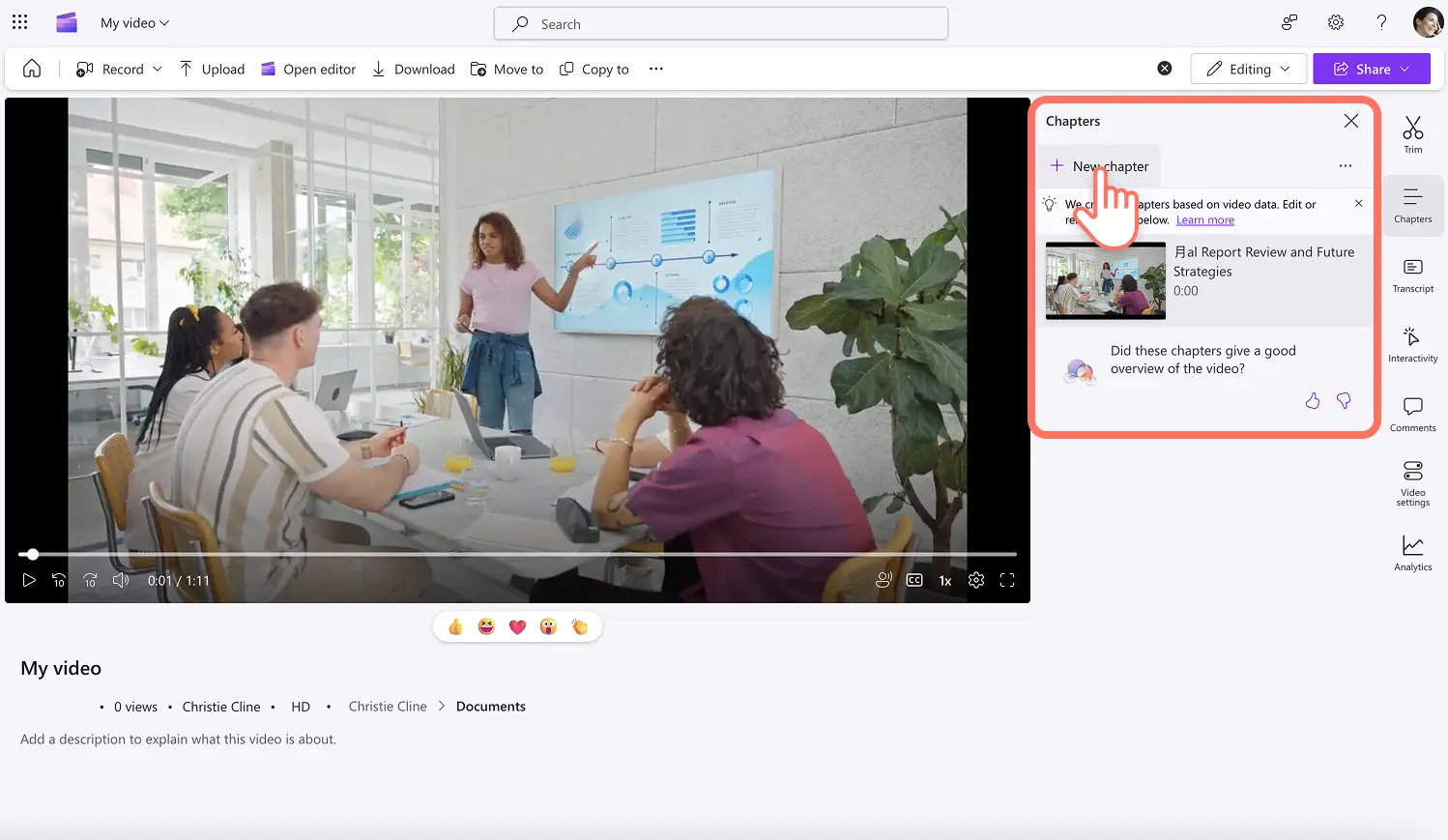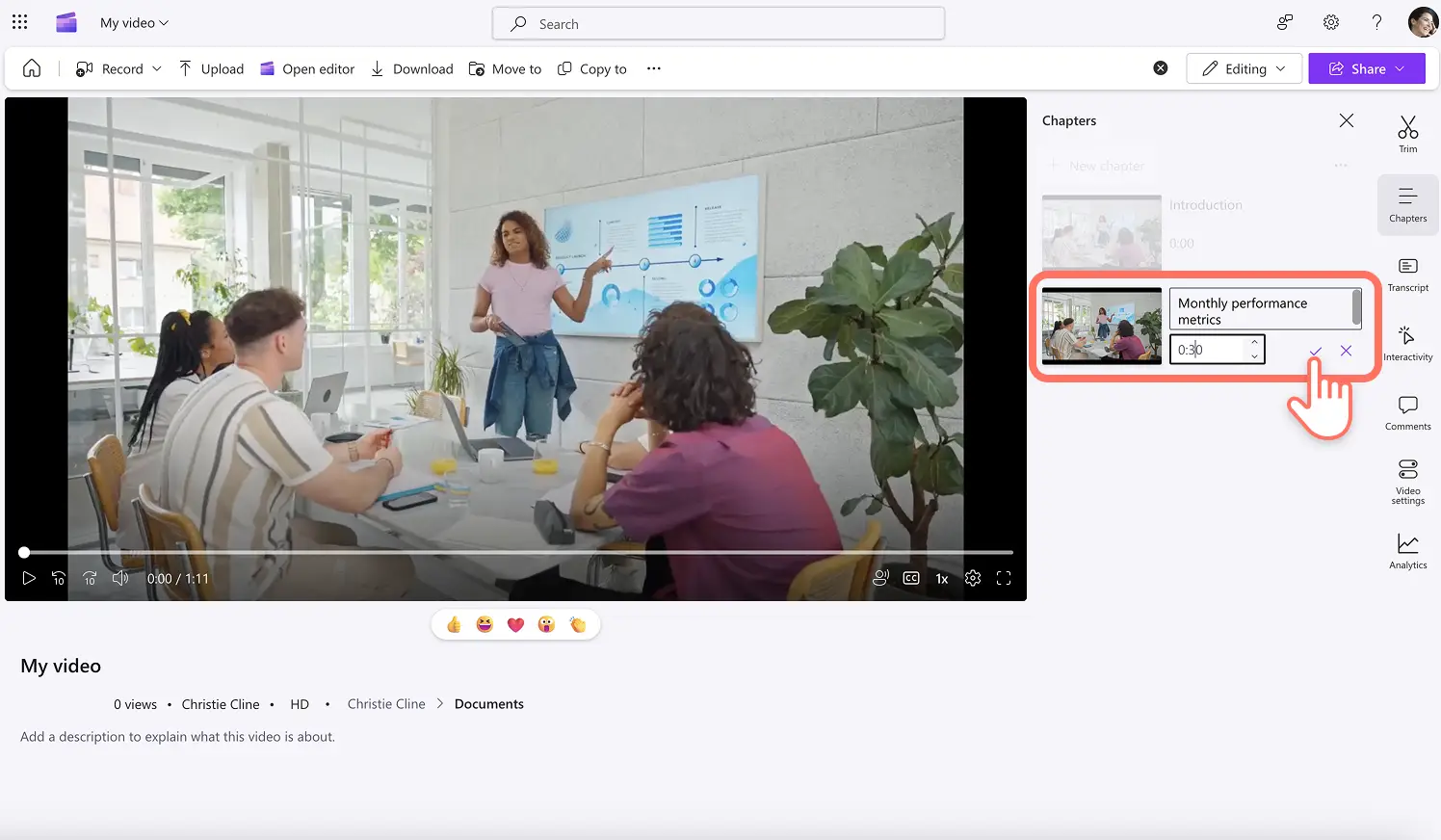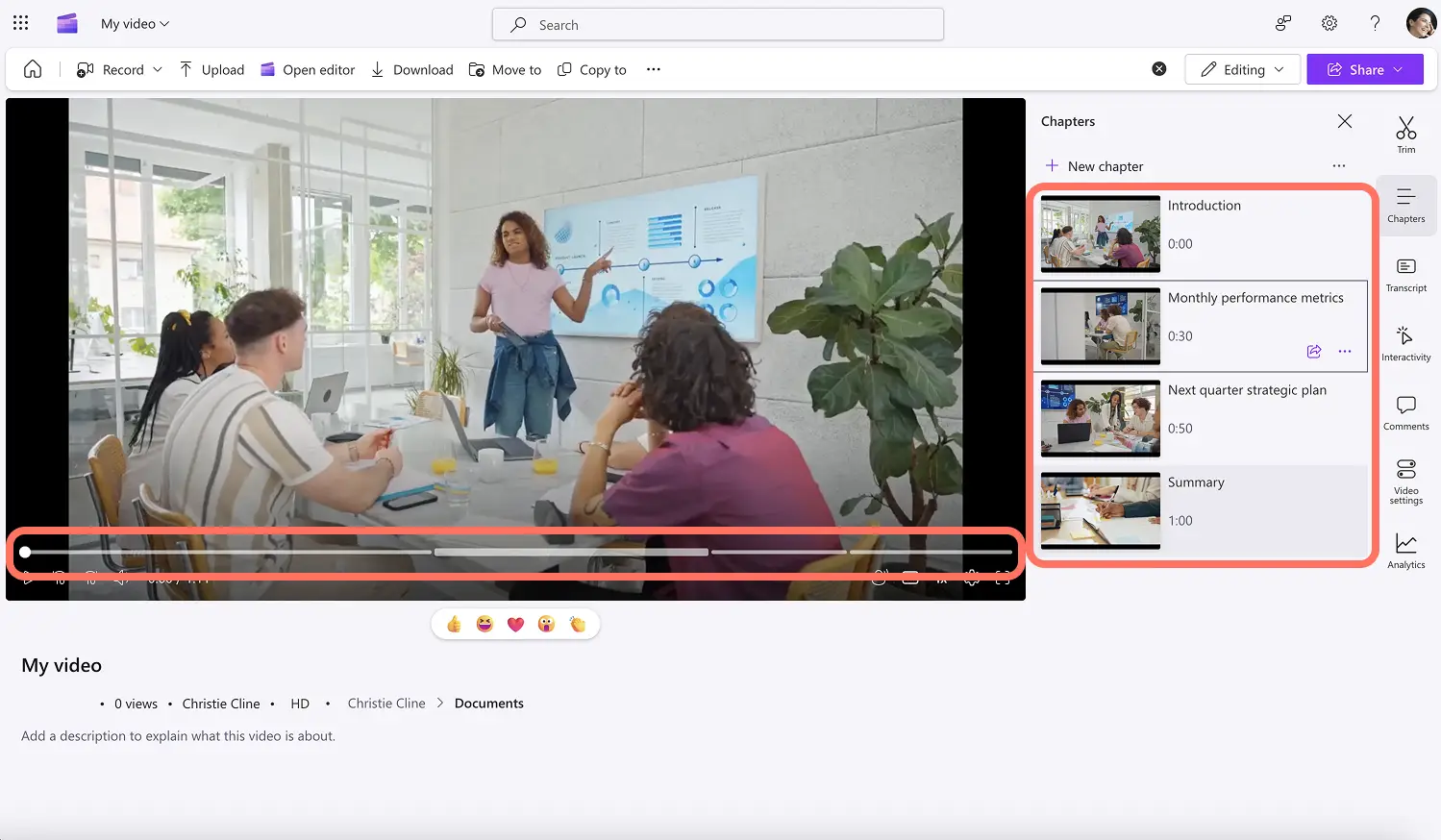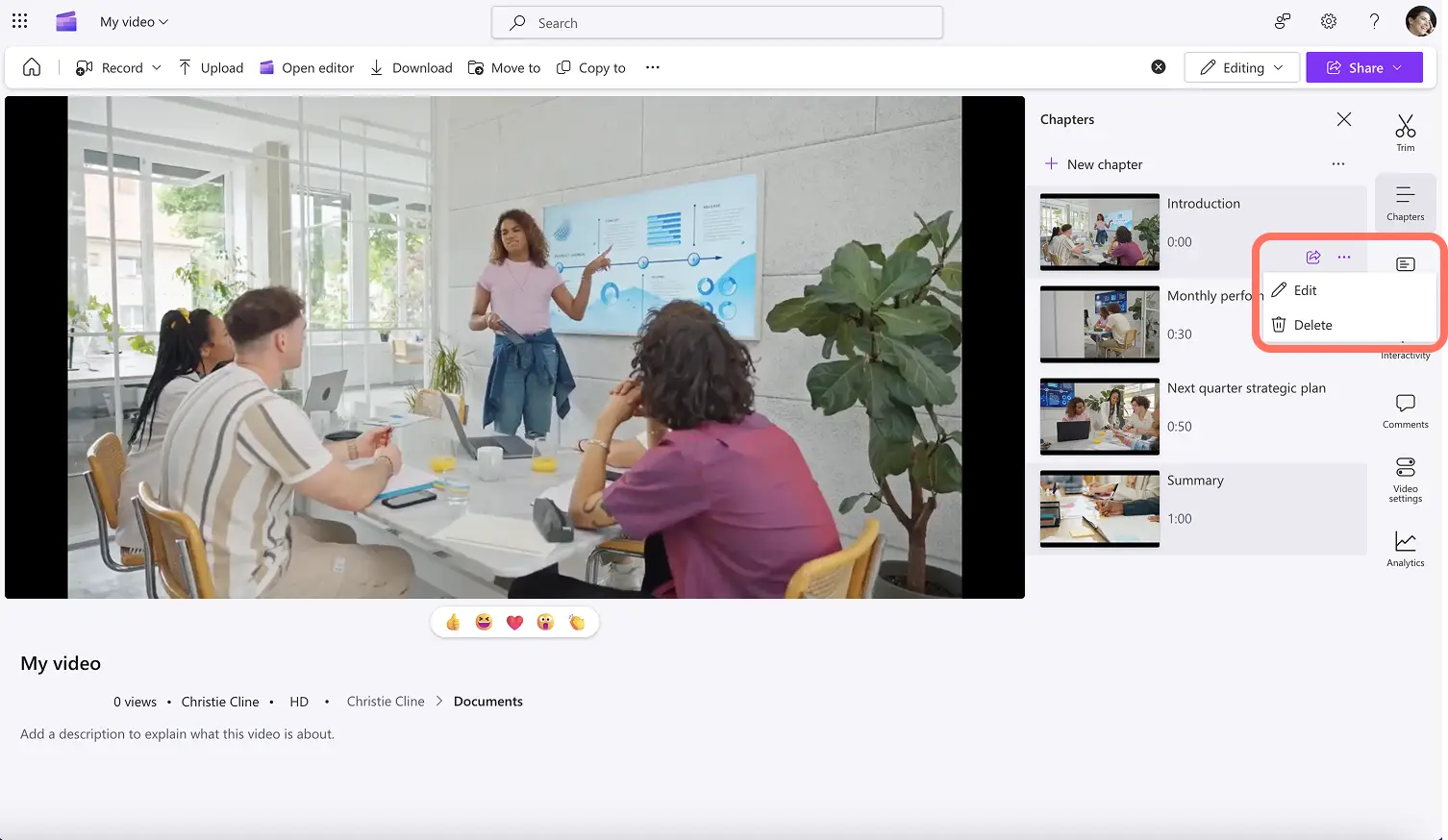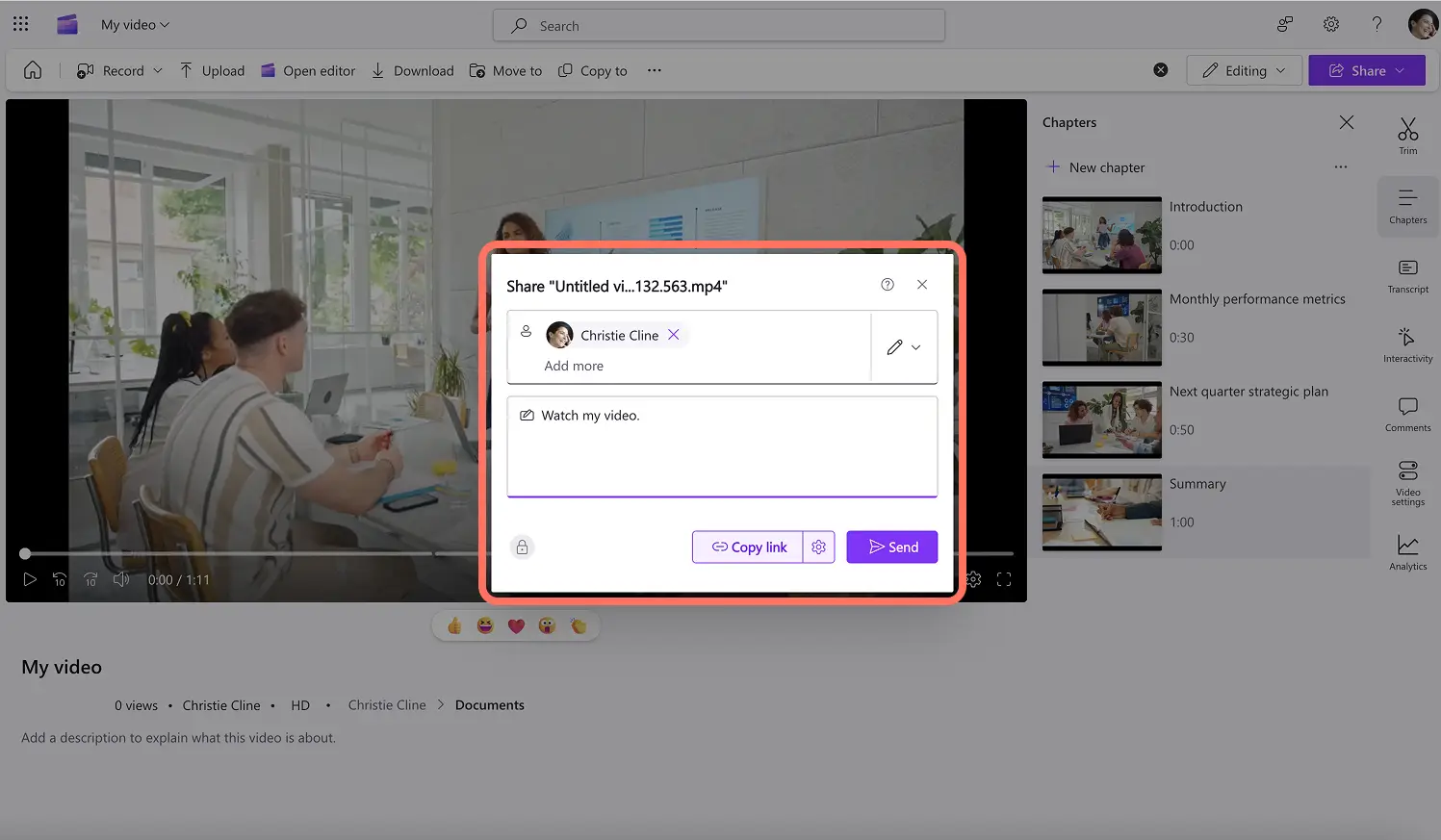Heads up! The screenshots in this article are from Clipchamp for work accounts and the same principles apply to Clipchamp for school accounts. Clipchamp personal account tutorials may differ. Learn more.
On this page
Make work videos easier to navigate and more efficient to consume with customizable chapters and timestamps.
Chapters can help viewers jump directly to the most relevant section within a video, saving valuable time. They make viewing long work videos like training and troubleshooting videos, meeting recordings, and onboarding videos simpler.
Read on to explore how to easily add personalized chapters to videos for work in Clipchamp.
How to add chapters to videos for work
Step 1. View your video in Clipchamp
Open your own video in Clipchamp, then scroll through the toolbar to locate the video settings tab. Open the video settings tab.
Note: all viewers with editing access can see the video settings panel. Chapters will only be available for videos with audio.
Step 2. Turn on AI transcript and captions
Before adding chapters to video, you'll need to generate or upload an English video transcript into the transcript and captions tab.
Click on the drop down arrow on the transcript and captions tab, then click on the generate button to start creating a transcript with AI. If you already have a video transcript, click on the upload button to upload your own.
Step 3. Add AI chapters or manual chapters to video
To add chapters to videos, click on the chapters tab then click on the chapters toggle to turn it on. To start generating a video chapter, click on the generate button.
Next, click on the go to chapters button to open the full chapters tab.
AI will automatically generate chapters for your video based on the video data. You can edit or rename the chapters within the tab. If the AI generated chapters aren't accurate, manually add video chapters by clicking on the new chapter button.
Here, type in a title for your chapter, as well as selecting a specific timestamp of where the chapter begins. When you're ready to save the video chapter, click on the tick button. Repeat this step to add more video chapters.
Your video will now appear with chapters so viewers can easily jump to unique video sections.
Step 4. Edit, delete, or share video chapters
If you would like to edit or delete a chapter, click on the three dots button (more options) on the specific chapter. Here, you can either click edit or delete.
To share a specific chapter, click on the share chapter button. Next, type in a name, group, or email address and add a message if desired. You can also add access options like editing, viewing, or downloading. If you don't want to share via email, easily copy the shareable link to send to your team.
Watch how to customize video settings in Clipchamp
Now that you’re ready to add chapters and timestamps to videos in Clipchamp, explore how to improve future video projects with custom work video templates and custom video thumbnails.
Get started making video for your business with Clipchamp or download the Microsoft Clipchamp Windows app.
Frequently asked questions
What is a chapter in a video?
A video chapter is a specific segment on a unique timestamp that divides a video into multiple parts. Much like a chapter in a book, each chapter is labelled with a title or heading on a specific timestamp where the chapter begins. Video chapters allow viewers to quickly locate parts of a video without watching the entire video.
What are the parts of a video?
Video chapters can be personalized to your preference. Usually, chapters represent different topics or segments within a video.
How to create automatic chapters on videos?
AI-powered technology within Clipchamp lets you automatically generate video chapters based off the video transcript. AI scans your video data and adds chapters to specific timestamps where there's either a topic change, intro, outro, or tutorial segment.