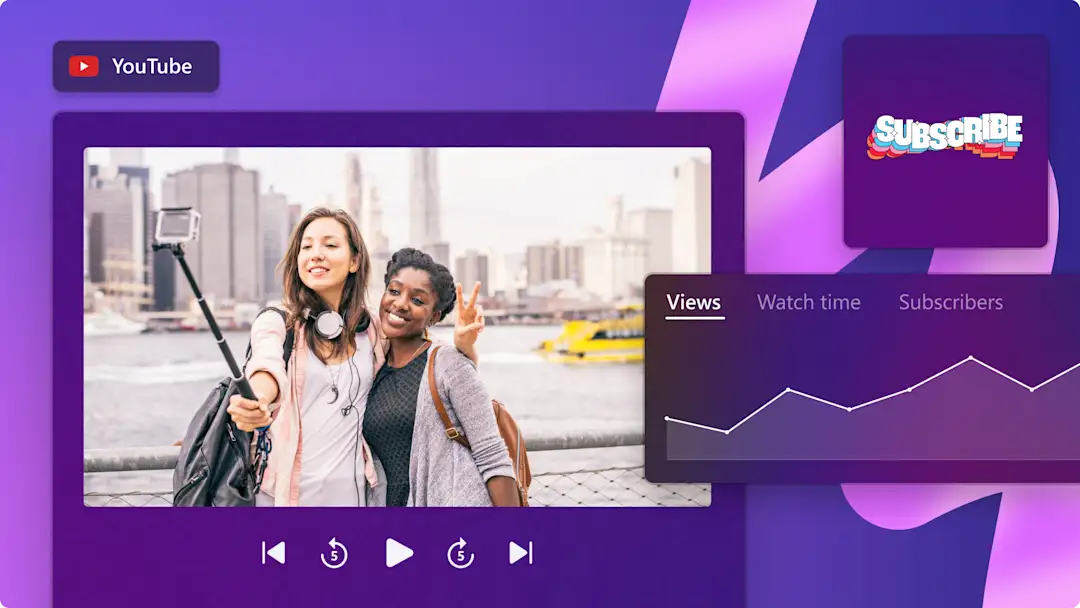Heads up! This content is relevant for Clipchamp for personal accounts. Try this link If you're looking for information about Clipchamp for work accounts.
On this page
Have you seen an epic YouTube video and wished you could use some parts of the footage in a video creation of your own? While your creative mind might be buzzing, it’s important to download YouTube videos safely and legally before you start adding them to your own video.
If you're building a personal video library or crafting shareable social media clips, getting a usable YouTube video file doesn’t have to be complicated. We’ve updated our guide with reliable tools and methods for 2025 to make downloading videos easier than ever.
And if making great videos is your goal, remember that Clipchamp is a free online video editor that can help you tell your story, your way.
Method 1. YouTube Premium
Considering a hassle-free and lawful way to download YouTube videos? Subscribing to YouTube Premium might be your golden ticket.
Benefits
Legally download videos using the "save offline" feature.
Enjoy an ad-free viewing experience with the premium subscription.
Choose from individual, family, and student plans tailored to your needs.
Access a one-month free trial to explore the features before subscribing.
How to use
Sign up to the YouTube Premium free trial and follow these steps.
Tip
Note that videos saved this way are tailored specifically for the YouTube app. So, while you can enjoy them offline within the app, they aren't free like a standard video file format. This means uploading these videos into a video editing software is a no-go.
Method 2. 4K Video Downloader
4k Video Downloader has a reputation as one of the easiest ways to download online videos.
Benefits
Compatible with Mac, Android, PC, and Linux devices.
Free to use for up to 30 video downloads per day.
Offers a premium subscription for unlimited downloads, including entire YouTube playlists.
Allows downloading of previously live-streamed YouTube videos, just like regular uploads.
How to use
Visit the 4K Video Downloader website and download the app using any web browser.
Install the app on your device.
Open the YouTube video you want to download and copy its URL.
Launch the 4K Video Downloader app and click "Paste Link."
Select the save location for your file.
Tip
You can save videos at the highest quality settings in the free version (how great is that?), but if you want to save space, you can always select a lesser quality setting. In addition, regularly check for software updates; they often come with enhanced features and bug fixes.
Method 3. Cobalt.tools
Download YouTube videos online with speed and privacy. Cobalt.tools is a user-friendly, ad-free online platform that allows you to download YouTube videos directly to your device without installing additional software.
Benefits
Supports multiple video resolutions, including HD quality up to 1080p.
Offers audio-only downloads in formats like MP3.
Operates without ads, trackers, or paywalls, ensuring a seamless experience.
You can even customize the UI to your visual preference.
How to use
Copy the YouTube video link of the video you wish to download.
Navigate to cobalt.tools in your browser.
Paste the video URL into the input field on the homepage and press "Enter."
In settings select your preferred format (e.g., MP4) and resolution (e.g., 720p or 1080p).
Click "Download" to save the video to your device.
Tip
Use Cobalt.tools’ remux feature to fix issues with video file containers, ensuring compatibility with more kinds of software, particularly older software. It’s a quick, lossless process for your downloaded videos done locally on your device for added privacy.
Method 4. Firefox browser extensions
Browser extensions can simplify the process of downloading YouTube videos directly from your browser. They integrate with your browser and allow you to initiate downloads without switching between tools.
Video DownloadHelper is a popular and reliable browser extension that enables video downloads in multiple formats and resolutions, including MP4 and WEBM. It’s user-friendly, well-maintained, and supports downloading from YouTube when used with compatible browsers.
Unfortunately, the Chrome Web Store does not allow extensions that enable downloading YouTube videos. As a result, the Chrome version of Video DownloadHelper does not include this feature. However, you can use the Firefox version of the extension as a YouTube video downloader.
Benefits
Browser extensions like Video DownloadHelper integrate directly with your browser, making it easy to download videos without switching between tools.
Supports multiple formats and resolutions, allowing you to choose the best quality for your needs, whether it’s HD or smaller file sizes.
Ensures you get a ready-to-use, high-quality video file that’s compatible with various devices and video editing softwares.
Video DownloadHelper offers its core features without any cost, making it an accessible solution for personal projects.
How to use
Visit the Video DownloadHelper website or search for it in the Firefox Add-ons store.
Add the extension to your Firefox browser and complete the setup process.
Open the YouTube video you want to download in Firefox.
Click the Video DownloadHelper icon in the Firefox toolbar.
Select your preferred video format and resolution.
Choose a location to save the file on your device and wait for the download to finish.
Tip
Be sure to keep the extension updated and avoid clicking on any suspicious ads or prompts while downloading.
Method 5. Starcher
A modern and user-friendly application, Stacher simplifies downloading videos from YouTube and over 1,000 other websites. Serving as a graphical interface for the powerful command-line tool yt-dlp, Stacher makes video downloading accessible without the need for technical expertise.
Benefits
Stacher is available for Windows, macOS, and Linux, ensuring a seamless experience across different operating systems.
It supports downloading videos in various resolutions, including HD and 4K, catering to diverse quality preferences.
Users can extract audio tracks from videos, saving them in formats like MP3 for easy listening.
Stacher allows downloading entire playlists or channels, streamlining the process of bulk video saving.
Advanced users can set up custom post-processing commands, such as merging video and audio files using FFmpeg, to tailor downloads to specific needs.
How to use
Visit the Stacher website and download the installer for your operating system. Follow the on-screen instructions to install the application.
Upon first launch, Stacher will automatically install yt-dlp.
Copy the URL of the YouTube video you wish to download.
Open Stacher and paste the URL into the designated field.
Select your desired format and resolution.
Click "Download" to save the video to your device.
Tip
If you get a download error, go to Tools > Force Reload UI and try again. This quickly solved an error during our testing.
Understanding the legal landscape: downloading and editing YouTube videos
If you’re wondering, “Can I legally download videos from YouTube?”, the answer is yes, absolutely! With a YouTube Premium membership in your pocket, you're all set to legally grab those videos. But a heads-up: straying from the correct download methods might land you in murky legal waters. While YouTube hasn't taken anyone to court over this, it's always wise to stay on the right side of their copyright guidelines when diving into downloads.
When considering downloading YouTube videos or using their footage for personal or commercial purposes, it's essential to be aware of the legal implications.
YouTube's Terms of Service: YouTube's terms explicitly state that users are not allowed to download content from the platform without the content creator's permission or unless YouTube clearly provides a download button or link. This rule is in place to protect the intellectual property rights of creators.
Copyright laws: Simply put, if you don't own the content or haven't obtained explicit permission from the owner, you may be infringing on copyright laws by downloading or repurposing the video. This can lead to your video being taken down, your account receiving a copyright strike, or even potential legal action against you.
Fair use: While copyright laws might seem strict, there is a concept called 'fair use' in many jurisdictions, including the U.S. Fair use might allow you to use copyrighted material without permission for purposes like criticism, commentary, news reporting, education, and research. However, fair use is a complex legal doctrine and is determined on a case-by-case basis.
How to avoid copyright issues on YouTube
Seek permission from creators: The safest way to use someone else's content in your video is to get explicit permission from the content creator. This often comes in the form of a licensing agreement or written consent.
Use royalty-free media: Some creators license their videos under Creative Commons licenses, which allow others to use their content under specific conditions. Additionally, there are platforms where creators upload videos specifically for others to use freely, often called royalty-free videos. Always check the licensing details before using such content.
YouTube videos downloaded. What next?
Saving a YouTube video for offline viewing or editing has never been easier. Whether it's a quick online tool or a dedicated piece of software, downloading online videos is now possible for everyone.
If you’ve got your eyes (or ears) on a track from a YouTube clip? Maybe you want to turn a long form interview into a podcast to listen to on the go. To get that tune or audio track, check out our handy guide on how to save YouTube audio.
Once you have your video, why not add it to Clipchamp to see how easy video editing can be? Clipchamp is an easy online video editor with pro features that can help bring your video ideas to life. You can also choose from a range of pro YouTube video templates.
Start editing today with Clipchamp for free or download the Clipchamp Windows app.