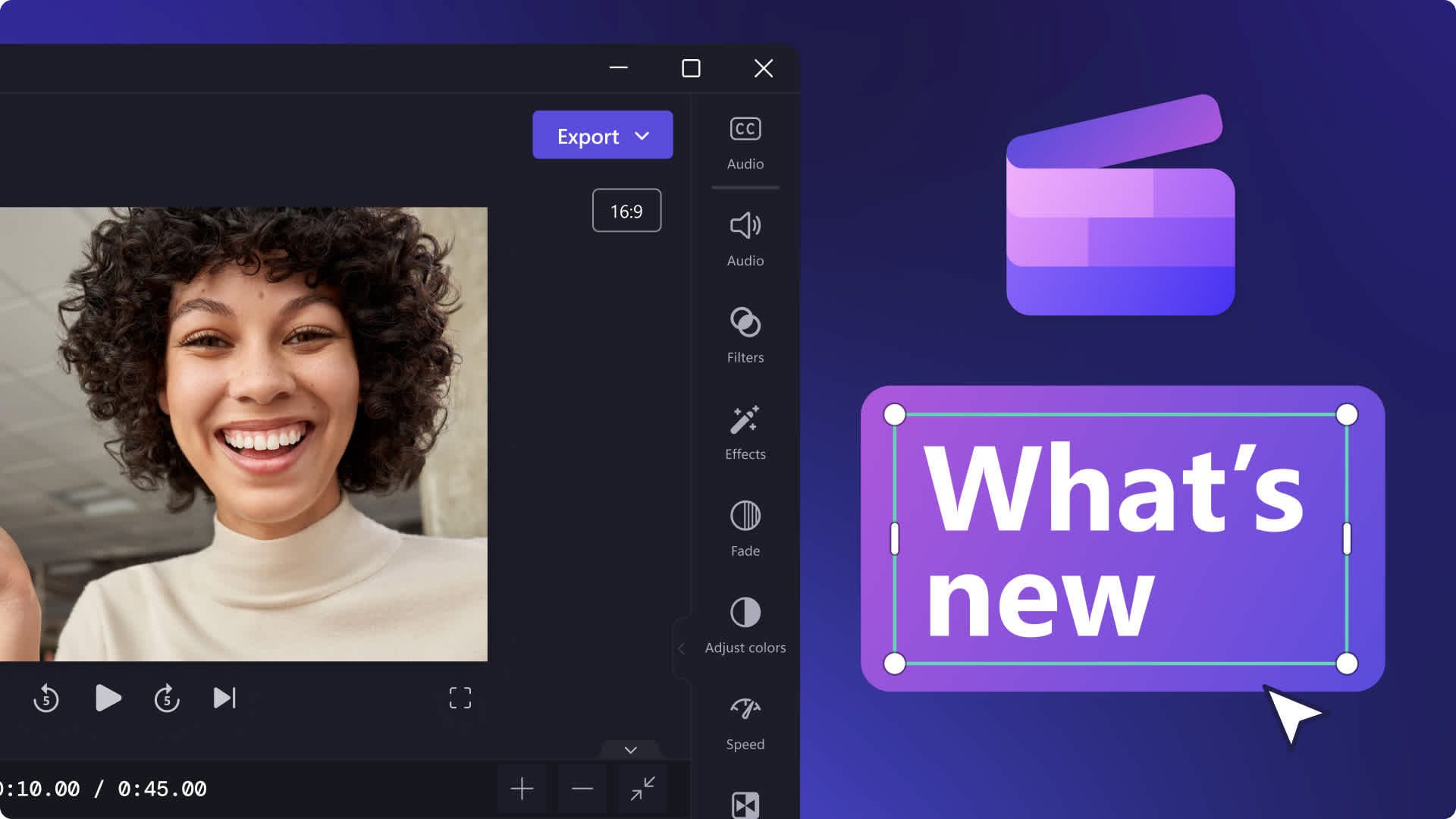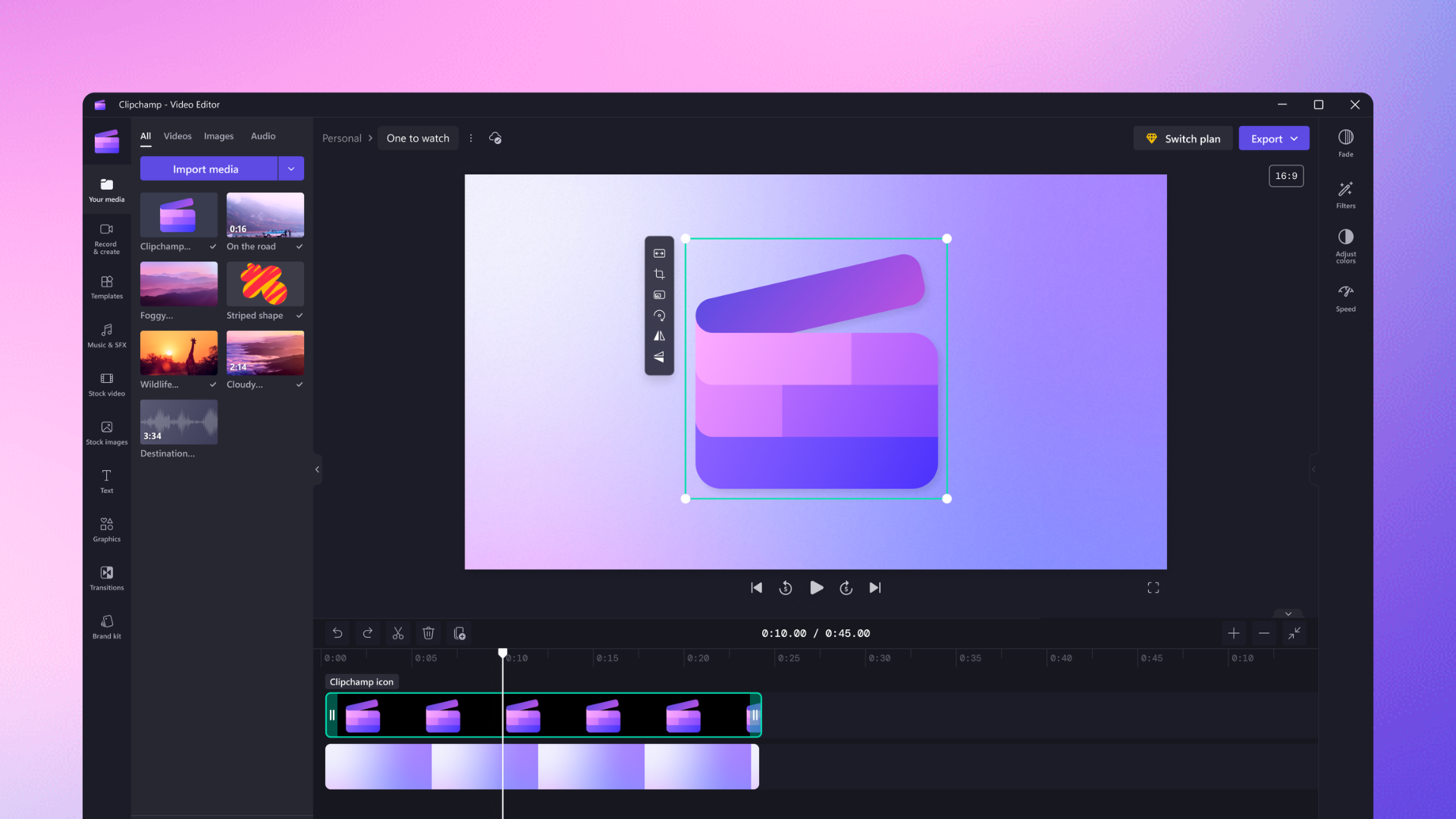Heads up! This content is relevant for Clipchamp for personal accounts. Try this link If you're looking for information about Clipchamp for work accounts.
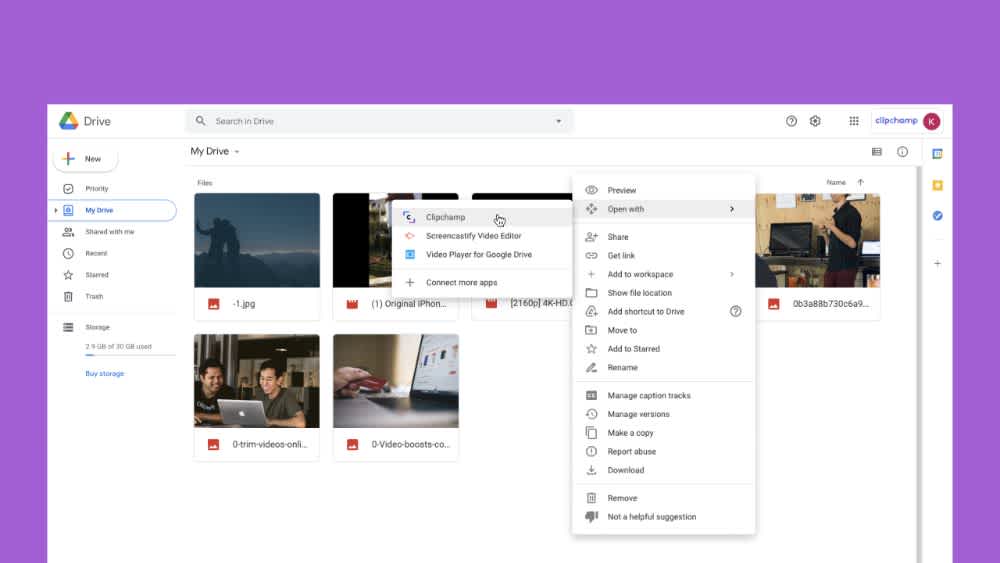
Clipchamp creators that store files in Google Drive have gotten two great upgrades recently that streamline the editing process more than ever. In December, our team released Clipchamp’s Google Drive Import/Export functionality which has now been made even better with the launch of the Clipchamp add-on in Google’s Workspace Marketplace. This latest integration now allows Google Drive users to open files directly from their Google Drive to Clipchamp, no need to take extra steps to download or import!
How to open files with Clipchamp using our Google Workspace integration
1. Find Clipchamp in the Google Workspace Marketplace
Visit the Google Workspace Marketplace and search for Clipchamp (You can also navigate directly to the marketplace listing: here.) Once you visit the add-on listing, select Install.
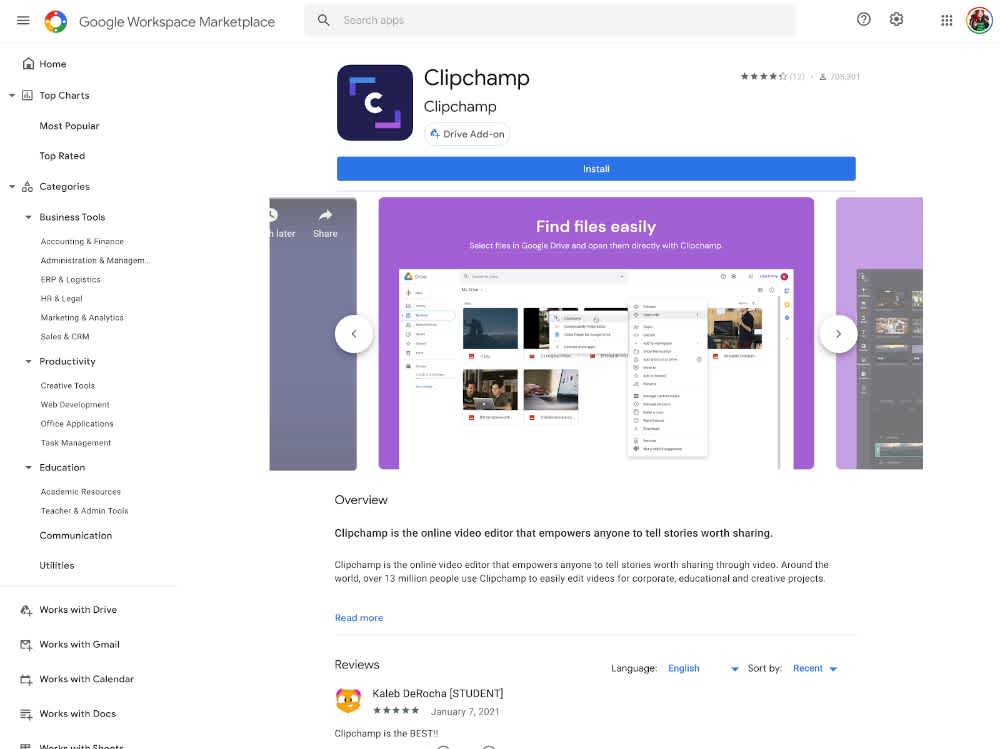
2. Install the Clipchamp Google Workspace add-on
If you are not already signed in to your Google account (or are signed into multiple accounts) you will be prompted to select the Google Drive account to grant access. You will also be prompted to review and allow how the Clipchamp app will interact with the Google Workspace add-on.
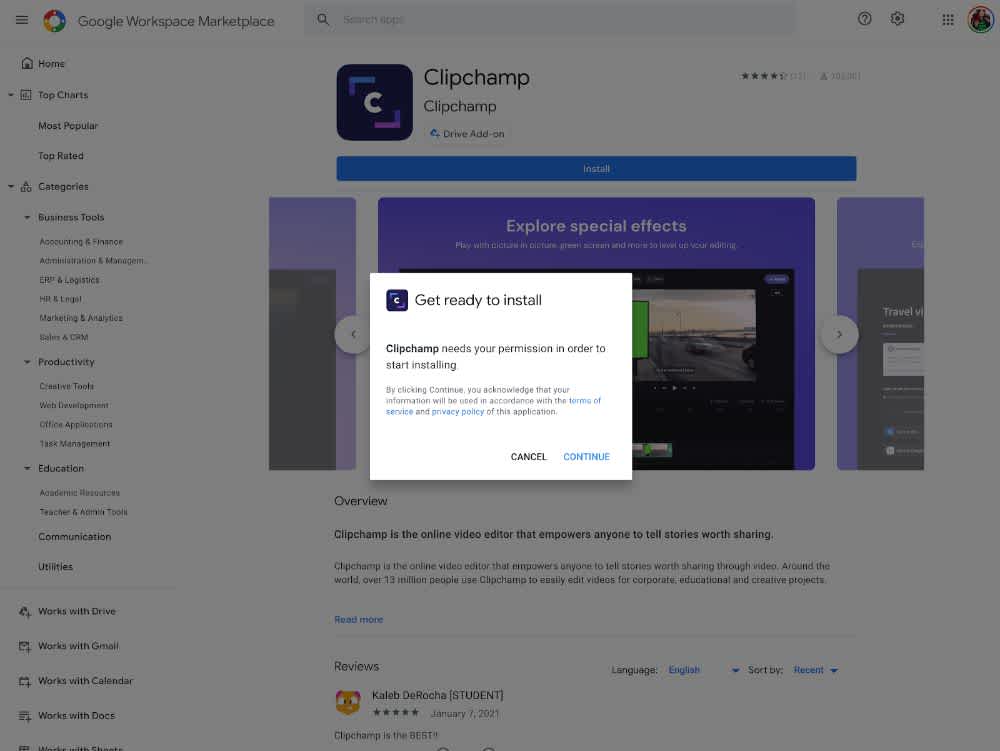
Step 3. Start using the Clipchamp add-on
Now that you have installed the Google Workspace add-on, you are now able to open video files directly from Google Drive into the Clipchamp editor. Once you navigate to the file of your choice, right-clicking the file will provide you with an options menu with Open with. In the Open With menu, select Clipchamp and your file is on its way.
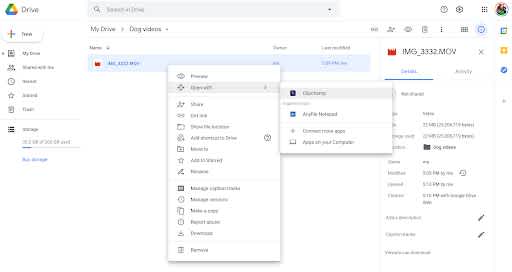
Note: If this is your first time accessing Google Drive from your Clipchamp account, you will be prompted to grant access.
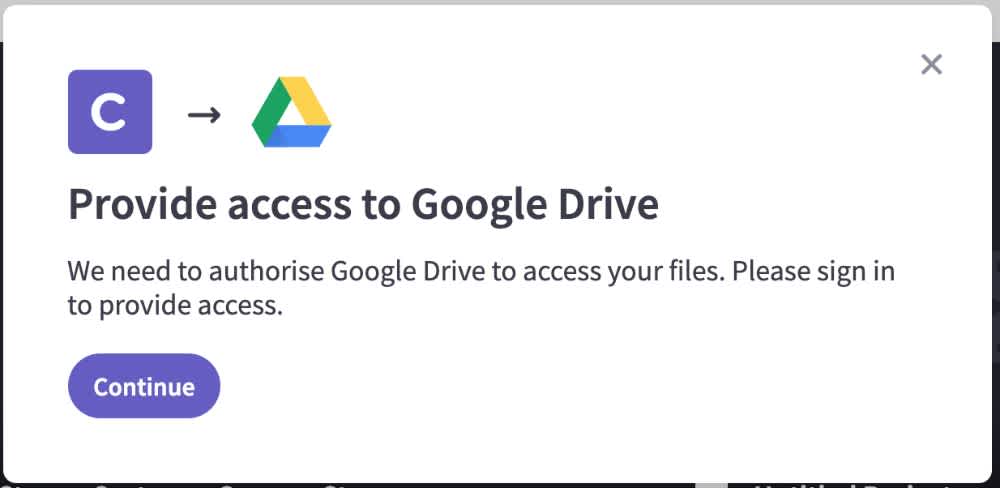
4. Start editing your video
Once you open your file with Clipchamp, you’ll now see the file loaded into your Media Library and ready to add to your project timeline!
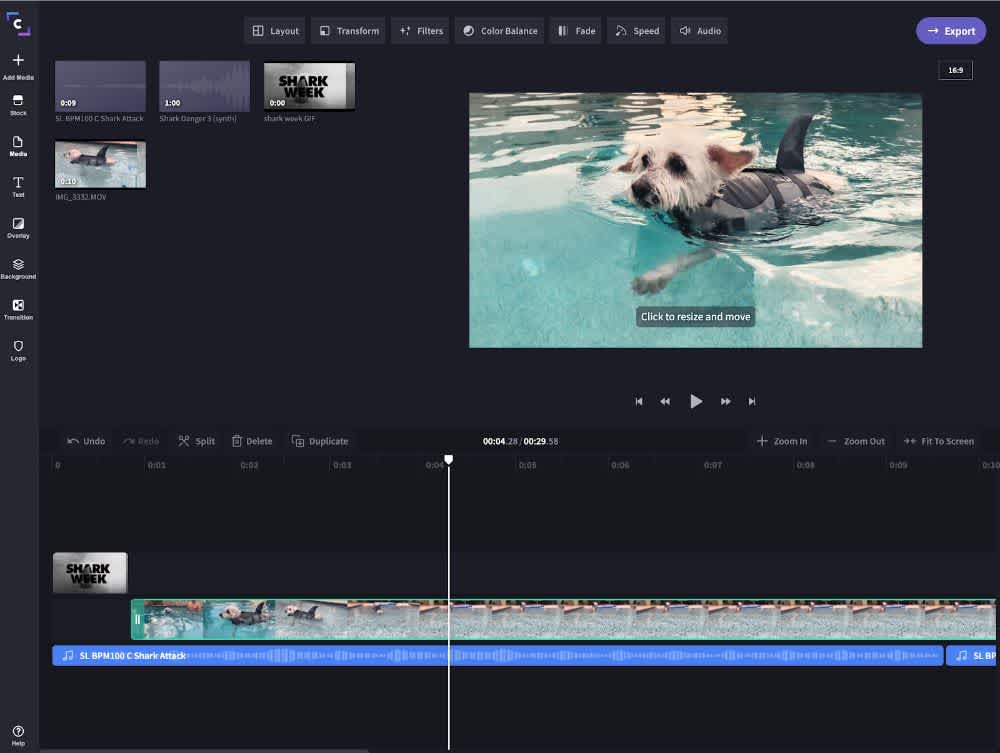
5. Save your finished video back in Google Drive
After you’ve completed your final edits, you can save the final project right back to your Google Drive directly from the Clipchamp Export page.
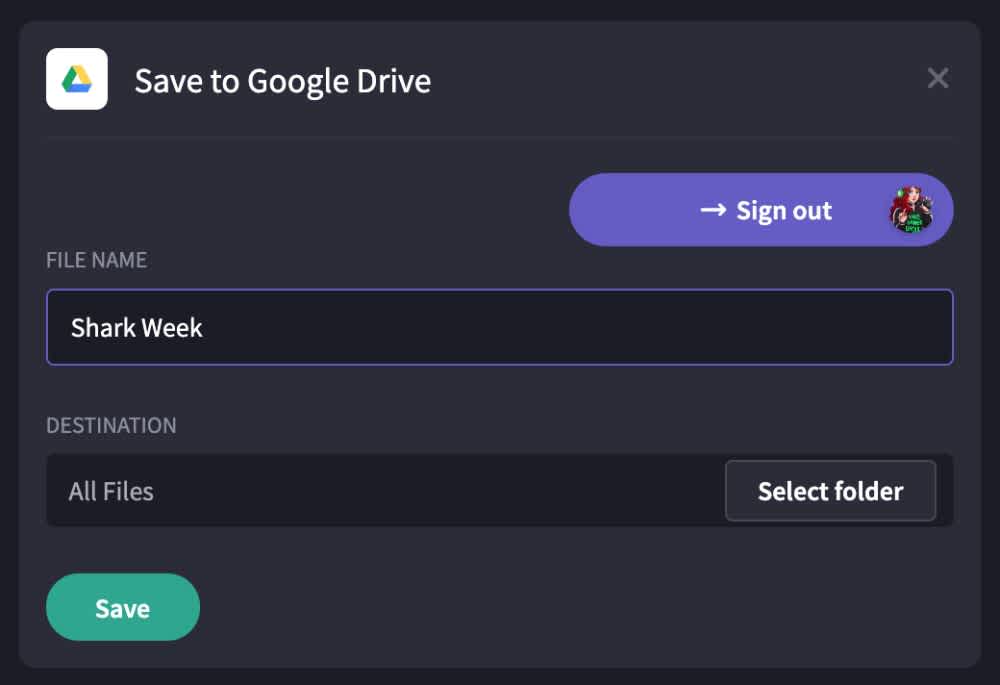
Happy editing
That's all there is to it! Enjoy this new, simple way to import files using Clipchamp's Google Workspace add-on.