Внимание!Это содержимое относится к личным учетным записям Clipchamp. Если вам нужны сведения о Clipchamp для рабочих учетных записей, перейдите по этой ссылке.
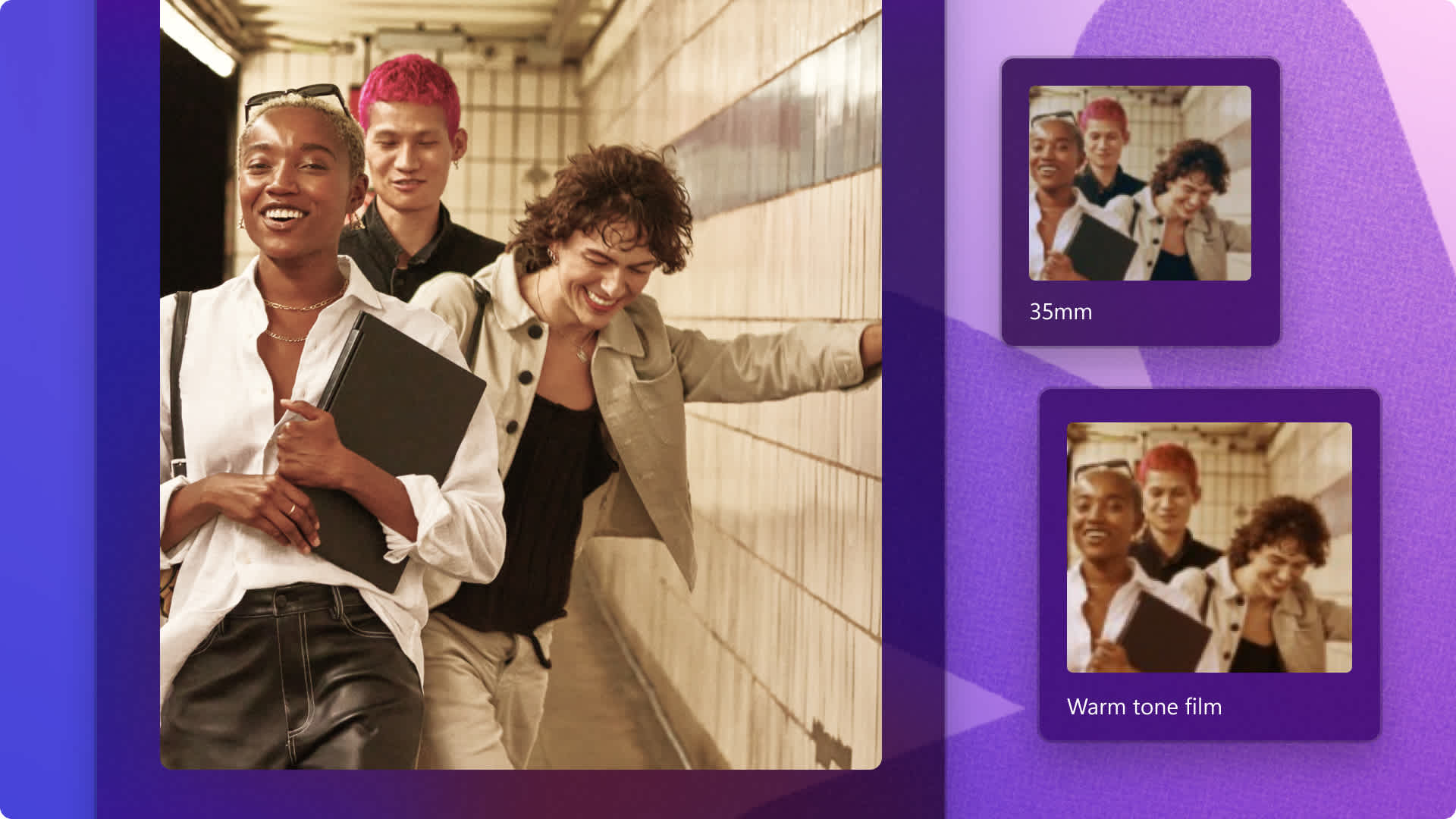
Хотите отправить зрителей своего видео в прошлое? Примените винтажный фильтр к своему современному ролику, чтобы отправиться в другую эпоху.
В последнее время воссоздание эффекта кинокамеры Super 8 и кассетных пленок очень популярно в Instagram Reels и роликах TikTok. Серые цвета и оттенок сепия, зернистая текстура и мягкий фокус винтажного стиля видео могут вызвать чувство ностальгии при просмотре любого контента. Они добавляют теплоту в видеоклипы, и их можно применять к ценным воспоминаниям, например к роликам с дней рождения, видео из путешествий и клипам "до и после".
Добавить фильтры к видео очень легко с помощью редактора видео Clipchamp. Ознакомьтесь с нашим набором бесплатных винтажных фильтров, например "Ретро", "35 мм", "Чер�ное и белое", и узнайте с помощью этого краткого руководства, как добавлять фильтры в видео.
Добавление ретро-фильтров в видео
Шаг 1. Добавьте стоковые ресурсы или импортируйте собственный файл мультимедиа
Просмотрите нашу бесплатную библиотеку видео, чтобы выбрать подходящий стоковый ролик для своей идеи. Откройте вкладку "Библиотека содержимого" на панели инструментов, нажмите стрелку раскрывающегося списка визуальных элементов и выберите "Видео". Вы также можете воспользоваться панелью поиска, чтобы выполнить поиск по разным категориям стоковых материалов с помощью ключевых слов.

Для отправки собственных роликов или файлов мультимедиа нажмите кнопку импорта мультимедиа на вкладке "Ваши медиаресурсы" панели инструментов, чтобы просмотреть файлы на компьютере, или подключите OneDrive для отправки файлов из своего облачного хранилища.

Шаг 2. Расположите свои видеоклипы
Объедините выбранные видео, изображения и музыку в любой нужной последовательности.
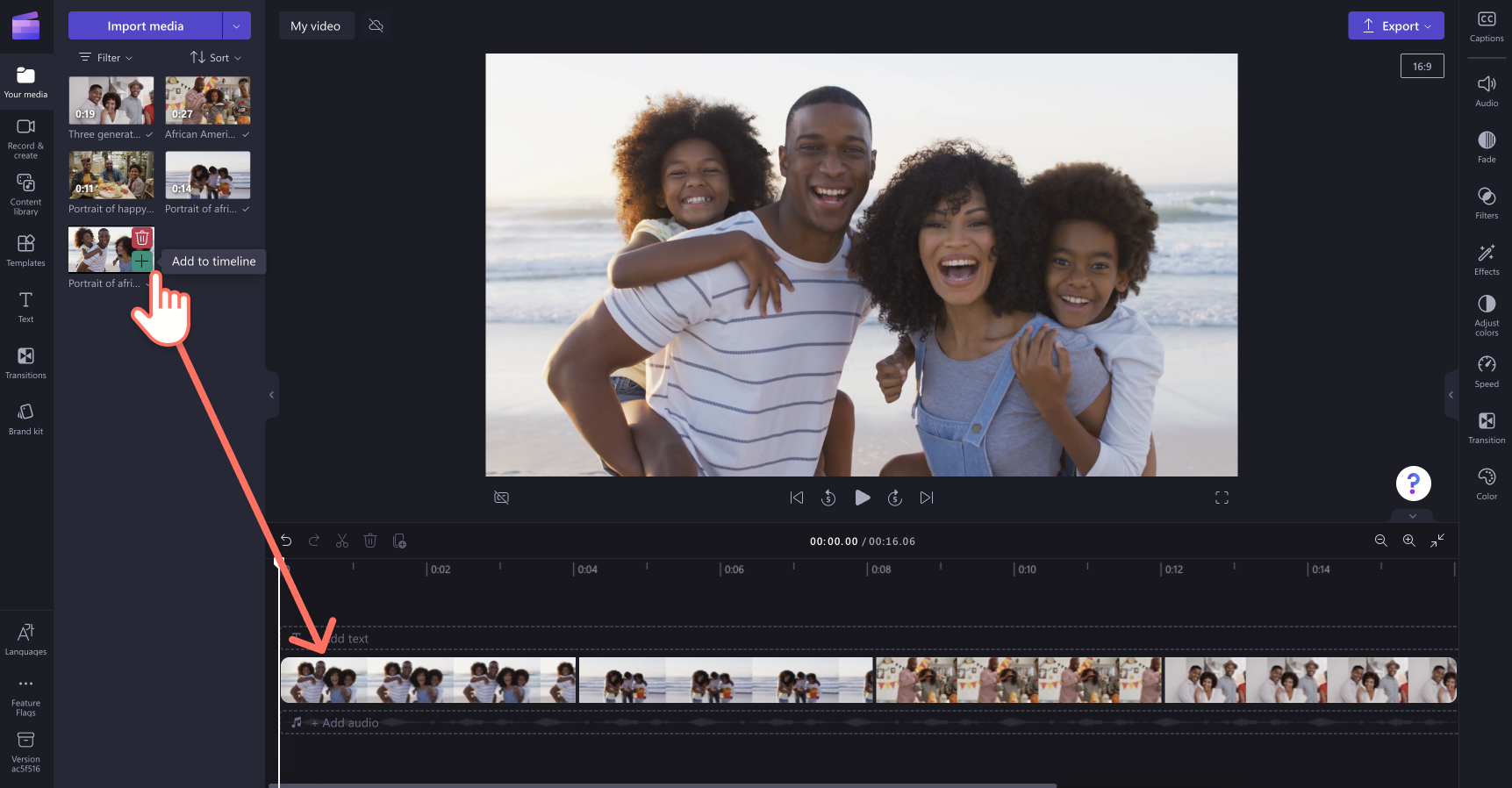
Шаг 3. Добавьте винтажные фильтры в видео
Щелкните на временной шкале видео, к которому нужно добавить фильтр, и выберите вкладку "Фильтры" на панели свойств. Просмотрите набор вариантов фильтров для видео, которые подходят вашему винтажному стилю.
Наведите курсор на фильтры, чтобы просмотреть их в своем клипе. Попробуйте фильтры, например "Ретро", "35 мм", "Старый вестерн" и "Черное и белое", которые позволяют создать нужный винтажный дизайн.
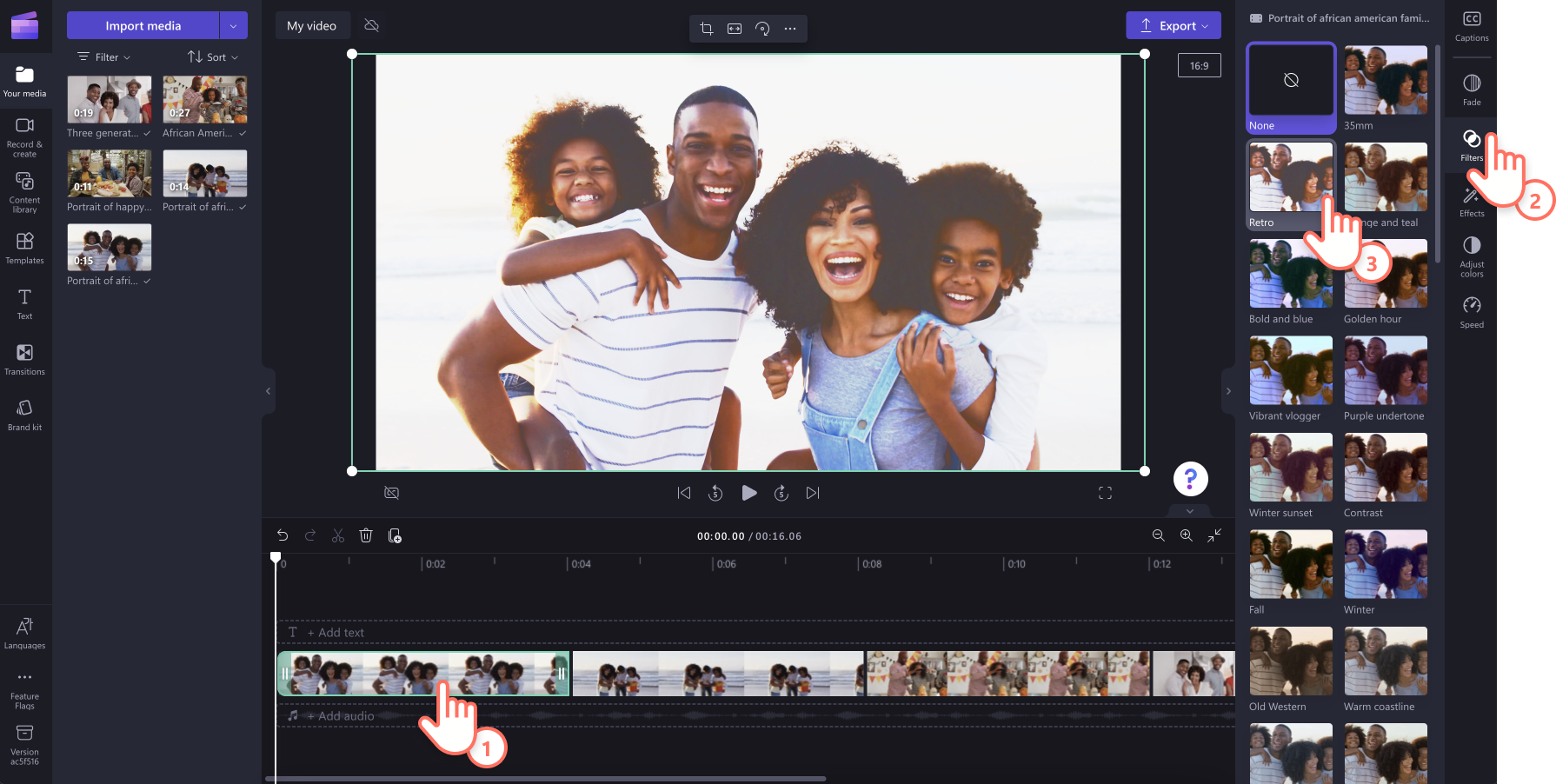
Просто нажмите фильтр для его применения.Измените интенсивность фильтра с помощью соответствующего ползунка.
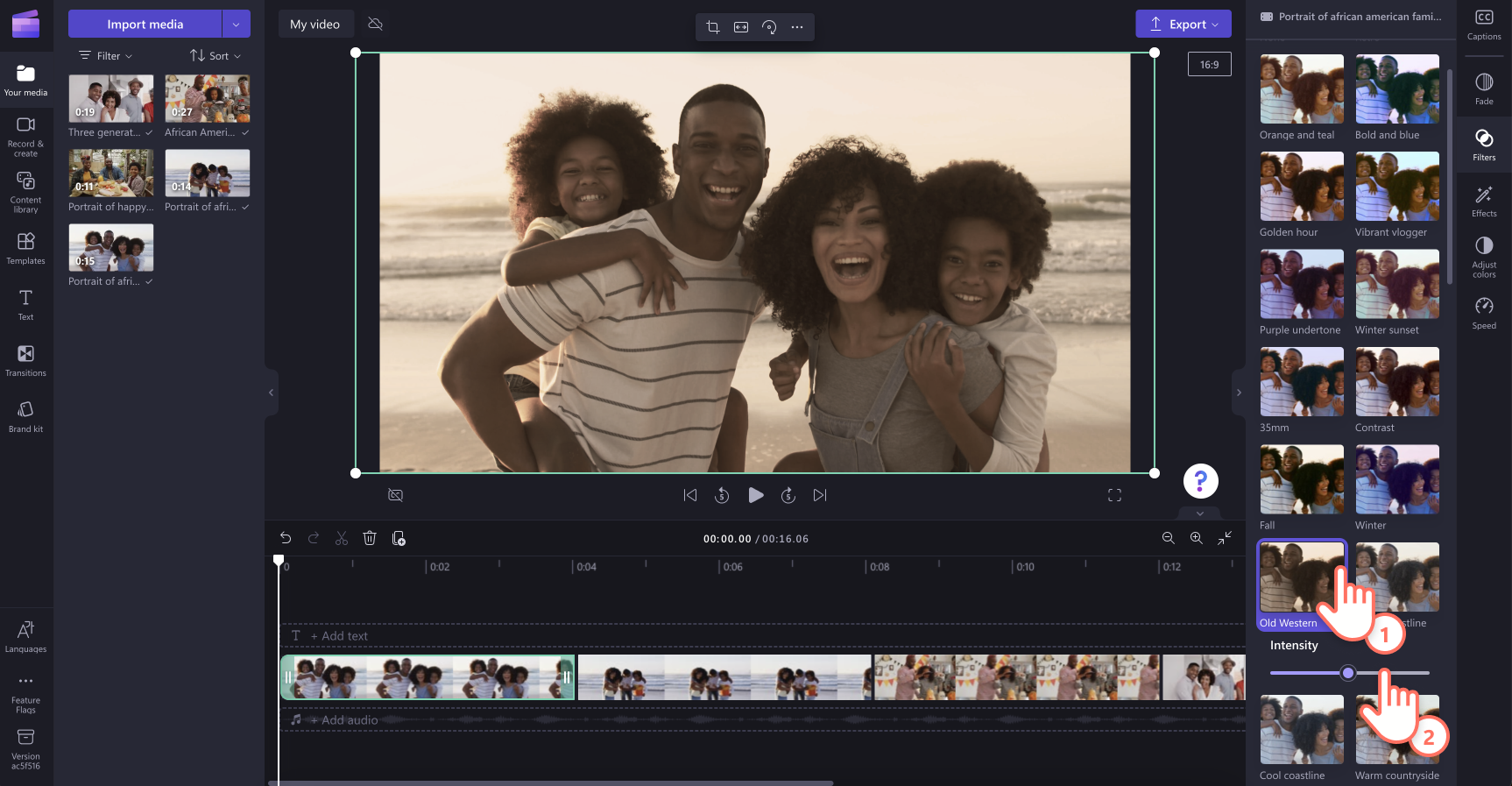
Если вы редактируете длинное видео и хотите применить тот же фильтр к нескольким клипам, в Clipchamp предусмотрен для этого простой способ. Удерживая клавишу SHIFT на клавиатуре, щелкайте на своей временной шкале ресурсы, к которым нужно одновременно добавить фильтры. Ресурсы будут выделены зеленым цветом. Затем нажмите фильтр для применения.
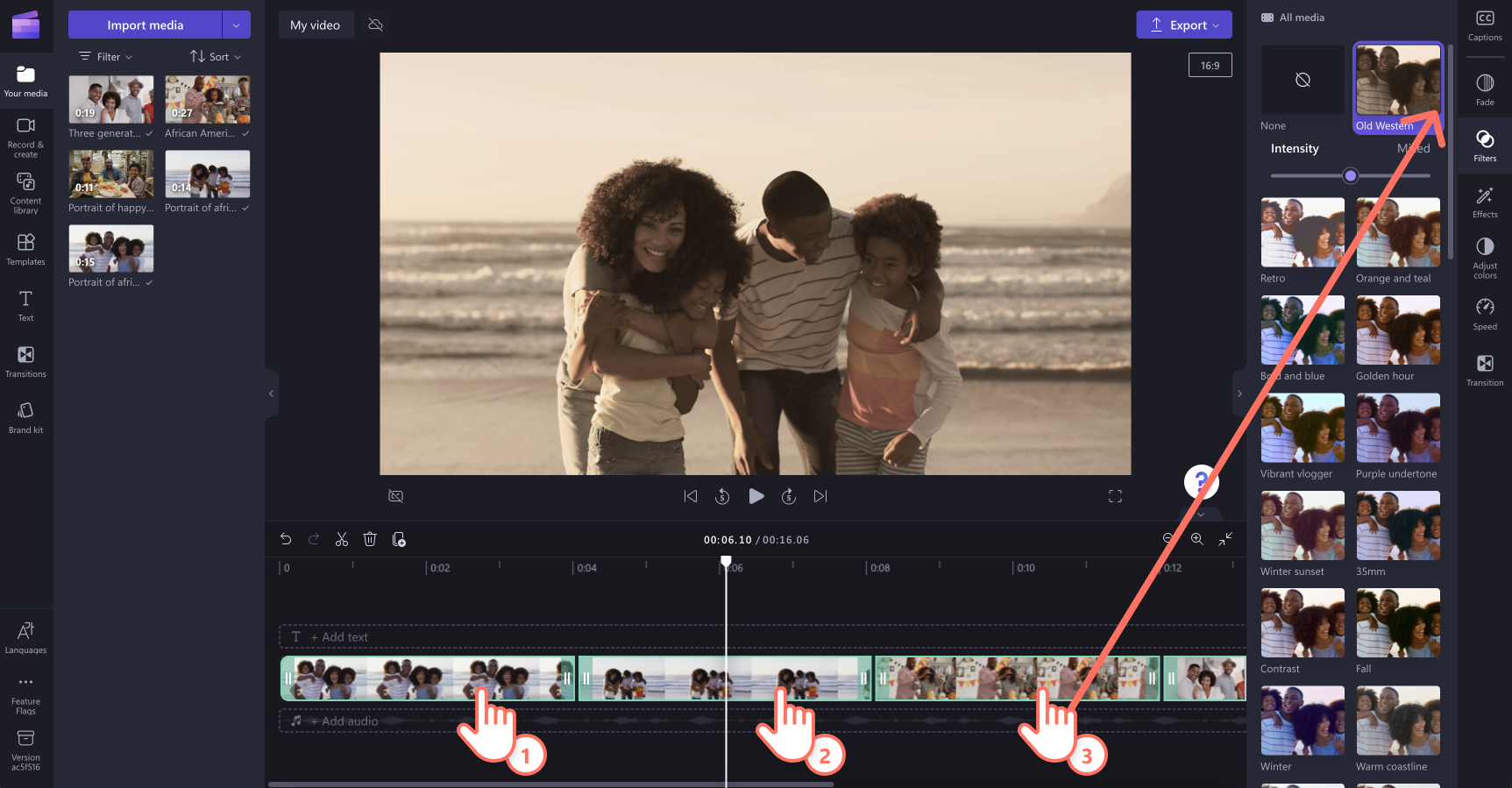
Шаг 4. Измените и сохраните свое видео
Вы можете добавить фоновую музыку для видео, анимированный текст, стикеры и другие элементы видео в Clipchamp. Завершив редактирование видео, нажмите кнопку "Экспортировать" и выберите разрешение видео. Для наивысшего качества рекомендуется выбрать разрешение 1080p. Если у вас есть отснятые видеоматериалы с разрешением 4K, сохраните видео с разрешением 4K.
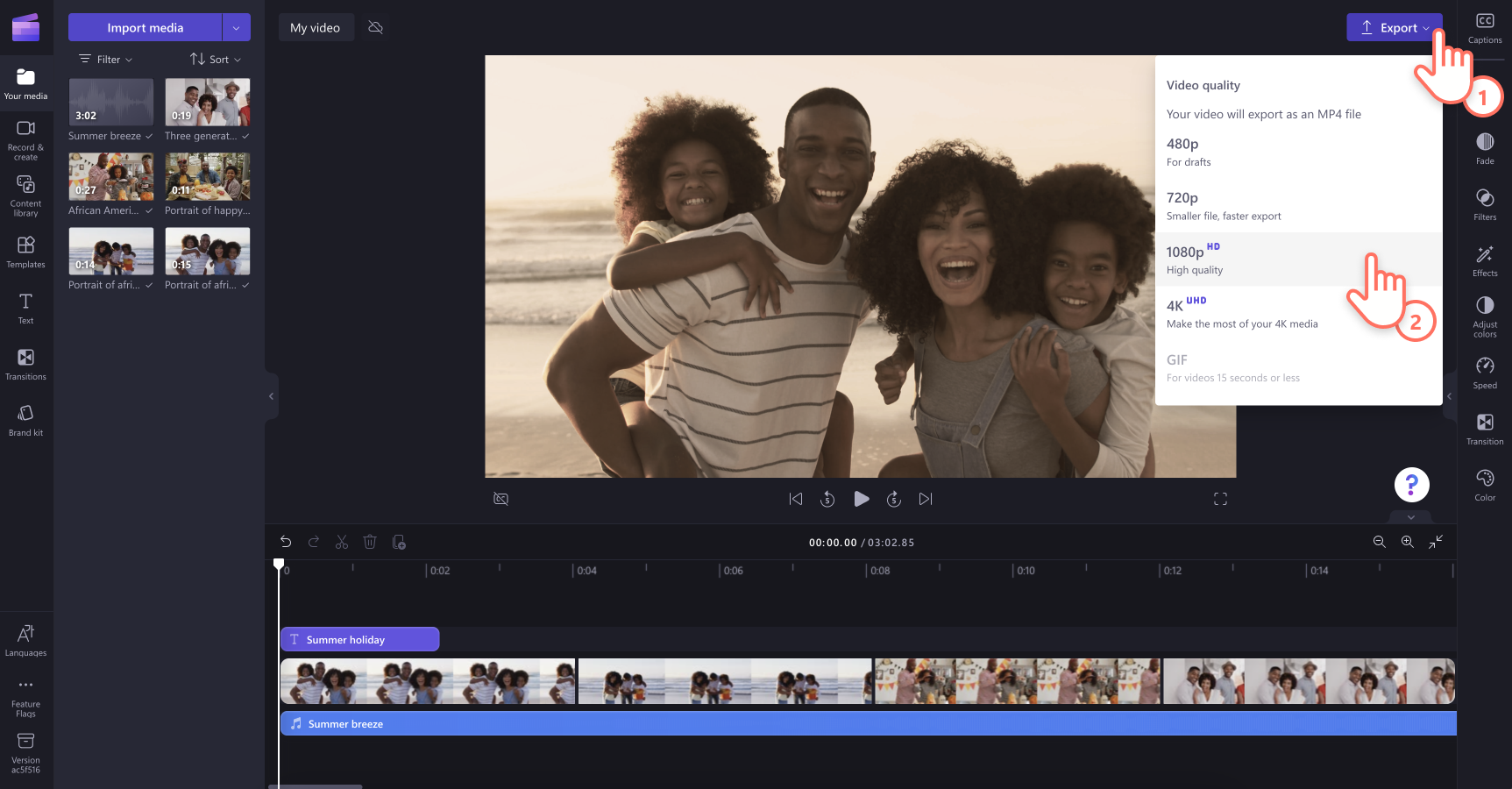
Лучшие винтажные фильтры в Clipchamp
Фильтр "Ретро"
Придайте своим видеоклипам "состаренный" вид с помощью видеофильтра "Ретро", который повышает контрастность видео и добавляет теплоту в любой ролик. Применяйте его к влогам, видео о путешествиях или ежедневным воспоминаниям.

Фильтр "35 мм"
Добавьте эффект пленочной камеры в свой следующий шедевр! Видеофильтр "35 мм" может быстро сделать ваш ролик более кинематографичным. Этот фильтр добавляет зернистую текстуру и теплые оттенки сепии в ваши видеоклипы. Это отличный выбор для видео на YouTube и в Instagram с лучшими моментами путешествий или важными событиями, например видео с дня рождения или свадьбы.

Фильтр "Черное и белое"
Создайте классический стиль для своих видео с помощью видеофильтра "Черное и белое". Настройте яркость и контрастность, чтобы выделить визуальные элементы своего видео. Этот классический видеофильтр можно применять для любых роликов о моментах жизни и видеомонтажа.

Фильтр с теплым тоном
Добавьте фильтр с теплым тоном в свое следующее видео, чтобы создать позитивный настрой и уютное ощущение. Этот фильтр может значительно улучшить видео о стиле жизни, например клипы о моде и кулинарии, в которых теплые тона подчеркивают нужные цвета.

Фильтр "Старый вестерн"
Добейтесь старомодного исторического вида в своих видеоклипах с помощью фильтра "Старый вестерн" в Clipchamp. Используйте этот фильтр для добавления глубины и харизматичности при монтаже любых видео, будь то вид с воздуха, пейзажные клипы или ускоренная съемка.

Готовы создать свое винтажное видео? Чтобы начать, попробуйте Clipchamp бесплатно или скачайте приложение Clipchamp для Windows.
Если вы хотите дополнительно улучшить свое винтажное видео, узнайте о способах создания машинописного тек�ста в старом стиле и найдите винтажную музыку в нашей бесплатной стоковой библиотеке.


