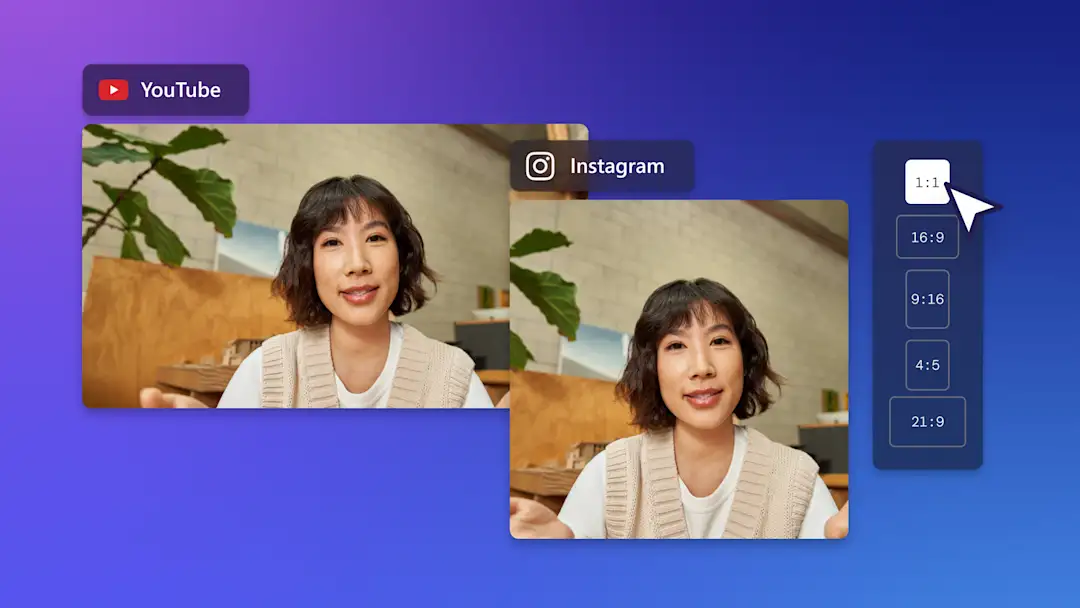
Video resizer
Convert a video into any aspect ratio in a click with Clipchamp’s video editor.
All-in-one video toolkit
Transform in a click
Make your video fit, every time! Select a preset aspect ratio to change your video size. Resize for YouTube, Instagram, TikTok, Facebook, WhatsApp and even create a custom size effortlessly.
Level up with shortcuts
Make your video a show-stopper! Use the auto-fit shortcuts to adjust your video to your new ratio. Next, refine your video with intuitive shortcuts like crop, rotate, flip and video-on-video overlay in a few clicks.
Shine on social media
Make your video stop the scroll! Edit, save and share your video directly to YouTube and other platforms. Turn your widescreen video into a square, export and share directly to Instagram. Get visible by repurposing content efficiently.
How to resize video in Clipchamp
Resize for any social media
Select 16:9 for YouTube, 9:16 for TikTok or Stories, 2:3 for Facebook and Square 1:1 for Instagram.
Transform YouTube videos into Instagram Reels or make TikToks from YouTube videos in a click.
Editing tip: Add social media stickers such as like and subscribe for more engagement and wow-factor.
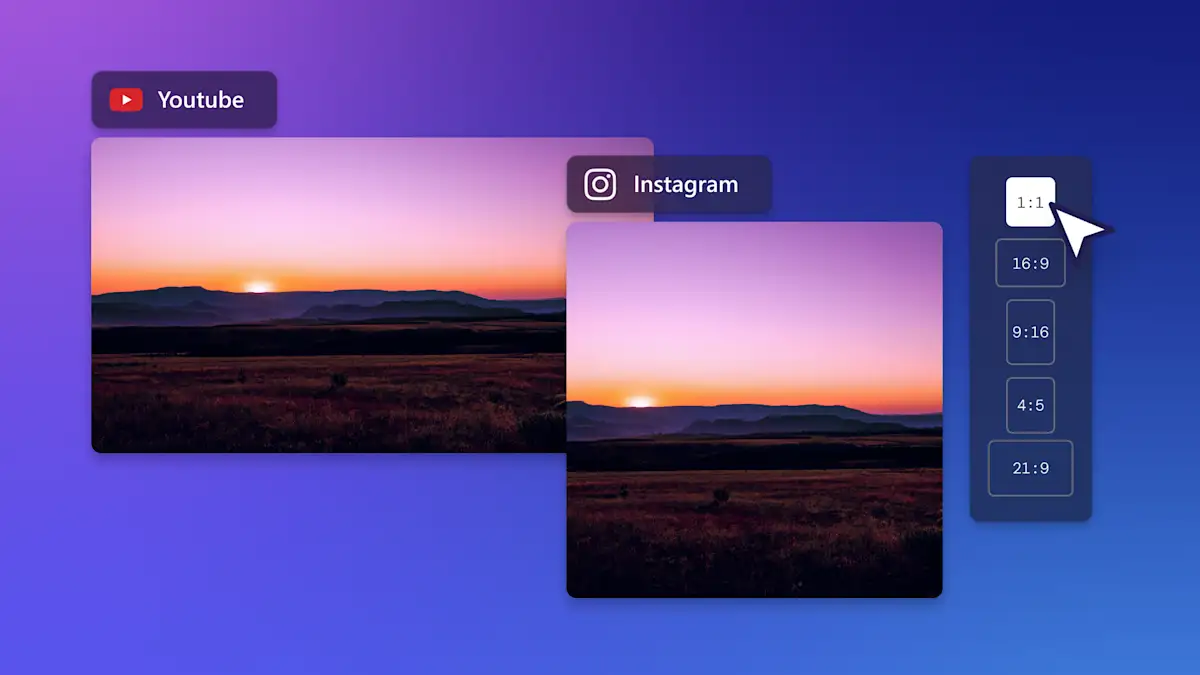
Rollover from phone to YouTube
Transfer phone videos to your desktop in seconds.
Get mobile videos ready for widescreen platforms like YouTube by changing the aspect ratio.
Editing tip: To customize your video, trim or combine clips, add social media handles and music.
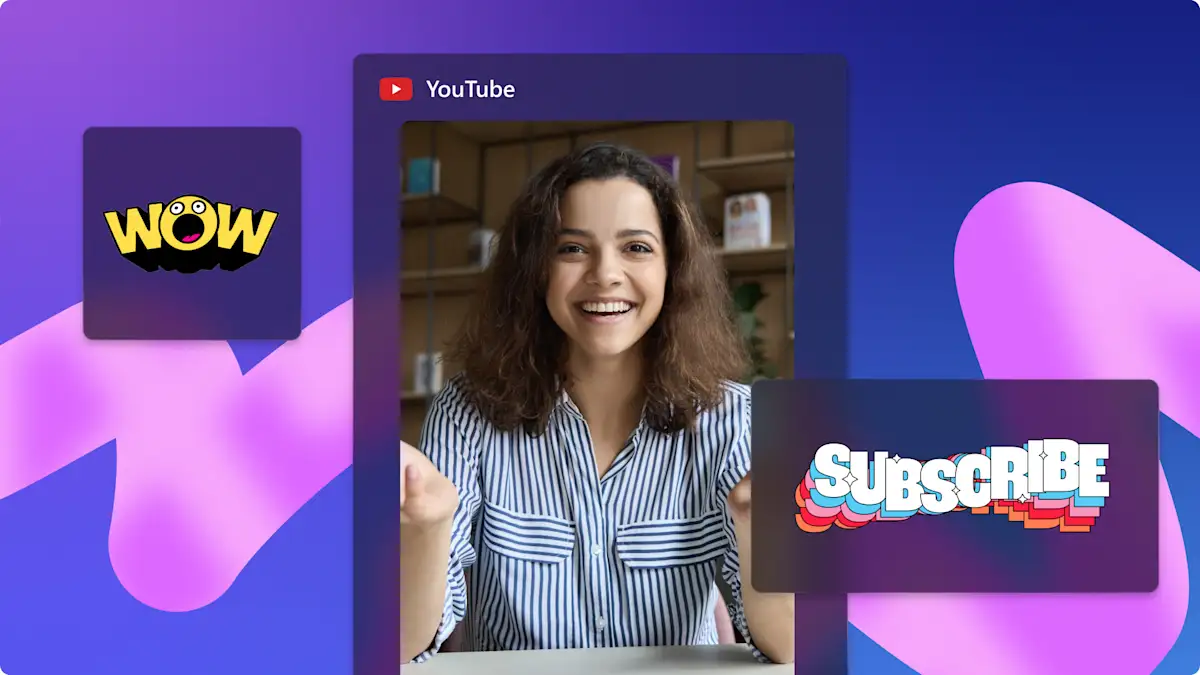
Refine your resized video
Use the fill button to automatically resize your video to fill the new aspect ratio.
Add the blur fill filter to mobile videos to create a blurry background from your footage.
Editing tip: Create a video overlay effect by choosing a background color or image and place your footage on top.
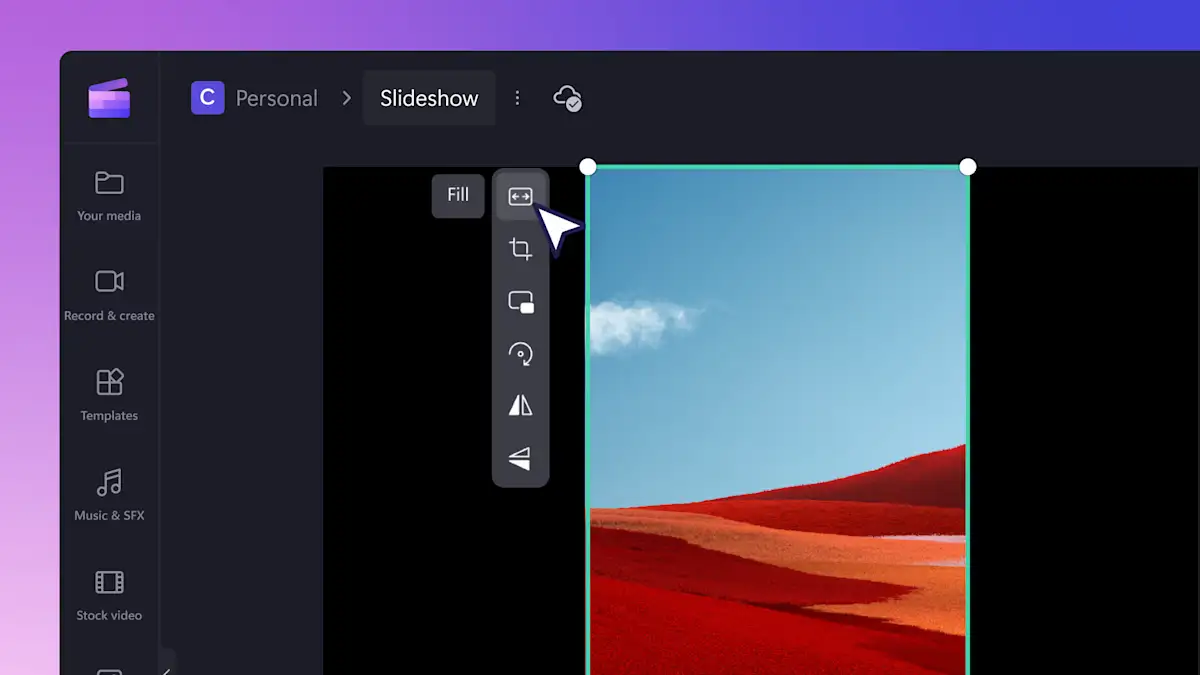
Learn how to use the video resizer
Read our step-by-step guide on how to change aspect ratios and learn what all the social media sizes are and other video editing tips.
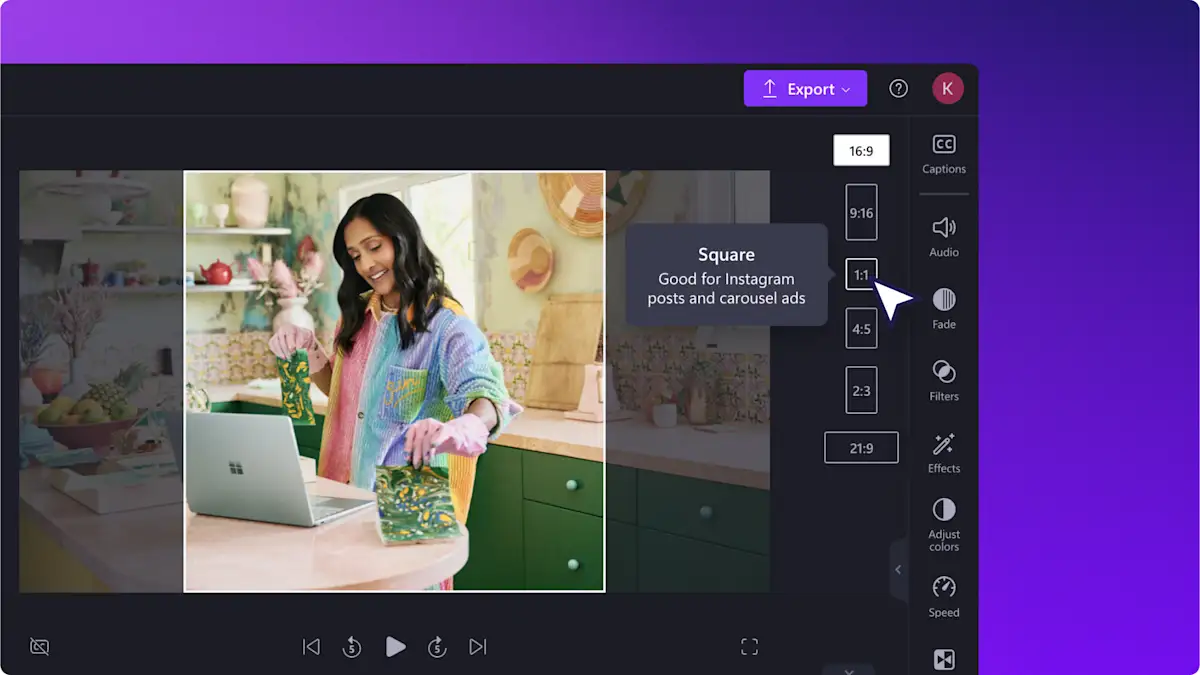
Read our related blogs
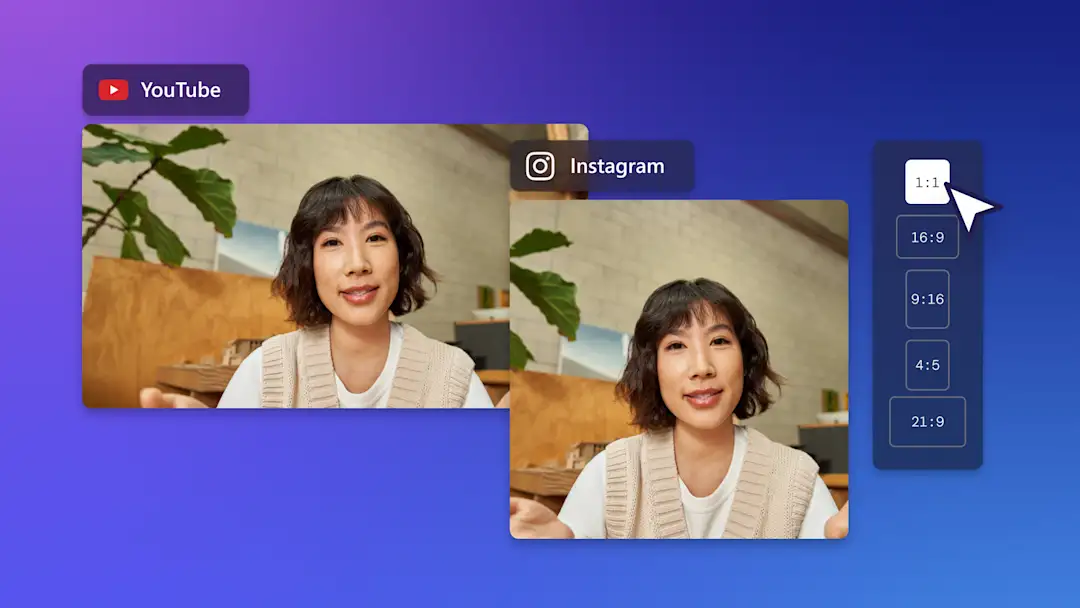

How to crop video online

How to merge videos online
Frequently asked questions
Will resizing affect the quality of my video?
Does Clipchamp add a watermark to resized videos?
Can I remove parts of the video’s frame?
Can I add special effects to my resized video?