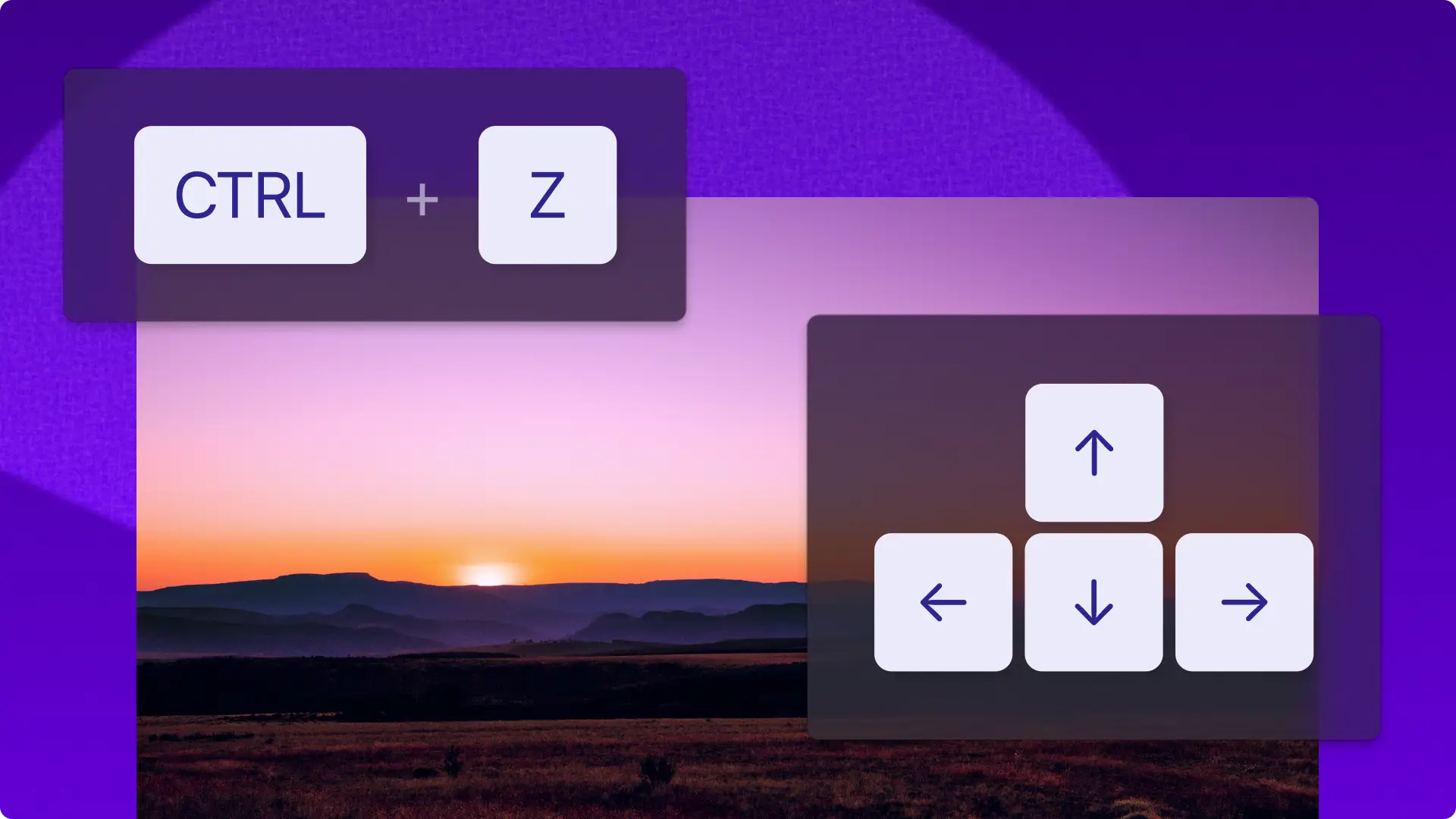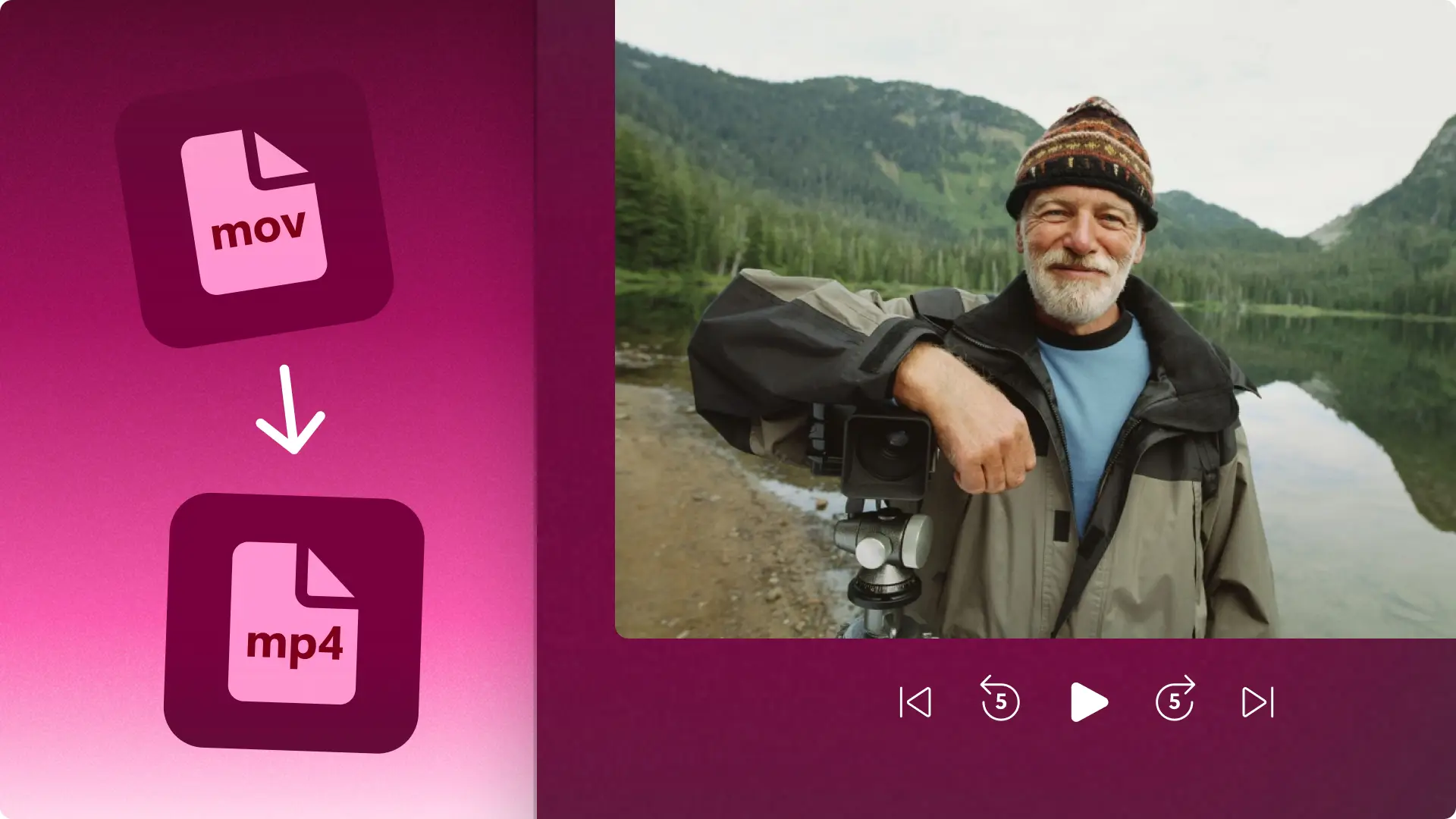Heads up! The screenshots in this article are from Clipchamp for personal accounts. The same principles apply to Clipchamp for work and school accounts.
On this page
Edit videos as quickly as it takes to press CTRL + Z on your keyboard — literally.
There's more than one way to create a video, and many users rely on their keyboards rather than a mouse or cursor. That's why Clipchamp contains 45 hotkeys for accessibility and ease of use.
Save time and make the video editor suit your workflow with the following keyboard shortcuts in Clipchamp video editor.
Note: most key combinations are similar for Windows and Mac, but Mac users will use the command key and option key, while Windows or Chromebook users will use the control key and alt key. The shift key on a Mac can be referred to as this symbol in the editor: ⇧ or ⇧.
General keyboard shortcuts
Open keyboard shortcuts: CTRL + / or CMD + /
Undo: CTRL + Z or CMD + Z
Redo: CTRL + Y or CMD + SHIFT + Z
Split: S
Delete: DEL or BACKSPACE
Copy: CTRL + C or CMD + C
Paste: CTRL + V or CMD + V
Duplicate: CTRL + D or CMD + D
Select all items: CTRL + A or CMD + A
Deselect all items: ESC
Play or pause: SPACE
Group selected items: CTRL + G or CMD + G
Ungroup selected items: CTRL + ↑ + G or CMD + SHIFT + G
Seek to start: CTRL + ← or CMD + ←
Seek to end: CTRL + → or CMD + →
Move seeker backward: ←
Move seeker forward: →
Move seeker backward (larger): SHIFT + ←
Move seeker forward (larger): SHIFT + →
Scroll timeline up: ↑
Scroll timeline down: ↓
Display keyboard shortcuts
Zoom in on timeline: CTRL + = or CMD + =
Zoom out on timeline: CTRL + - or CMD + -
Zoom to fit timeline: CTRL + 0 or CMD + 0
Collapse or expand sidebar: CTRL + ALT + 2 or CMD + OPTION + 2
Collapse or expand timeline: CTRL + ALT + 3 or CMD + OPTION + 3
Collapse or expand sidebar and timeline: CTRL + ALT + F or CMD + OPTION + F
Navigation keyboard shortcuts
Press the tab key before using the following shortcuts.
Go to sidebar navigation: ALT + 1 or OPTION + 1
Go to sidebar: ALT + 2 or OPTION + 2
Go to timeline: ALT + 3 or OPTION + 3
Go to stage: ALT + 4 or OPTION + 4
Go to header/property panel: ALT + 5 or OPTION + 5
Go to project name: ALT + N or OPTION + N
Go to upgrade: ALT + U or OPTION + U
Go to export: ALT + E or OPTION + E
Go to aspect ratio selector: ALT + R or OPTION + R
Go to help button: ALT + H or OPTION + H
Timeline keyboard shortcuts
Selecting items on the timeline
These keyboard shortcuts are the same for Windows and Mac.
Select item: TAB to item, then ENTER
Unselect item: With items selected, press ESCAPE
Moving items on the timeline
These keyboard shortcuts are the same for Windows and Mac.
Move item left: X + ← or hold SHIFT to move further
Move item right: X + → or hold SHIFT to move further
Move item to track above: X + ↑ or SHIFT + X + ↑
Move item to track below: X + ↓ or SHIFT + X + ↓
Confirm move item: ENTER or RETURN
Trimming items on the timeline
These keyboard shortcuts are the same for Windows and Mac.
These shortcuts will only work when the timeline is open and in focus, and item has been selected on the timeline.
Trim from start of item: Z + ← or → hold SHIFT to trim more
Trim from end of item: C + ← or → hold SHIFT to trim more
Want to continue mastering Clipchamp? Learn how to use the AI video editor and how to preview videos in full screen.
Edit videos for free online in Clipchamp video editor or download the Microsoft Clipchamp Windows app.