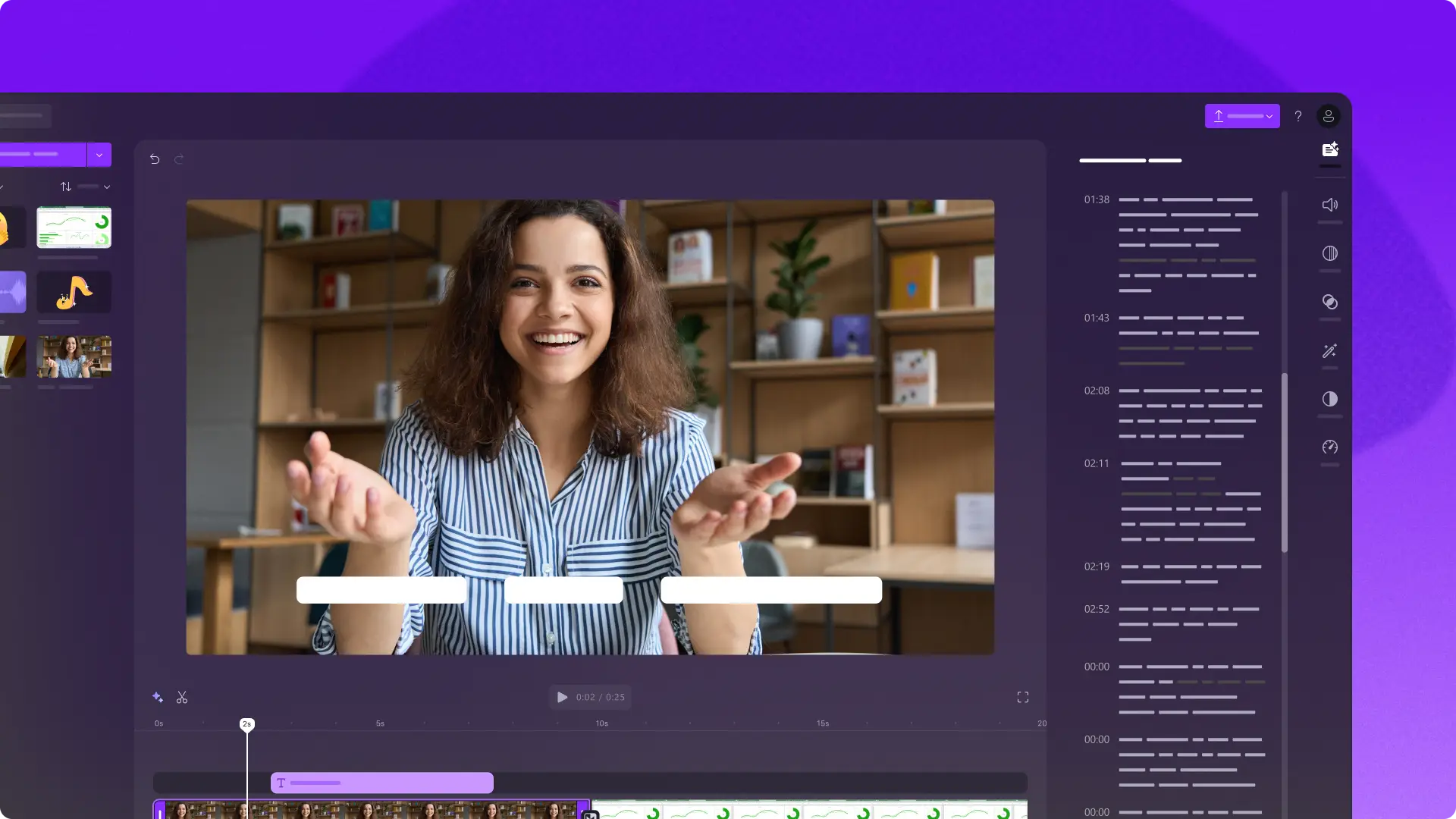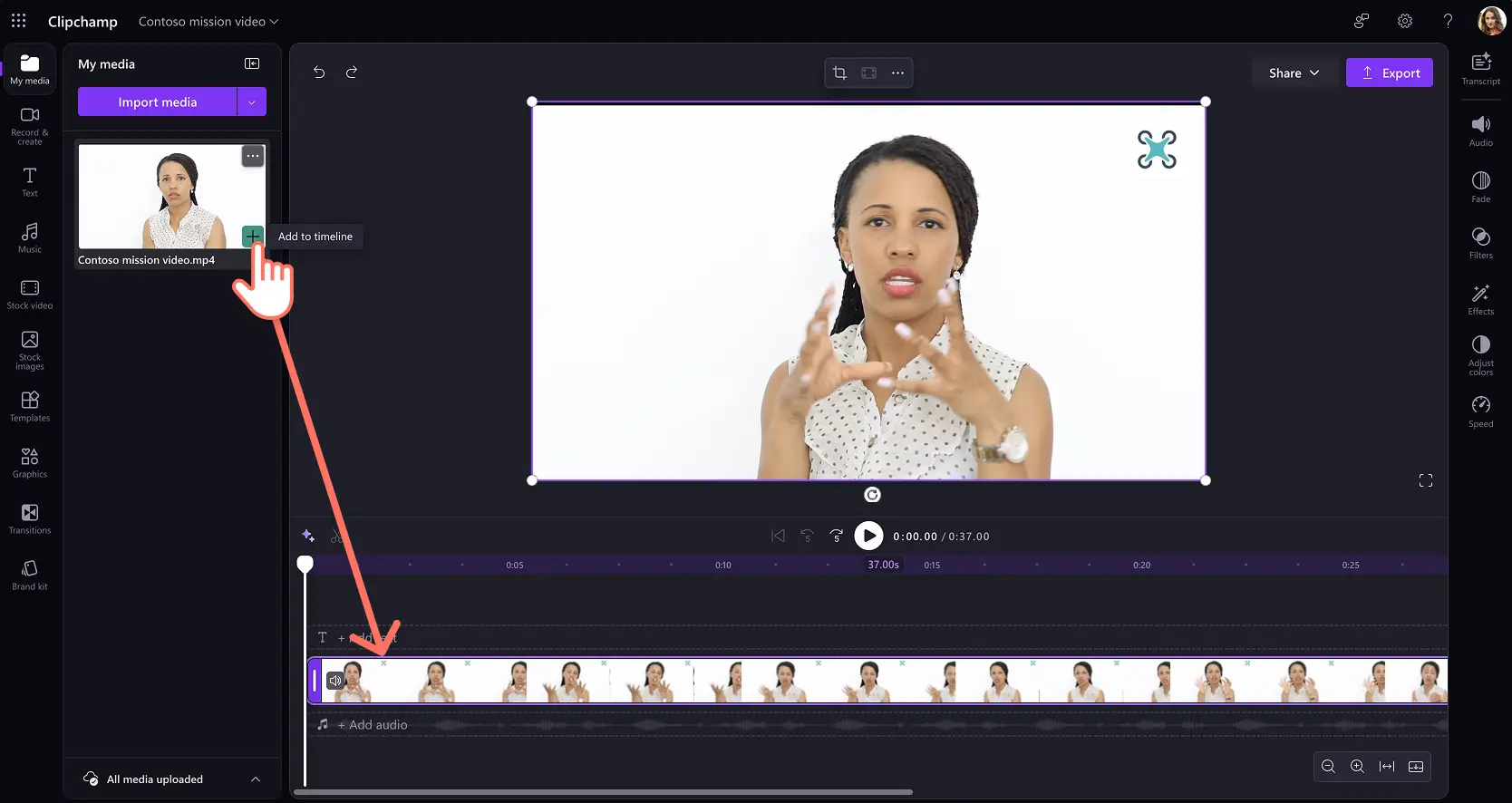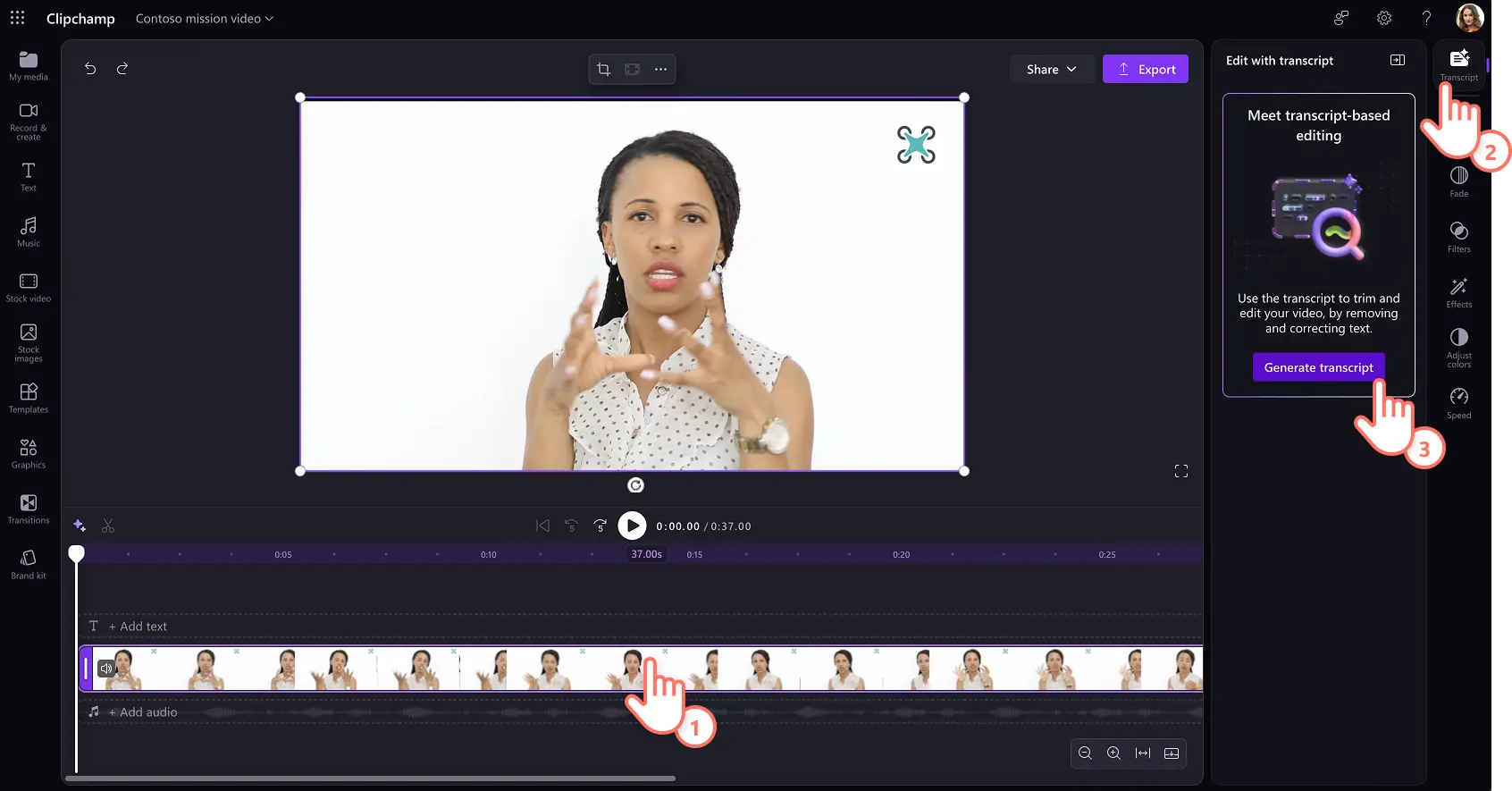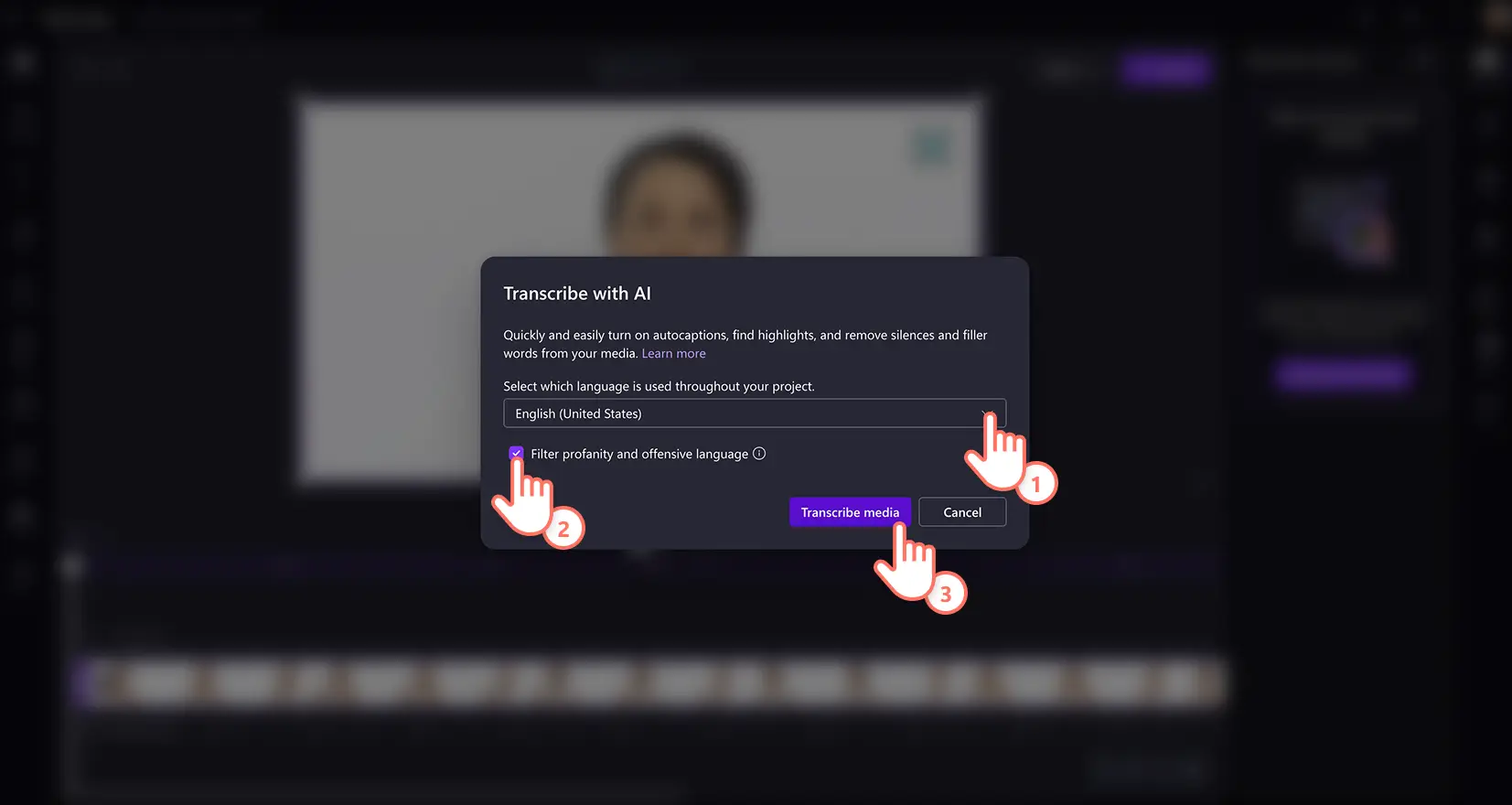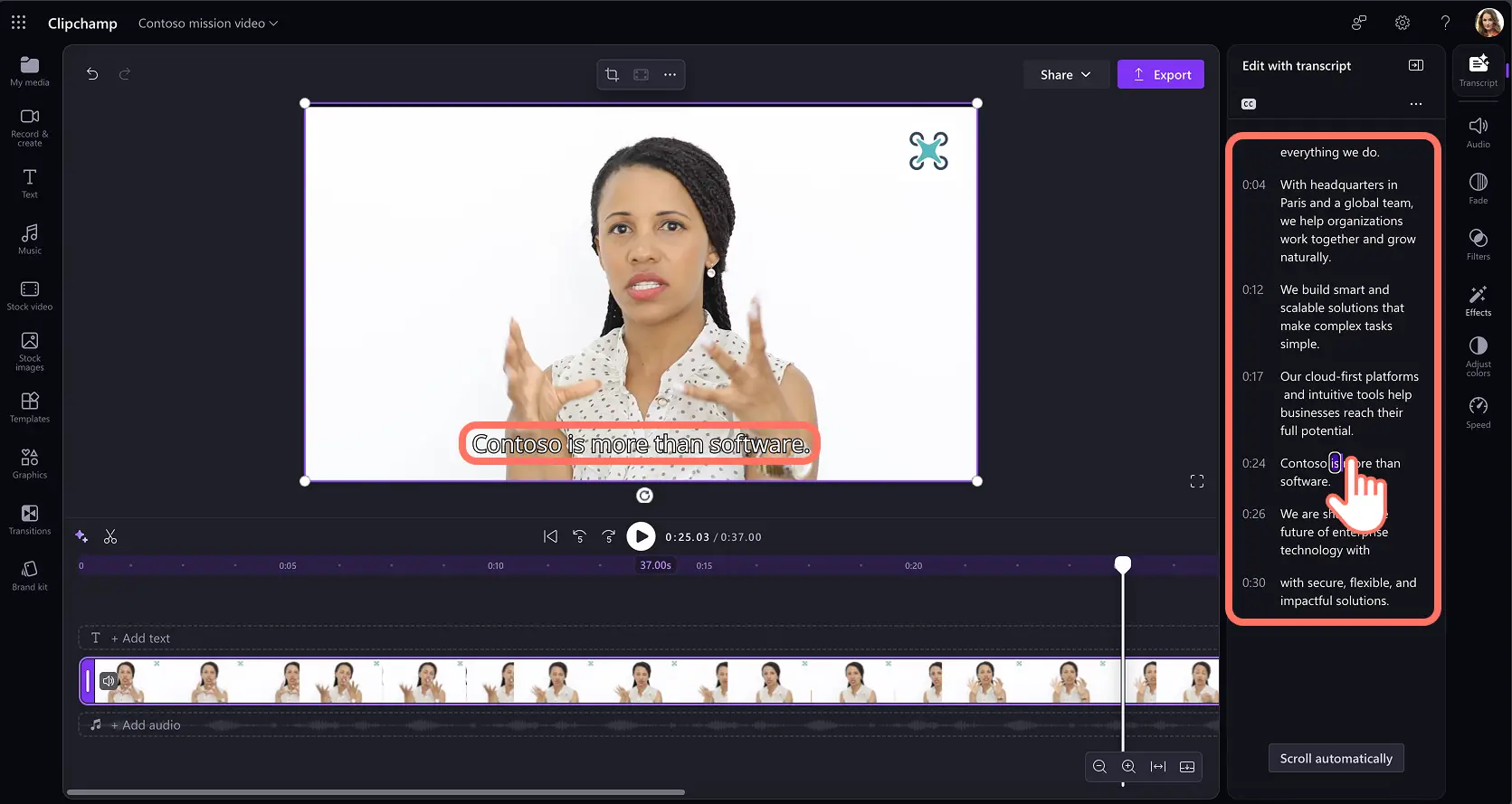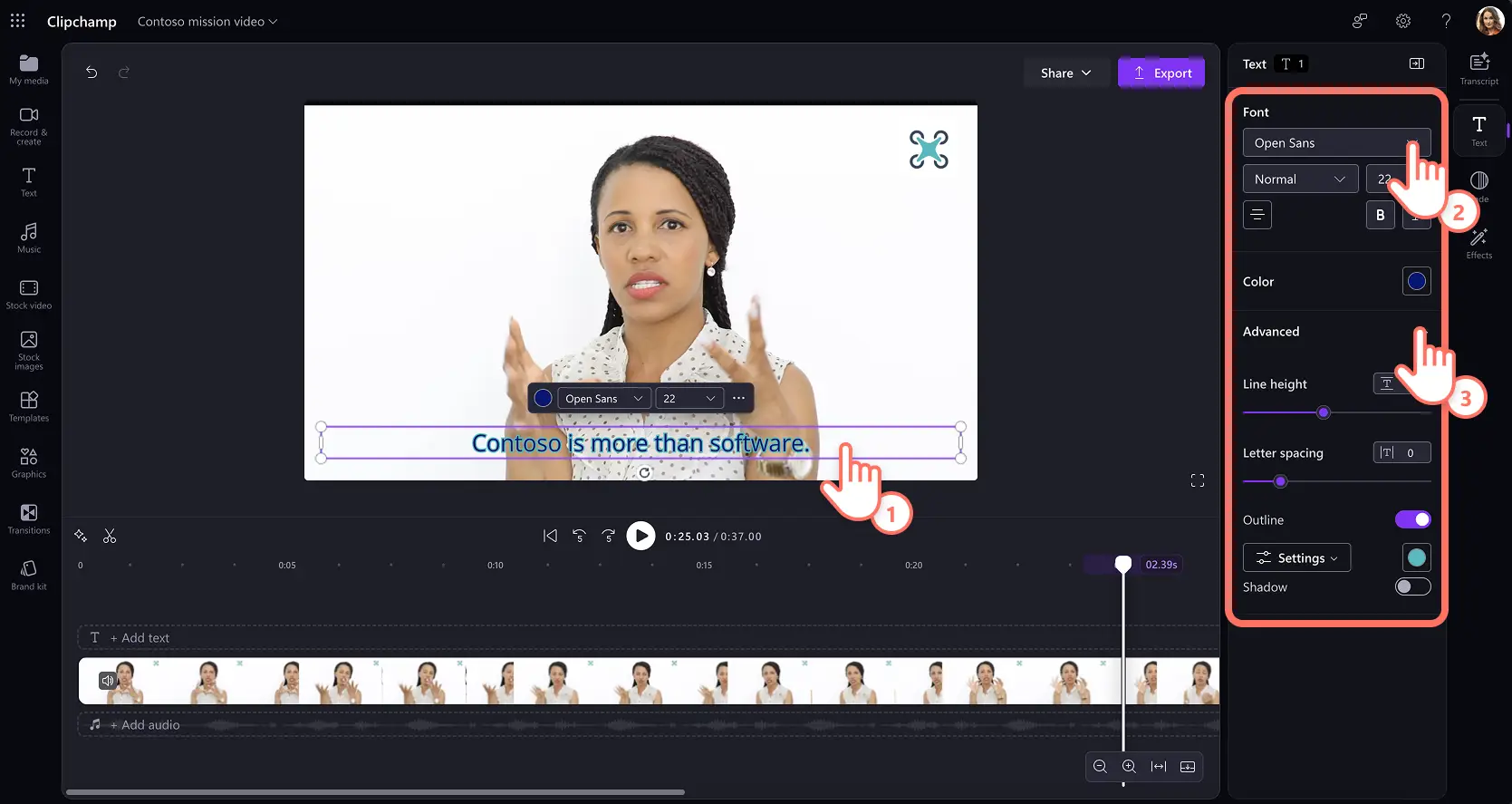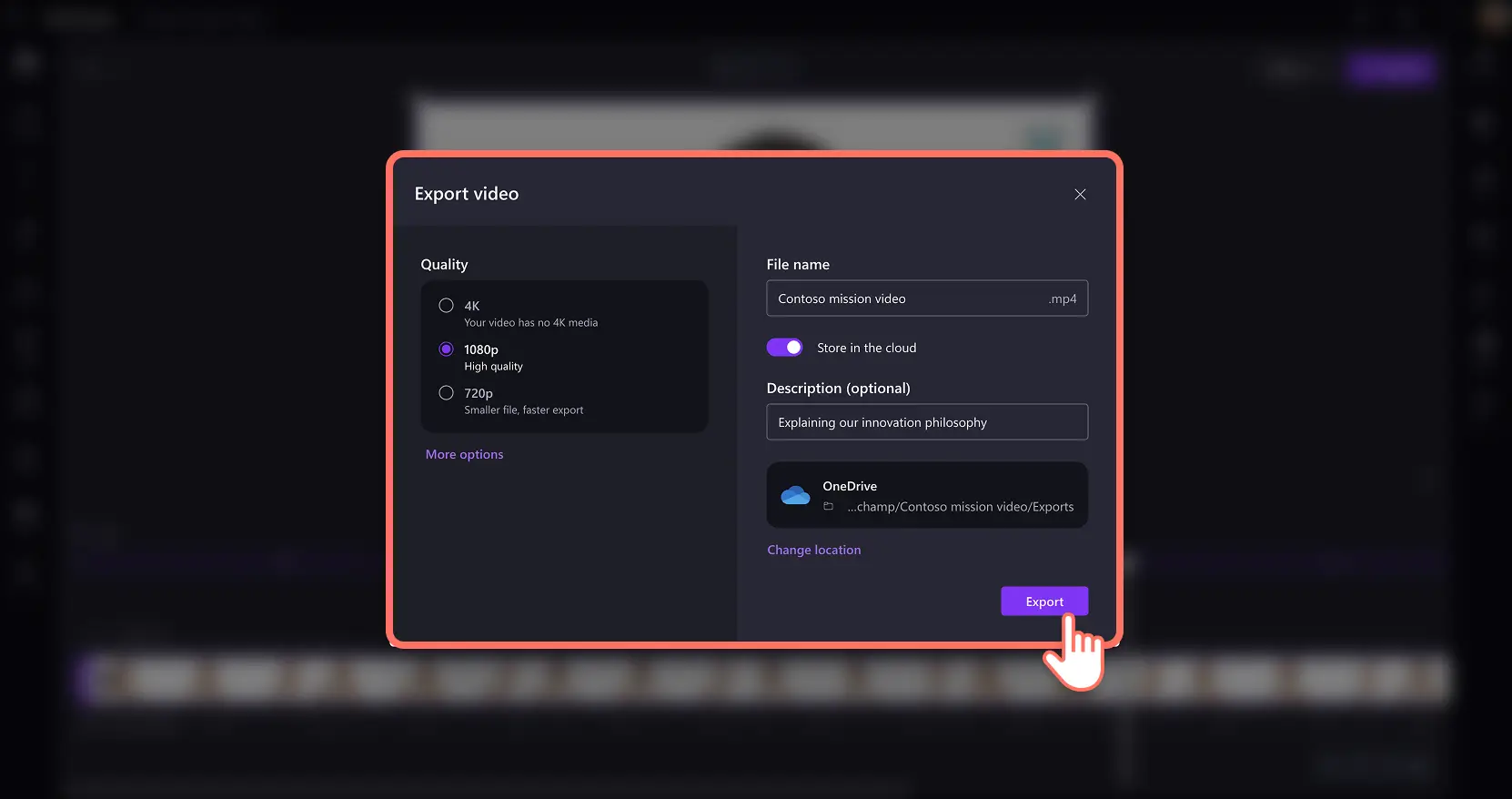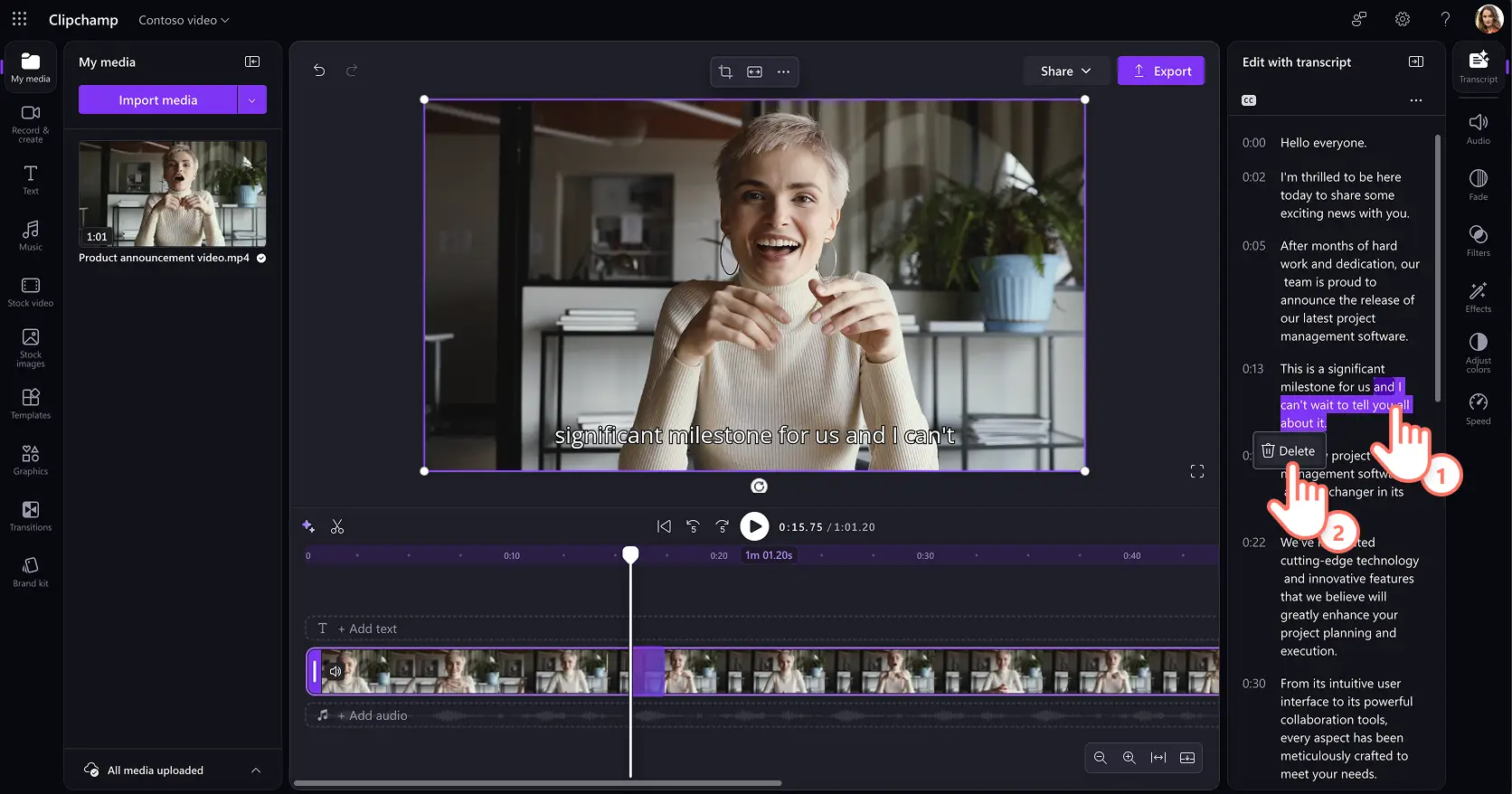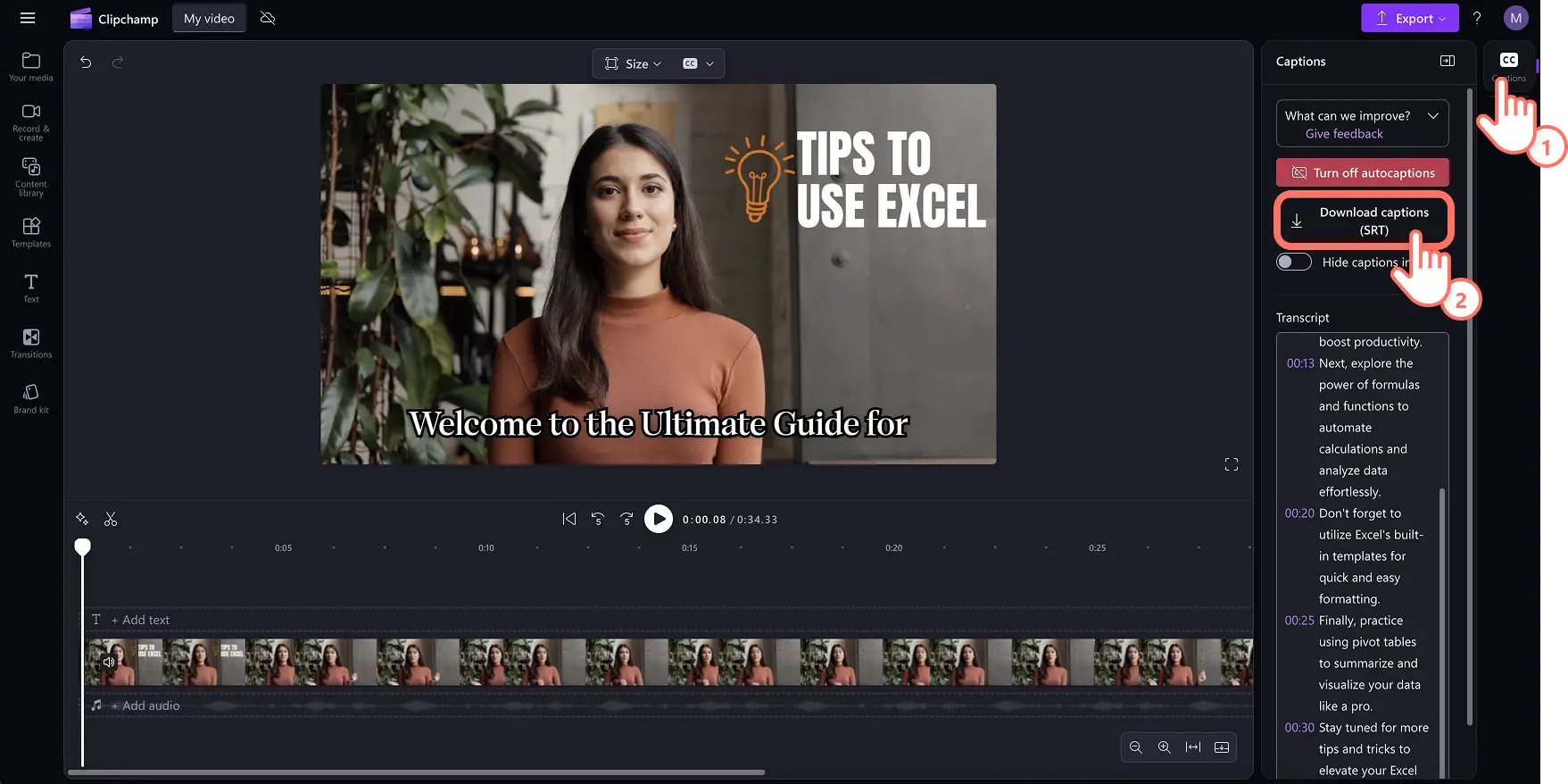Heads up! The screenshots in this article are from Clipchamp for work accounts and the same principles apply to Clipchamp for school accounts. Clipchamp personal account tutorials may differ. Learn more.
On this page
Create polished and inclusive videos at work by adding AI-generated captions that enable viewers to follow content easily. Captions boost accessibility, support multilingual viewers, and can make daily work videos look professional.
Add value to meeting recaps, training and demo videos, company announcement clips, and more corporate video content with the easy captions generator in Clipchamp for work.
Learn how to create AI captions instantly, customize their look and feel, and explore other transcript-based editing tips in this guide.
How to add captions to work videos
Step 1. Import and add your video to the timeline
To import a video to add captions, click on the import media button in the your media tab on the toolbar to browse your computer files, or connect your OneDrive to view media from your organization’s SharePoint.
Note: the chosen video needs to have an audio track with dialogue for captions to appear.
If there’s no video footage available, record a video in Clipchamp for work using the easy webcam recorder in the record and create tab on the toolbar. Follow the prompts to save the webcam recording.
Next, drag and drop the recording video onto the timeline.
Step 2. Generate video captions
Select the video clip on the timeline, then click on the transcript tab on the property panel and enable the feature by clicking on the generate transcript button.
Successfully generate video captions by following the prompts in the popup window with transcription options. First, select the language used in your work video footage, and check the box to filter any profanity and offensive language using AI, if any. Click on the transcribe media button to let AI technology generate captions from the audio track.
The video transcript will open in the property panel and the subtitles will appear on the video preview. Review the captions by scrolling through the transcript timestamps.
Note: the subtitle generation time will depend on the speed of the internet connection and the length of your video.
Step 3. Personalize the video captions size and style
Select the captions text in the video preview to reveal customization options in the property panel. The text tab will open in the property panel where you can select a font style or use a custom branded font. Adjust the font size, alignment, and font color.
The advanced settings allow finetuning the line height, letter spacing, as well as adding a shadow and outline color to subtitles. Organizational videos can use a brand color palette to maintain a polished viewing experience.
Note: ensure video accessibility by using high contrast between the text color and video background. White text with a black outline is commonly recommended for the workplace.
Step 4. Save captions and share a video
Preview the video and check the new captions. When you’re ready to save, click on the export button and select a video resolution.
How to edit videos through AI captions
Select the video in the timeline and click on the transcript tab in the property panel.
Choose the generate transcript button and follow the prompts.
Review the AI-generated video transcript with each sentence attached to dedicated timestamps.
To edit an unwanted section in the video, double-click and highlight the text in the transcript, then right-click and select delete.
Correct any words by highlighting the text, then right-clicking and selecting edit and selecting the checkbox button.
Continue learning how to trim a video fast with transcript-based video editing at work.
How to download a video transcript from AI captions (.SRT file)
Select the video in the timeline and click on the transcript tab in the property panel.
Choose the generate transcript button and follow the prompts.
Review the AI-generated video transcript and edit any misspellings.
Click on the three dots menu in the transcript tab to reveal a dropdown menu.
Choose download as .srt and the video transcript will automatically download to your device.
Continue learning how to transcribe audio to text in Microsoft.
Unlock the power of video in your workplace with more video editing tips like turning PowerPoints into videos, and creating custom video templates.
Get started making video for your business with Clipchamp for work or download the Microsoft Clipchamp Windows app.
Frequently asked questions
What languages does autocaptions support?
There are many languages available to choose from. Take a look at the full list of languages here. Currently, Clipchamp only supports transcription in a single language per video.
Does Clipchamp store any caption data?
Captioning data is stored with your Clipchamp video, which can only be accessed by you.