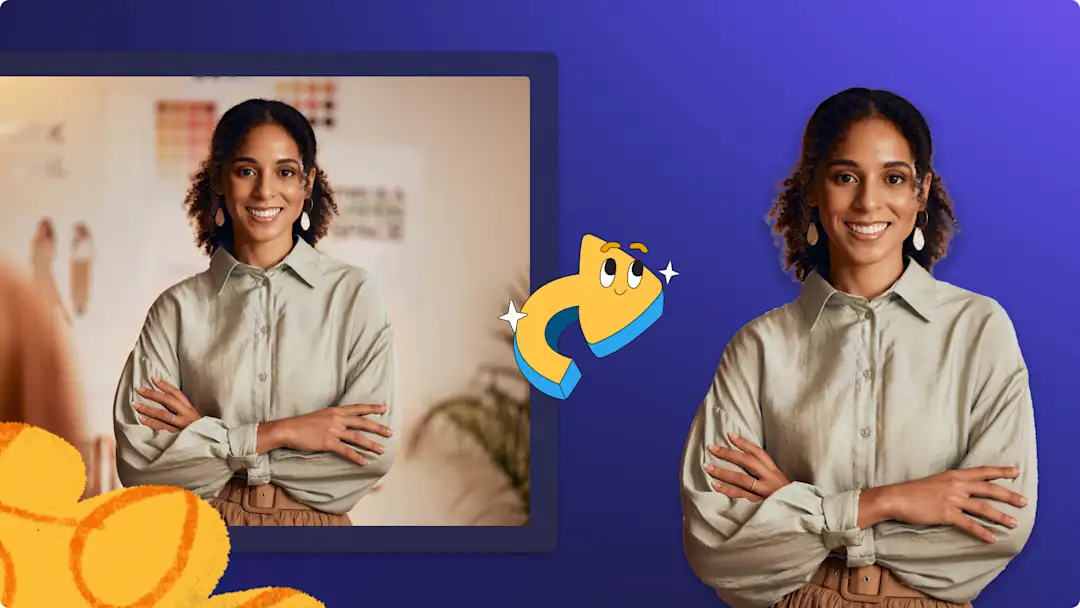Heads up! This content is relevant for Clipchamp for personal accounts. Try this link If you're looking for information about Clipchamp for work accounts.
On this page
This blog post was updated in May 2021.
The market share of Chromebooks has increased significantly over recent years. Chrome OS is maturing and there are more and more Chromebook models available from a number of manufacturers.
According to TechCrunch, Google’s Cloud-first laptops have become particularly popular in the education sector due to their low cost and easy device management capabilities.
Google’s cloud sales surged 52 per cent to US$2.77 billion in the first quarter of 2020, with an annual revenue run rate now exceeding US$11.08 billion.
While newer models have overcome many earlier limitations compared to Windows, Mac OS and Linux laptops and it’s quite easy to take photos or video chat using the Camera app or Google Hangout, the current generation of Chromebooks does not come with a pre-installed application to record a video with your webcam. Luckily, there’s an easy fix and it’s available for free in the Chrome Web Store – Clipchamp.
No pre-installed webcam recording app? No problem!
Clipchamp’s main purpose is to convert & compress video files, which is useful if you have videos that you want to watch on your Chromebook but that don’t play due to an unrecognised video codec.
However, the app also comes with an extra feature that allows you to record short videos with your webcam that you can save locally, on Google Drive or share directly on Facebook or YouTube.
Tutorial on how to record webcam video clips on your Chromebook
Step 1. Go to the Chrome Web Store and install Clipchamp
Step 2. Open Clipchamp video editor
Step 3. Allow access to your microphone and camera
Step 4. Start recording your Chromebook webcam video
Click on the start button to commence recording on your Chromebook webcam. To stop recording, click on the same button.
Step 5. Preview and save Chromebook webcam recording
If you’re happy with your Chromebook webcam recording, click on the purple Add to project button. If you would like to retake your recording, click on the left button Retake recording.
Step 6. Drag and drop webcam video to your timeline
Your webcam recording will appear in the My Media tab. Drag and drop your clip onto the timeline.
Step 7. Export your new Chromebook webcam video
Click on the purple → Export button in the top right corner of the editor. Choose your saving resolution and compression. For the purpose of this video, click 720p resolution and compression for a fast upload speed. Click the purple Continue button when ready to save.
Step 8. Save and share!
Your Chromebook webcam video is now ready to share directly from the exporting screen. You can share your video directly to YouTube, email, Dropbox and the list will go on. Have a scroll through our sharing options and choose the one that best suits your needs. Your video will also save to your Chromebook.
It’s that easy.
You can record as many videos as you like. It’s free and works directly on your computer, which means that the video you record gets processed locally and never leaves your machine unless you decide to share it or store it in Google Drive. That’s how easy it is to record a webcam video on your Chromebook using Clipchamp. Note that free account users can record up to 30 minutes.
Of course, this also works on any other laptop or desktop operating system, just go to clipchamp.com (you need to have Chrome installed) or get the Clipchamp app from the Chrome Web Store.
Do you want more tips to create videos using a Chromebook?
If you’re after some great resources for using Chromebooks in the classroom, have a look at this collection of introductions, tutorials, classroom best practices and helpful blog posts for educators and students alike.
Check out our step-by-step tutorial to screen record on your Chromebook.
Have a Chromebook? Grab your free 2-month Clipchamp trial
All you need to do is be on a Chromebook and follow the instructions on this page.