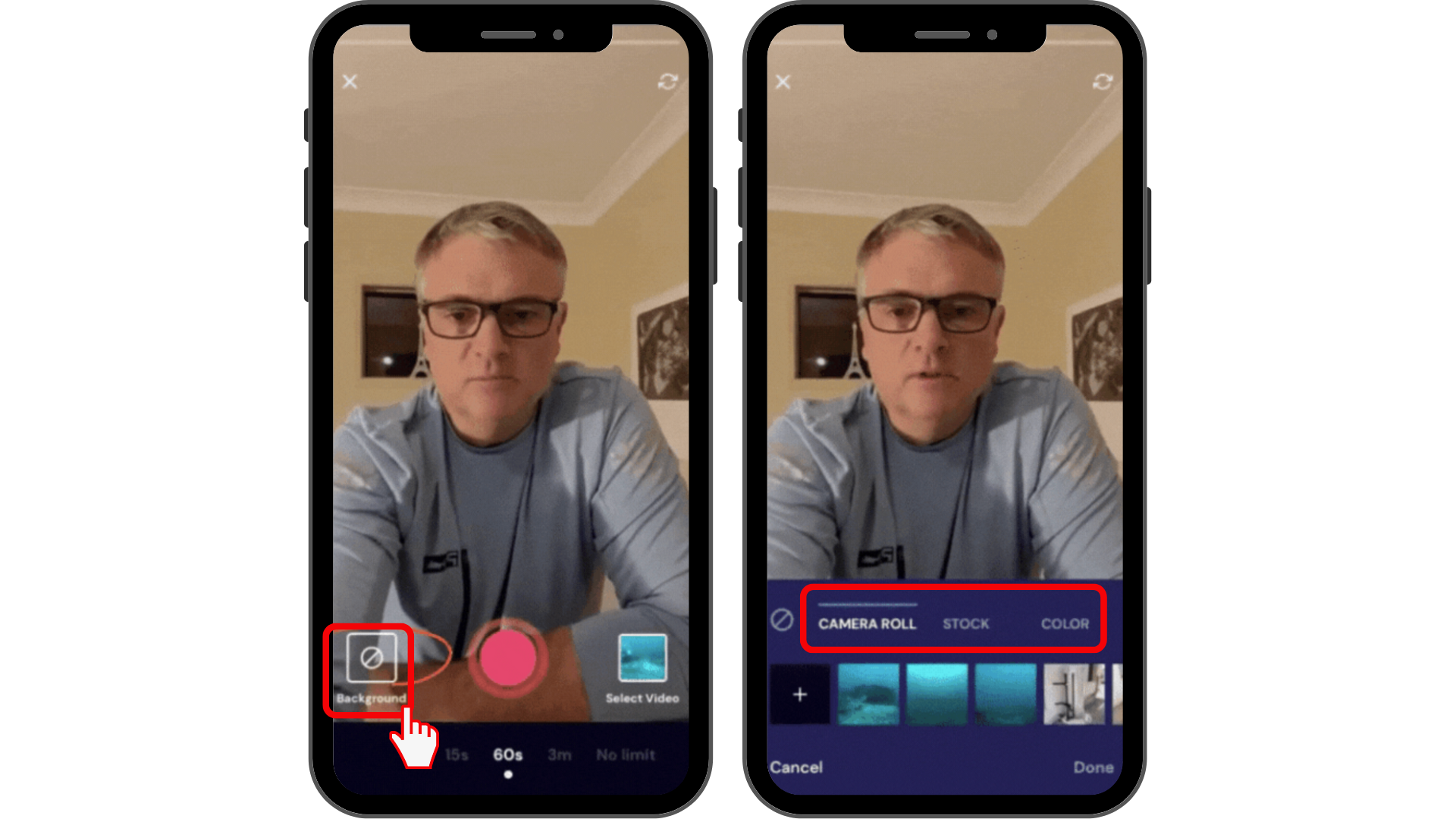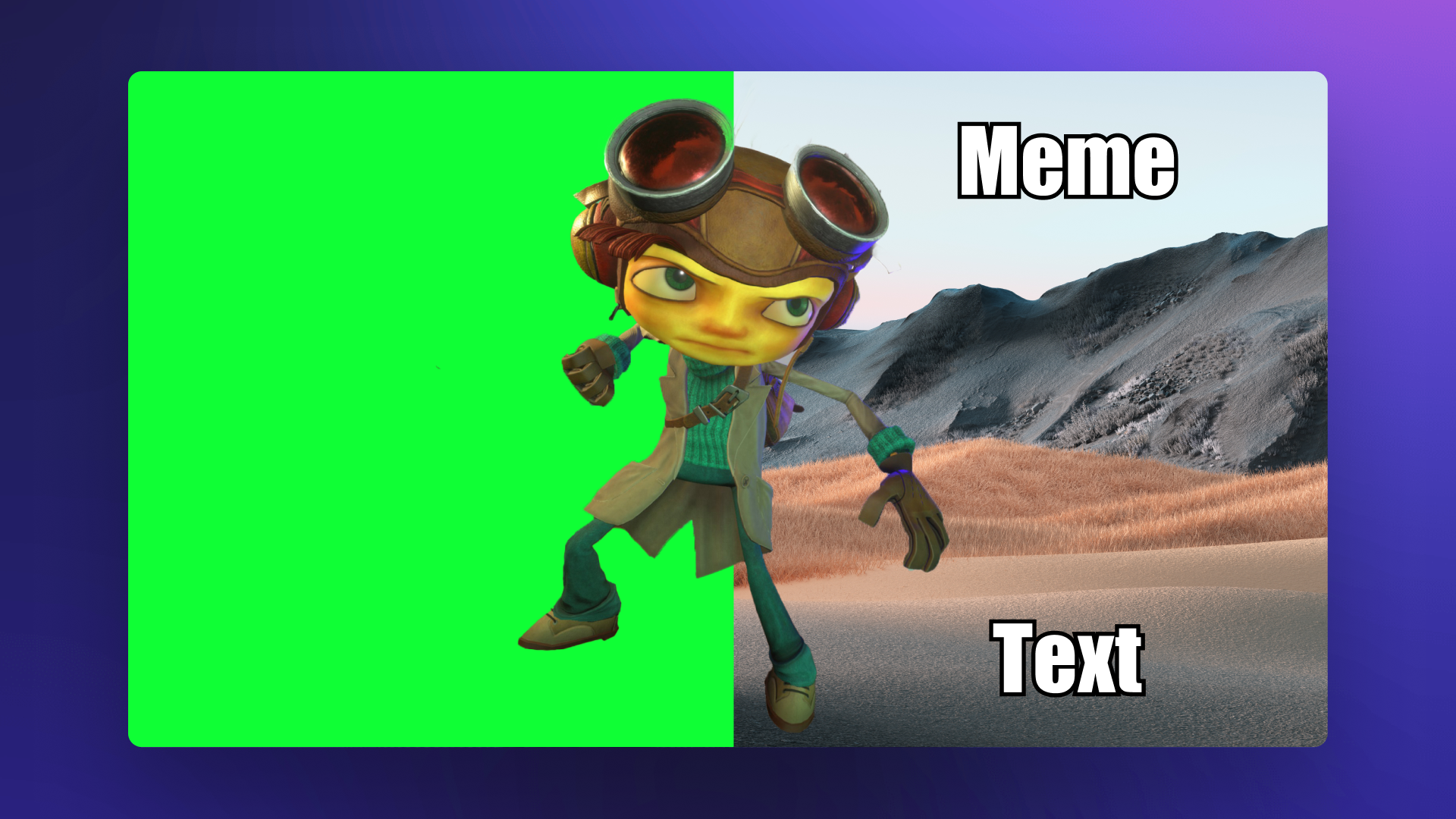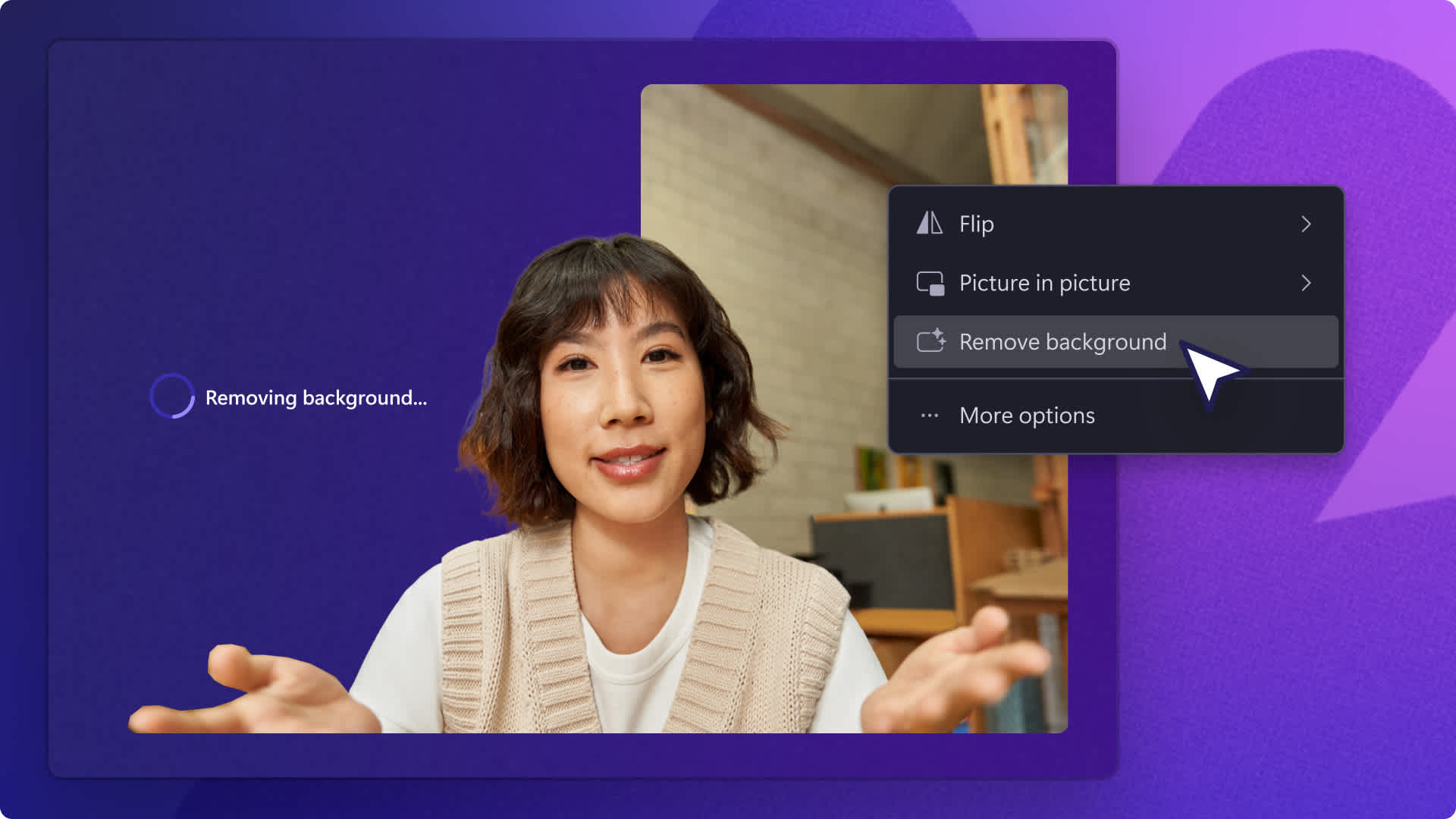Heads up! This content is relevant for Clipchamp for personal accounts. Try this link If you're looking for information about Clipchamp for work accounts.
On this page
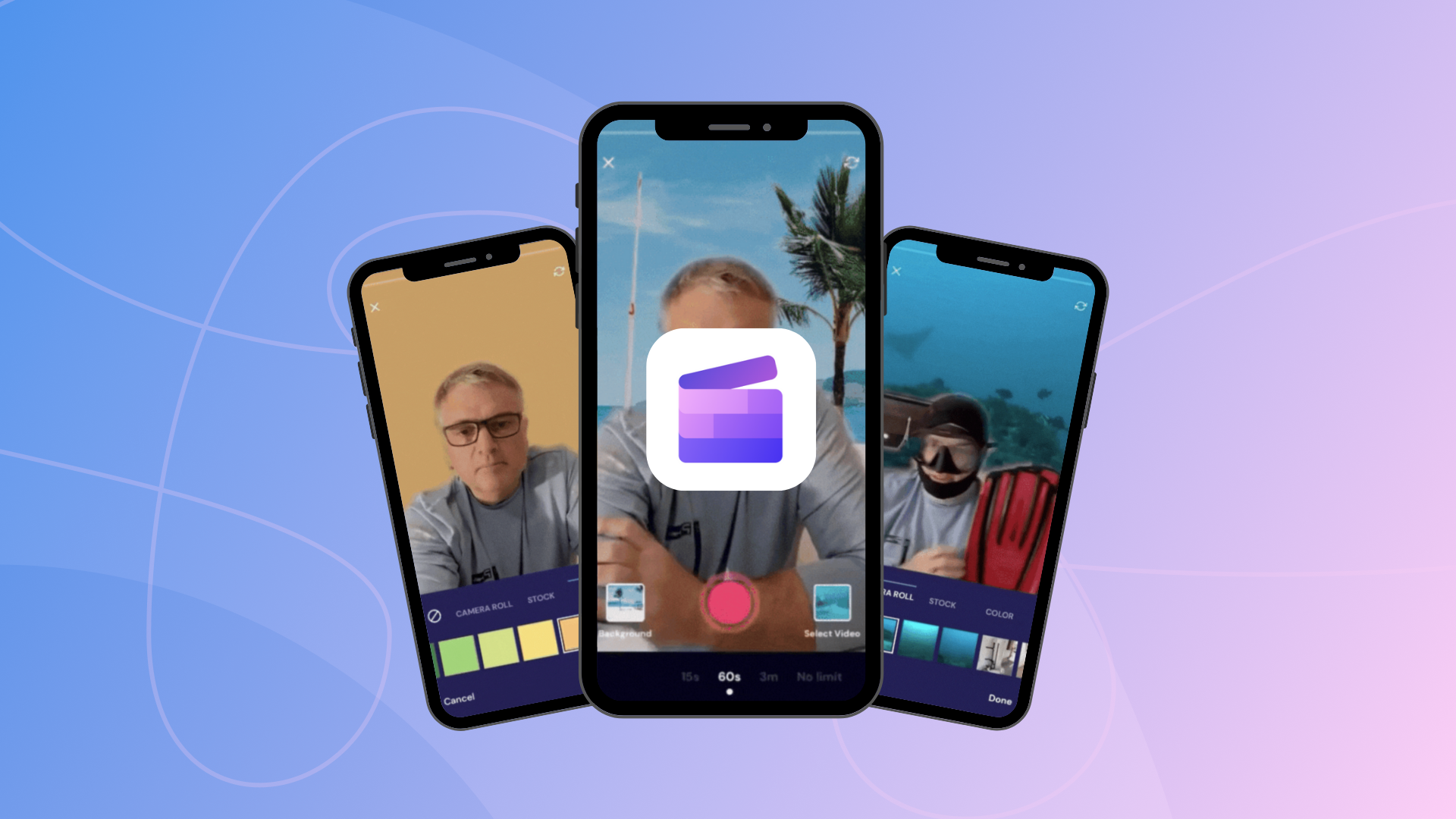
From Instagram and Facebook Reels to TikTok and corporate videos, it’s important to create the perfect video background. No matter the genre of your videos, green screen effects can take your videos to the next level. Just remove your current background, replace it with a solid color, stock image, or personal footage, and record your video.
Read on to explore how to remove background in Clipchamp’s iOS app.
How to remove video background with Clipchamp’s iOS app
Note: The background removal feature is only available to users with iPhone X and above models. If your device is older than an iPhone X, you will not be able to use the remove video background feature in the iOS app. You can still, however, edit videos for free.
Step 1. Log in to the Clipchamp iOS app
To get started removing background video, tap on the Clipchamp mobile app on your mobile device. Log in to your existing account or sign up for free. To create a new video, tap on the + button at the bottom of your screen.
Tip: The video background remover only works if you’re recording a video directly in the app. Our remove background video feature will not work on imported videos from your camera roll.
Step 2. Tap on the Background button
Tap on the Background button on the left side of your screen to open options. There are three different remove background options: camera roll, stock, and color.
A) Upload your personal footage from your camera roll
If you have a particular image you would like to use from your camera roll, tap on the Camera roll tab. Scroll through your camera roll images, and tap on your chosen background. This video background remover option is perfect for brands and content creators wanting to use a brand kit. Upload your branded background to your mobile device and keep your videos consistent with our background remover. Tap on the Done button to continue editing.
B) Select a stock background image
If you don’t have images on your camera roll, select one of Clipchamp's stock images. Tap on the Stock tab and scroll through stock images like offices, brick walls, and beaches. The background remover will work in both landscape and portrait mode. Tap on the Done button to continue editing.
C) Select a solid color background
The least distracting option for viewers is using the plain color video background. Tap on the Color tab. Scroll through our color options and select your desired color background. You will now be surrounded by a color of your choice. Tap on the Done button to continue editing.
Using the video background remover, you can now record videos directly in our mobile app with a new background.
Frequently asked questions
Is the Clipchamp mobile app free?
Yes. The Clipchamp mobile app is free to download from the iOS App Store. Once you create an account, you'll be able to edit, caption, and export videos for free.
Is there a video background remover for my desktop?
Yes. Clipchamp for desktop lets you remove video backgrounds that are green, red, or blue with the green screen feature.
Is Clipchamp desktop and Clipchamp iOS app connected?
No. Currently, our desktop and mobile apps operate as independent platforms. We're working on integrating our apps to create a seamless video creation workflow shortly.
Try Clipchamp’s video background remover today
Take the stress out of finding an aesthetically pleasing video background with our video background remover. If you can’t get to the beach, record your videos directly in the app using one of our realistic stock images. It’s as easy as a few taps. Explore more features you can add to videos on the go, like adding captions.
Want to edit videos on your desktop? Head over to Clipchamp’s free green screen editor.