Remove audio from video
Mute or delete audio from a video in your browser, with no downloads required.
Sound off, audio editing on
Remove audio from video
Effortlessly remove audio from video for free with the detach button. Easily split audio from videos to edit sound separately, export audio only, or delete any unwanted audio in a few clicks.
Trim, mute, or edit with AI
Trim the beginning or end of an audio asset to adjust audio length. Seamlessly mute any part of a video or audio asset to enhance audio quality and eliminate mistakes. Remove unwanted background noise or delete audio silences with AI editing tools.
Add stock music and sound effects
Add royalty-free stock background music and layer catchy sound effects to polish videos for any need. Adjust volume levels and add fades to elevate audio in seconds.
How to remove video audio in Clipchamp
Dial it down
Turn the video volume down to hide video background noise or remove unwanted audio
Add a video to the timeline and use the speaker icon to mute your video’s track volume
Detach audio from video and trim parts selectively to bring video ideas to life
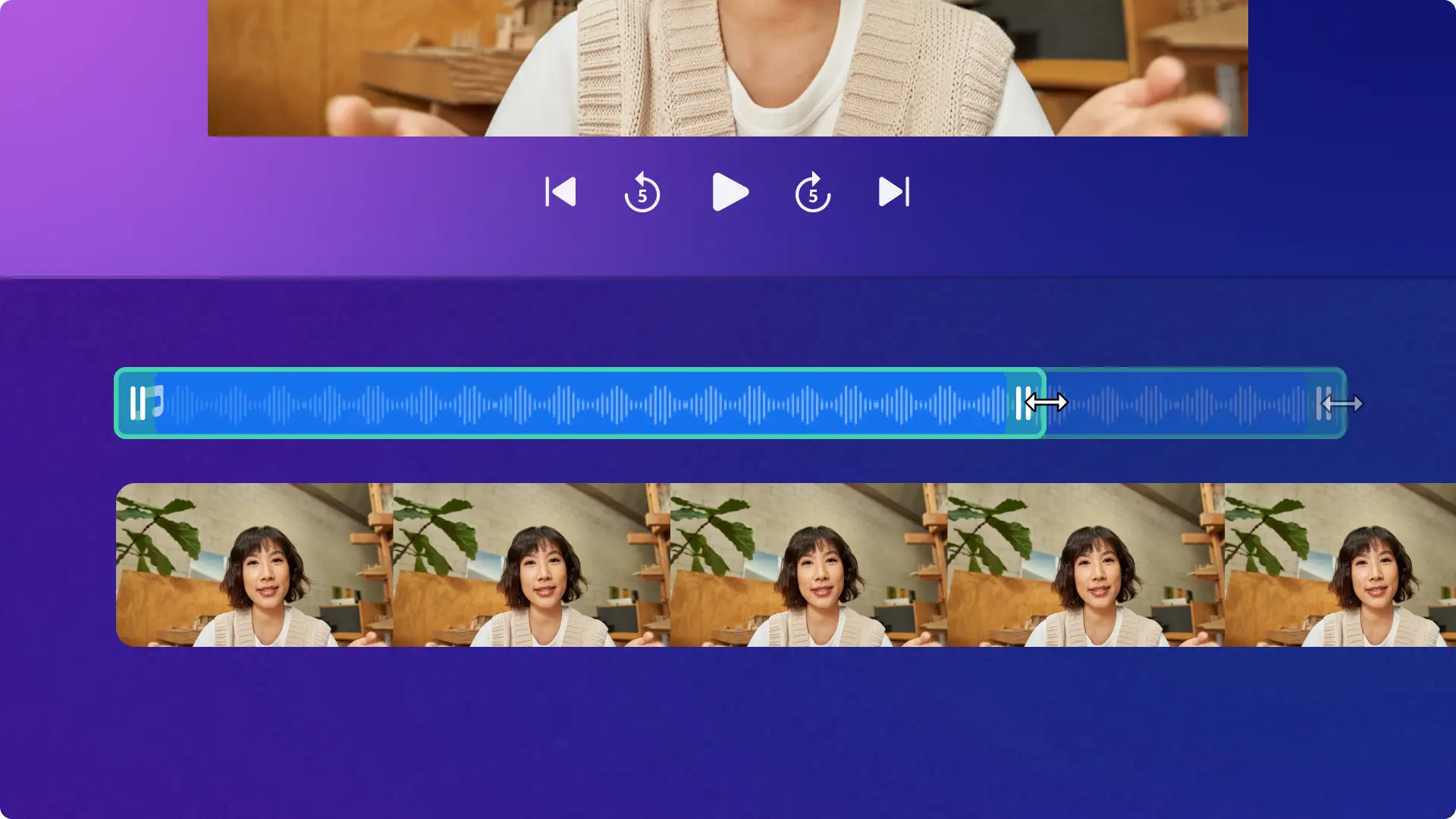
Liven it up
Find royalty-free music tracks by mood and genre to support video visuals
Pair silent video clips with realistic or dramatic sound effects to make it entertaining
Type to create a life-like AI voiceover in a range of voices and languages to match any video narrative
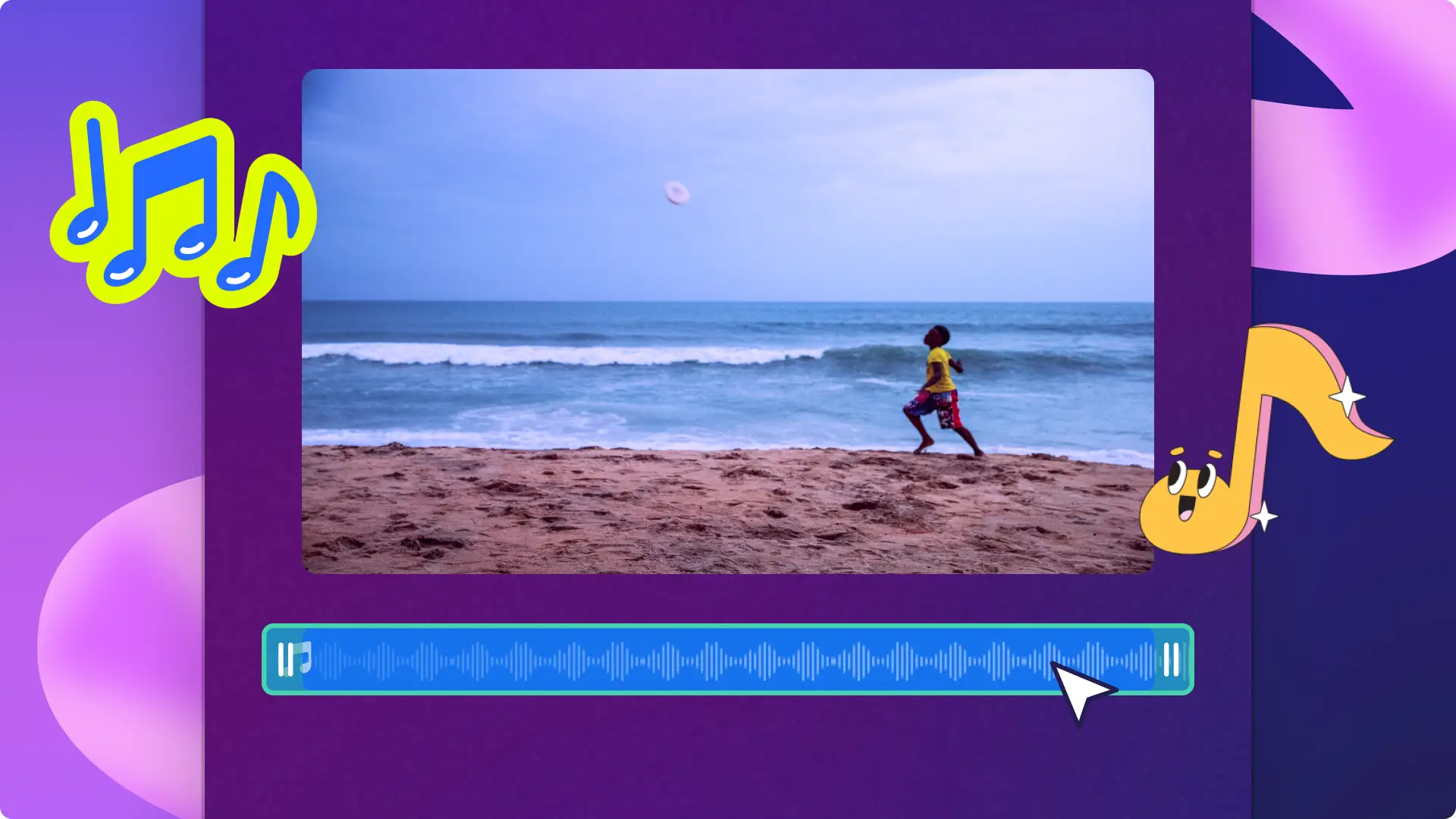
Read our related blogs
Frequently asked questions
What video formats can I use in Clipchamp video editor?
Clipchamp video editor accepts MP4, MOV, WEBM, AVI, DIVX, FLV, 3GP, WMV, VOB, DCM, and MKV video files, as well as a wide variety of video codecs. Learn more.
Can I save and download detached audio from video?
Easily save audio from videos or stock audio using the audio-only export option for free.
Is all background music royalty-free for YouTube?
Not all music is free to use and share on YouTube. We recommend selecting a royalty-free music track from the content library in Clipchamp to avoid any copyright infringements. Clipchamp offers a huge range of original audio tracks so you can find music that fits video editing needs.
Is the AI voiceover feature free in Clipchamp?
The AI text to speech feature is free for all Clipchamp video editor users.


