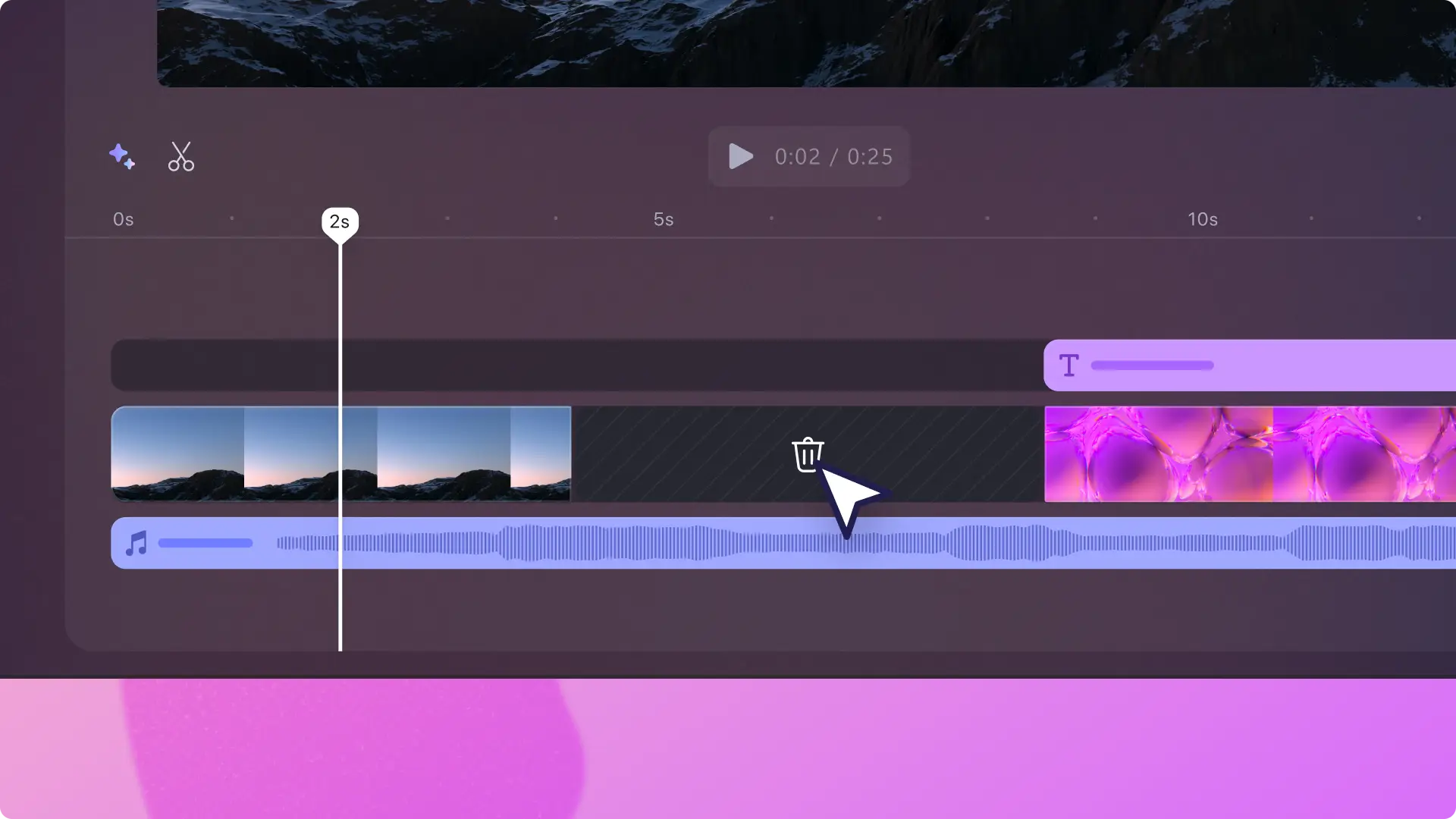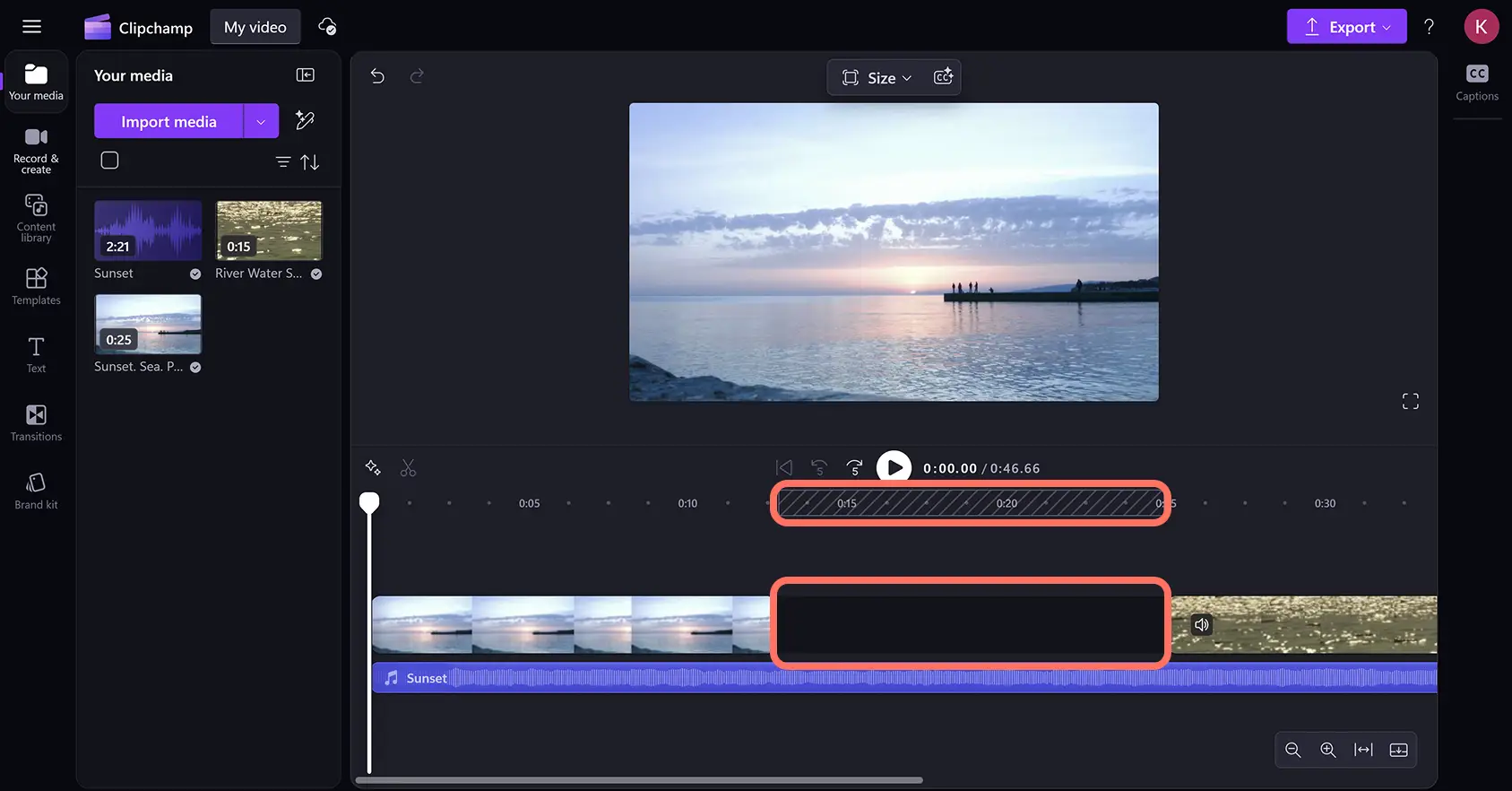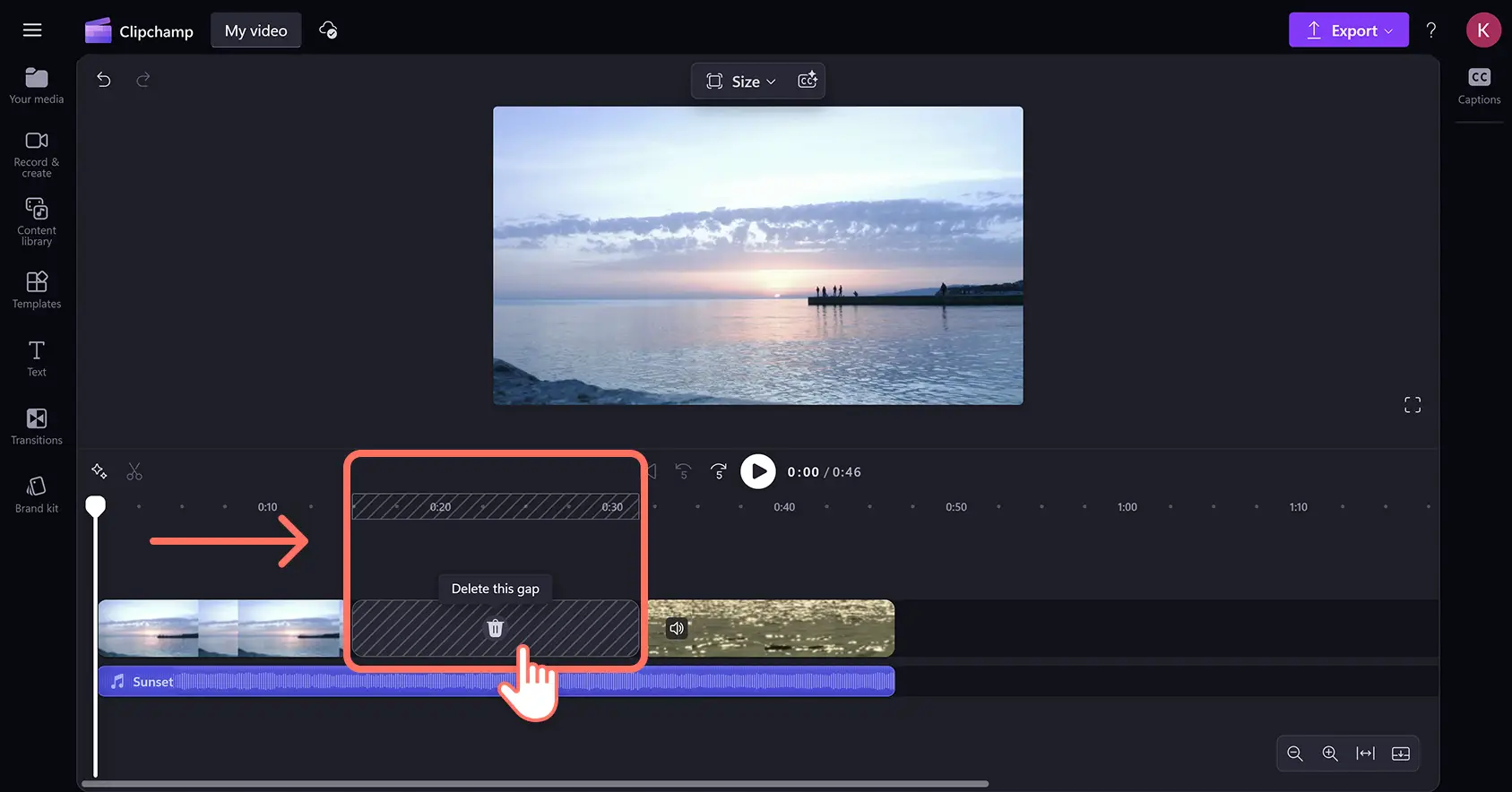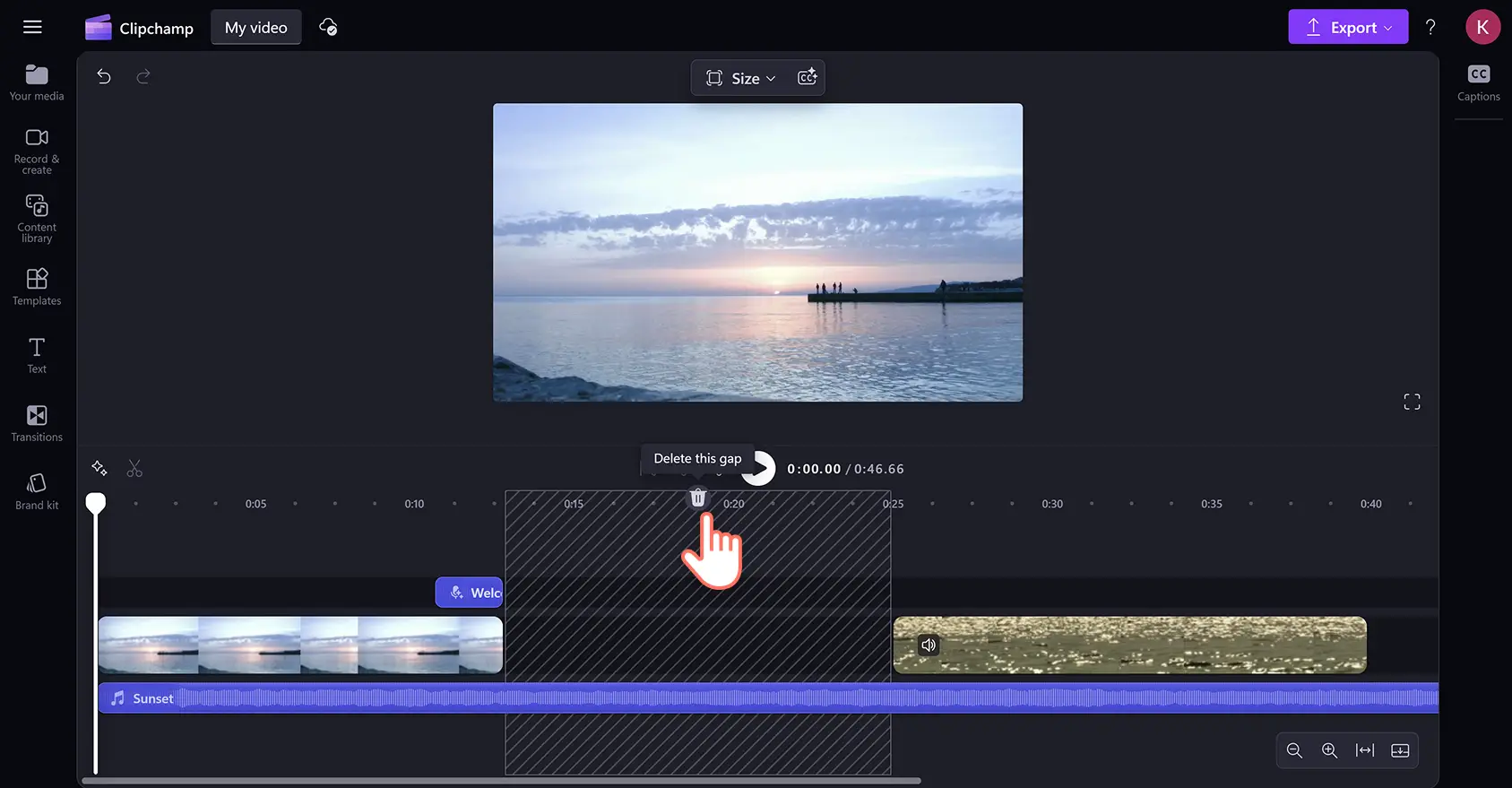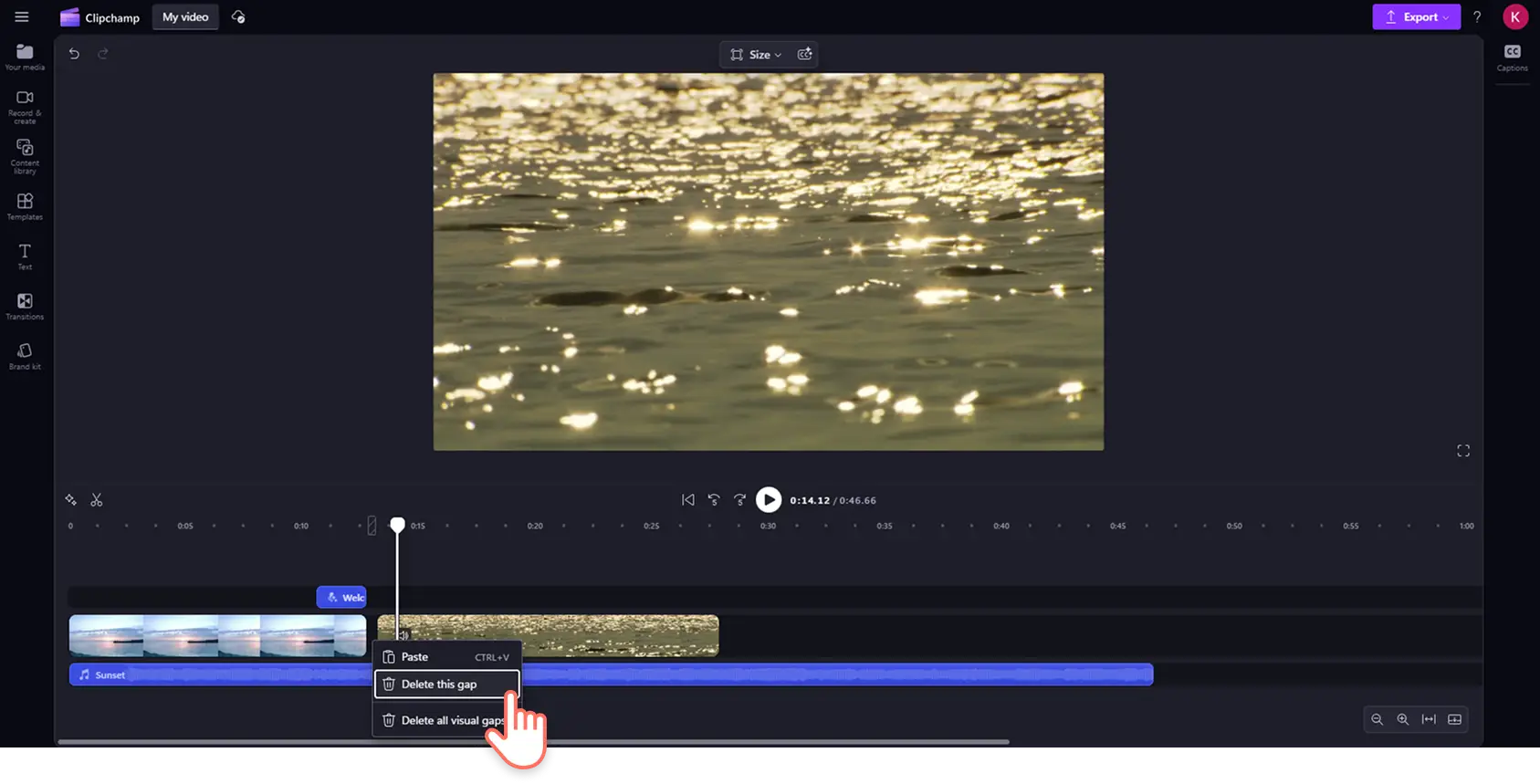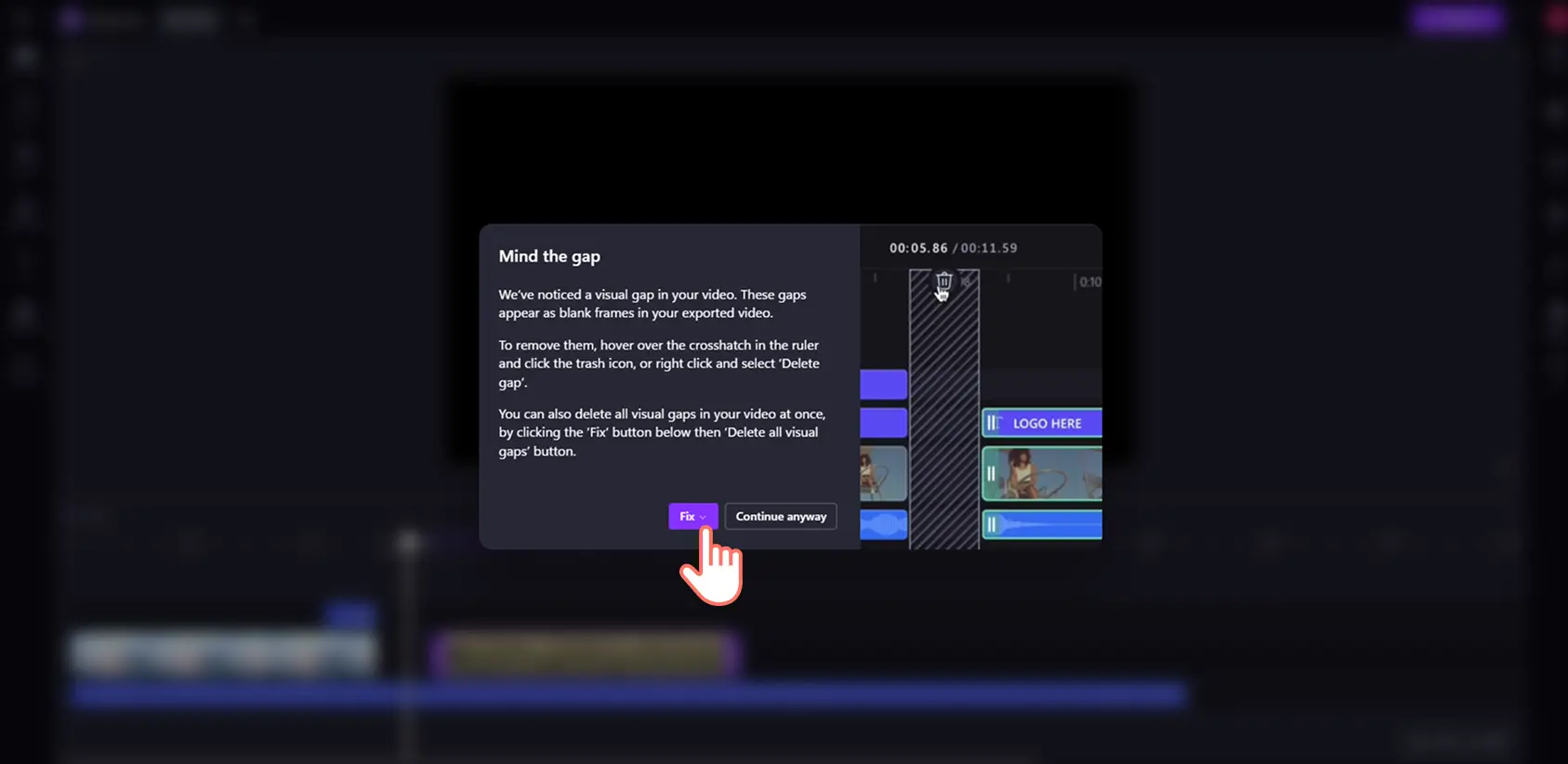Heads up! The screenshots in this article are from Clipchamp for personal accounts. The same principles apply to Clipchamp for work and school accounts.
On this page
Simplify your video editing by identifying and removing blank spaces with automatic gap removal.
Gaps can unintentionally appear on the timeline while editing a video. Sometimes, visual gaps go unnoticed until your audience is watching a blank screen or experiencing an awkward silence. The gap removal tool automatically scans and highlights small or large gaps within your video, allowing you to quickly delete and continue editing worry-free.
Learn how to instantly remove audio and visual gaps from a video in Clipchamp video editor.
How to remove gaps from your video
Step 1. Find the gap on the timeline
Gaps can be unintentionally created in the timeline when arranging video clips in a montage, trimming video assets, and other actions. Large gaps will be marked by a black empty space on the timeline.
Step 2. Remove gaps on the timeline
Hover your cursor over the gap and click on the delete this gap option to remove. This will also automatically rearrange your clips by aligning them directly next to each other on the timeline.
How to remove stacked gaps
Sometimes multiple gaps will stack on top of each other on the timeline, such as between a video and an audio track. To remove multiple gaps at once, hover your cursor at the top of the timeline, then click on the delete this gap option.
How to remove extra small gaps
Some gaps will be too small to display the gap removal icon. If you find an extra small gap like this, hover your cursor over the gap, then right-click and click on the delete this gap option.
How to remove all gaps in one click
If you click on the export button and the video editor detects gaps in your video, a mind the gap notification window will immediately pop up on your screen. You can clear all gaps here, or return to editing and apply the fixes yourself.
Watch the gap removal YouTube tutorial
Want more ways to edit your videos quickly? Learn how to separate audio from video and generate automatic subtitles.
Start editing videos today with Clipchamp or download the Clipchamp Windows app for free.