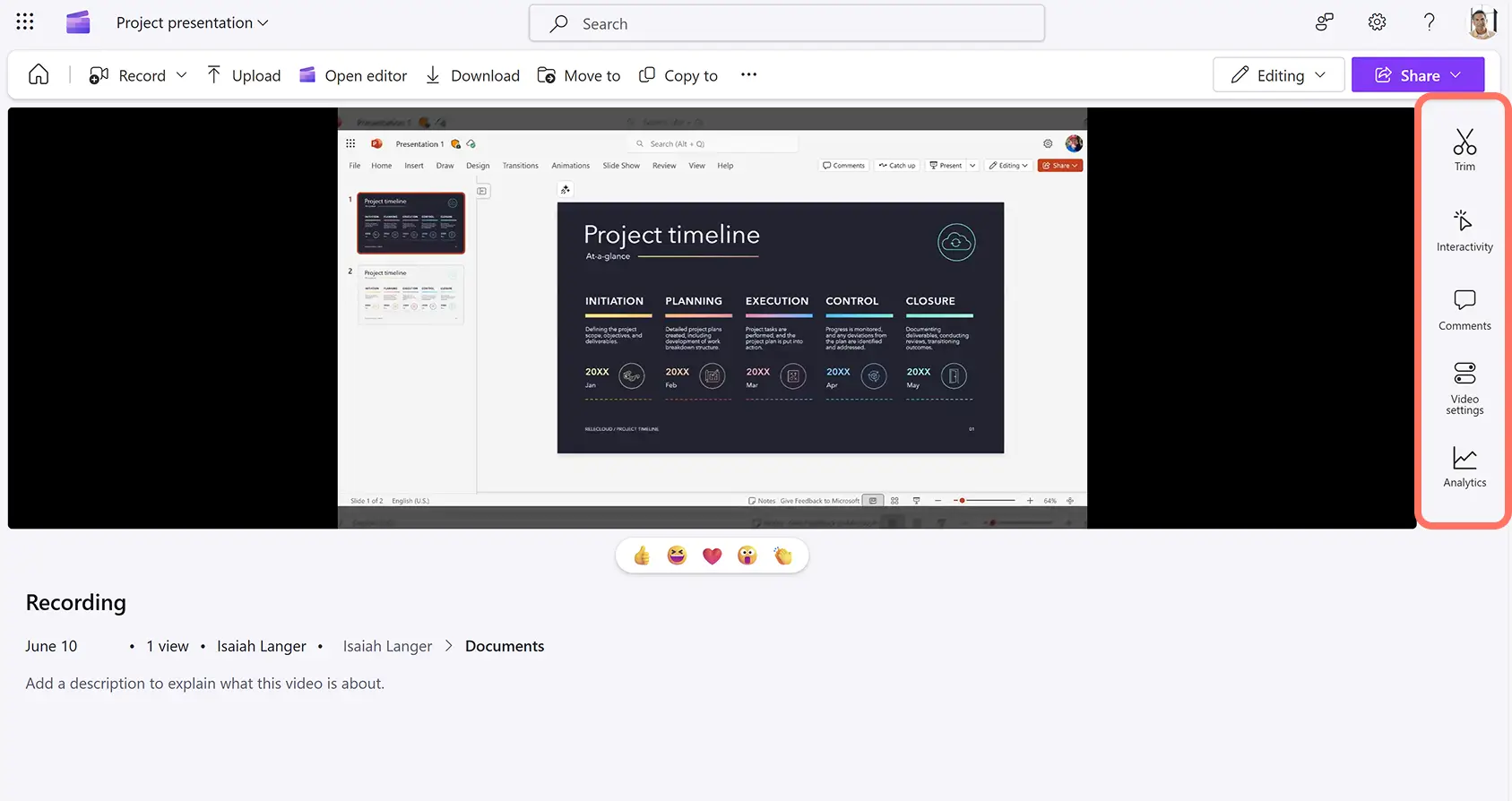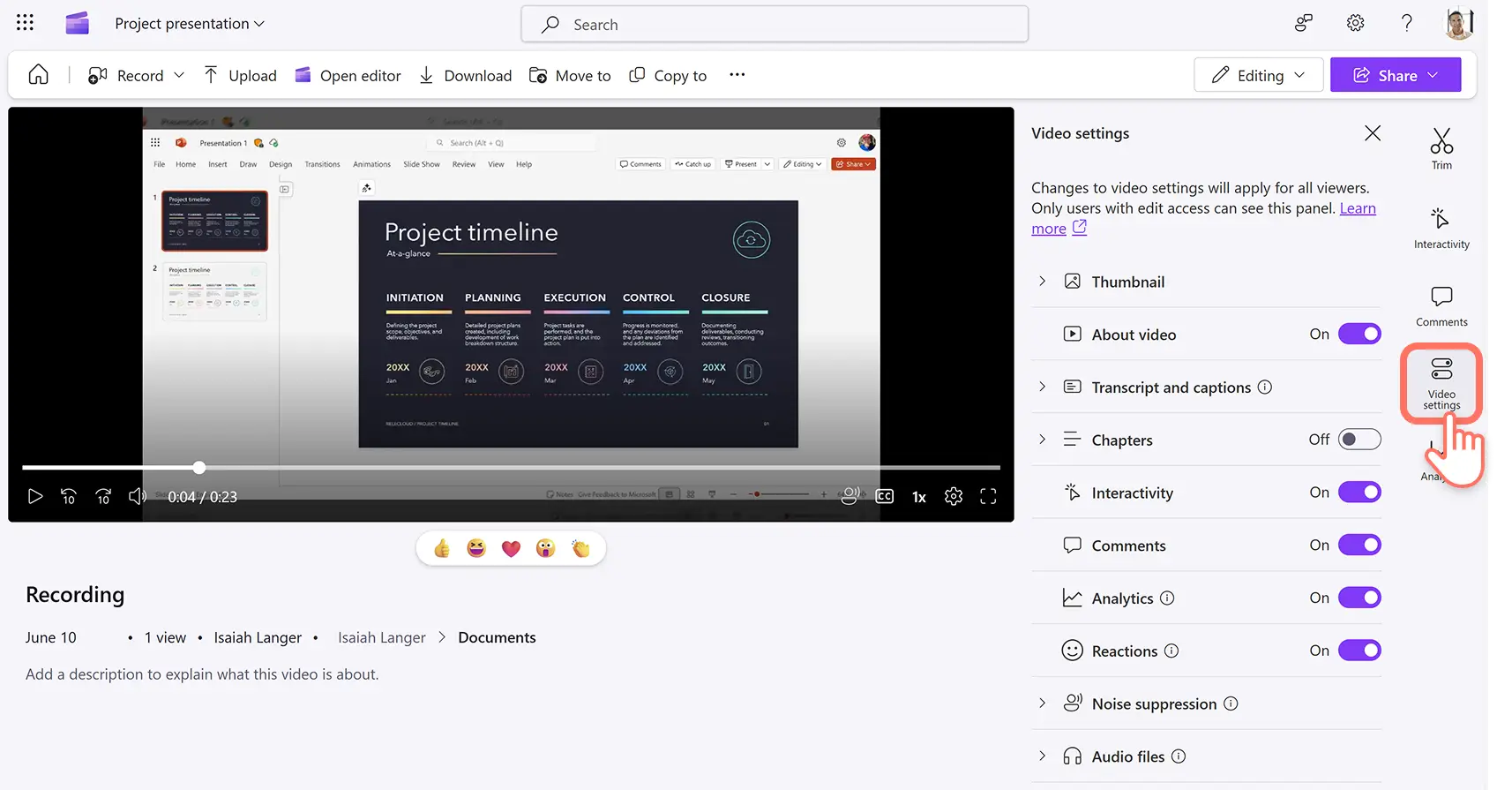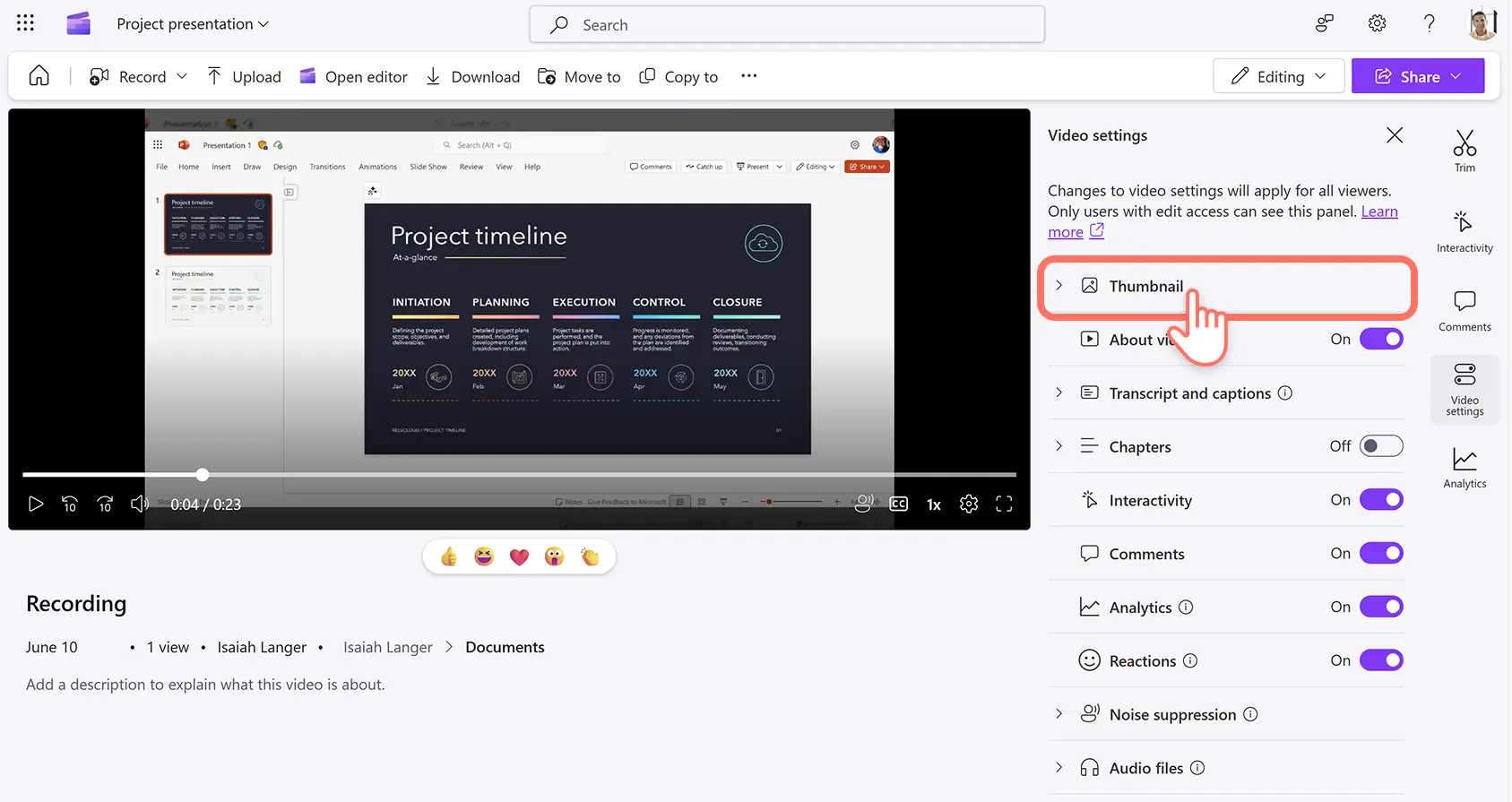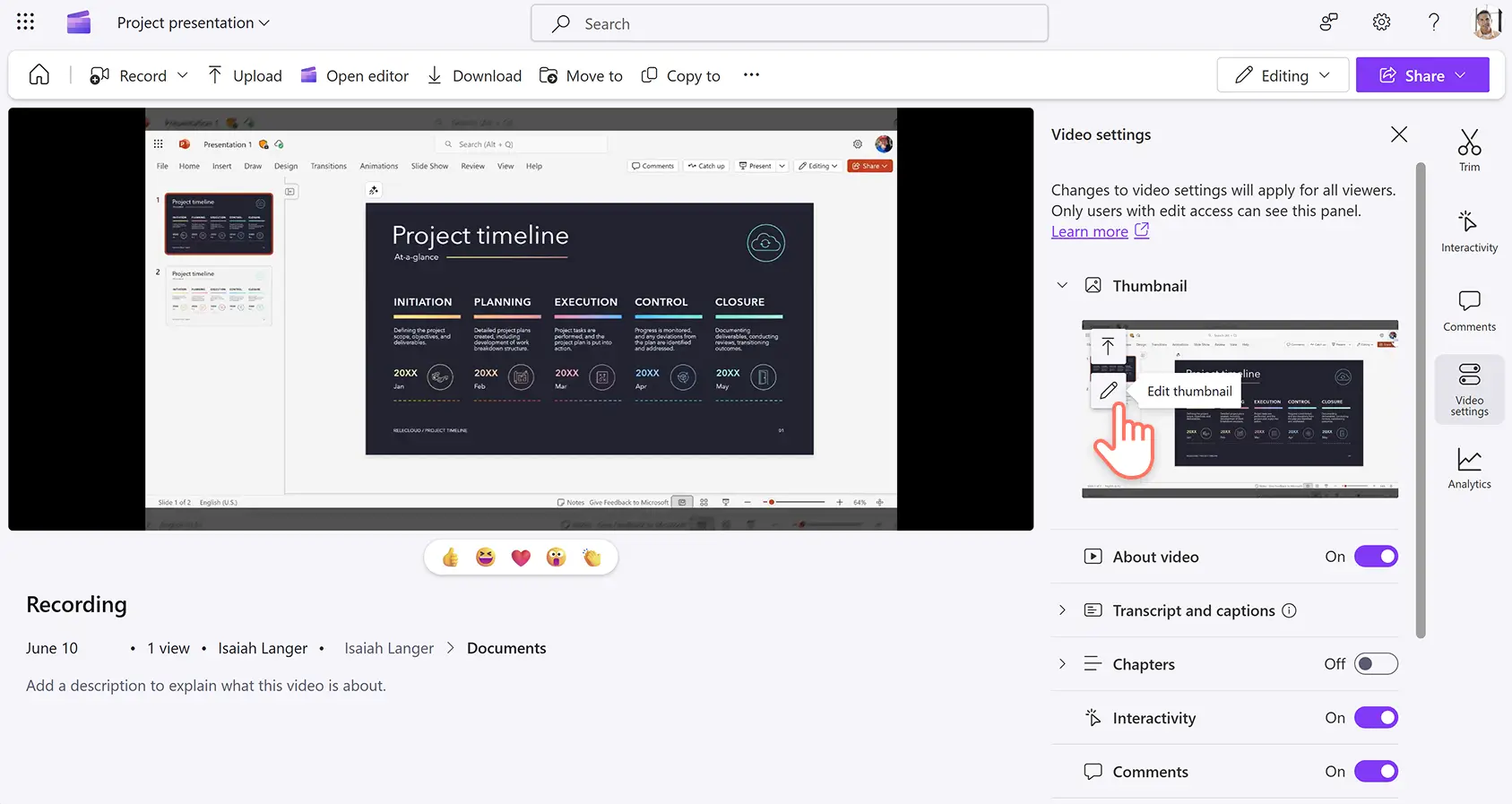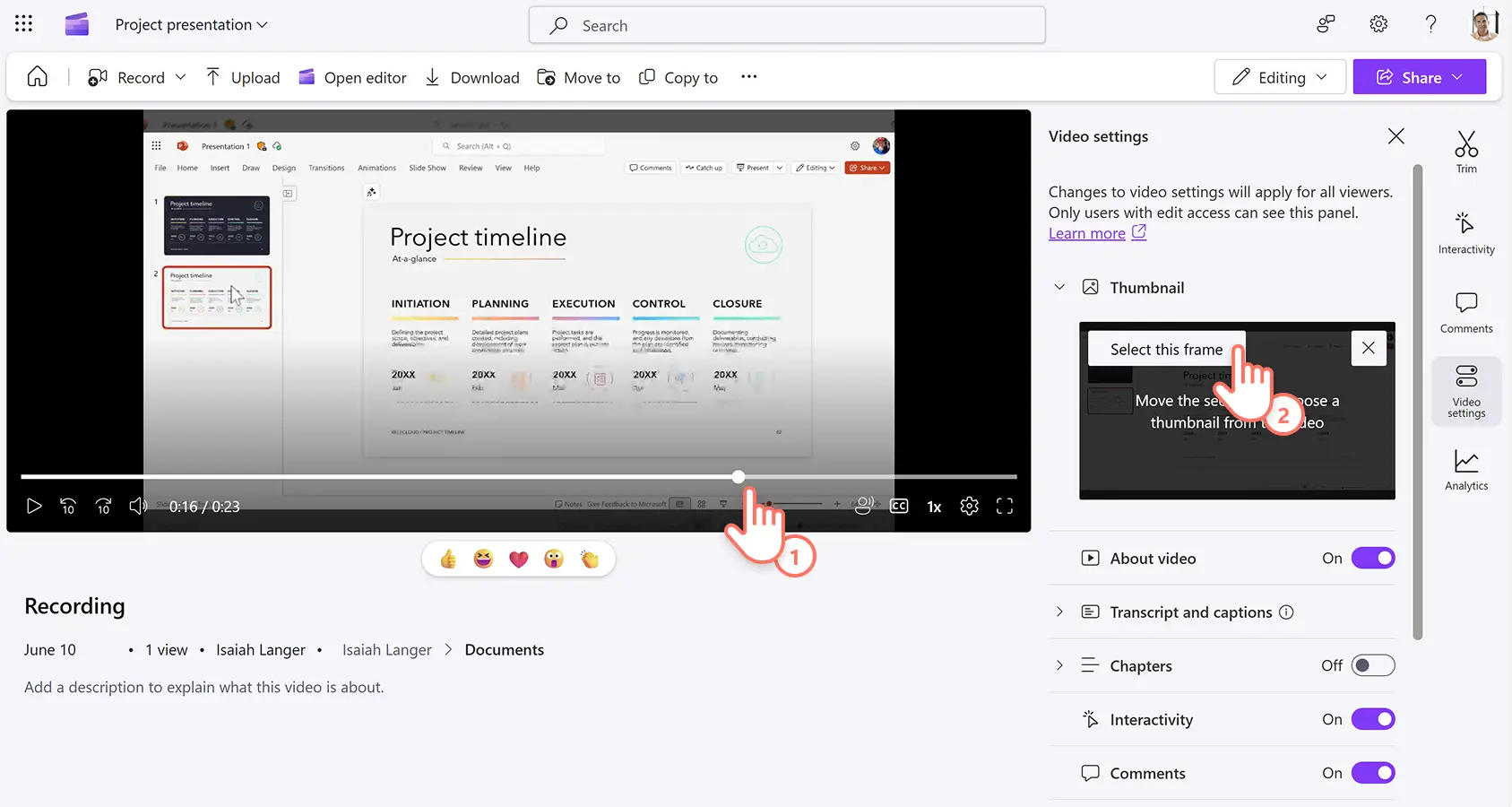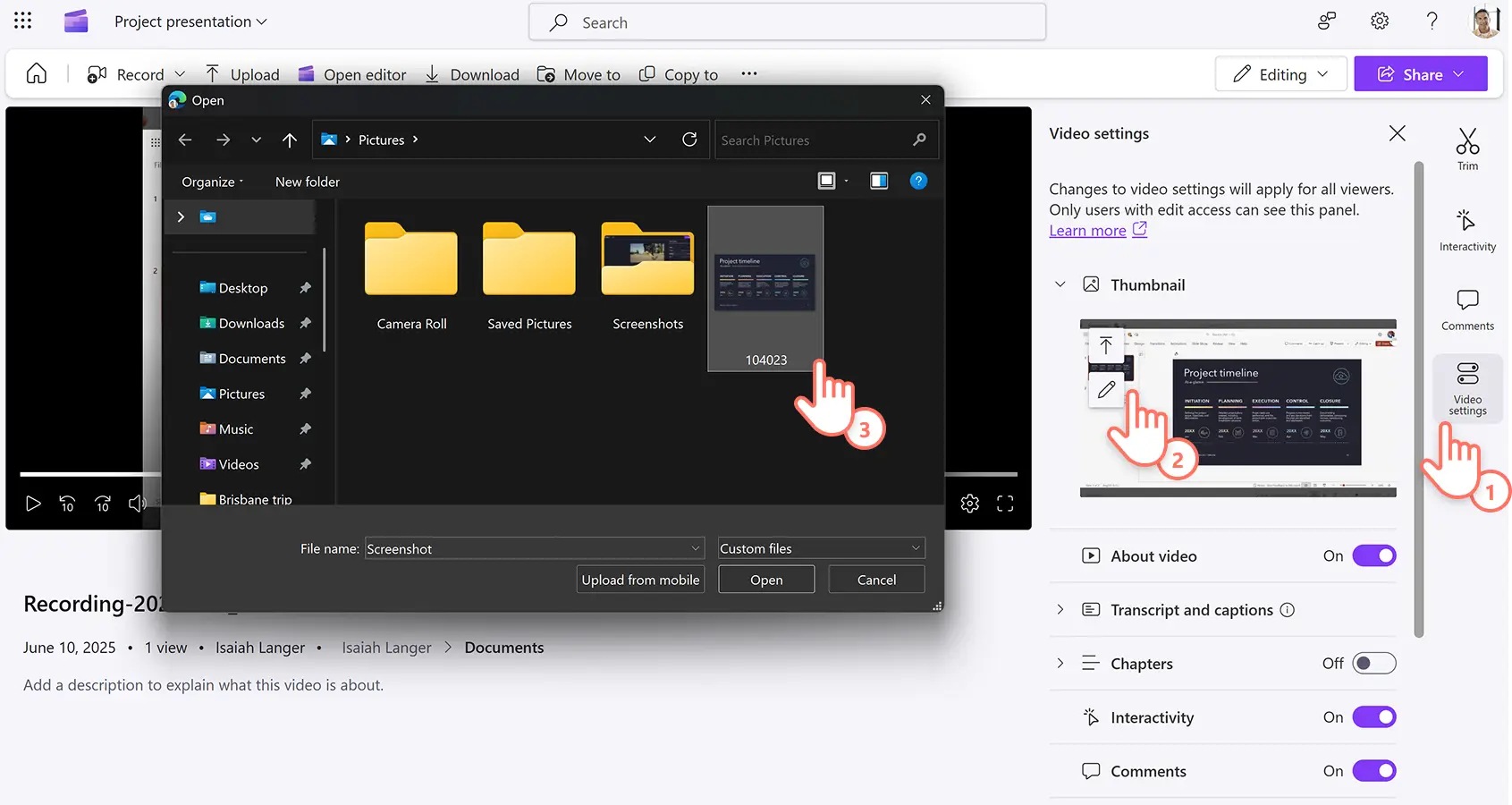Heads up! The screenshots in this article are from Clipchamp for work accounts and the same principles apply to Clipchamp for school accounts. Clipchamp personal account tutorials may differ. Learn more.
On this page
Enhance workplace recordings and presentations with engaging image thumbnails.
Creating personalized thumbnails for video or audio files can grab viewer’s attention while conveying professionalism at work, leading to better internal communication and increased interest. Easily select a new thumbnail still to match your branding or theme or upload a custom image.
Explore how to create custom thumbnails for audio and video in Clipchamp.
How to generate a video thumbnail in Clipchamp
Step 1. View video in Clipchamp
Open your video in Clipchamp. Here, you can view your video and scroll through the toolbar to find different editing options.
Step 2. Click on the video settings tab on the toolbar
To make changes to the video file, click on the video settings tab on the toolbar. This will open a menu of video customization options.
Step 3. Select the thumbnail tab on the toolbar
Click on the thumbnail tab to open the options.
Step 4. Edit the video thumbnail selection
Click on the edit thumbnail button (pencil icon) to open the video thumbnail maker.
Move the seeker to a timestamp of the video. This screenshot will become the new thumbnail for the video. Once you've found the right timestamp, click on the select this frame button.
How to upload your own video or audio thumbnail
If you would like to use a thumbnail you've created with Microsoft Designer, a screenshot, or an image saved from the internet, you can directly upload custom thumbnails without leaving the video player window.
Click on the video settings tab on the toolbar then click on the thumbnail tab.
Click on the upload thumbnail button (up arrow icon).
Select a PNG or JPG image file from your device, OneDrive, or SharePoint.
Watch how to customize video settings in Clipchamp tutorial
Explore more ways to enhance videos in how to view analytics of a video in Clipchamp or speed up video editing with how to create and share work video templates.
Make custom video thumbnails for business videos with Clipchamp for work or download the Microsoft Clipchamp Windows app.