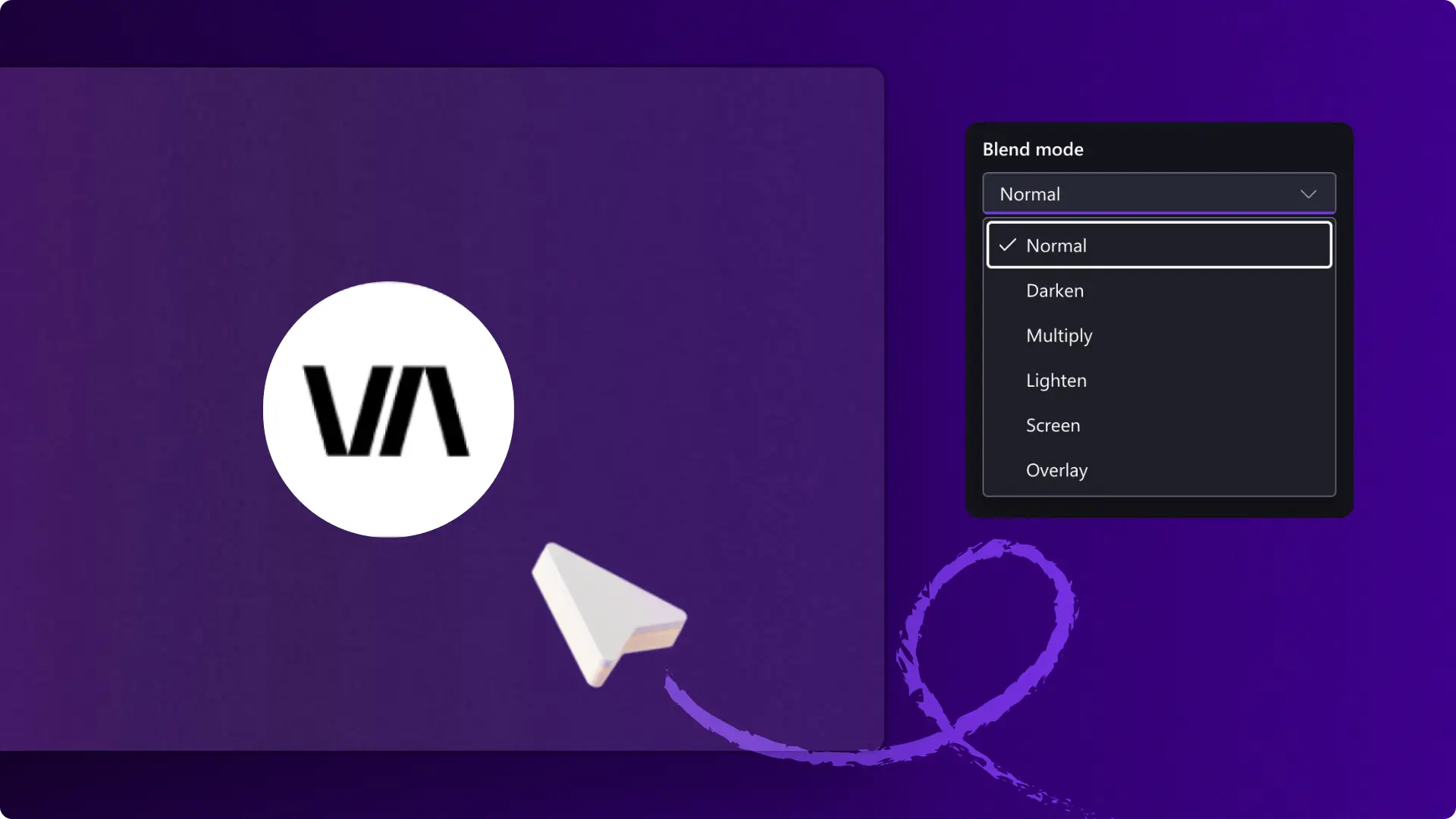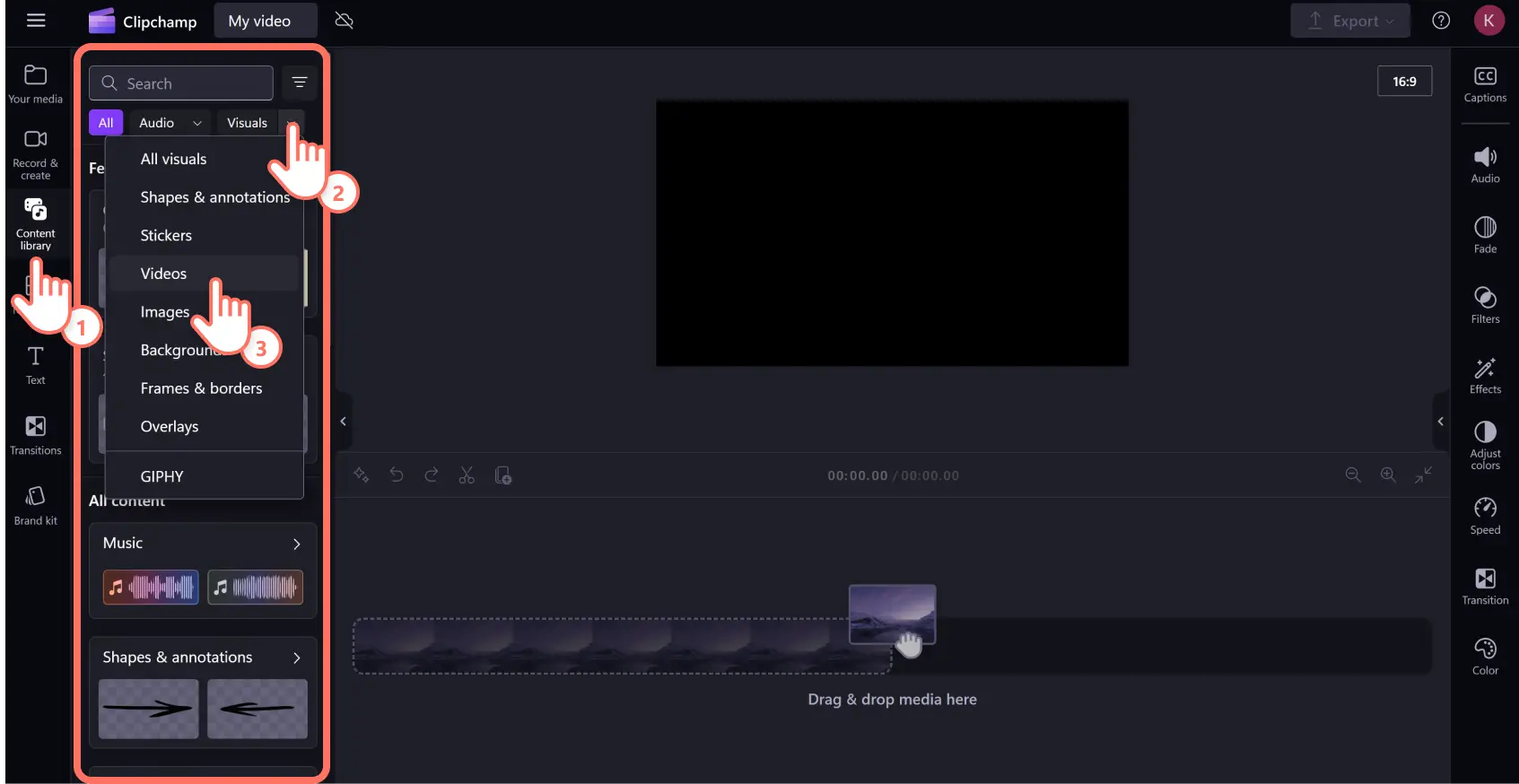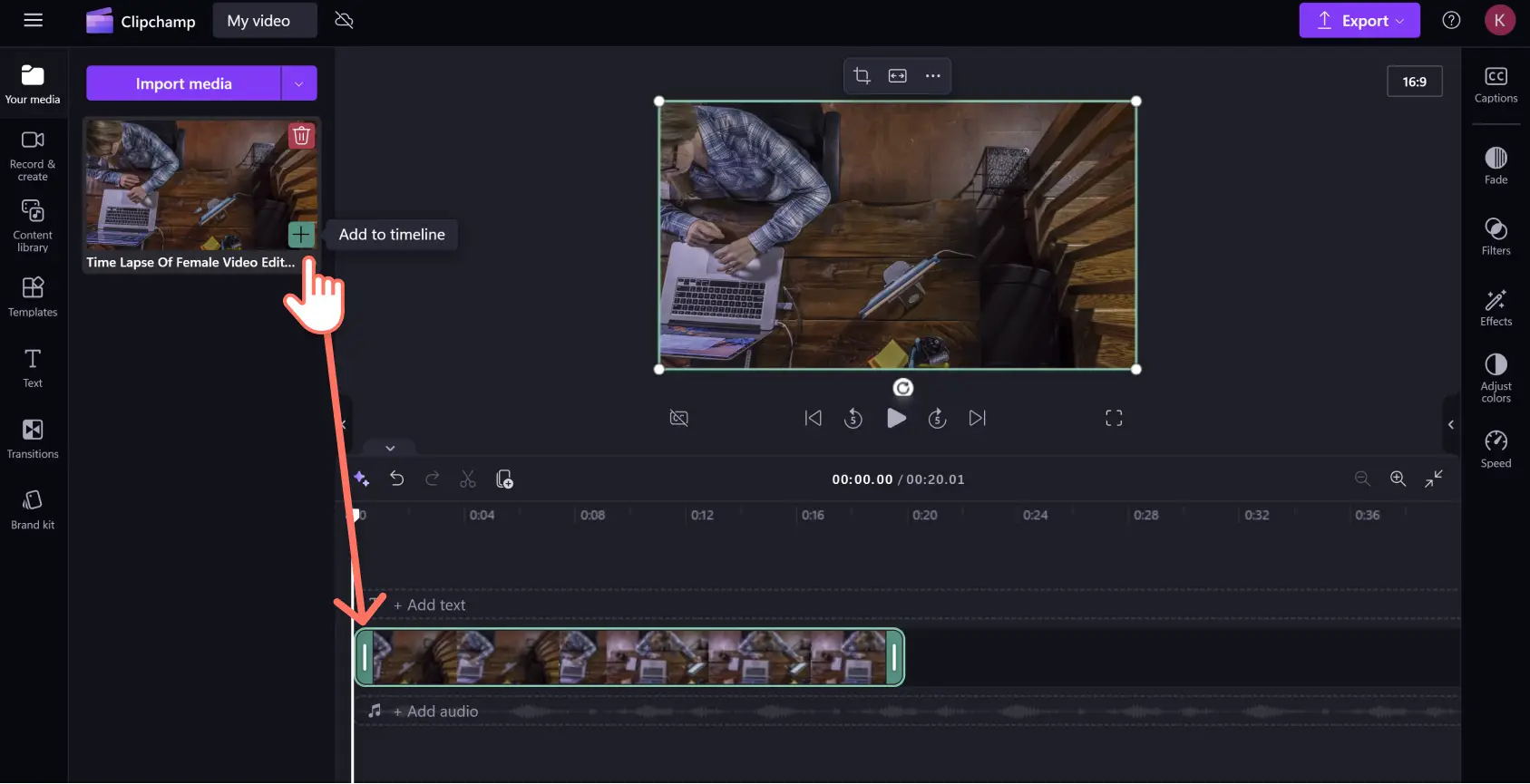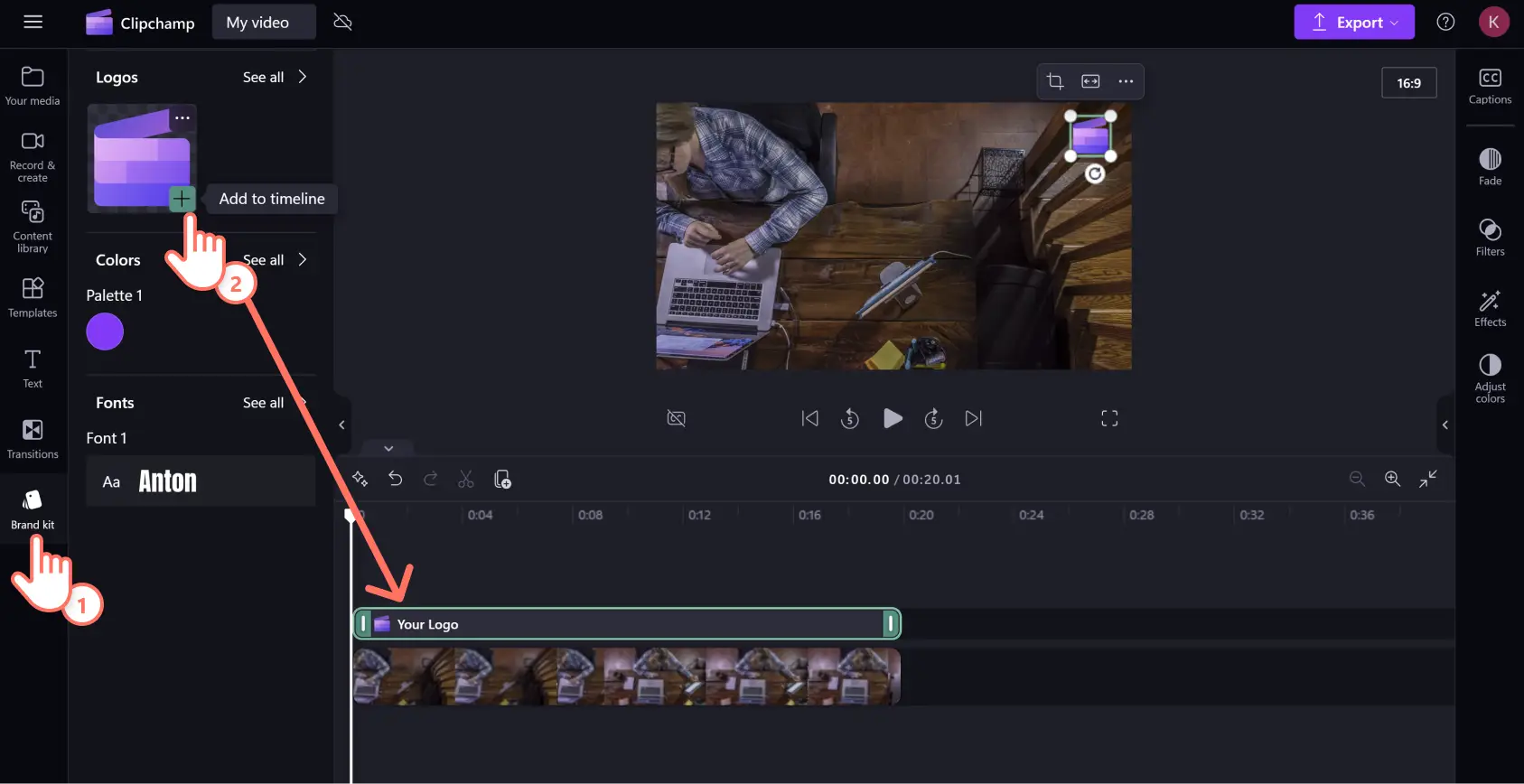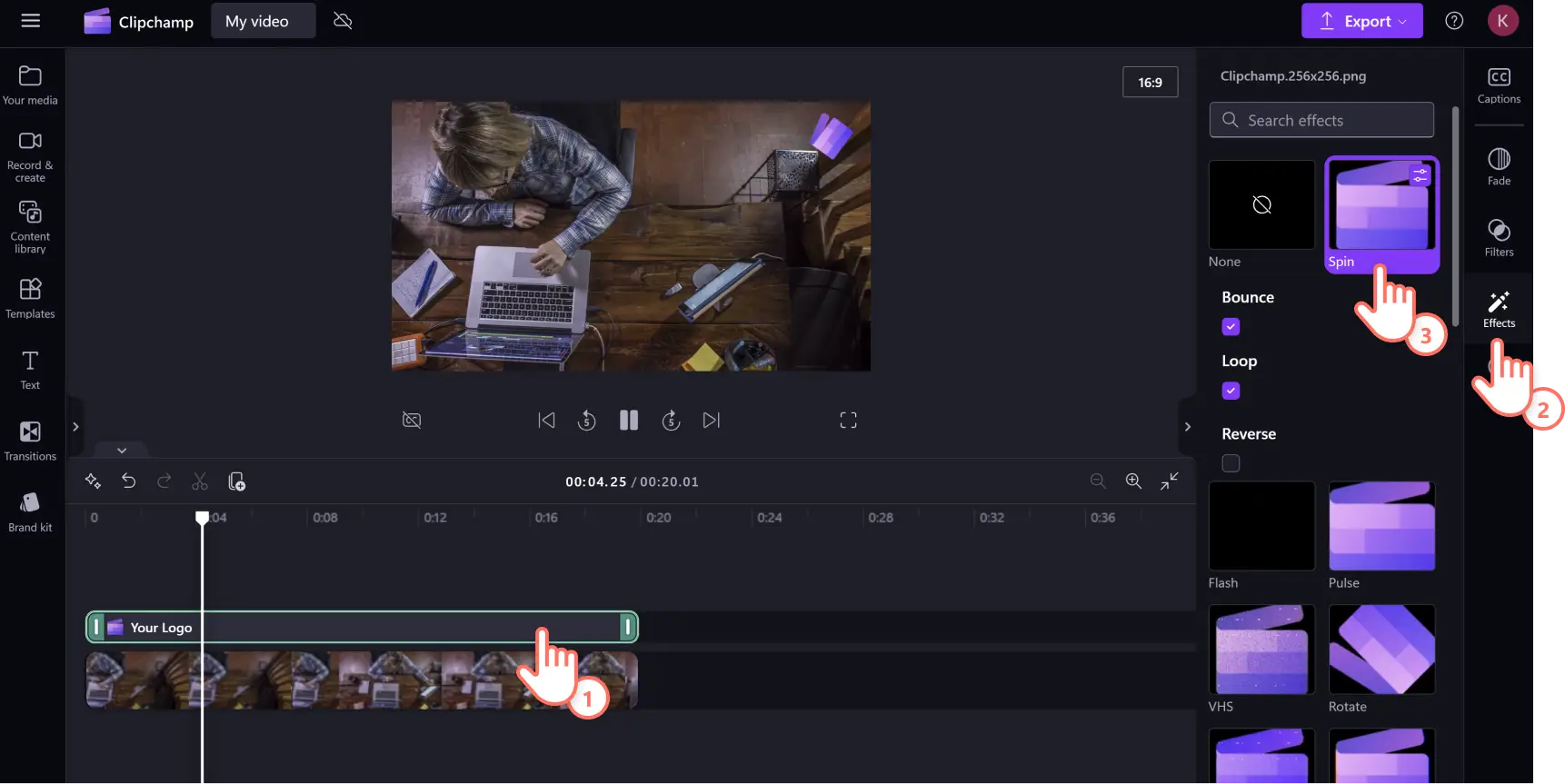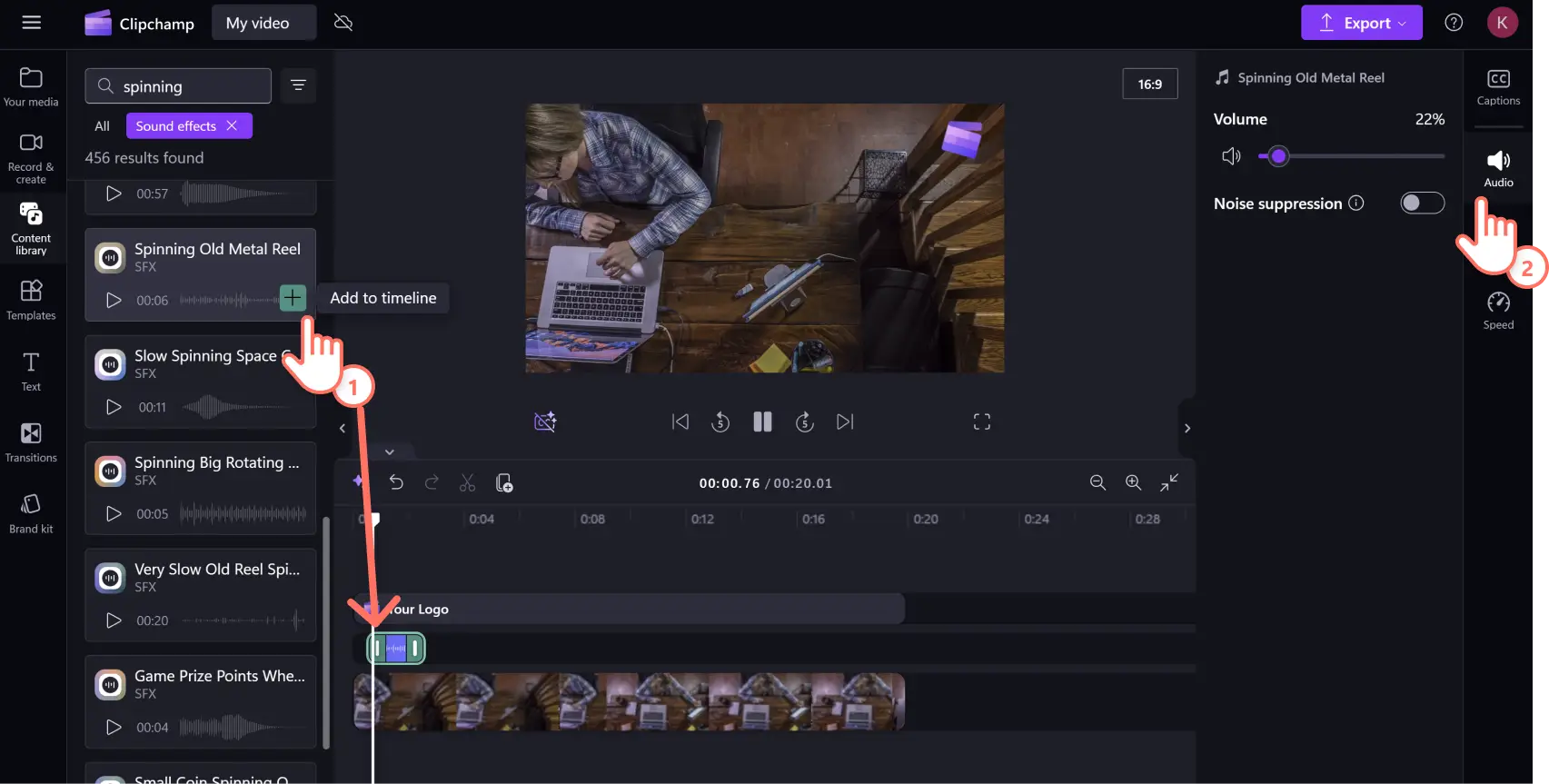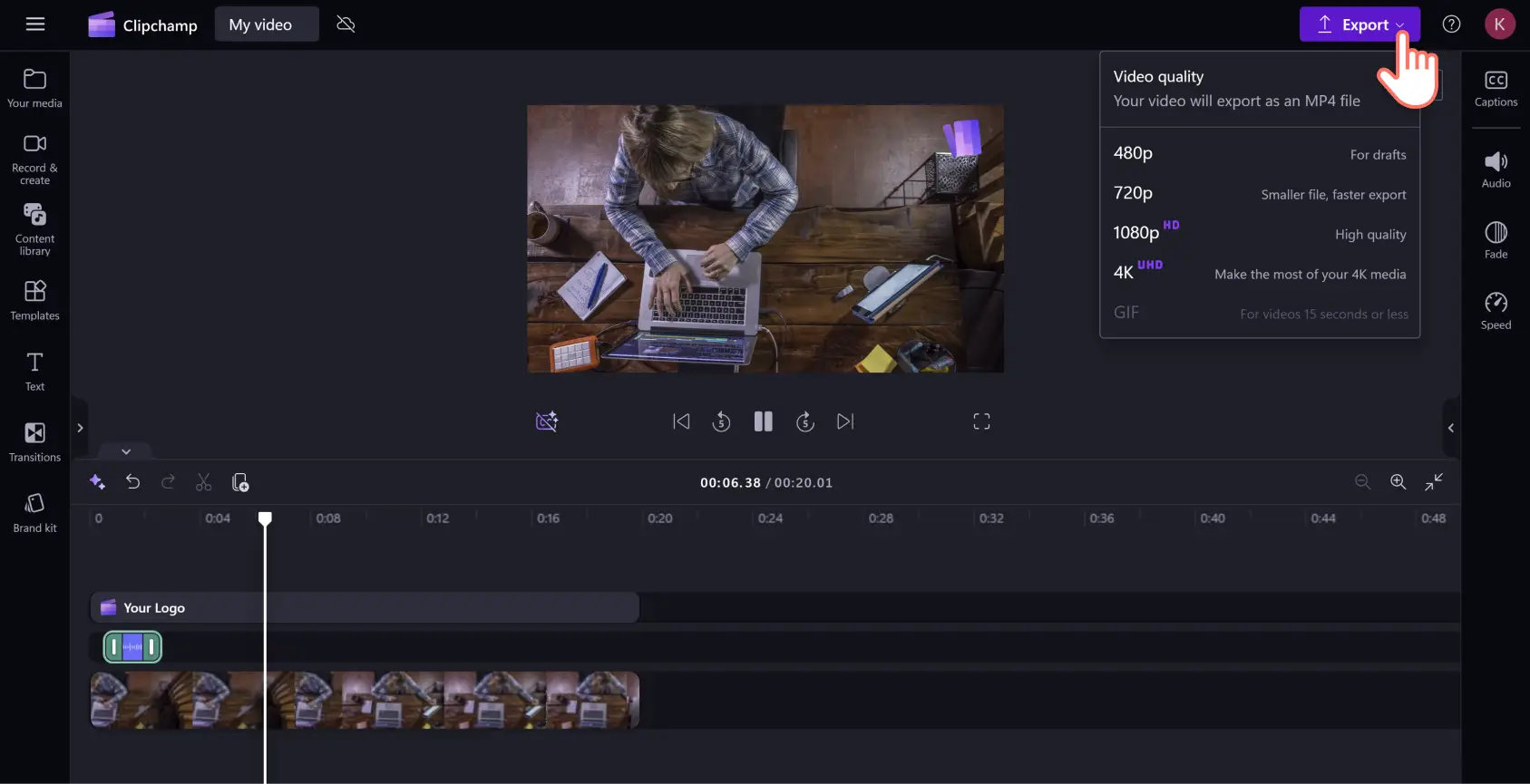Heads up! The screenshots in this article are from Clipchamp for work accounts and the same principles apply to Clipchamp for school accounts. Clipchamp personal account tutorials may differ. Learn more.
On this page
Generate smarter brand awareness from your videos with dynamic logo reveal animations. Logo effects can add professionalism to your corporate intro and outro videos while effortlessly improving the overall viewing experience on social media. You can also use music and sound effects paired with a logo overlay to create a jingle that will generate greater brand awareness for your channel and profile.
Easily add multiple effects on logos in videos to leave a lasting impression without any plug-ins or expensive software. No matter what your video editing experience is, you can create videos like a pro with Clipchamp video editor.
How to create logo reveal effects in Clipchamp
Step 1. Import media or select stock assets
Import your video footage by clicking on the your media tab on the toolbar. Then, you can either click on the import media button or upload your assets using one of the Clipchamp integrations like OneDrive, Google Drive, or Dropbox.
You can also use royalty-free stock video. Click on the content library tab on the toolbar then click on the visuals drop down menu and select video. You can browse stock footage by category or enter keywords into the search bar.
Once you’ve uploaded your footage, click on the + button or drag and drop the asset to add it to the timeline.
Step 2. Overlay a logo onto your video
Use the brand kit tool to quickly access your stored assets. Click on the brand kit tab on the toolbar then click on the + button or drag and drop to add your logo to the timeline. Make sure you place your logo on the top layer above all other assets. If your logo PNG or JPG file has a background, use the background remover tool to erase any unwanted visuals. Alternatively, you can use an image from your personal files or the content library instead of a logo.
Step 3. Add multiple effects to your logo
Make your logo reveal engaging by adding as many video effects as you like. Click on the logo asset on the timeline so it’s highlighted, then click on the effects tab on the property panel. Once you’ve found a video effect, click on it to apply to your logo or image overlay. You can then customize the settings of the video effect like the speed or intensity.
Create a sonic brand for your logo by adding music and/or sound effects from the content library.
To add a sound effect, click on the content tab on the toolbar then select sound effects from the audio drop down arrow. Scroll through the sound effect collections by category or use the search bar to find what you’re looking for. Preview each sound effect by clicking on the play button inside the expanded audio collection. When you’ve found the right sound effect, click on the + button or drag and drop to add it to the timeline. You can then adjust the volume and apply noise suppression by clicking on the audio tab on the property panel.
Step 4. Preview and save your video
Once you’ve finished editing your video, watch your logo reveal animation by clicking on the play button in the preview window. When you’re ready to save, click on the export button and select a video resolution.
5 popular logo reveal effects to add to any video
Spin logo effect
Rotate your logo around like a windmill using spin logo effects. This playful reveal can add a touch of movement and excitement to content like gaming highlight videos.
Pulse logo effect
Inject your logo with a beating rhythm using the pulse effect. Make your branding breathe in and out to a pulsing disco rhythm for fashion highlights like GRWM videos on TikTok.
Crash zoom logo effect
Say surprise with the delightful crash zoom effect. Seal off the end of your video with the sudden growing animation, adding friendly humor to your online learning.
Slow zoom logo effect
Add dramatic movement to your brand logo with the creeping slow zoom effect. Set the position and speed of this logo reveal animation for a sense of suspense and intrigue in corporate videos.
Glitch logo effect
Create a sci-fi aesthetic with glitch logo effects. Set the intensity high and pair with a fun matching sound effect to stylize your technology vlogs with a feeling of Matrix-inspired intrigue.
Keep building your brand with creativity by learning how to change image backgrounds then master how to make video ads for Instagram.
Start making professional videos today with Clipchamp for free or download the Clipchamp Windows app.