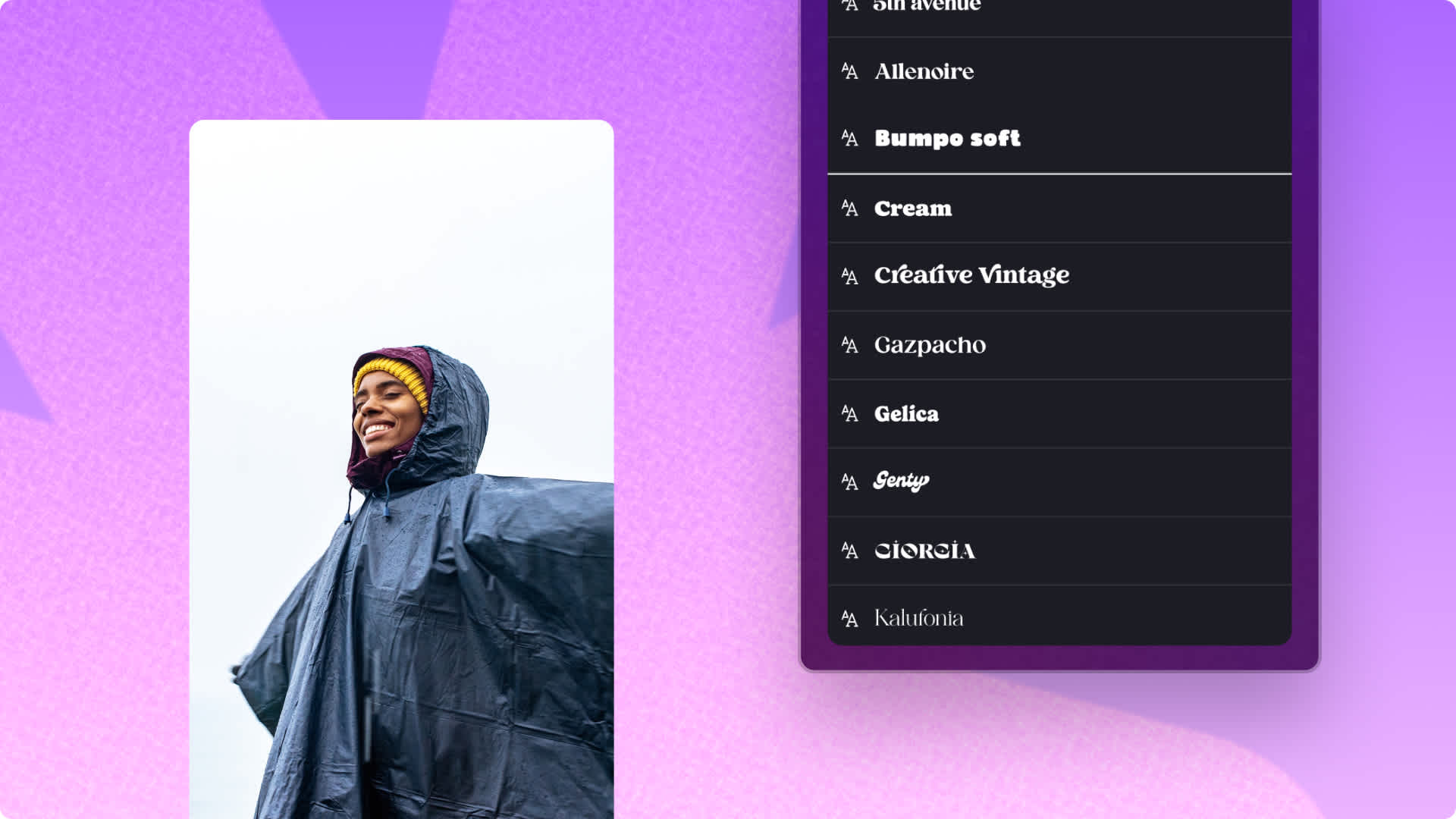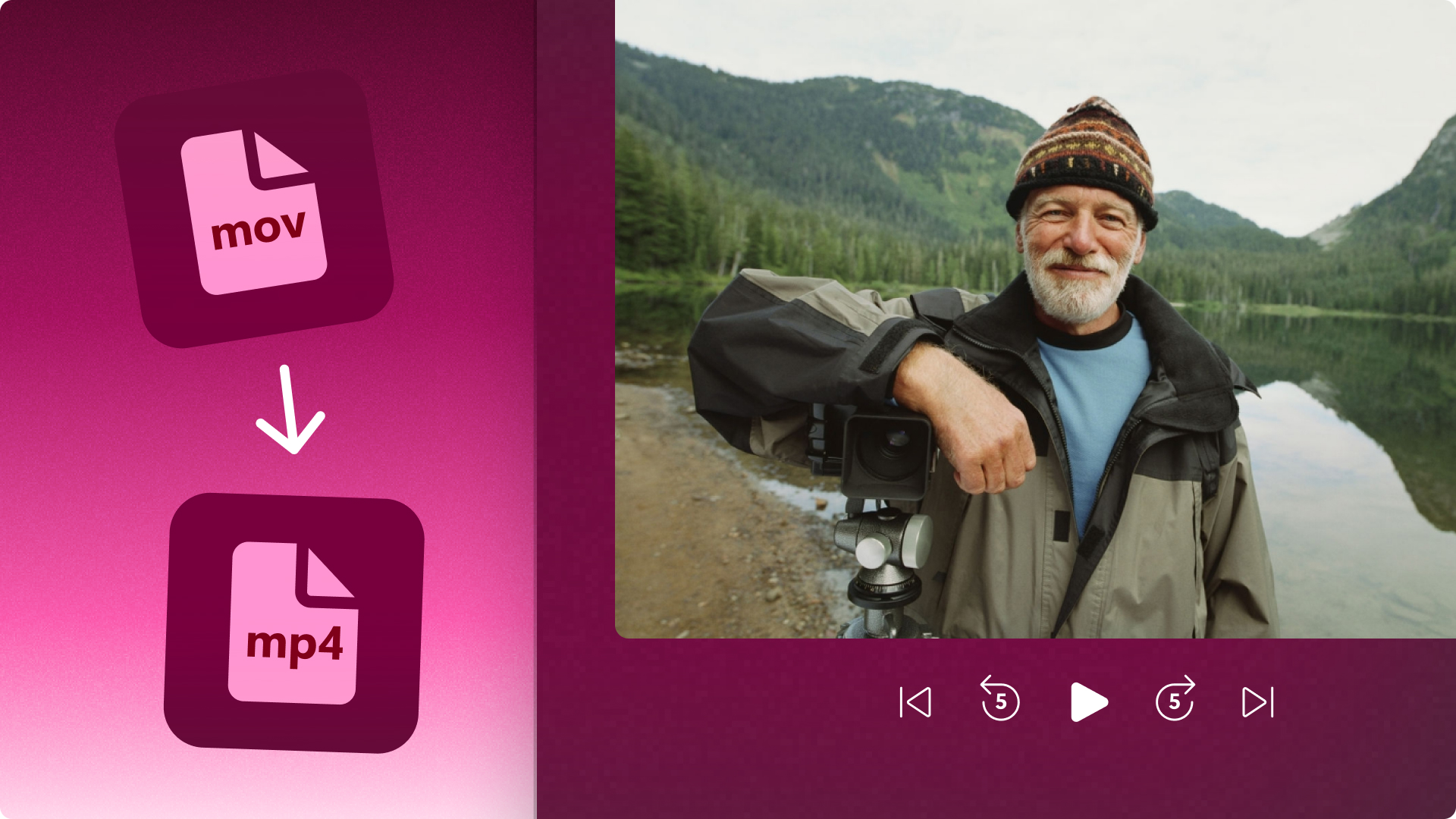Heads up! This content is relevant for Clipchamp for personal accounts. Try this link If you're looking for information about Clipchamp for work accounts.
On this page
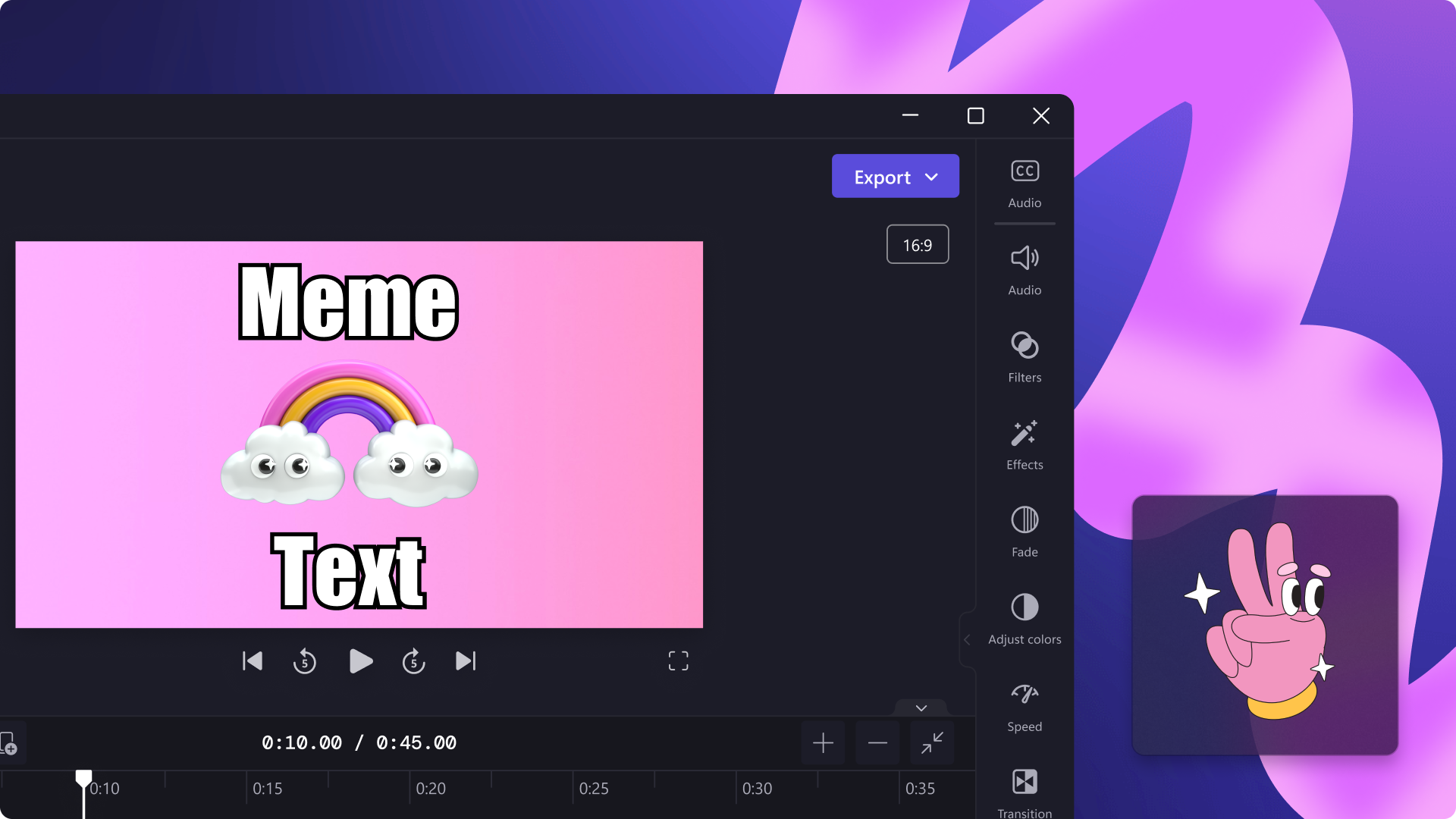
Want to create your very own meme video? From funny animals to relatable expressions, memes are one of the most responsive forms of media online, sharing humour, opinions, and endless hours of entertainment.
Memes are images or videos overlayed with funny or relatable text, typically in a humorous or satirical content. They're also extremely easy to create and share on social media. With the help of our ready-to-use meme templates and meme text, you'll be sharing viral meme videos in no time.
Explore how to make a video meme for free with Clipchamp.

How to make video memes
Step 1. Import videos or select stock footage
To import your own videos, photos, and audio, click on the import media button in the your media tab on the toolbar to browse your computer files, or connect your OneDrive.
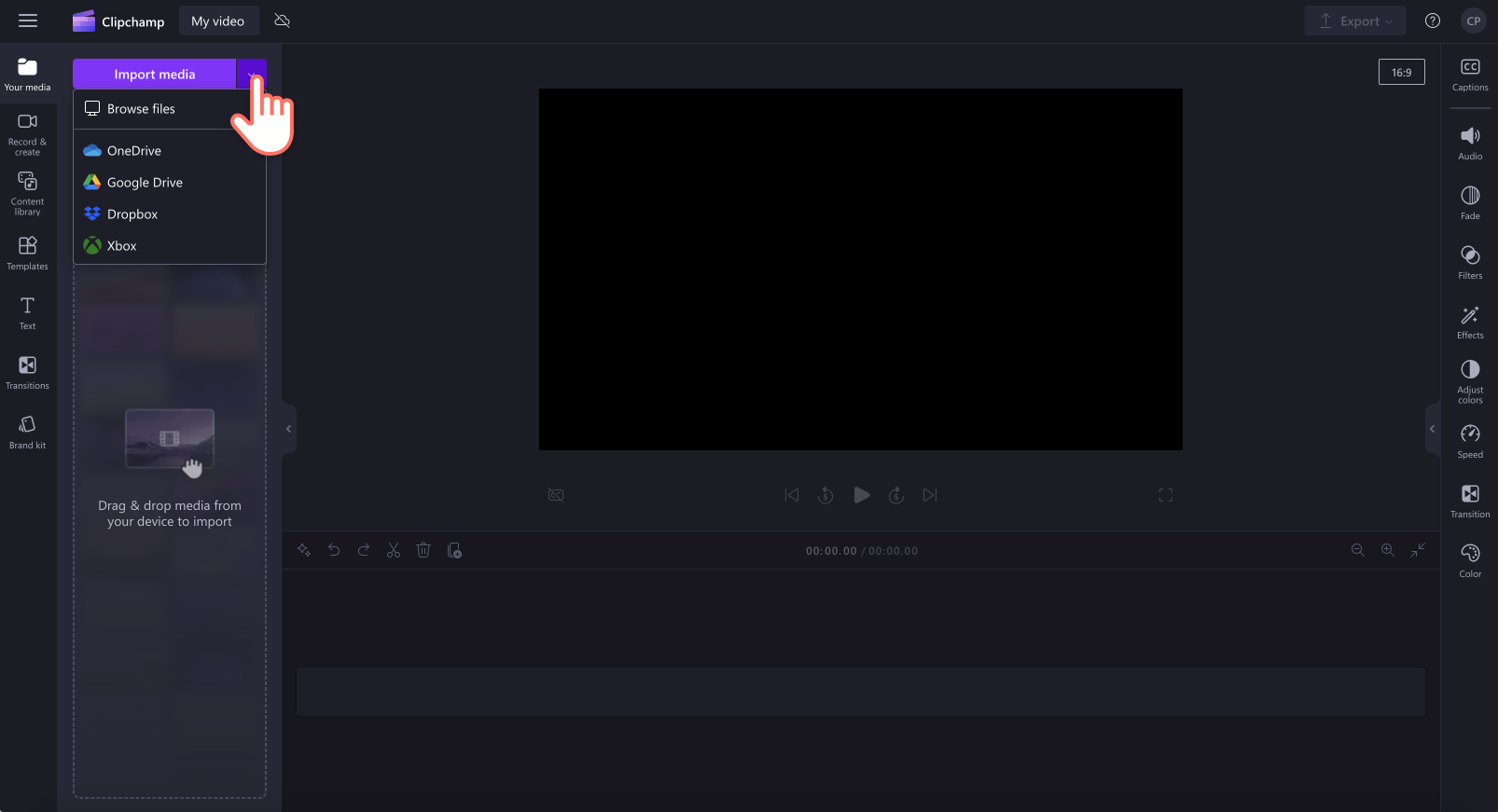
You can also use free stock media like video clips, video backgrounds, and stock music. Click on the content library tab on the toolbar and click on the visuals drop down arrow, then videos, GIPHY, or backgrounds. Search through the different stock categories using the search bar as well.
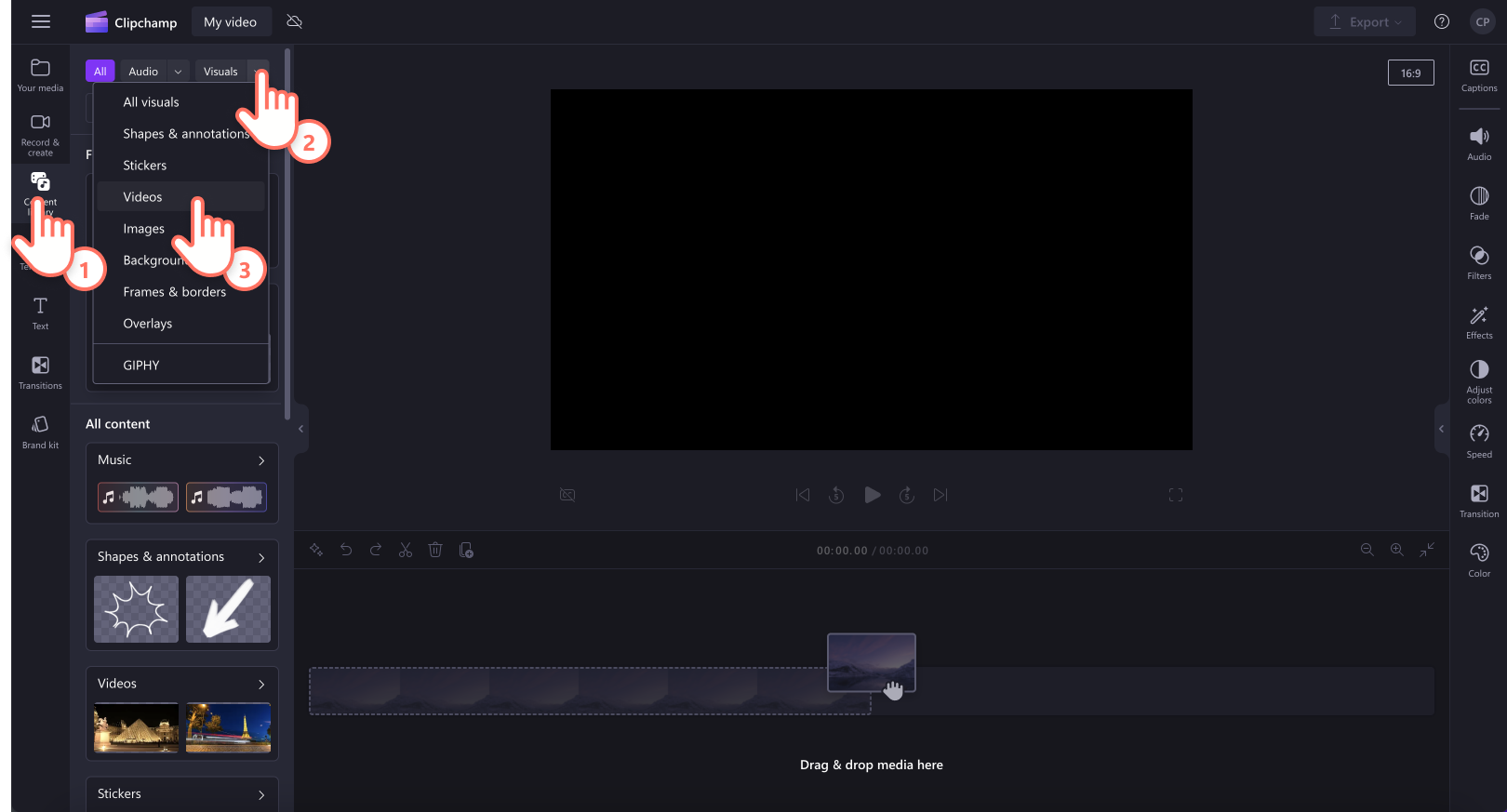
Drag and drop your videos from the your media tab onto the timeline.
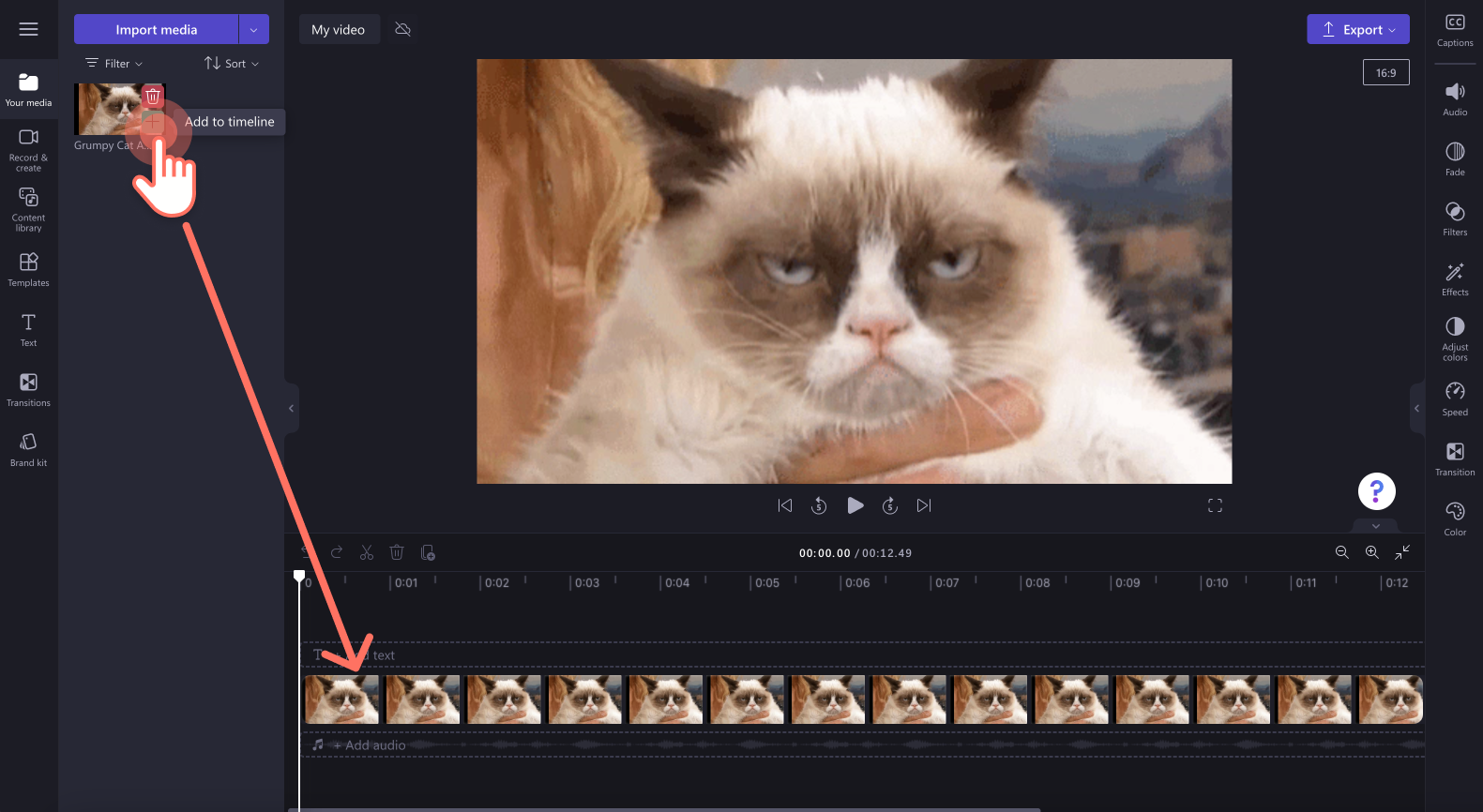
Step 2. Add meme text to your video
To add text, click on the text tab on the toolbar. Scroll through our title options to find the meme text under the special text category. Drag and drop the meme title onto the timeline above the video media. Customize your text by clicking on the text tab on the property panel. Inside the text tab, you can edit your meme text, font, size, stroke width, background colors, and text color.
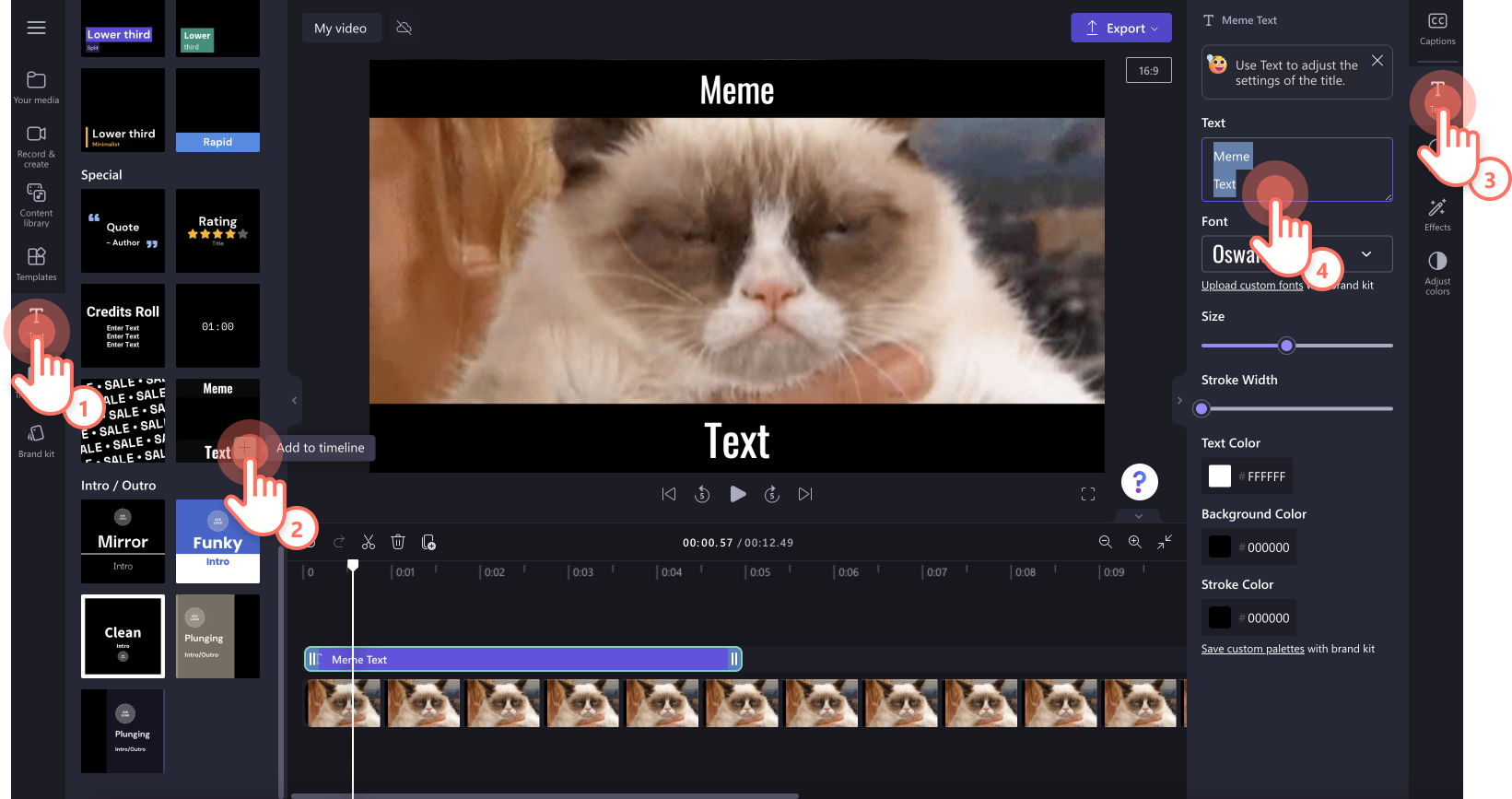
Step 3. Preview and save your video
Before saving your new meme video, make sure to preview by clicking on the play button. When you’re ready to save, click on the export button and select a video resolution. We recommend saving all videos in 1080p video resolution for the best quality or saving as a GIF to share on social media. Paid subscribers can save in 4K video resolution.
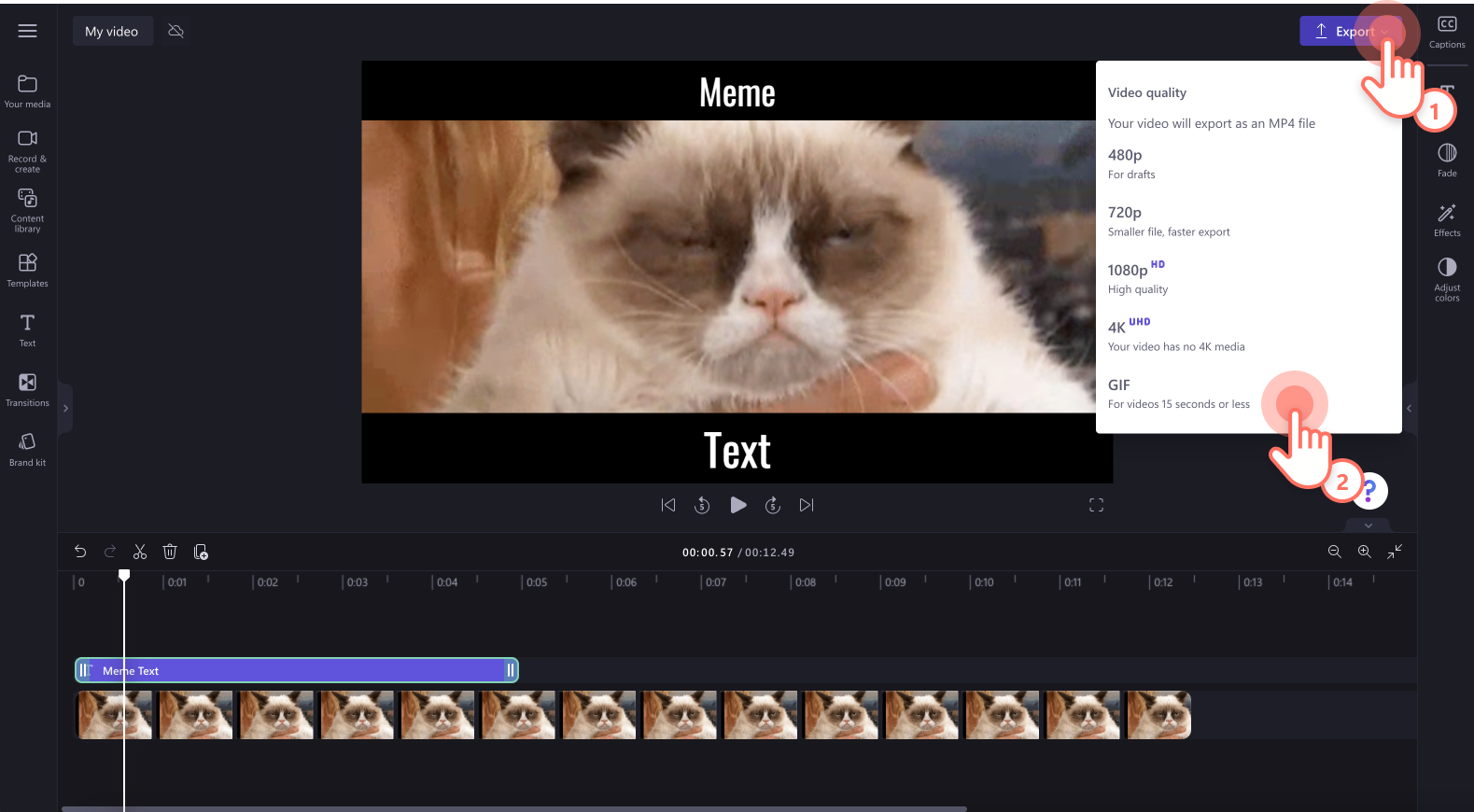
Elements of a good meme video
Import personal videos and images or use GIPHY stock footage to use as the meme background.
Use the best meme text style to make your meme video look authentic and professional.
Add transitions like jump cuts and slow zoom to emphasize humour.
Place an animated logo or watermark on your meme video so viewers can easily identify your content.
Export your meme video as a GIF so it's easily shareable on social media.
Looking for more easy video editing tips? Check out how to overlay text on videos and GIFs and explore the ultimate guide to YouTube videos.
Start creating video memes for social media today with Clipchamp or download the Clipchamp Windows app.