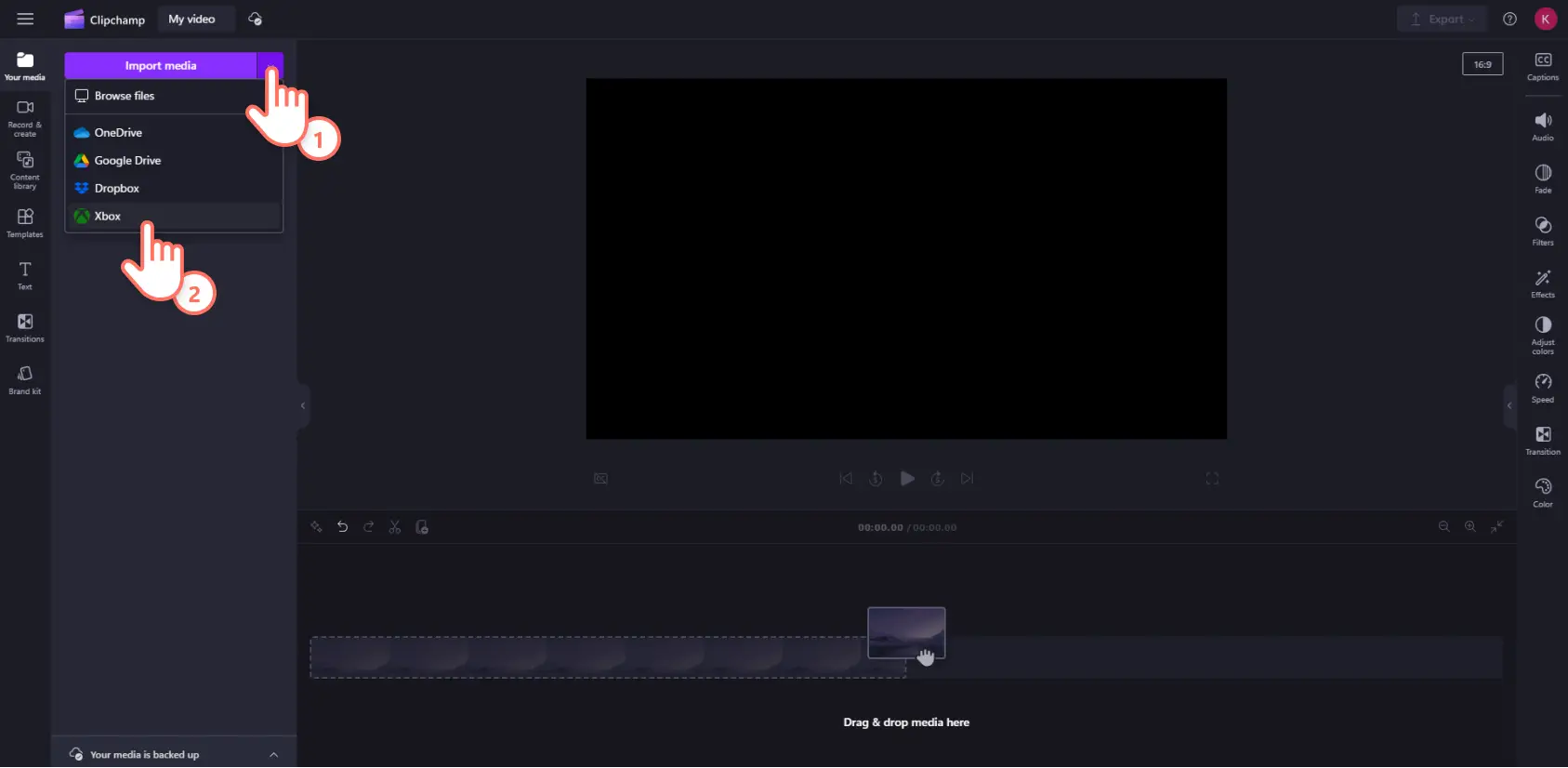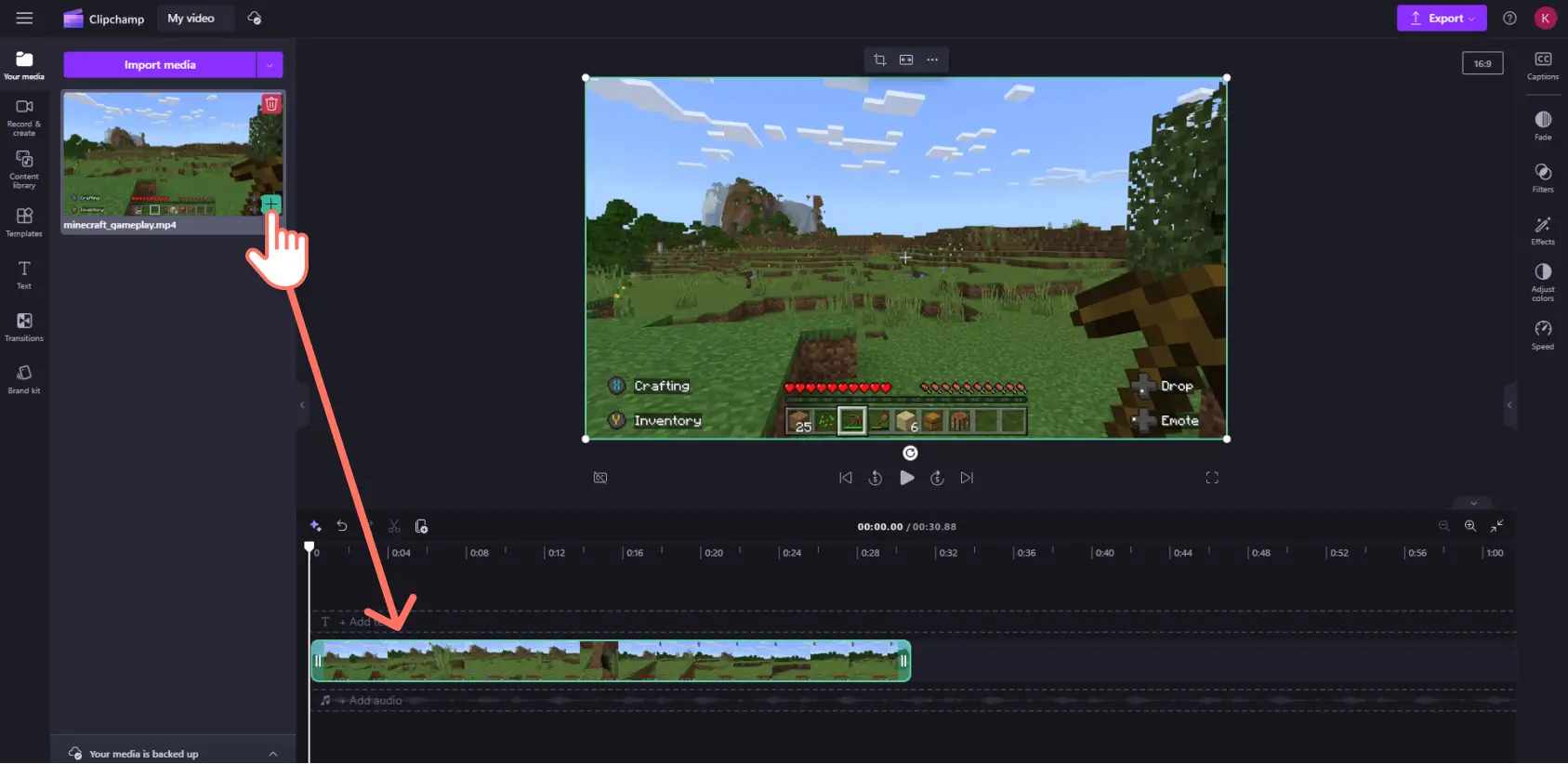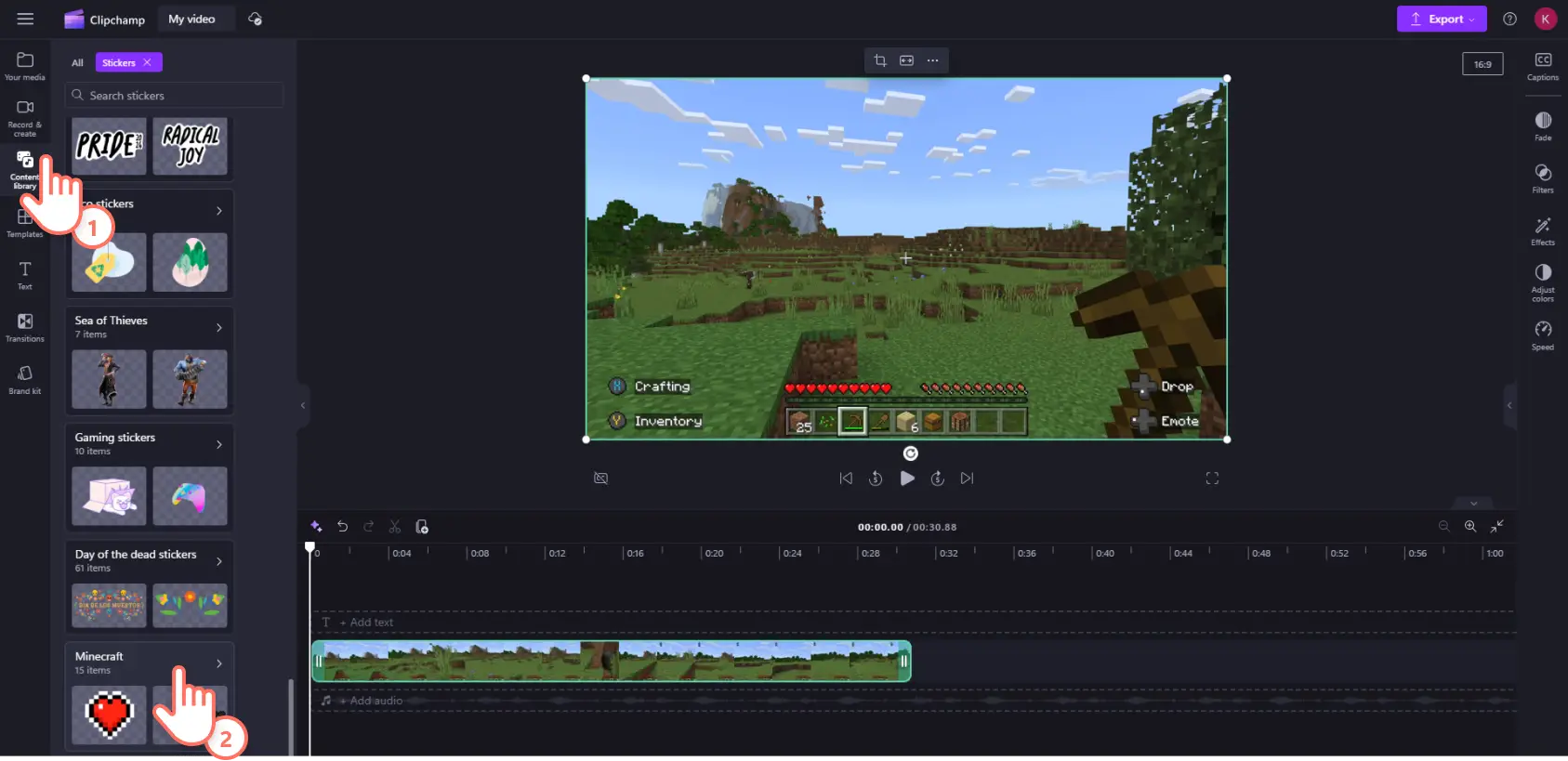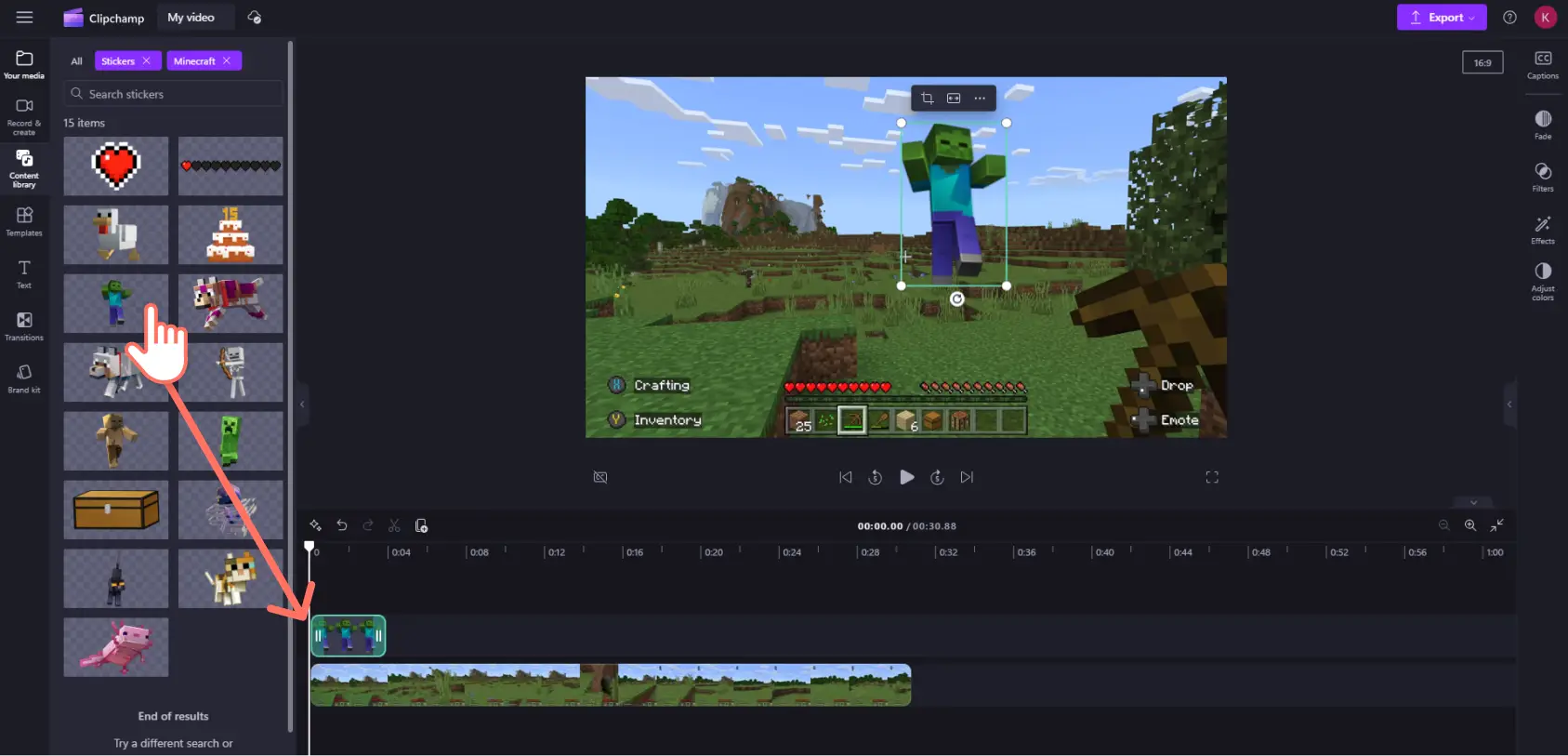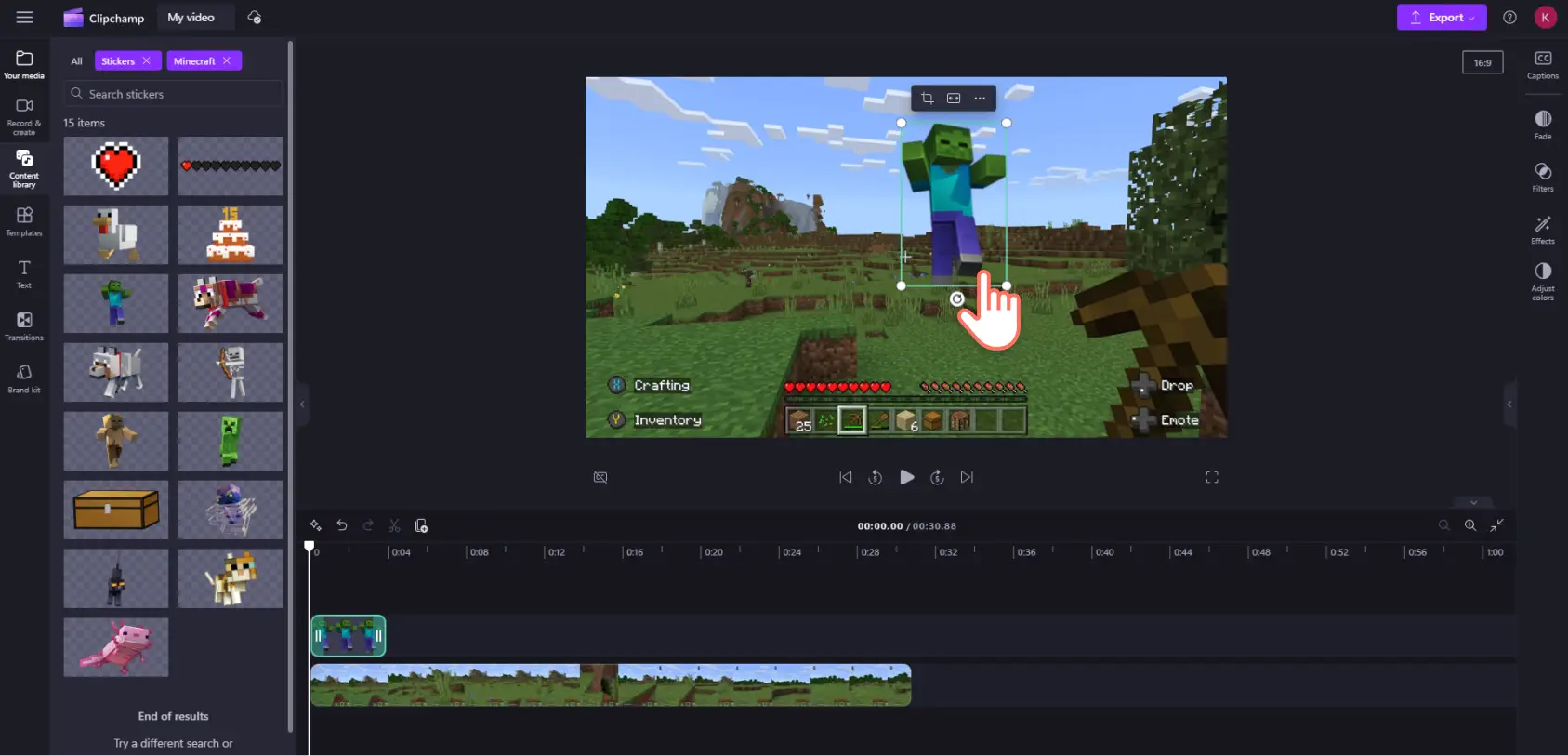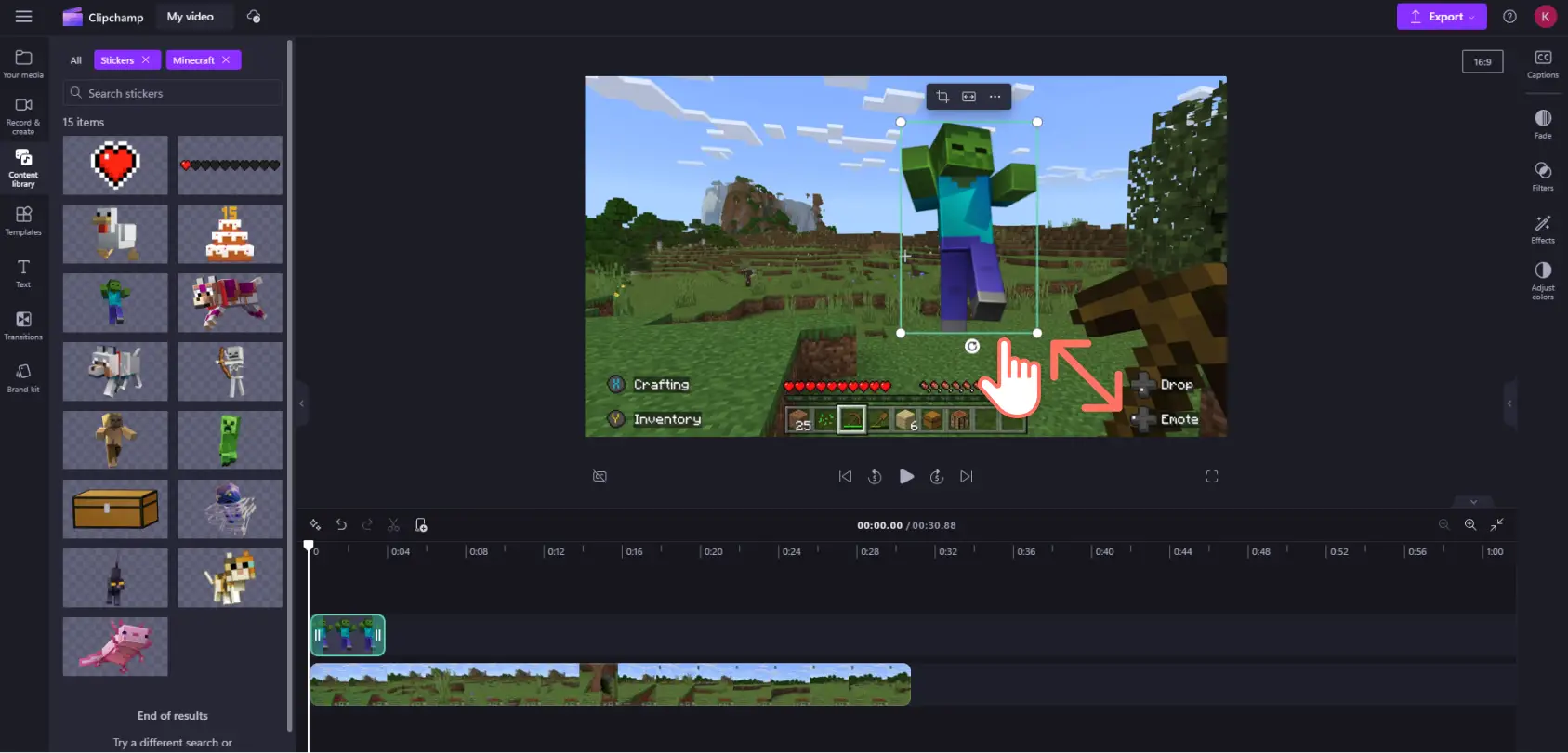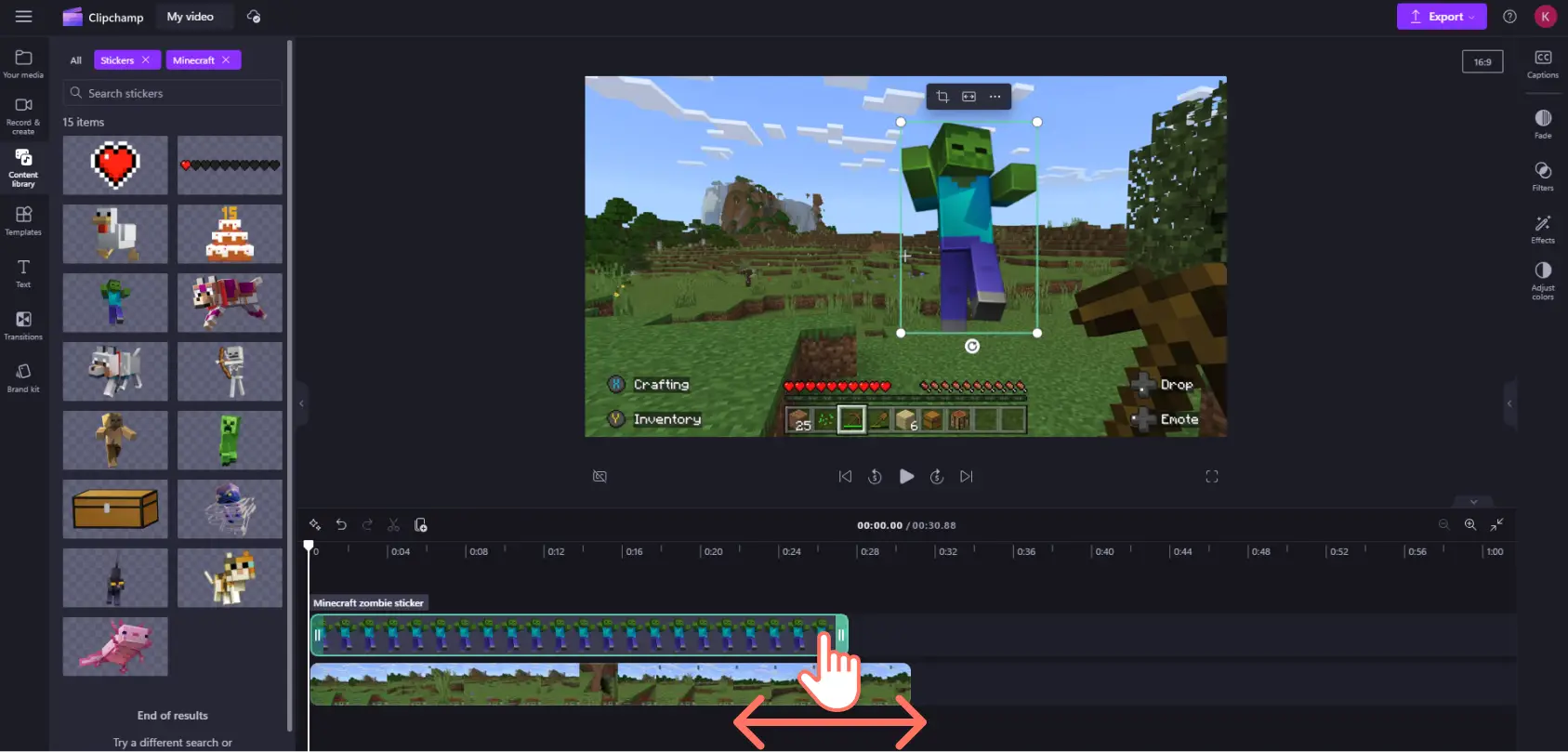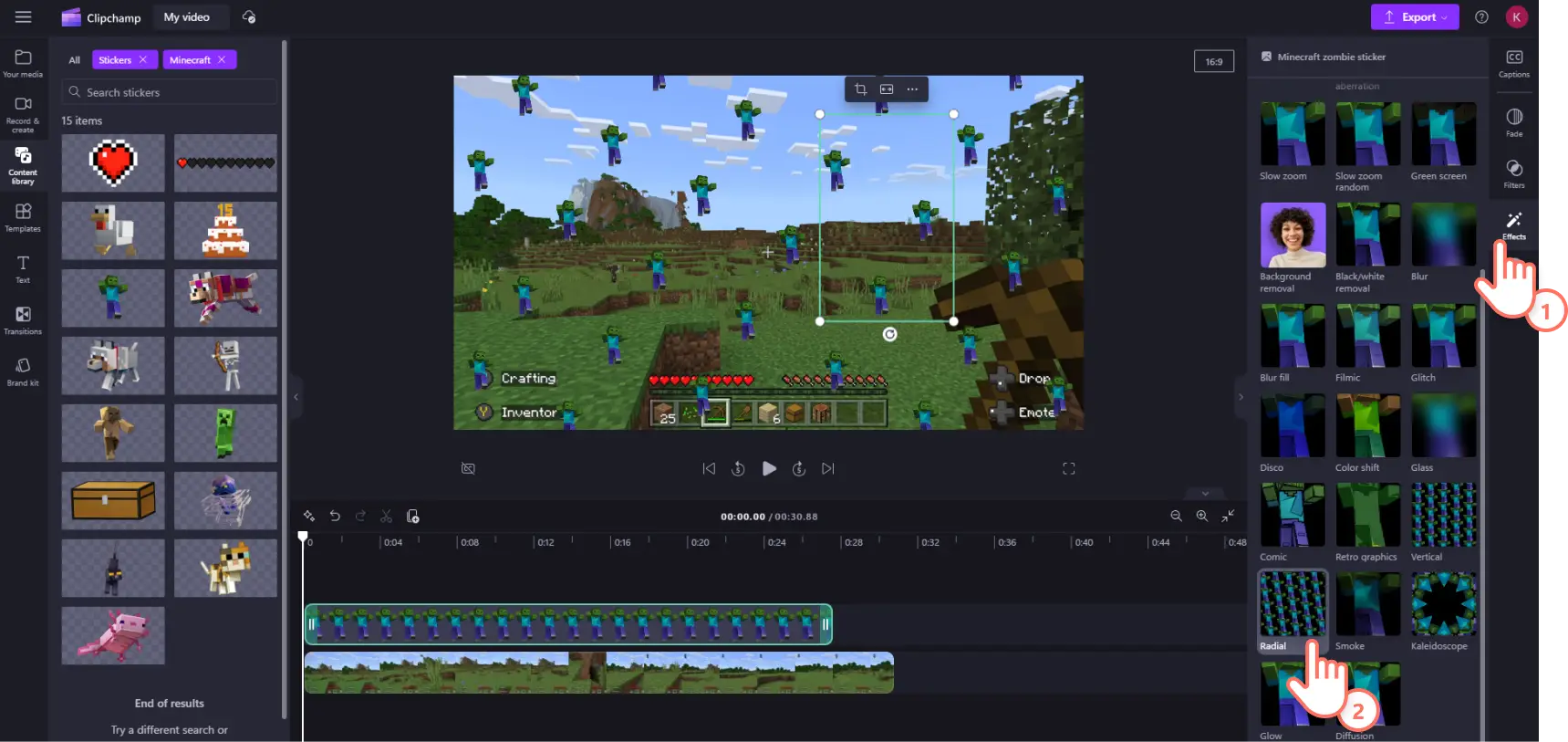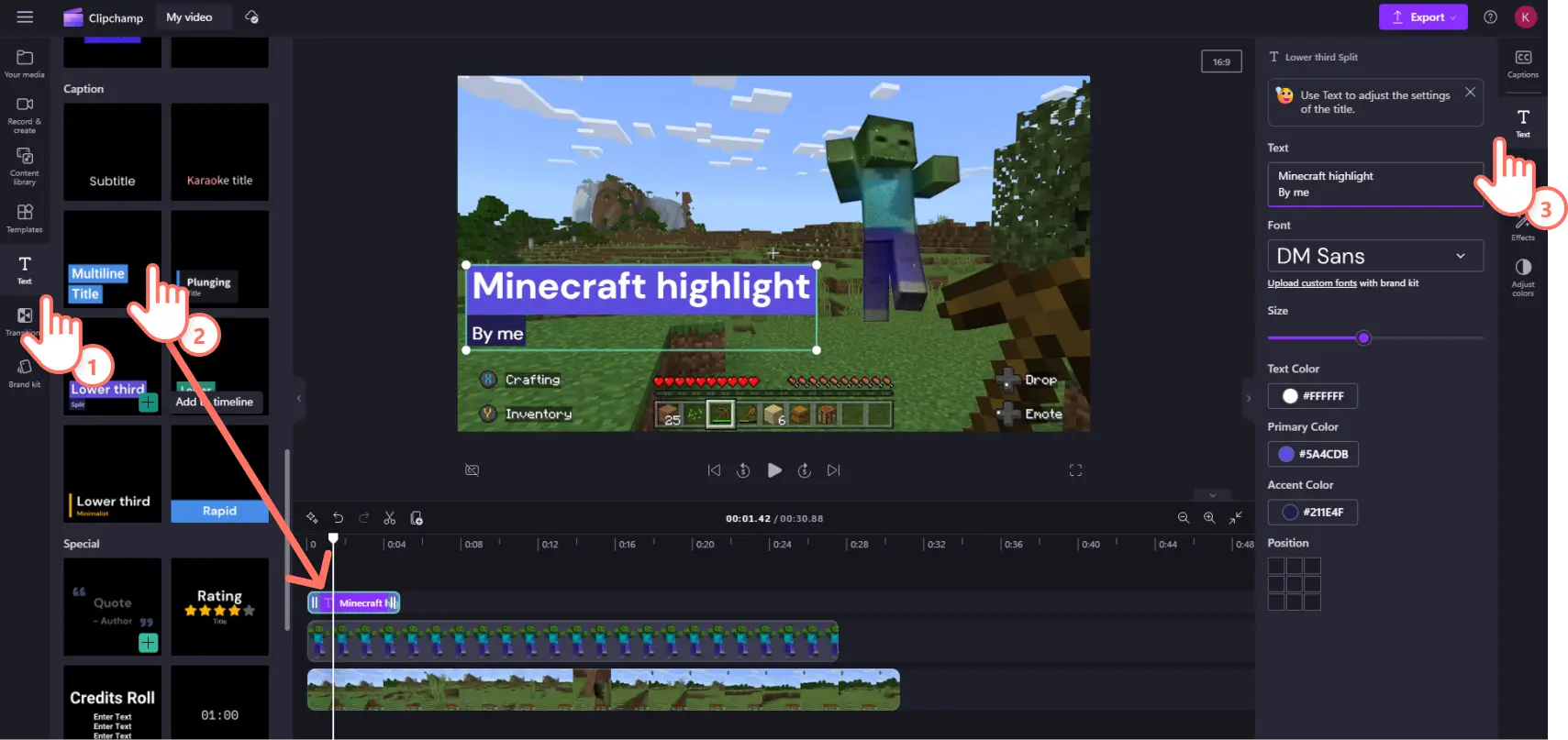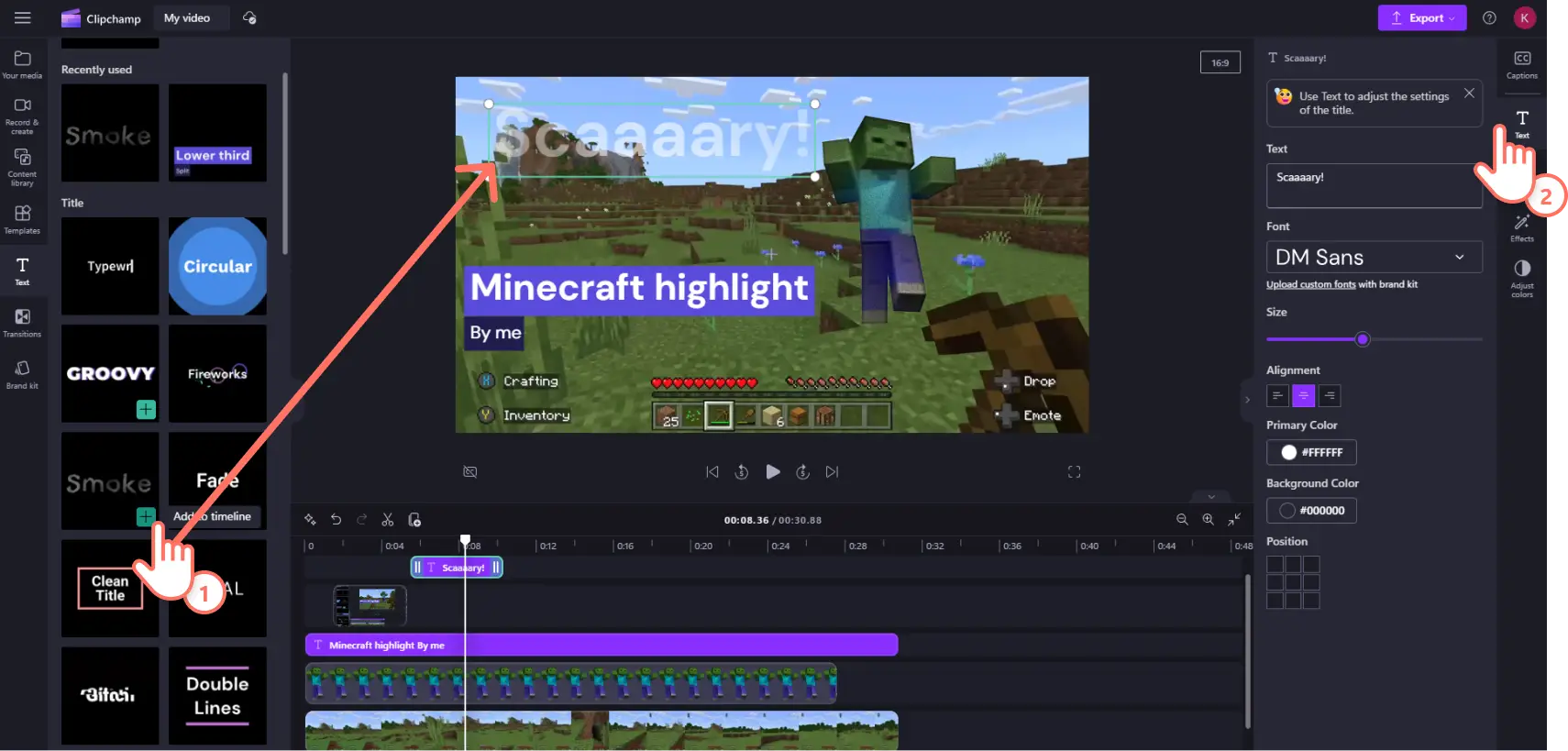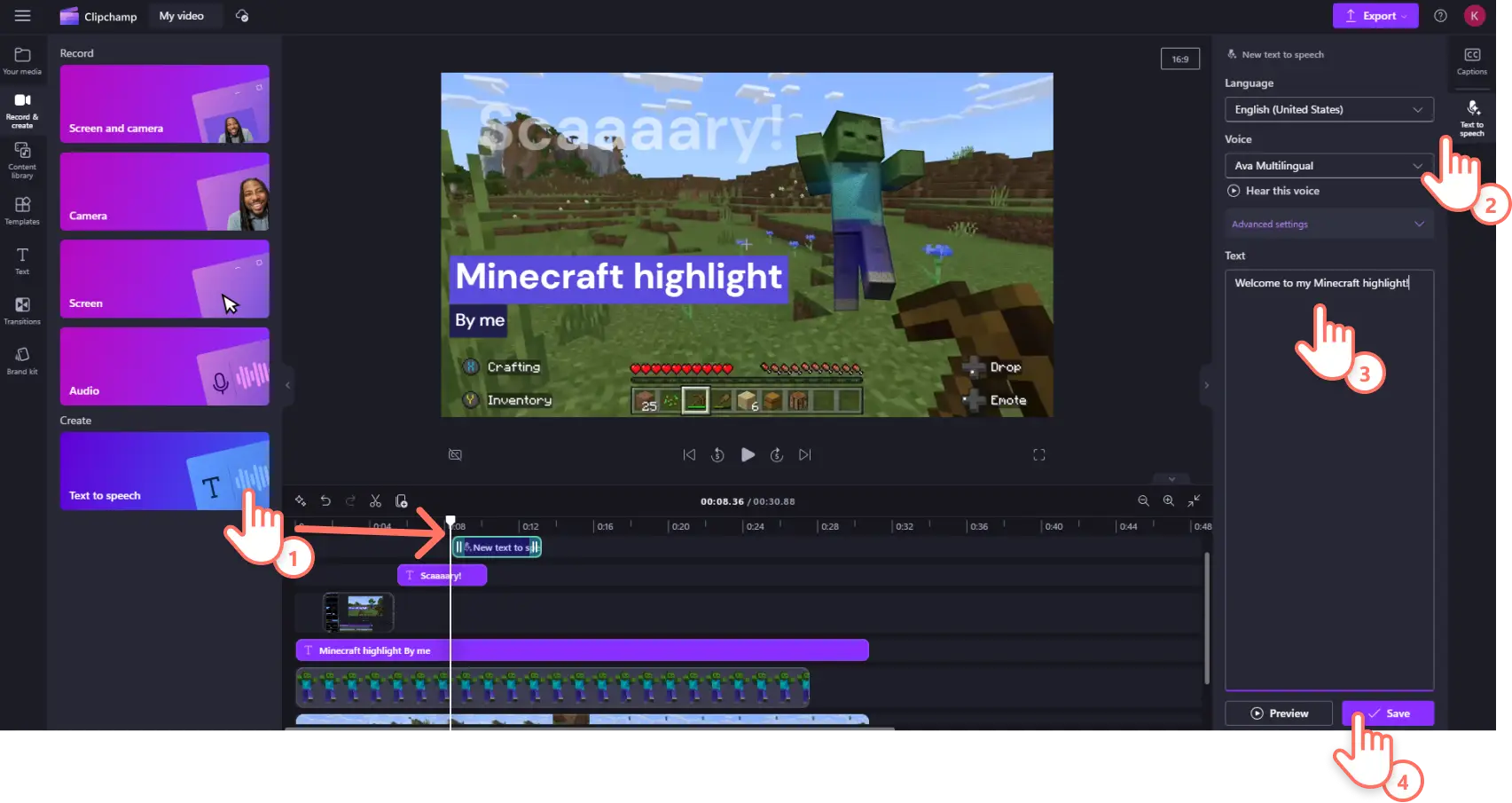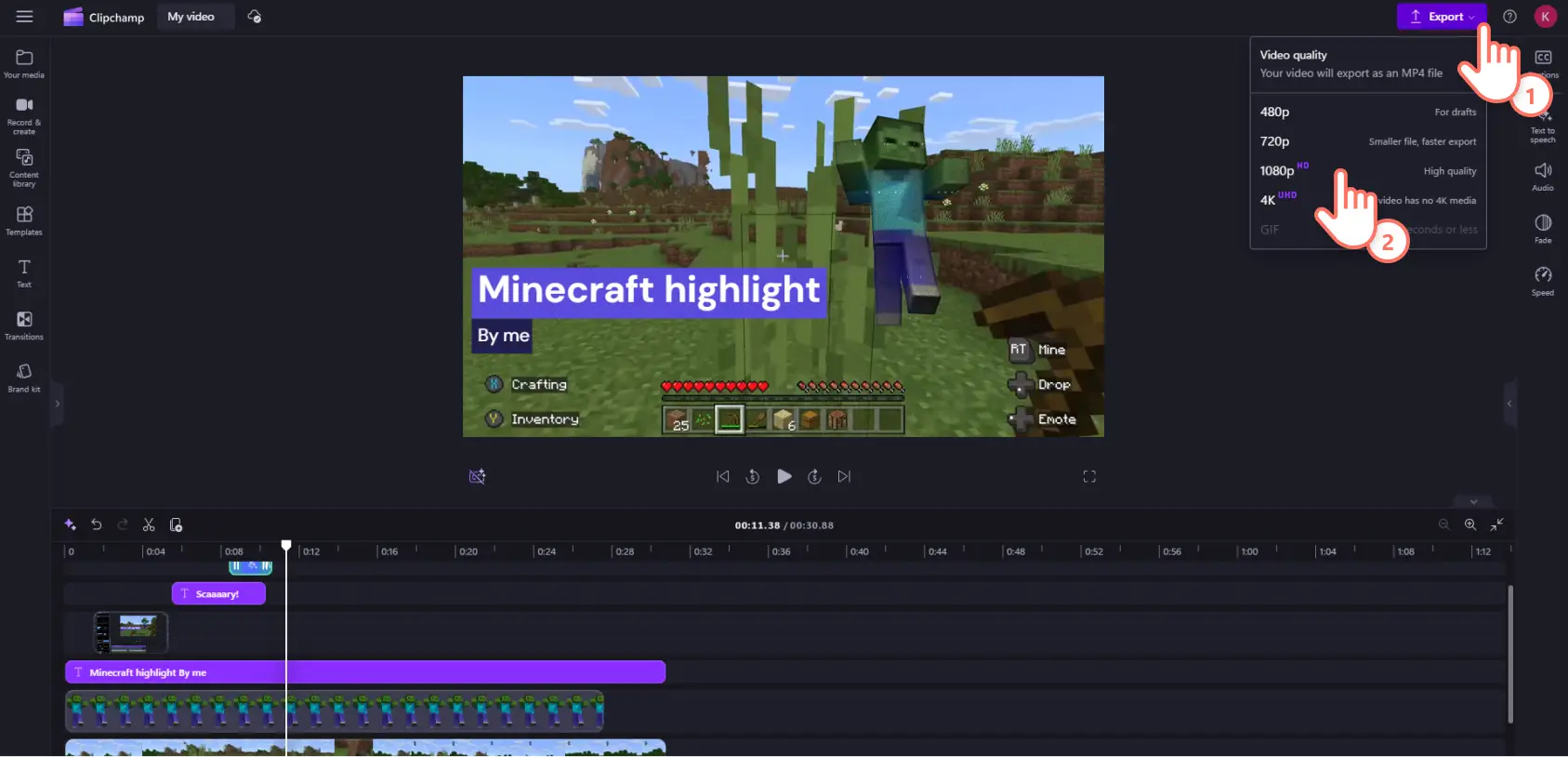Heads up! The screenshots in this article are from Clipchamp for personal accounts. The same principles apply to Clipchamp for work and school accounts.
On this page
National Video Game Day approaches. What better way to celebrate than by adding some exclusive Xbox content to Microsoft Clipchamp? We like to think of ourselves as a video editor for creators, by creators. When we’re not making videos, we’re playing games or watching gaming videos, like the rest of the world. Gameplay video content attracts a global audience of 1.2 billion viewers. Whether on YouTube or Twitch, many gamers use Clipchamp as their preferred gaming video editor of choice.
It’s as simple as recording your webcam and creating picture-in-picture gaming reaction videos and highlight clips. Our content library is filled with GIFs, stickers, and royalty-free stock videos and music to create engaging gaming clips.
This National Video Game Day, we’ve built on our Xbox partnership by adding two exclusive content packs from leading games, Minecraft and Sea of Thieves.
Read on to see how to add the new stickers and video backgrounds to your next gameplay video.
Explore Minecraft content in Clipchamp
Minecraft is still one of the most popular video games 13 years after it was first launched. Over 166 million active monthly players mine blocks and craft bricks in the 3D sandbox game.
When Minecraft players aren’t playing Minecraft, they’re watching Minecraft videos. 1/3 of boys who play Minecraft regularly watch Minecraft-related videos on YouTube. It’s no surprise that the game also dominates live streaming platforms. Minecraft has been streamed for over 11.9 million hours in the last six years on Twitch.
Whether you’re evading creepers and skellies in survival mode or caving for redstone in vanilla mode, you can personalize your gaming edits with our new sticker and intro/outro packs.
Featured Minecraft gameplay stickers
Run out of arrows in hardcore mode but still managed a crit on a zombie with your trusty pickaxe? Commemorate the victory with the Zombie sticker.
Survive a run-in against a wither with only one HP left? Use the health bar sticker to highlight your invincibility!
Armadillo just dropped a scute and now your tamed pale wolf is more durable? Let the mobs know you’re ready for combat with the wolf armor sticker.
Featured gaming intro and outro templates
Create a Minecraft themed walkthrough of your newly created world with our ready-to-use intro and outro templates. Just select the new Minecraft category in the templates tab on the toolbar to find the full Minecraft video templates collection. You’ll find colorful backgrounds and animated text with preloaded creeper and skelly stickers that you can alter as you please. You are cleared to share stock files for commercial and non-commercial use on social media and other platforms.
Explore Sea of Thieves content in Clipchamp
This swashbuckling, treasure-plundering, free-roamer has gone through another resurgence in popularity after launching crossplay support this year.
Sea of Thieves has seen over 40 million players across multiple platforms, attracting over 44 million hours watched in the past 12 months. The recently launched Safer Seas and Solo Seas modes have torn down the barrier of entry for new players. Now more and more would-be pirates are setting sail in this pirate sandbox.
It doesn't matter if you’re setting off for a solo adventure in a sloop or teaming up in a brigantine or galleon. You can fly your Sea of Thieves mast in your gaming clips with our new range of stickers, video templates and stock video backgrounds.
Featured Sea of Thieves gameplay stickers
Watermark your stream or highlight with the official Sea of Thieves logo or just the iconic reaper’s mark.
Keen to show off your Shroudbreaker? Use this sticker to shout from the crow’s nest that you mastered the Tall Tales and achieved the Shores of Gold Curse skin.
Recently complete your maiden voyage and scoped out a distant buried treasure? Use this spyglass sticker to celebrate the occasion.
Featured Sea of Thieves stock video backgrounds
Narrating your faction’s victory in an epic PVP all-out war? Bring the chaos to life with this close up tracking-shot of canon against canon mayhem.
Did you side with Belle and Sir Arthur Pendragon or become a Servant of the Flame? Spotlight your Return of the Damned tale with this cinematic Captain Flameheart shot.
Recently reached 100 Allegiance and unlocked the Blessing of Athena’s Fortune? Use this Guardians of Fortune backdrop for your next picture-in-picture video.
How to add stickers to gameplay videos in Clipchamp
Step 1. Import your own media or upload from Xbox
Click the your media tab and import your gaming clip from your device or directly from Xbox.
Once your footage is uploaded, drag and drop it into the timeline.
Step 2. Select the Minecraft or Sea of Thieves stickers
To find the Xbox exclusive video game stickers, click the content library tab on the toolbar then scroll down to find the Sea of Thieves or Minecraft collection.
Explore the sticker collections and find the sticker you want to use. Next, drag and drop your sticker of choice onto the editing timeline above your video clip.
Step 3. Customize stickers and add effects
To adjust your sticker’s size and position, click on it inside the window preview and drag it around using the freehand tool.
To adjust the size of the sticker, click on the corner and drag the freehand tool in or out.
To change the duration of your sticker, select it in the timeline and drag the green handles left or right to make it longer or shorter.
You can customize your sticker or background footage by selecting it in the timeline then clicking on the effects tab in the property panel. For retro video gaming aesthetics, you might want to try the VHS, glitch, and radial effects.
Step 4. Enhance your video with text and effects
Attribute your content using lower thirds. Click the text tab in the toolbar and select a text style. Drag it onto the timeline above all other assets. Click the text tab in the property panel to adjust the font, size, color, and other style settings.
Pinpoint key information with motion titles and animated text. Click the text tab in the toolbar. Select an animated text style then drag and drop it onto the timeline. Enter your text and adjust the style in the text tab on the property panel.
Narrate your video using lifelike AI voiceovers. Click the record & create tab on the toolbar then select the text to speech feature and a text layer will appear on the timeline. Select the text to speech tab on the property panel then type into the text box and click save. You can also adjust the voice as well as pace and pitch in the advanced settings dropdown.
Step 5. Enhance your video with text and effects
Before you save, click the play button to preview the whole video. Then click the export button and select your resolution. We recommend 1080p for the highest quality gaming videos. Paid subscribers who shoot in 4K can export in 4K resolution. Export to your OneDrive or personal device or upload directly to YouTube if you have a gaming channel.
Don’t stop with Minecraft and Sea of Thieves, Clipchamp is loaded with features to make standout gaming content for this year’s National Video Game Day. Check out our gaming highlight tutorial and our ultimate guide to gaming channel videos to find a list of gaming video ideas to get started.
Never made a gaming video before but want to try? Let us walk you through how to record webcam online then check out our other gaming templates.
Get started with Clipchamp or download the Microsoft Clipchamp Windows app.