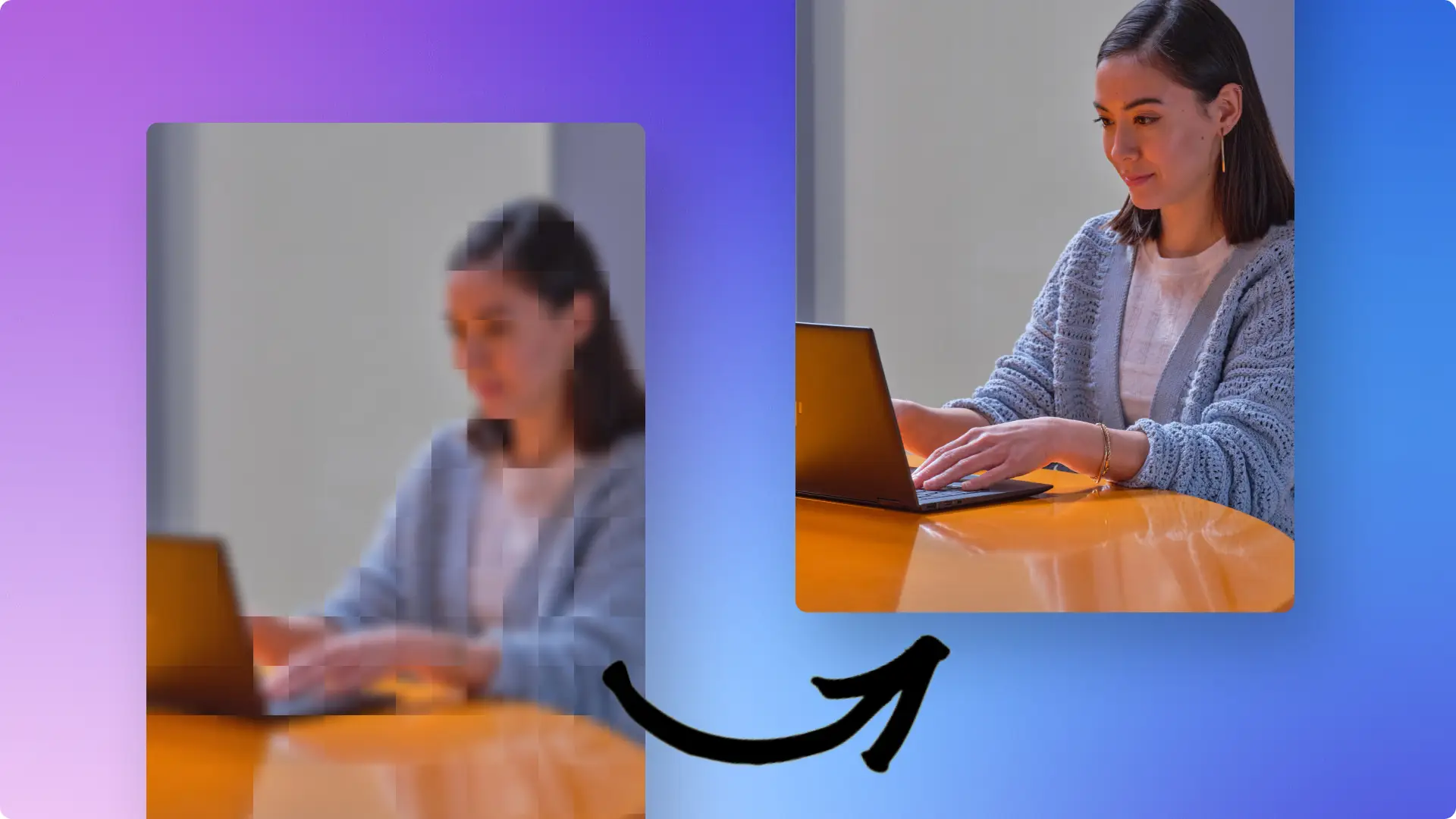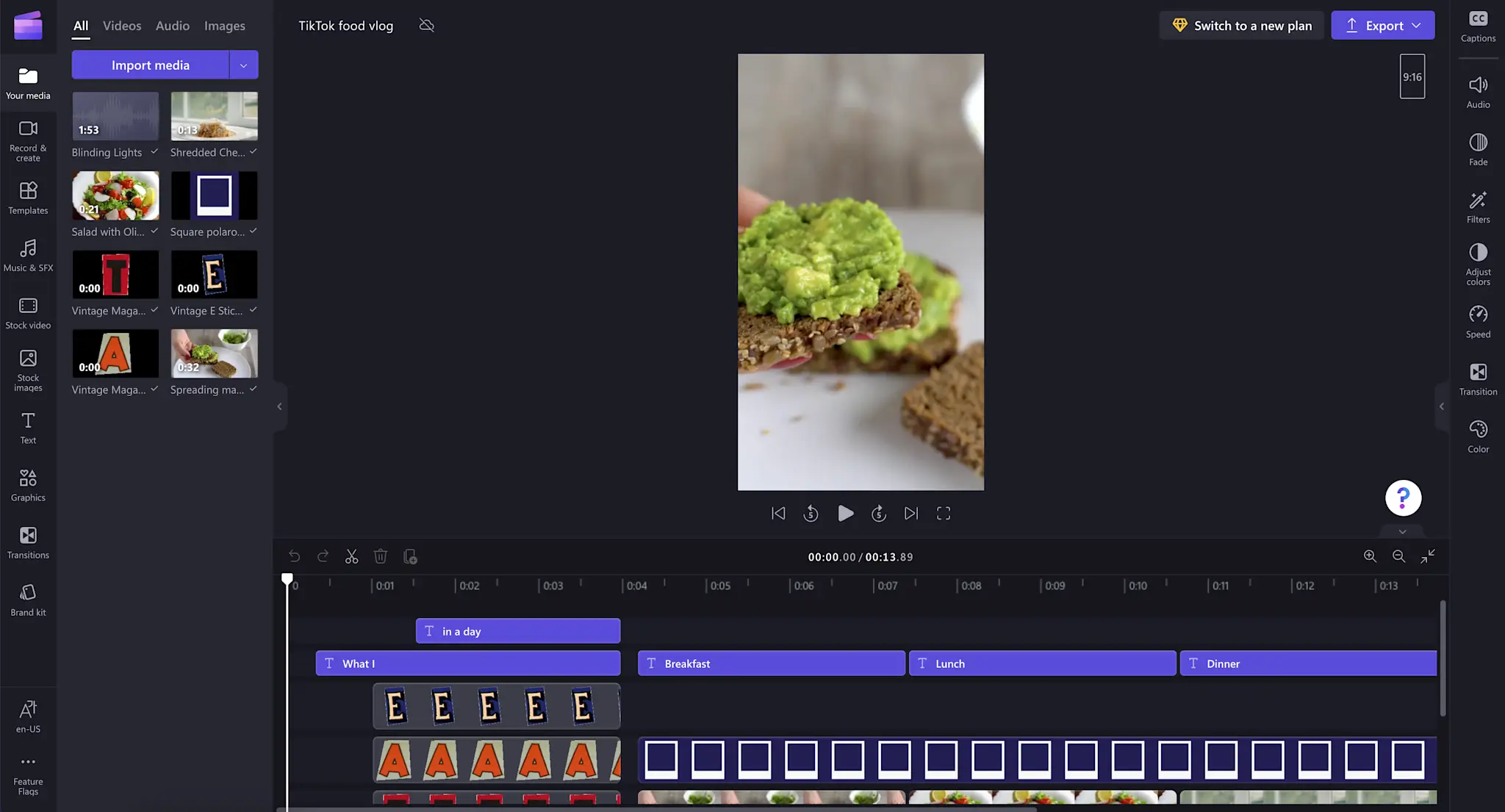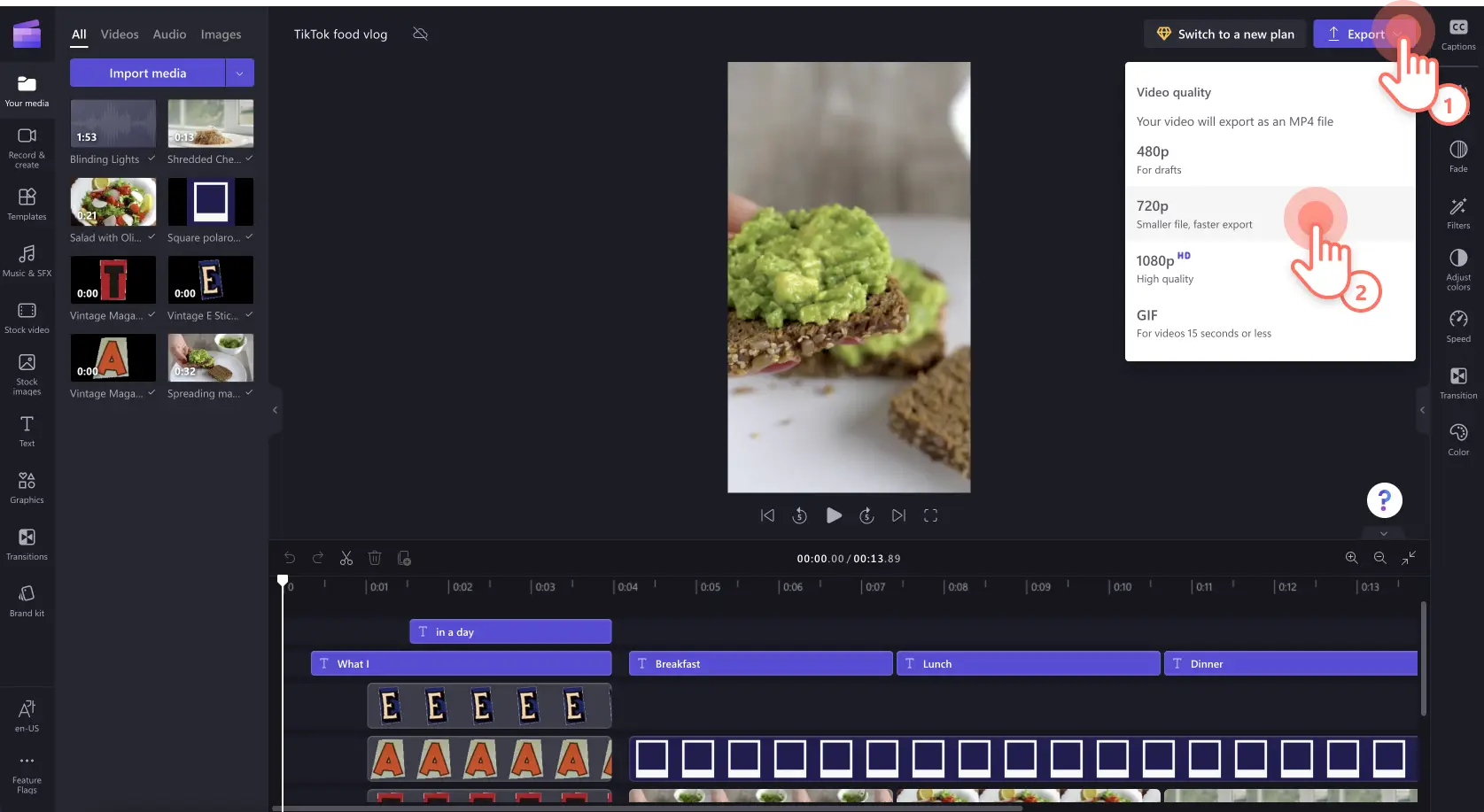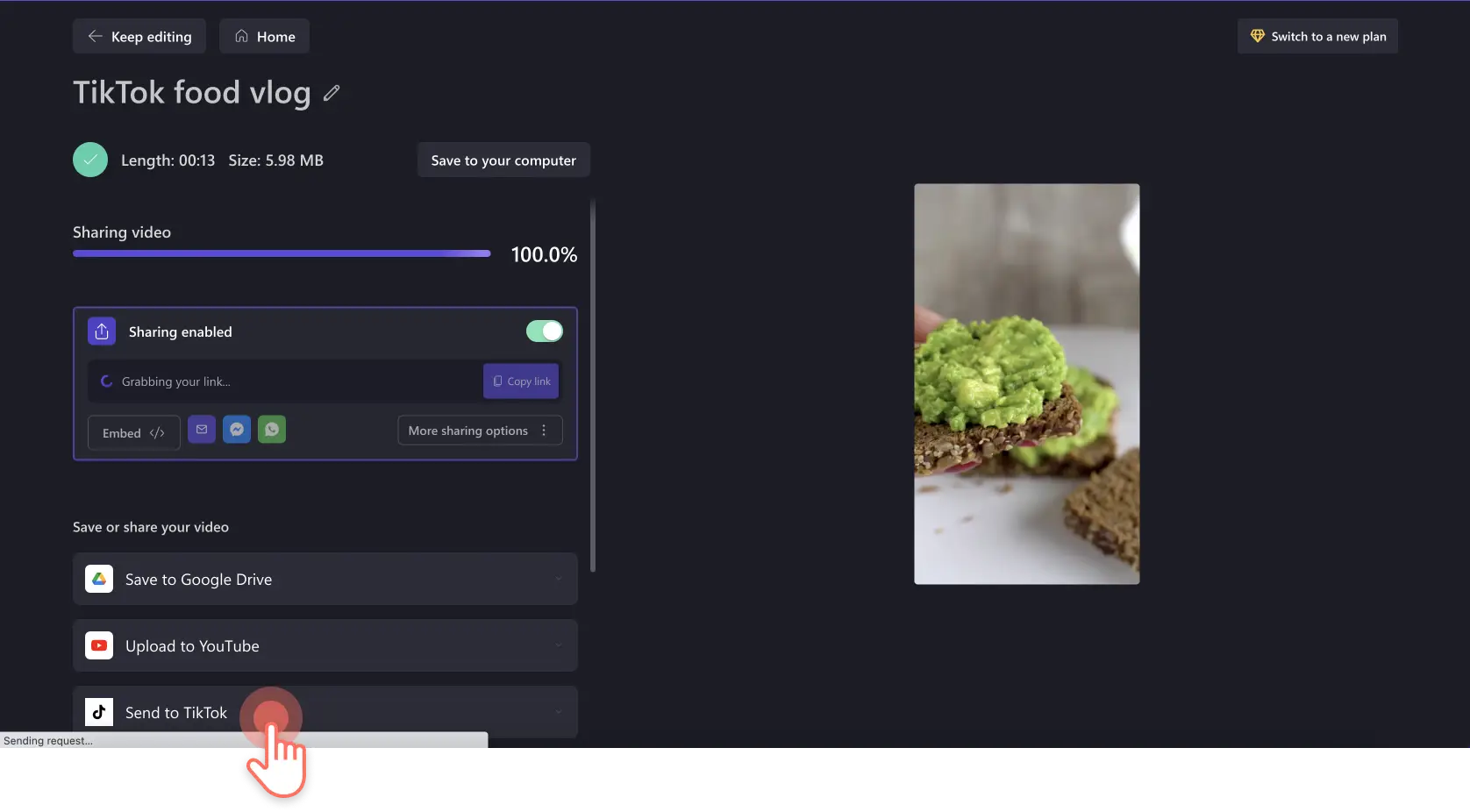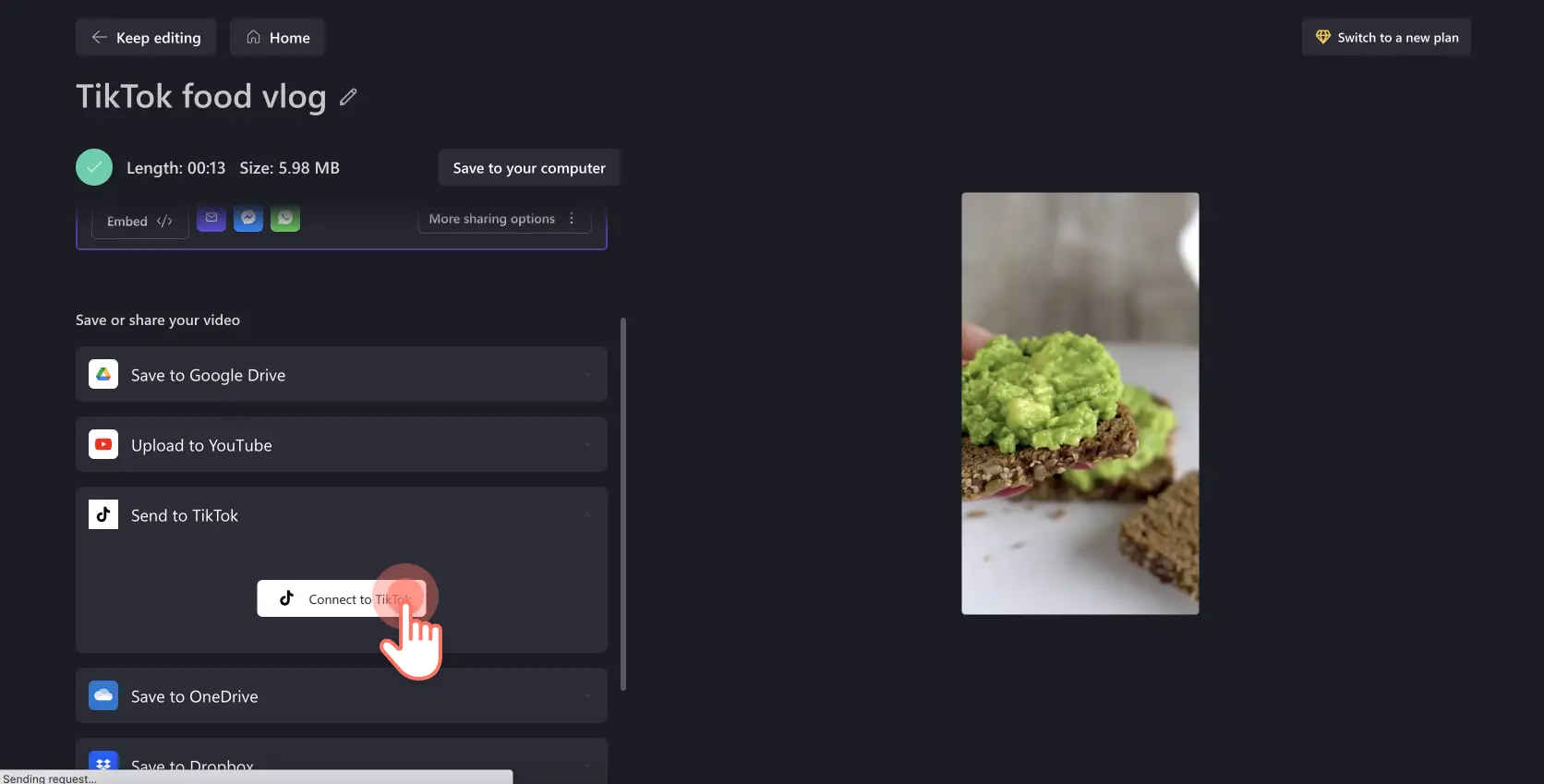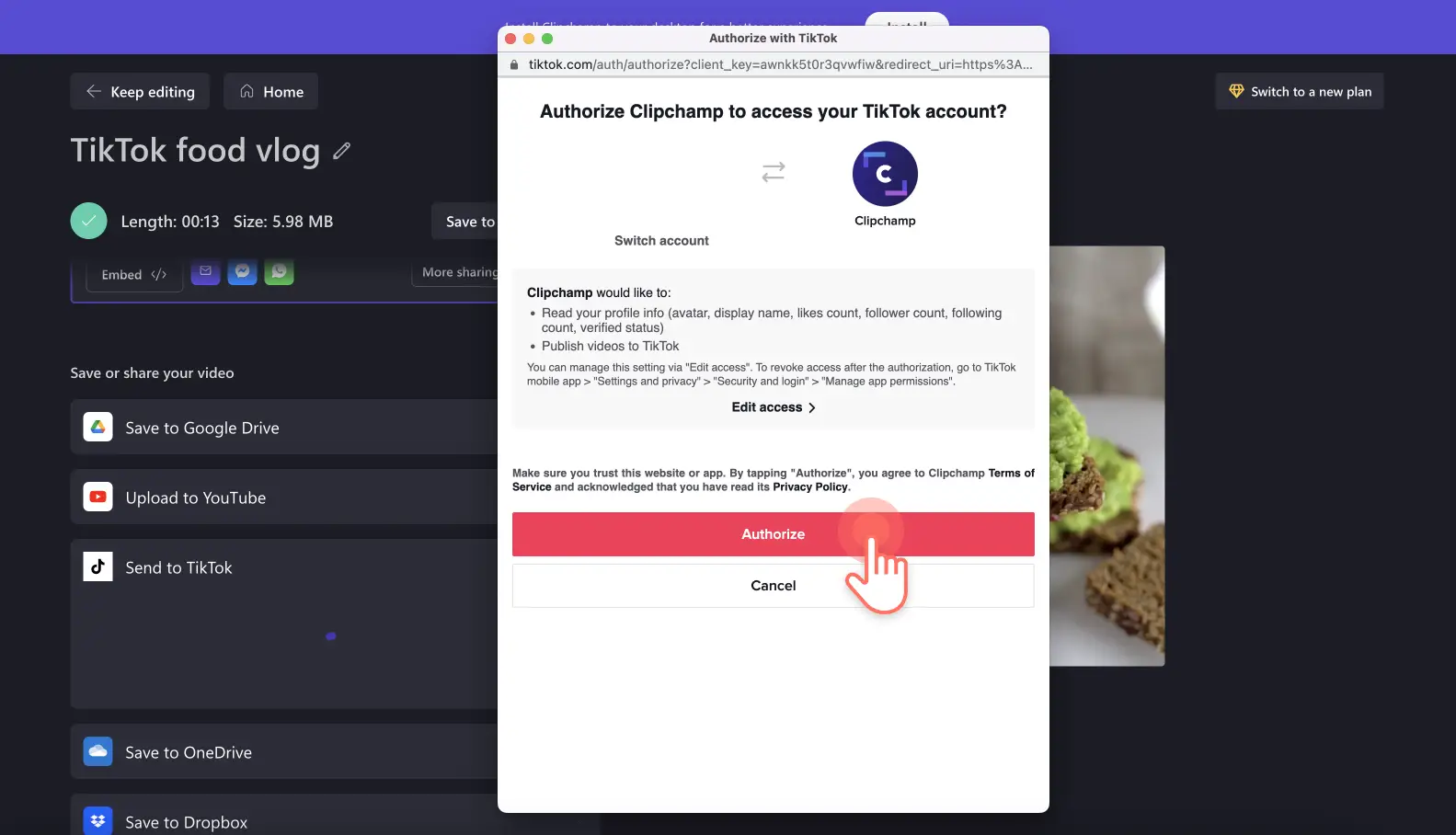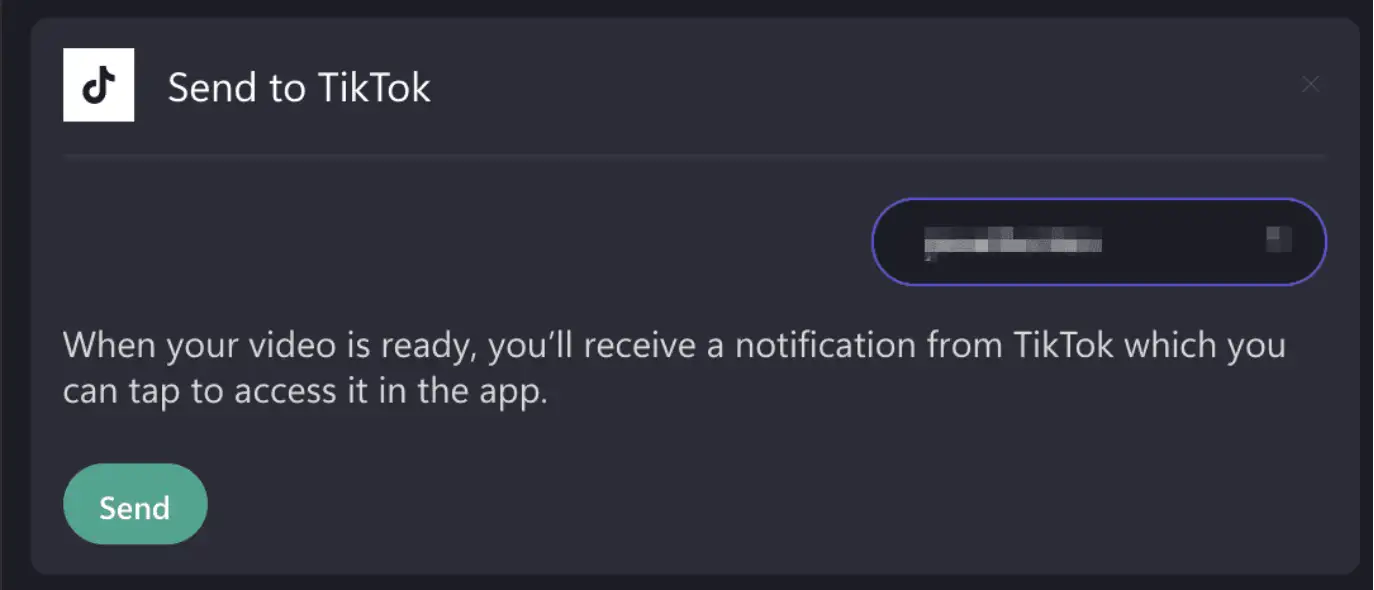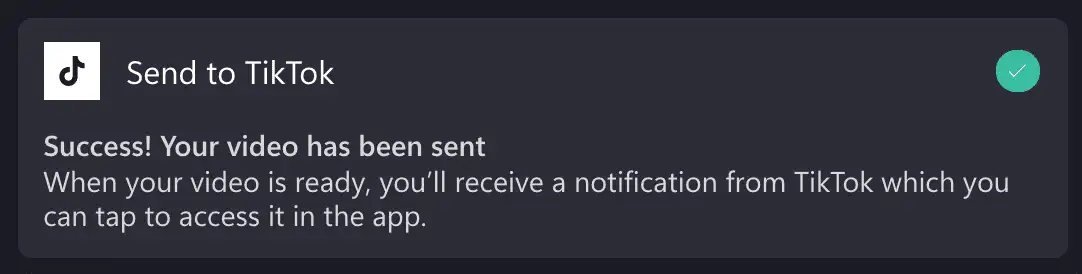Heads up! The screenshots in this article are from Clipchamp for personal accounts. The same principles apply to Clipchamp for work and school accounts.
On this page
If your TikTok videos glitchy or blurry after uploading, the platform might be recompressing your videos. The trendy video platform often recompresses video uploads, and a few hidden settings, shaky exports, or slow uploads can make a perfect looking clip look soft or blurry when live on the app.
In this guide, discover the simple secrets that make video quality crisp and consistent on TikTok every time. Use these tips and use Clipchamp video editor to make engaging videos on TikTok.
Why does TikTok compress videos?
When you record a TikTok video, your phone captures thousands of pictures every minute, with each picture containing millions of colored dots. This creates huge files that would take forever to upload and consume a lot of data. Compression solves this by finding clever ways to shrink the file size. It looks for repeated information and patterns, like when your background stays the same for several seconds. Instead of storing the same background 90 times, compression says "just keep using this same background" and saves space. Heavy compression makes tiny files, but can make videos look fuzzy or pixelated. Light compression keeps videos crisp but creates larger files that are slow to upload. TikTok tries to find the perfect middle ground where your videos still look great on phone screens but upload super quickly.
When you’re getting blurry videos instead, it’s time to troubleshoot.
How to fix blurry TikTok video quality
Option 1. Enable high-quality uploads on the app
Navigate to the posting screen on the TikTok app
Tap the more options button
Choose the allow high-quality uploads button
Option 2. Turn off data saver on the app
Navigate to settings and privacy on the TikTok app
Select the data saver option
Turn it off while you upload a new TikTok video post
Option 3. Save videos in TikTok specifications
After editing a video, export videos in 1080 × 1920 (9:16) and H.264 .mp4
Select 30 or 60 fps
Audio export format should be AAC audio.
Option 4. Tidy the TikTok app cache
Update the TikTok app
To clear cache, navigate to the profile tab then choose menu option
Next, in settings and privacy, choose cache & cellular
Select free up space to prevent odd preview glitches.
Tip: if mobile posts still look soft, upload from tiktok.com on a stable connection. Desktop uploads often accept slightly larger, cleaner files and avoid background phone processes that can slow the transfer.
Best export settings for TikTok uploads
Use these TikTok video specifications when you export a video.
Resolution: 1080 × 1920 (9:16)
Codec and container: H.264, .mp4 (high profile)
Frame rate: 30 fps (or keep 60 fps if that’s what you recorded)
Bitrate (target): 8–12 Mbps for 30 fps, 10–15 Mbps for 60 fps
Audio: AAC, 44.1 kHz, 128–192 kbps
Color: SDR Rec.709 (avoid HDR exports)
Pro tips
Don’t upscale videos, and export videos in 1080p HD resolution.
Keep on-screen text big and high-contrast so it stays readable after the app recompresses.
If you’re using Clipchamp video editor, pick the TikTok 1080 × 1920 preset to save time and export in the right settings.
More ways to enhance TikTok video quality
Record smart
Record with your main camera, not the selfie one. Clean your lens and find decent light. Don't pinch to zoom while recording. Transfer videos properly using cables or cloud storage instead of messaging them to yourself, which ruins quality.
Avoid HDR
If your video looks washed out after posting, you probably shot in HDR. Record in SDR/Rec.709, or convert to SDR in your editor before export. TikTok does tone mapping can flatten highlights and shift colors from HDR sources.
WiFi speed
Post over fast, stable Wi-Fi. As a rule of thumb, aim for at least 10 Mbps upload speed. Pause big downloads, cloud backups, and streaming during the upload so TikTok doesn’t get a slow, stop-start transfer.
How to upload high quality TikTok videos with Clipchamp
Step 1. Edit a TikTok video
Create a new video or start with a TikTok video template. These templates to perfectly fit TikTok specifications, so creators . The portrait aspect ratio is 9:16 and is the perfect size to create vertical videos to watch on your phone.
Step 2. Export vertical video
Click the export button when you’re finished editing and choose a video resolution. We recommend selecting 1080p HD video resolution for all TikTok videos to ensure the best quality uploads.
Step 3. Share video directly to TikTok
On the exporting page, scroll down to the send to TikTok button and click on it.
The first time you send a video to TikTok, connect your account by clicking the connect to TikTok button.
When you connect your account, you’ll also need to authorize Clipchamp to access your account and publish videos. Click on the authorize button to continue.
You’ll be able to send your video to TikTok by clicking the send button once you’ve successfully connected your account and your video has finished exporting.
When the video has been sent, you’ll receive a success message and directions for how to continue from your TikTok account.
Open your TikTok account and check your notifications to access the video sent from Clipchamp. Then, follow the prompts to edit the video further with features unique to TikTok, like adding sounds or songs from current TikTok trends. Lastly, write a caption, add hashtags, and post it.
After reading these video quality tips and tricks, you should be well-equipped to create and publish amazing videos. Explore more tutorials like how to resize a video for TikTok and how to edit reaction videos.
Create TikTook videos today with Clipchamp video editor or download the Clipchamp Windows app.
Frequently asked questions
Will reposting a downloaded TikTok reduce quality?
TikTok video reposts carry a watermark and get recompressed. Always upload the original file to ensure it's high quality.
Should I upload 4K or 1080p HD video resolution to TikTok?
TikTok typically downscales higher resolutions to about 1080p HD, so saving a file in that resolution will avoid the extra processing.