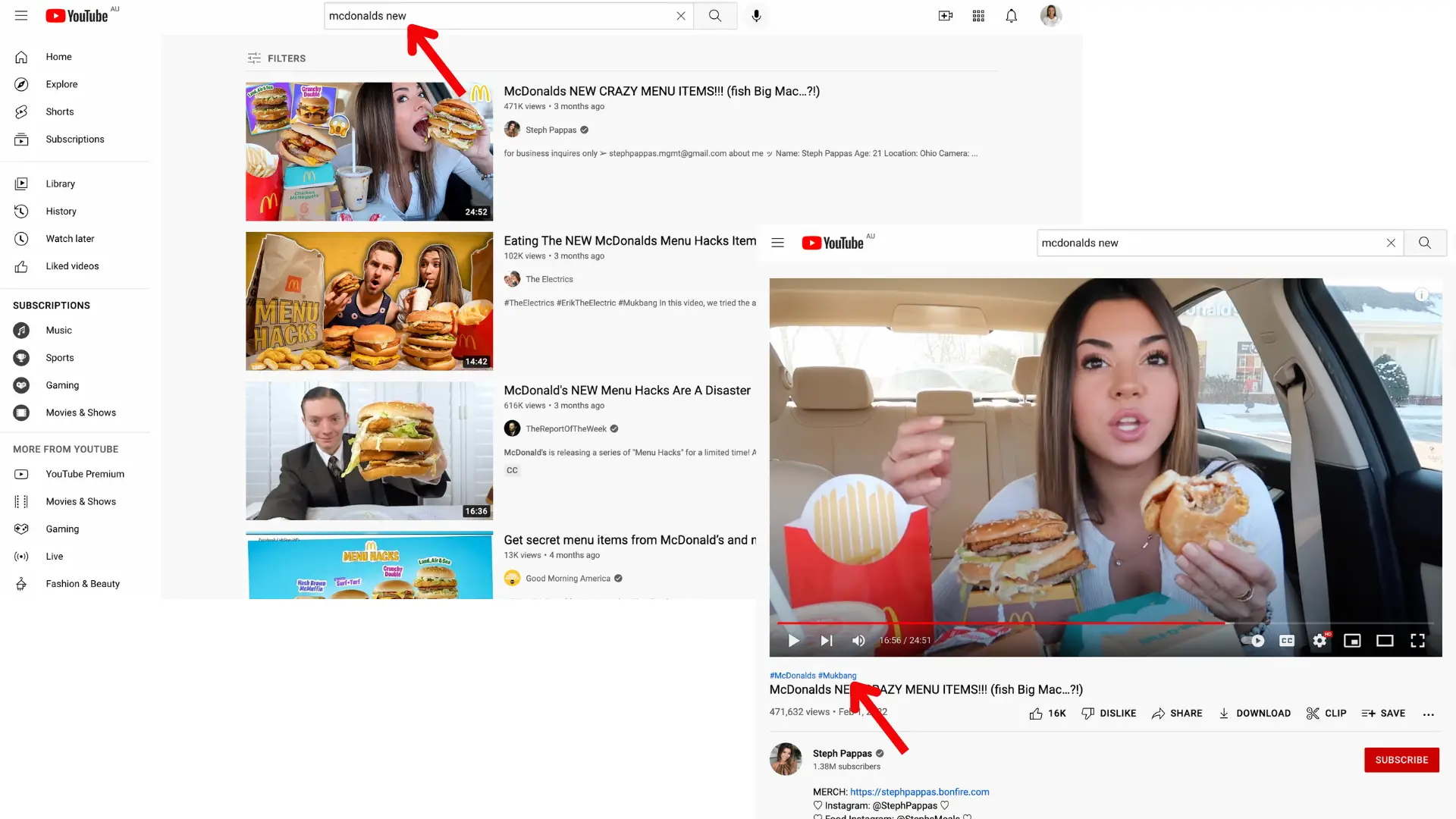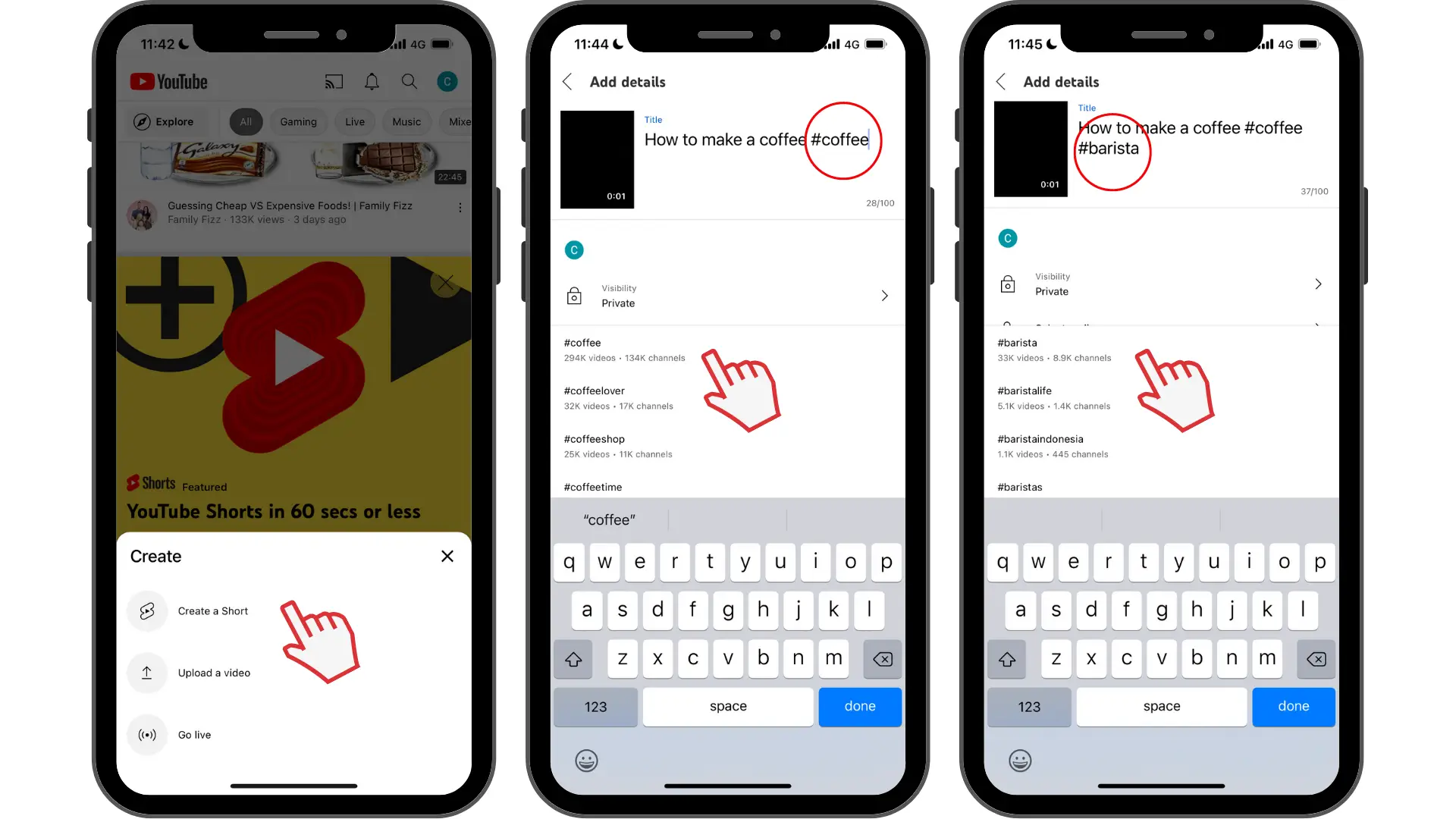Heads up! The screenshots in this article are from Clipchamp for personal accounts. The same principles apply to Clipchamp for work and school accounts.
On this page
Tags and hashtags are tools that can increase a video's visibility inside YouTube. Tags help the YouTube algorithm understand content when viewers search with misspellings or alternative terms while hashtags actively boost audience reach.
Learn about the key differences between tags and hashtags, and tips to implement them effectively to make YouTube videos to reach the right viewers. Use these strategies along with Clipchamp video editor to make engaging videos that audiences can find and love.
What are YouTube tags?
YouTube tags work behind the scenes as a backup search system. These hidden keywords, found in YouTube Studio, help viewers find videos when they search with common misspellings, acronyms, or hard-to-remember terms. While tags play a smaller role than title, thumbnail, and description in 2025, they still serve as a valuable safety net for discovery.
Video creators should focus tags on covering search gaps that the main content might miss. Tags can include common misspellings of key terms, regional spelling variations, and alternative names that viewers might use. Tags work particularly well for difficult-to-spell names, product abbreviations, or titles that viewers might remember incorrectly.
Keep tags on YouTube focused and avoid repeating words that already appear prominently in the title or description, since YouTube already understands that content. It's also a good idea to skip long keyword lists, unrelated topics, or competitor names used purely to attract clicks.
What are hashtags on YouTube?
Hashtags create direct pathways to content through clickable blue links that viewers can actually see and use. Unlike hidden tags, hashtags start with the # symbol and appear in YouTube video descriptions and video titles.
YouTube displays up to three hashtags from descriptions above YouTube video titles, giving them prime real estate that viewers notice immediately. Every hashtag becomes a clickable link that leads to a dedicated results page, connecting content with others using the same hashtag.
A hashtag strategy should be focused and strategic. In fact, YouTube ignores all hashtags if creators add more than 60 to a single video, so quality beats quantity every time. Choose hashtags that accurately represent content and align with what target audiences actually search for.
Why hashtags matter for YouTube Shorts
Smart hashtag placement can boost YouTube Shorts visibility. YouTube uses hashtags to categorize content and surface it across Shorts feeds and discovery shelves. Combine essential hashtags like #Shorts with specific keywords that describe content, placing them in either the YouTube video title or description. Once you have created a new Short video, we recommend adding hashtags to the YouTube Shorts video title and description.
Summary: tags vs hashtags
YouTube video tags
Add these in YouTube Studio under the Tags field.
Remain invisible to viewers while helping YouTube understand the content.
Catch common misspellings, acronyms, or alternate names for topics.
Limited to 500 characters total across all tags.
Provide minimal impact on discovery in 2025.
YouTube video hashtags
Add these in the video title or description using the # symbol (like #VideoEditing).
Appear as visible, clickable links that viewers can use.
Display up to three hashtags above the video title automatically.
Allow multiple hashtags, but adding more than 60 causes YouTube to ignore them all.
Create direct channels for content discovery and audience engagement.
How to generate tags for a video
Here are some tips to find tags for videos. First, check out your competitor's videos, and explore tools like Google Trends to get ideas. Next, try free YouTube tag generator tools like TagsYouTube, TubeBuddy, and Rapidtags to source a list of related tags. Just enter words related to your content, and a YouTube tag list is generated automatically. Aim for a mix of broad and specific terms that reflect your video's content accurately.
How to add tags and hashtags on YouTube
How to add YouTube tags
Navigate to YouTube Studio and select content.
Choose the video you want to edit.
Click the details tab.
Find the tags box and enter relevant keywords (no # symbol needed).
Keep all tags within the 500-character limit combined.
Example: for a video titled "DIY Home Décor Ideas," add tags to your YouTube like DIY Home Decor, Home Decoration, Homemade Decor to catch spelling variations.
How to add YouTube hashtags
Open YouTube Studio and click content.
Select a video and choose edit details.
Add hashtags in the title or description field using # followed by keyword (like #DIYHomeDecor).
Save changes.
YouTube displays up to three hashtags above the video title, with additional hashtags remaining clickable in the description. For Shorts, include #Shorts plus topic-specific hashtags to improve categorization and discovery.
Pro tip for creators: research hashtags before adding them. Use tools like the YouTube search bar auto-suggest feature to find terms that audiences actually search for.
What drives YouTube discovery in 2025
YouTube’s algorithm prioritizes viewer behavior above keyword optimization. It learns from actions like what people watch, search for, like, and reject to predict future preferences. Discovery depends a lot on engagement signals such as watch history, search patterns, subscriptions, likes, and feedback like “Not interested.”
First impression elements like title, thumbnail, and opening lines do play a key role in whether viewers click. Videos that hold attention and satisfy viewers are recommended more widely over time. So, while tags and hashtags help, creators should focus creative energy on creating compelling titles, eye-catching thumbnails, and stunning YouTube videos that keep viewers coming back for more.
Ready to create professional YouTube content? Use AI video editing, YouTube templates, animated graphics, and more video elements to engage viewers. Create YouTube videos today with Clipchamp video editor or download the Clipchamp Windows app.
Frequently asked questions
What are the best tags for YouTube videos?
Effective tags target specific search gaps, not broad discovery. Use them strategically for spelling variations like color grading and colour grading, abbreviations like ASMR and asmr video, or alternative terms like DIY decor and home decoration. Focus energy on titles, thumbnails, and descriptions as they drive discovery far more effectively.
What are the best hashtags for YouTube videos?
Select relevant tags that accurately describe the content and align with audience searches. Tutorial creators use #DIY or #VideoEditing, fitness channels add #Workout or #HealthTips. Stick to three to five focused hashtags and remember that YouTube ignores all hashtags if you exceed 60 total.
Can you add tags to YouTube videos after upload?
Yes, simply edit video title or description in YouTube Studio to add hashtags later. YouTube displays up to three hashtags above the video title.
Why are my tags not showing on YouTube?
Tags remain completely invisible to viewers. They only exist in your YouTube Studio page to help the algorithm understand content. For visible, clickable keywords, add hashtags to the video title or description instead.
Why aren't my hashtags showing above the video title?
YouTube displays up to three hashtags above the title, selecting from those in the description or title. If they aren't appearing, verify you've added hashtags with the # symbol in the correct location. Exceeding 60 total hashtags causes YouTube to ignore them all.