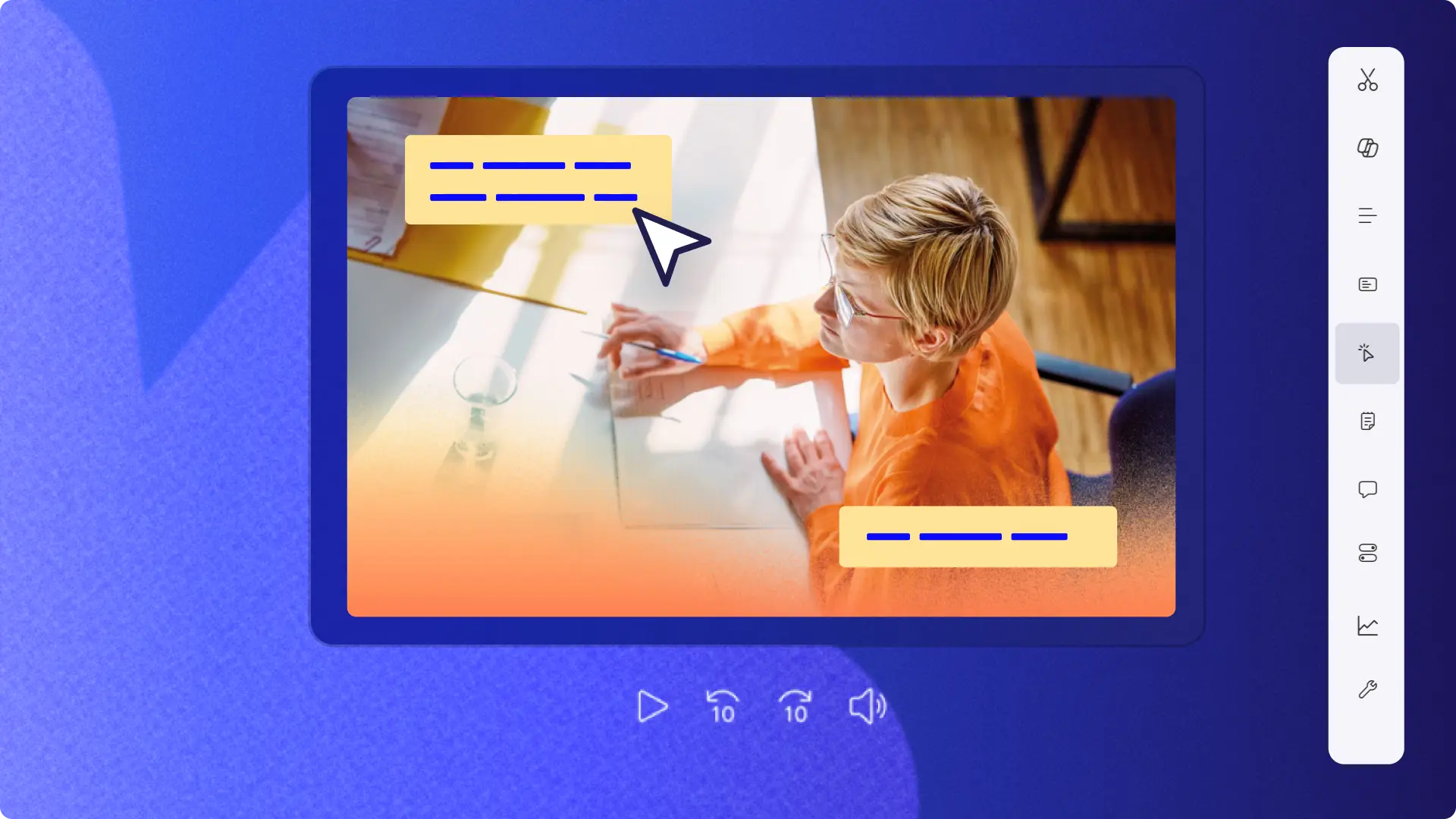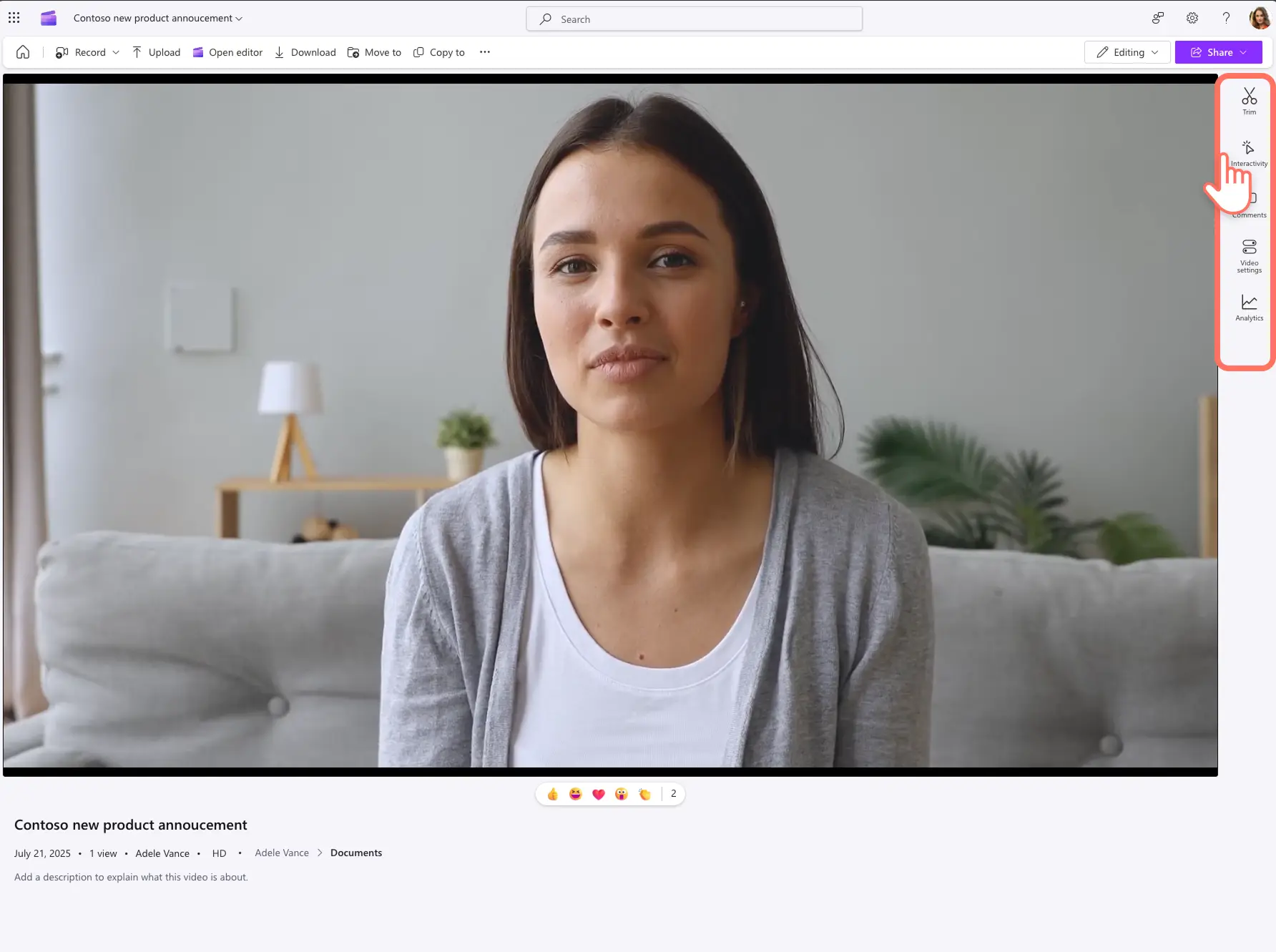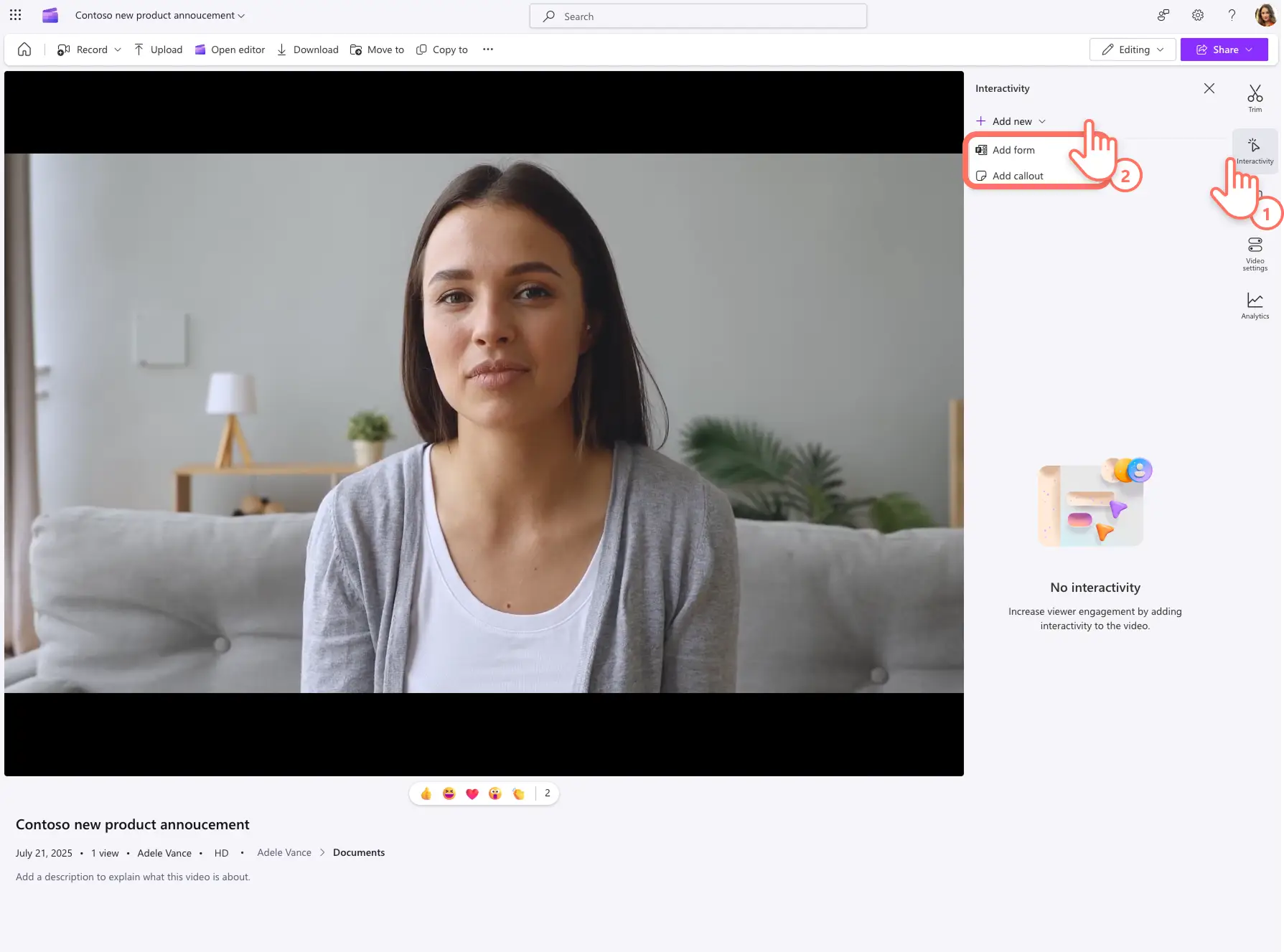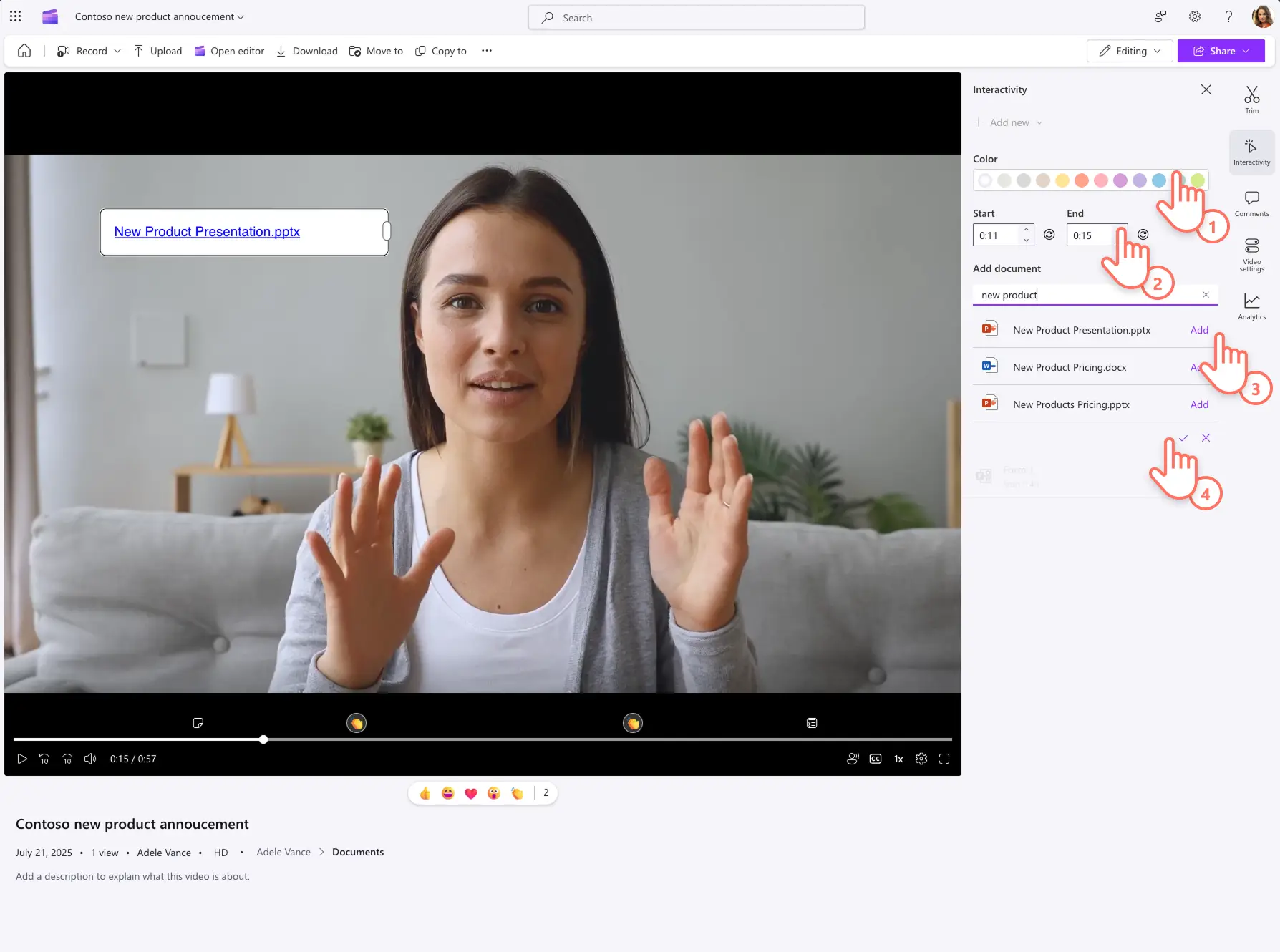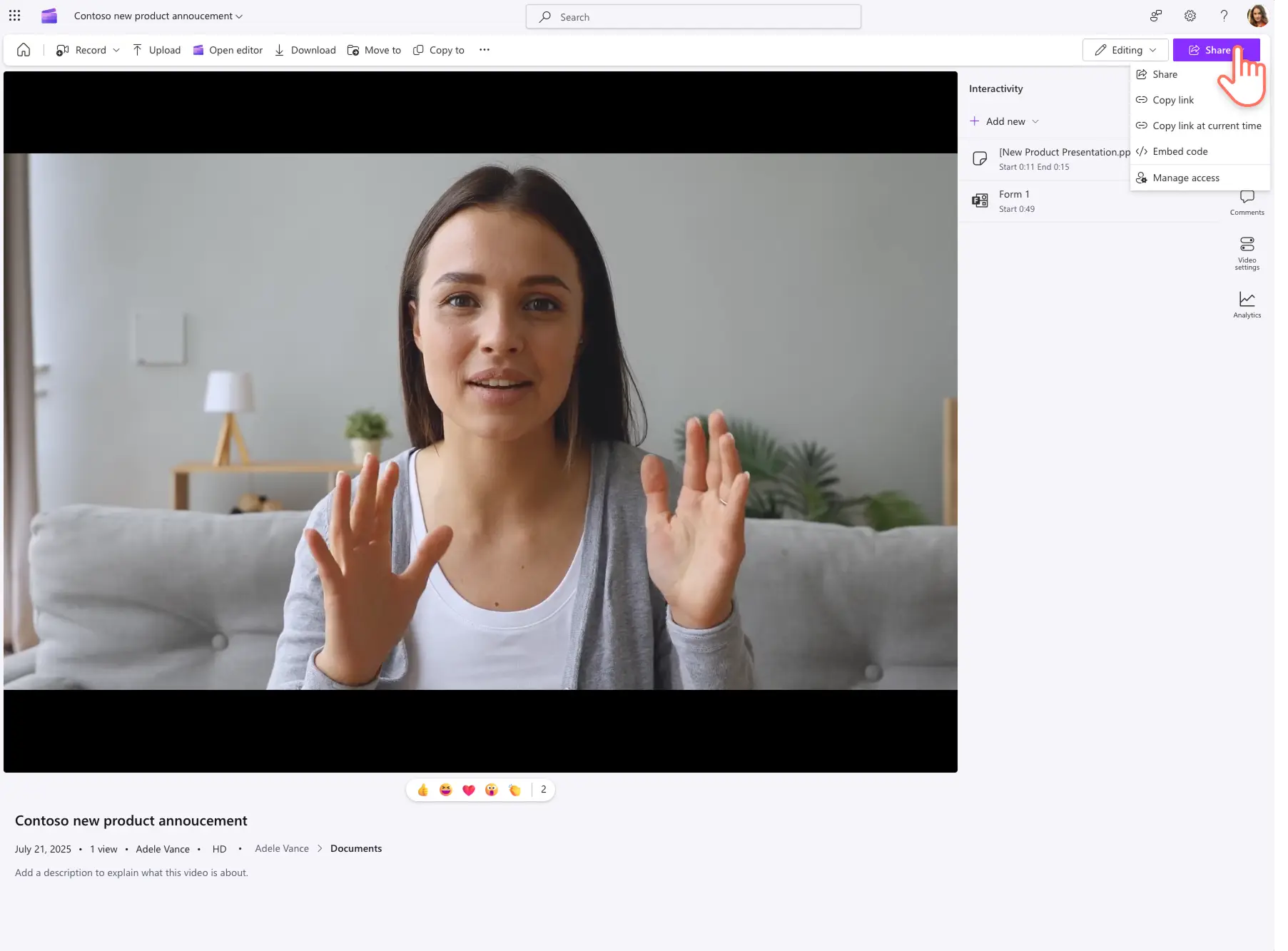Heads up! The screenshots in this article are from Clipchamp for work accounts and the same principles apply to Clipchamp for school accounts. Clipchamp personal account tutorials may differ. Learn more.
On this page
Enhance your corporate video strategy with interactive elements that drive video engagement at work. Engage employees and clients through tailored interactivity to gather input, comments, and valuable feedback in real-time. Video forms and callouts also come with insightful data analytics which can help planning and decision-making for upcoming videos, like survey videos, poll videos, product demo videos, among others.
Learn how to use Clipchamp to transform video viewers on Microsoft SharePoint into active participants in a few easy steps. Additionally, explore video ideas to use forms and callouts to achieve better outcomes in the workplace.
How to add interactive forms and callouts in Clipchamp
Step 1. View your video in Clipchamp
Open your video in Clipchamp. Scroll through the toolbar which features a range of tools to help your trim a video, add comments to the video, and change video settings. Select the interactivity tab to add forms and callouts to your video.
Step 2. View video interactivity options
In the interactivity tab, choose the add new button to reveal a dropdown menu of forms and callouts.
Step 3. Add a form to video
To add a form, choose the add forms option from the dropdown menu in the interactivity tab. Input your existing Microsoft Form link, and adjust the video timestamp for the form to show up for viewers. Finally, select the checkbox button to add the form to the video.
Don’t have a form link? Head to Microsoft Forms and create a questionnaire for video viewers in a few minutes.
Step 4. Add a callout to video
Create and add a callout to videos in Clipchamp using the add callout option from the dropdown menu in the interactivity tab. A text placeholder will appear on the video preview. Customize the callout color, and adjust the starting and ending video timestamps for the callout to appear on the video. Next, type in a file name in the add document search bar. You can add a link to any file type, such as Microsoft PowerPoint presentations and Microsoft Word documents, from your organization’s SharePoint and OneDrive. When you’re ready, select the checkbox button to add your callout to a video.
Step 5. Save and share video
Once the forms and callouts have been added to the corporate video or Teams meeting recording, generate a video URL using the share button to send the video and encourage interactivity.
Users can also share the video at a specific timestamp using the copy link at current timecode option in the share dropdown menu.
How to review interactivity analytics in Clipchamp
Step 1. Click on the analytics tab in Clipchamp
Choose the analytics tab to dive deeper into your video’s performance if it already has forms and callouts in it.
Step 2. Review the interactivity dashboard
Select the interactivity analytics tab in the analytics tab to reveal a video dashboard. Review the engagement breakdown, including how many viewers saw the interactive element, and how many engaged with the form or callout.
If the video contains more than one interactivity element, a metric for average interaction per viewer will be visible. There is an average attention time estimated per interactivity element as well.
How to use Clipchamp callouts to make engaging work videos
Callouts can be used to share action plans, highlight steps, and suggest further reading for phases in a project rollout video.
Viewers can take part in an asynchronous trivia challenge or virtual game at their own pace by submitting answers through a linked form.
HR and onboarding videos for new employees can use callouts to link to essential information, team introductions, and more resources.
Team leaders and managers can collect employee feedback directly in an internal video or survey video to inform decisions.
Employees can trial and provide feedback for new product or service launches after watching a product demo video or announcement video using forms.
Use Clipchamp to dive deeper into existing videos by reviewing video analytics, or plan how to make branded videos using work video templates.
Get started making corporate videos with Clipchamp for work or download the Microsoft Clipchamp Windows app.