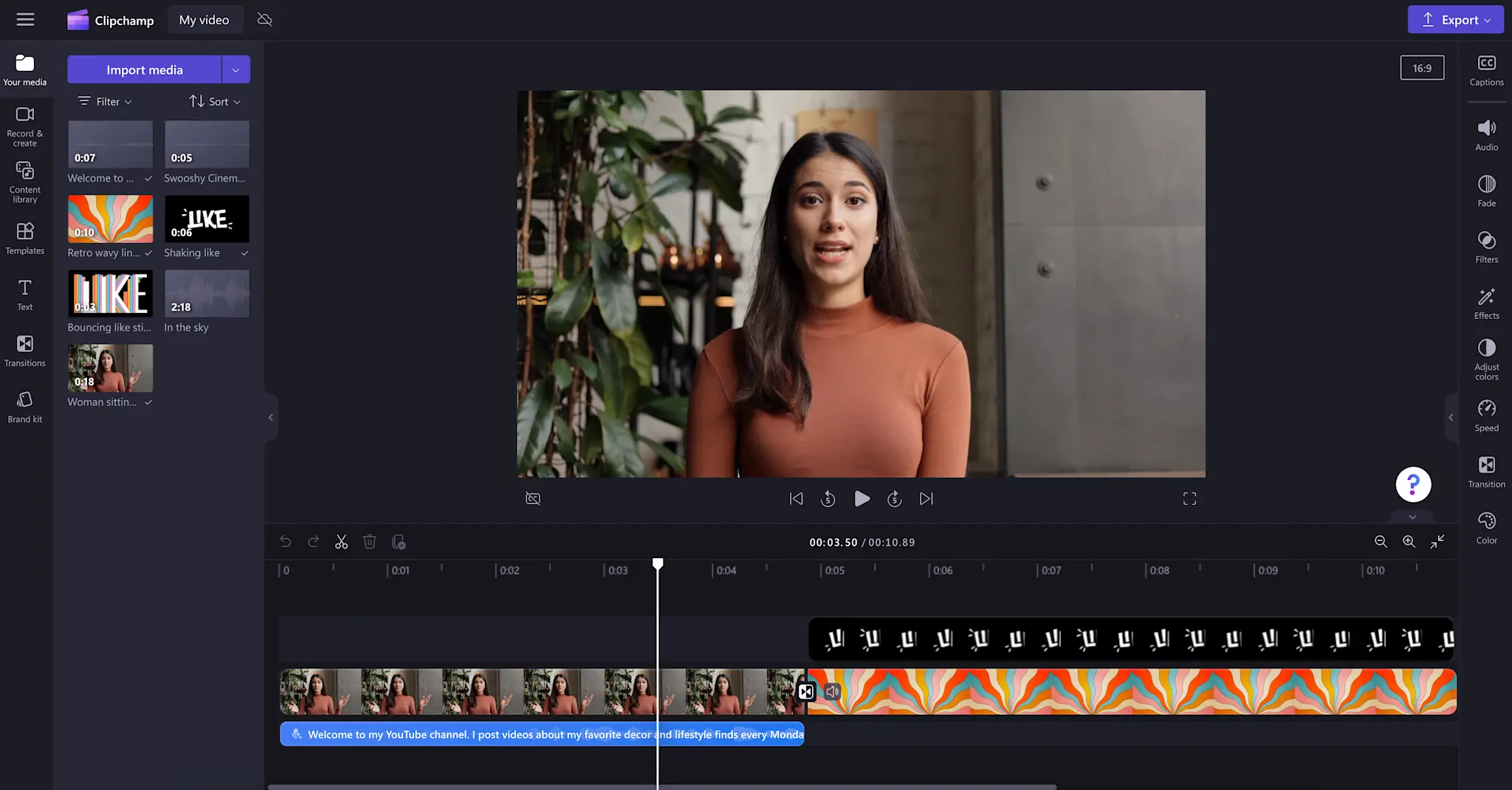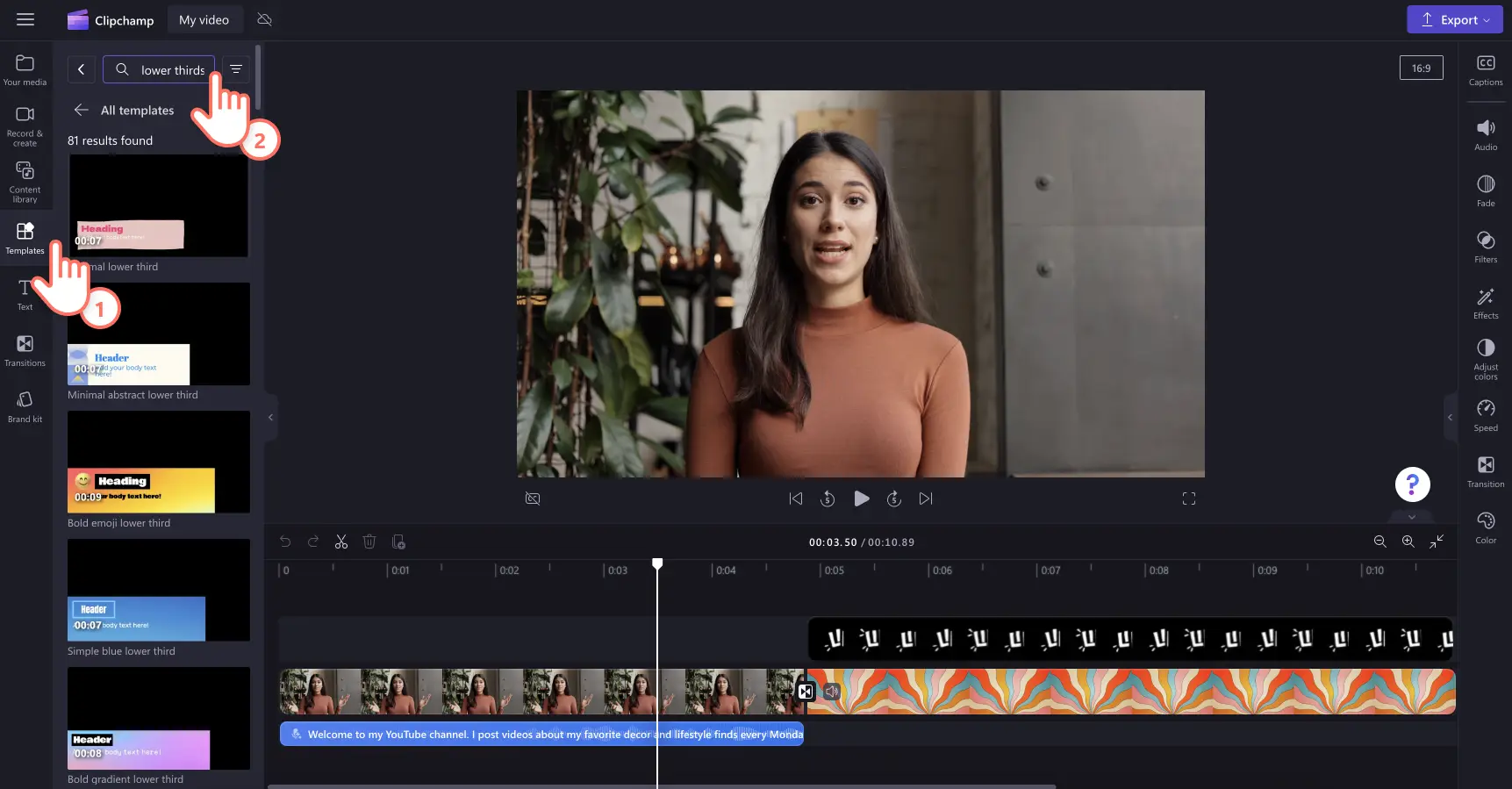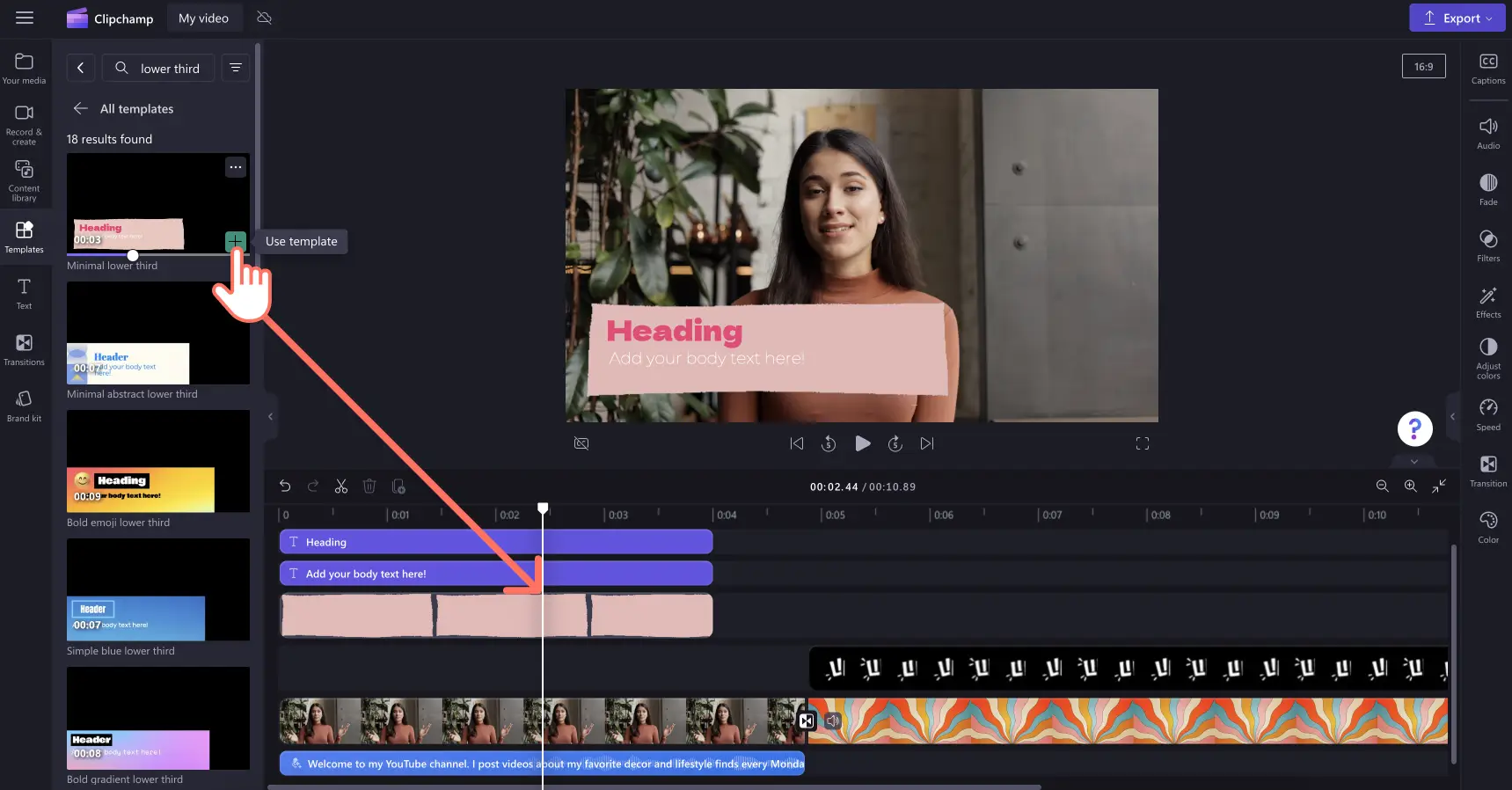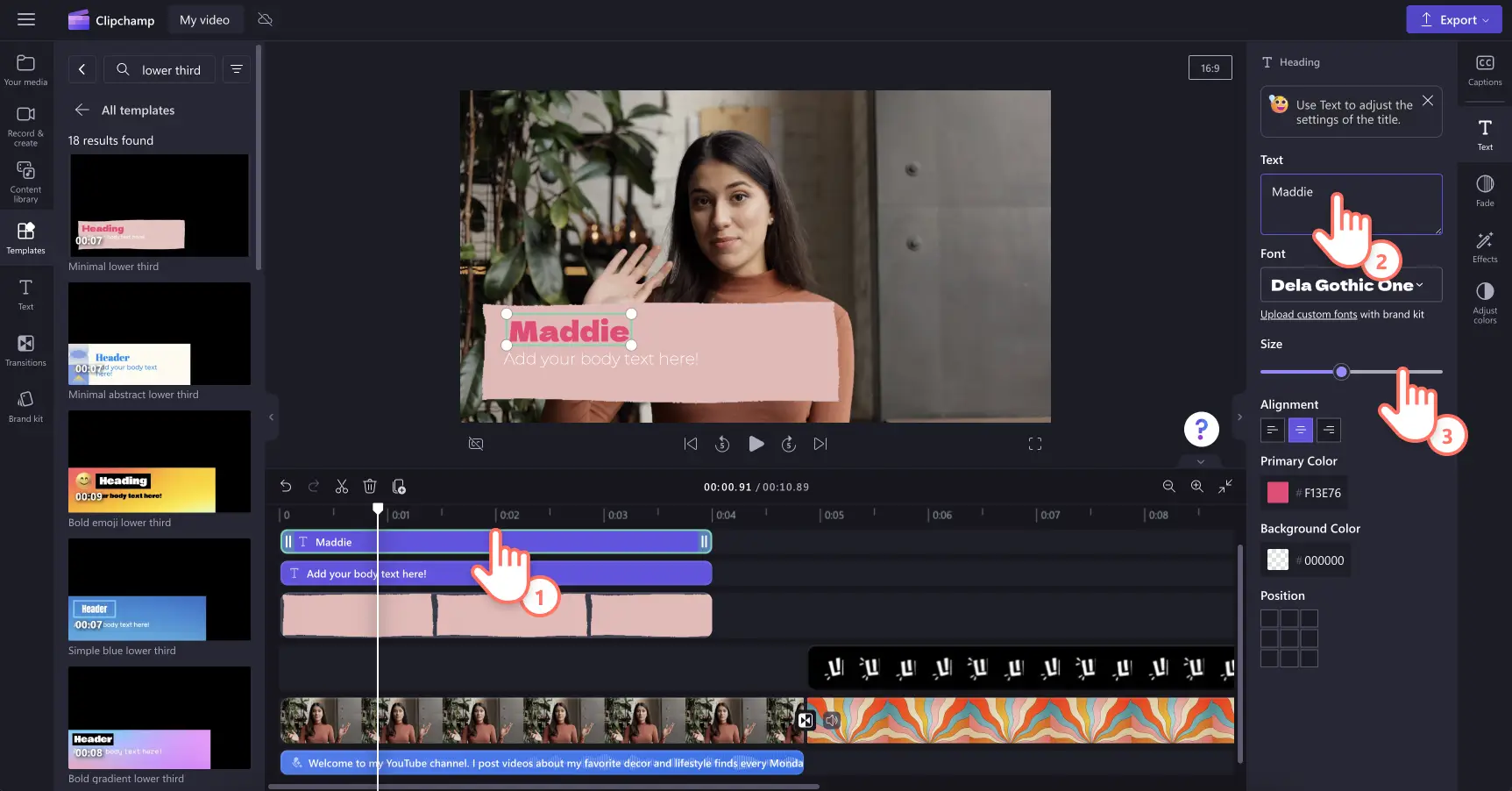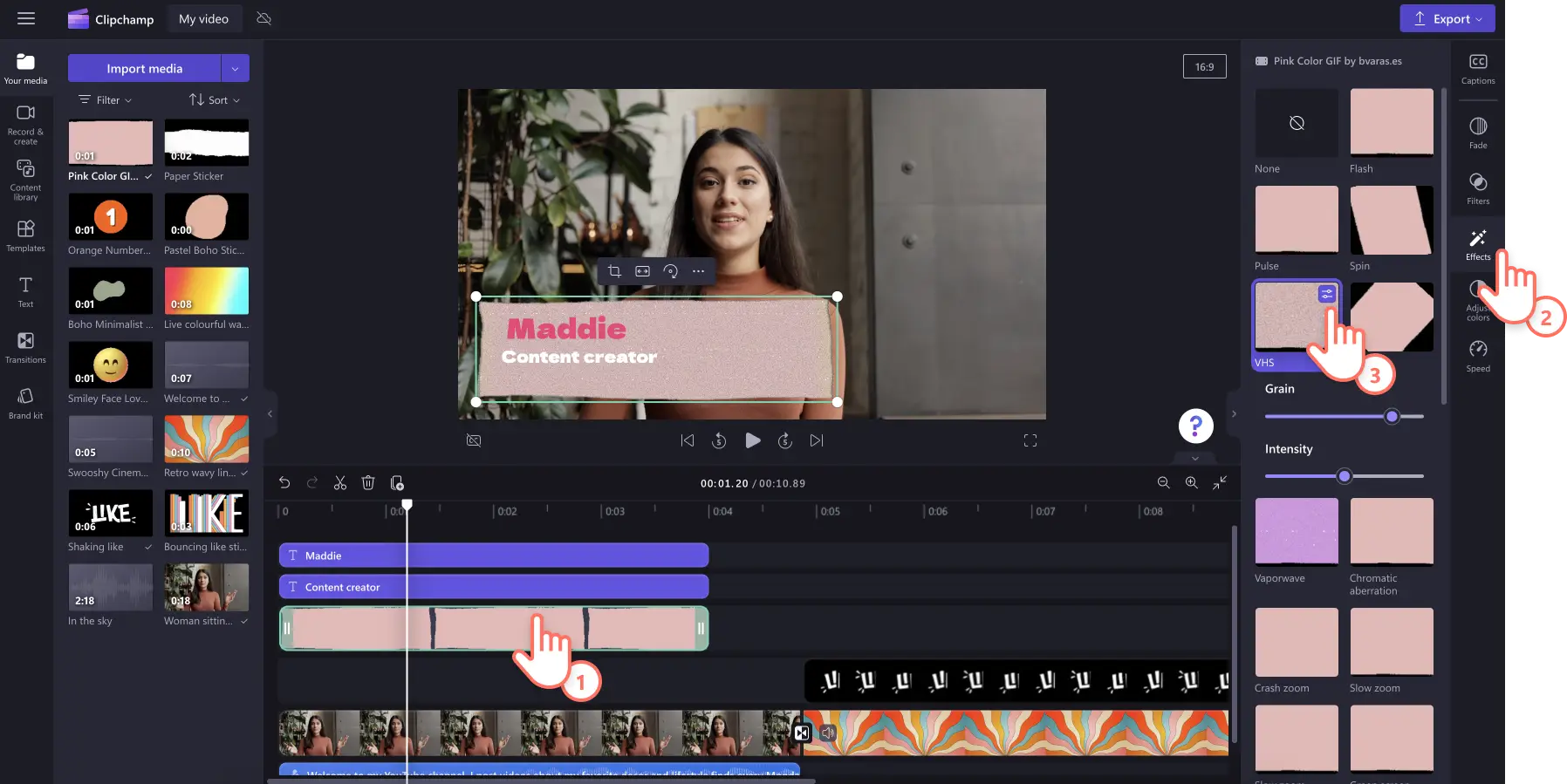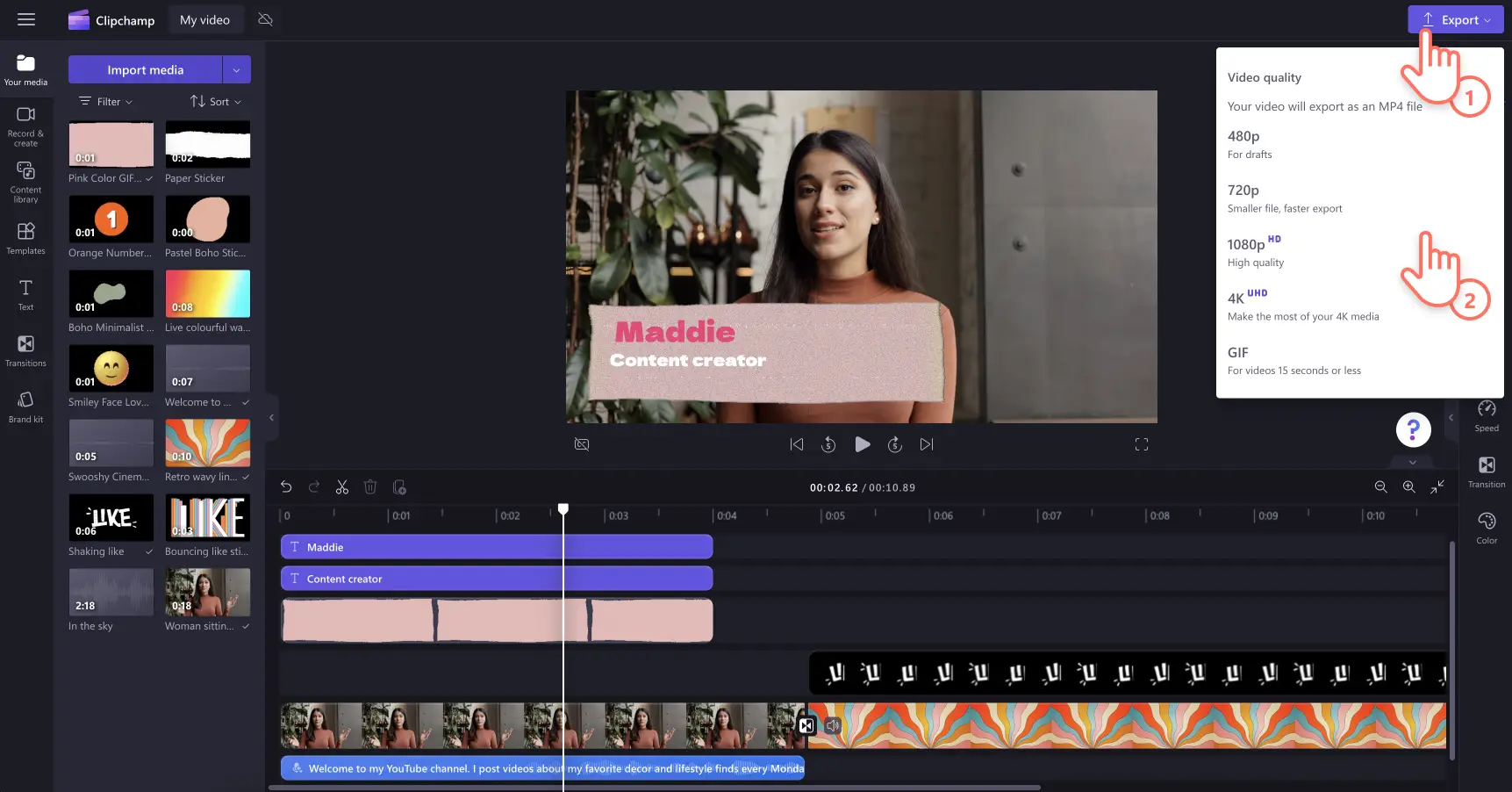Heads up! The screenshots in this article are from Clipchamp for personal accounts. The same principles apply to Clipchamp for work and school accounts.
Want to share information while making your videos more engaging? Try using lower third graphics in your next video. Lower thirds are a simple but powerful text and graphic animation that can help you add context to your video while adding style, color and interest.
Whether you're making a tutorial video, a vlog, a game replay or a marketing video, lower thirds can level up any content. Share speaker names, locations, times, website details and more with these graphics. Learn how to add customizable lower third templates in Clipchamp and explore the most popular lower thirds in our video editor.
How to add lower third templates to videos
Step 1. Import videos or select stock footage
Start creating a video in Clipchamp. To import your own videos, photos, and audio, click on the import media button in the your media tab on the toolbar to browse your computer files. You can also import your files if you connect your OneDrive.
If you don't have any personal video footage, you can also use free stock media like video clips, video backgrounds, and stock music. Click on the content library tab on the toolbar and click on the visuals drop down arrow, then videos. Browse the different stock collections curated by themes or use the search bar.
Drag and drop your video onto the timeline. For this tutorial, we're using a YouTube vlog video example.
Step 2. Browse the templates tab
To explore the range of lower third graphics in Clipchamp, click on the templates tab on the toolbar and search for lower thirds.
There are a range of lower third video templates and video overlays in Clipchamp. Our thoughtfully designed lower third graphics can suit any video aesthetic. Find modern, cute, gaming and informative styles of lower thirds in the video editor. Preview the lower third templates in the toolbar.
When you find a lower third template you like, simply drag and drop a sticker onto the timeline to add to your video.
Step 3. Customize your lower third text
Once added to the video editing timeline, you can start customizing the template text with your own. Select a text layer to start editing text. The property panel will appear with text formatting options. Replace the template text, change the font, adjust the font size and select a color for your lower third here.
You can also change the text alignment and position of the text using the property panel.
Step 4. Add video effects
Take your lower third to the next level by further customizing it to match your video aesthetic. You can smooth out the start and end times by using the fade in and out feature. You can also add a range of video effects like spin, slow zoom, VHS and others to make the graphics suit your video's style.
Step 5. Preview and save your video
Preview your video creation by clicking on the play button. When you’re ready to save, click on the export button and select from a range of video resolutions. We recommend saving all videos in 1080p video resolution for the best quality to share on social media and YouTube. Paid subscribers can save in 4K video resolution.
Popular lower third templates in Clipchamp
Bold emoji lower third
Give friendly and welcoming vibes to your viewers with this smiley lower third. The style of this lower third graphic is perfect for introducing yourself in vlogs and review videos. Take it one step further by swapping out the emoji to a chef hat for a recipe video, biceps emoji for a fitness video and suitcase emoji for travel highlights.
Speech bubble lower third
Share nuggets of advice, special tips or speaker quotes using this talking bubble lower third. It's a great addition to any step-by-step style videos like tutorials, product demo videos or customer unboxing videos. The animated graphic can draw attention to important points in any instructional video.
Breaking news lower third
Make this lower third graphic as fun or as serious as you like! The bold and familiar design of this animated lower third makes it a good choice to grab your viewers' attention. Whether you use it to announce a sale for your brand or share some secrets in your vlog, this lower third is an exciting video element.
Cute gaming lower third
Add style to your gaming videos with this graphic. Add your player's handle or username, what game you're playing, and any relevant information such as score or level or number of attempts. You could also add some cute graphics or stickers like game controllers to level up this video template.
Ready to add lower thirds to your video? Try Clipchamp for free or download the Clipchamp Windows app to get started.