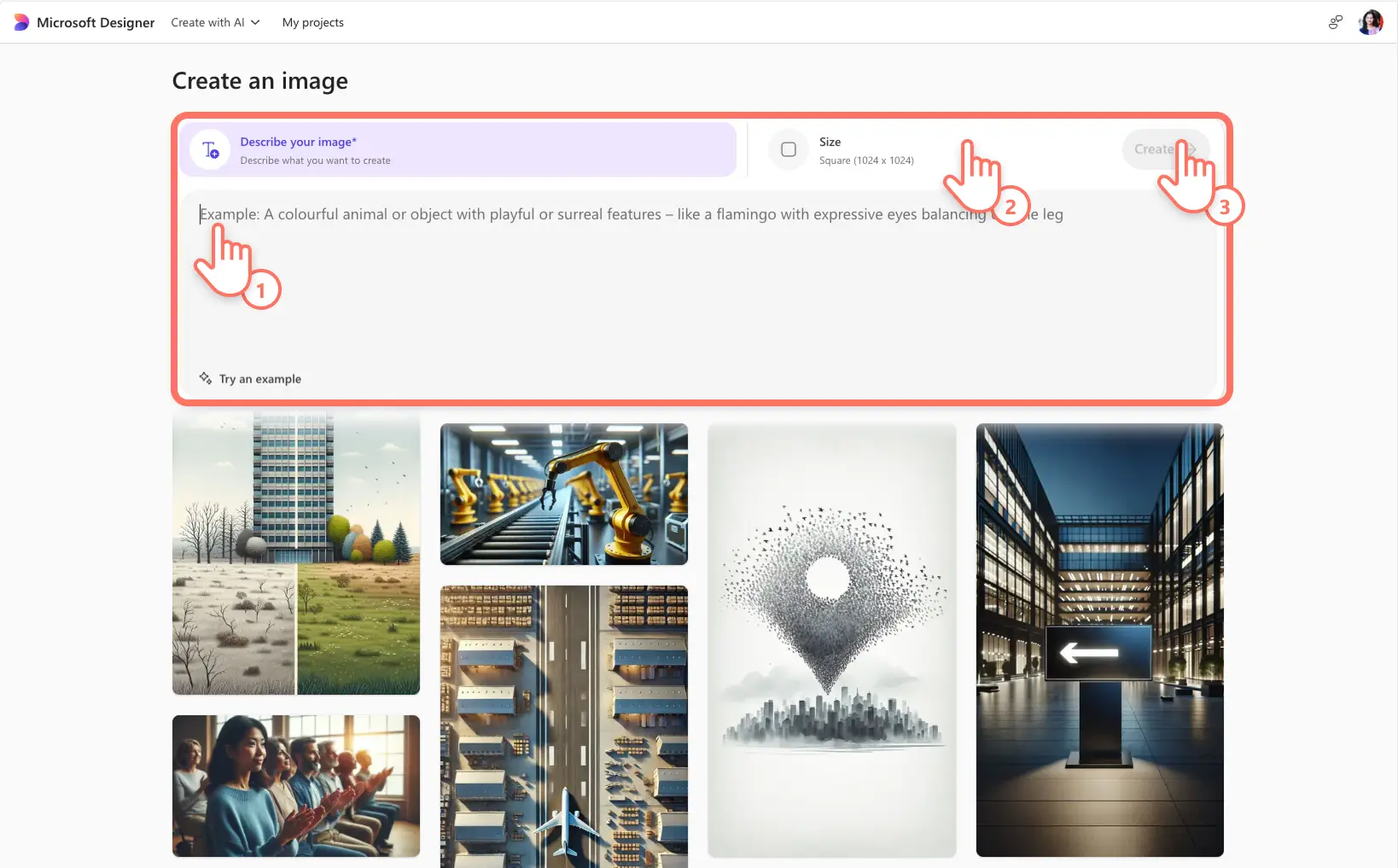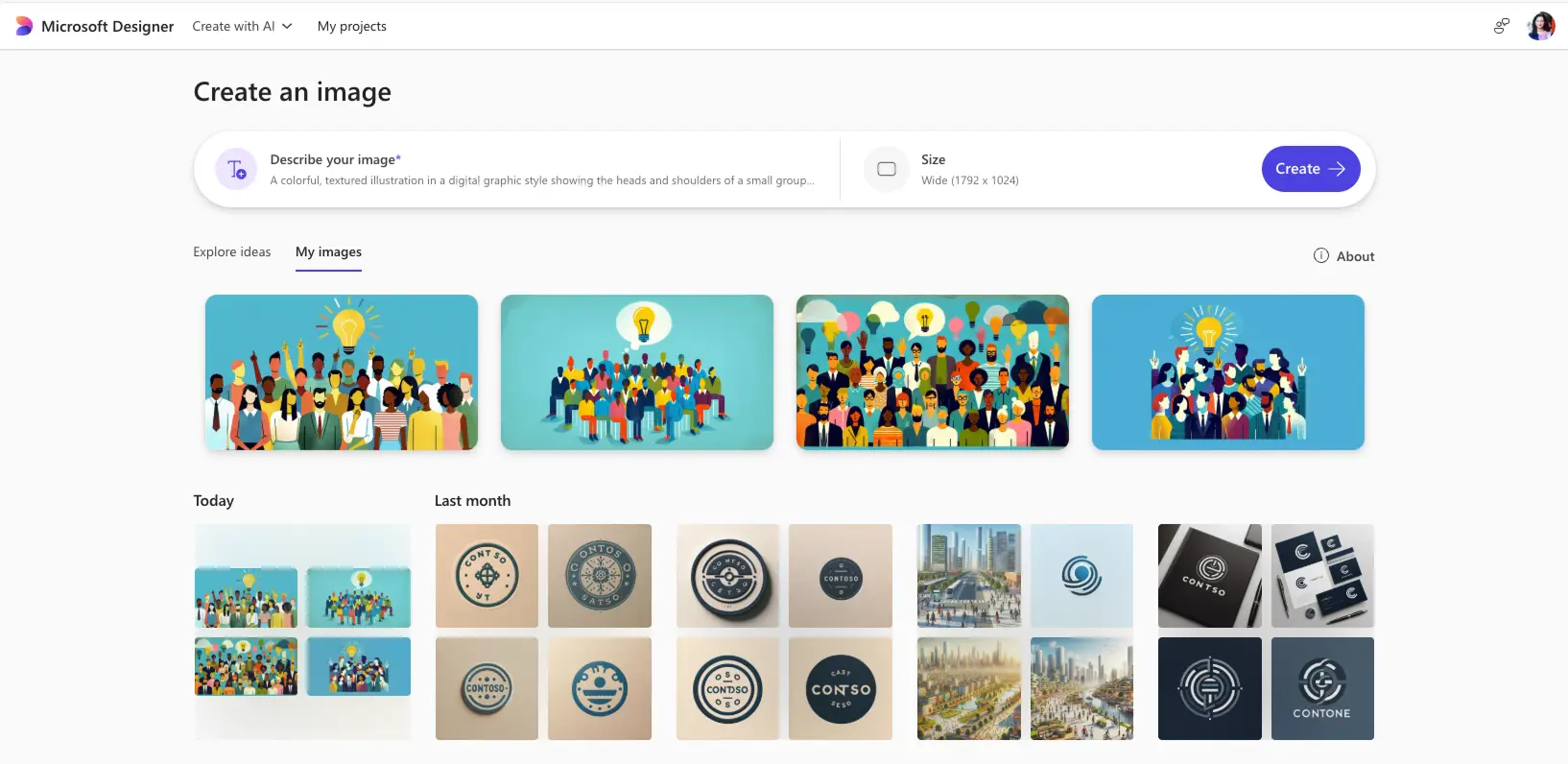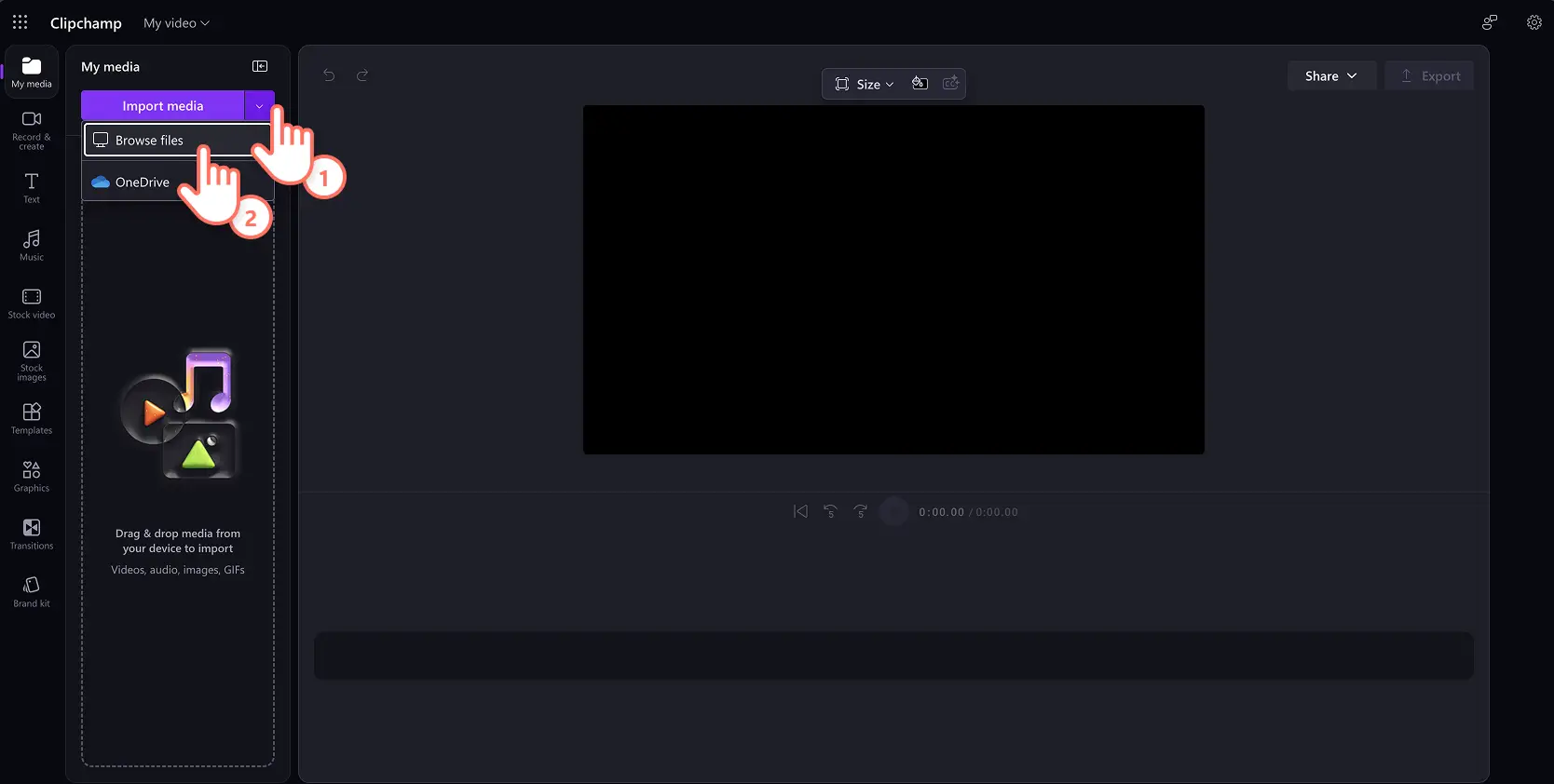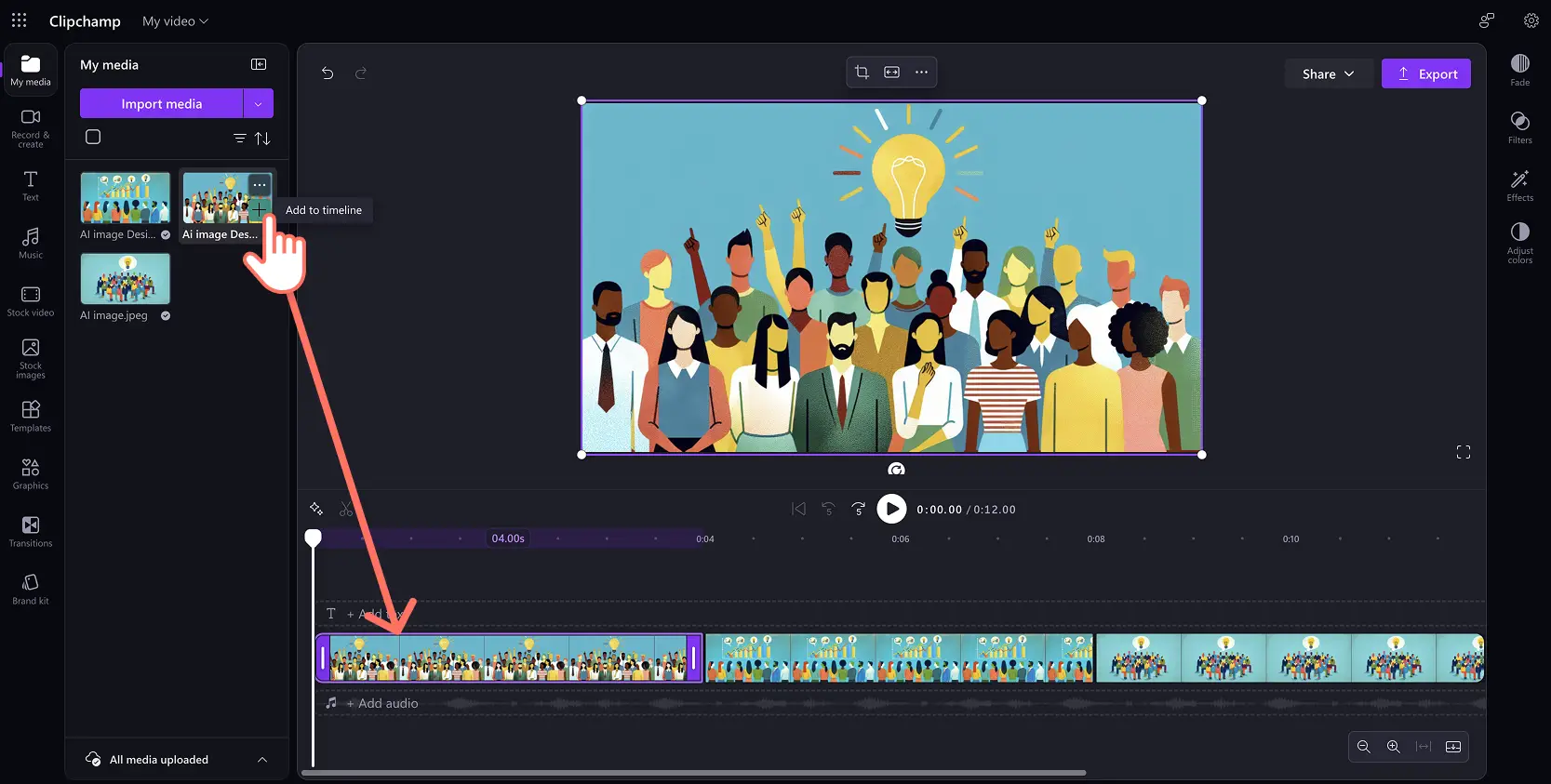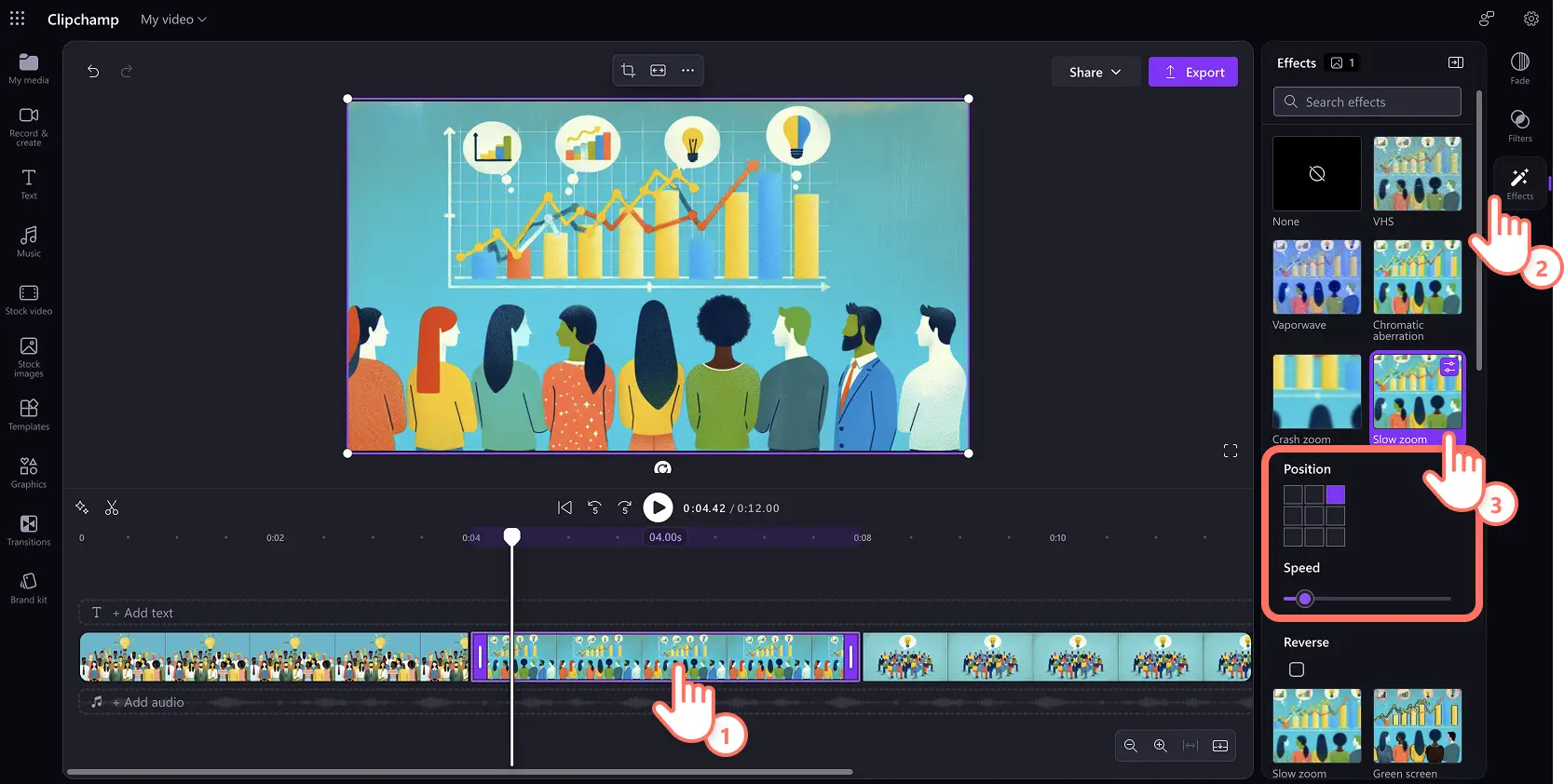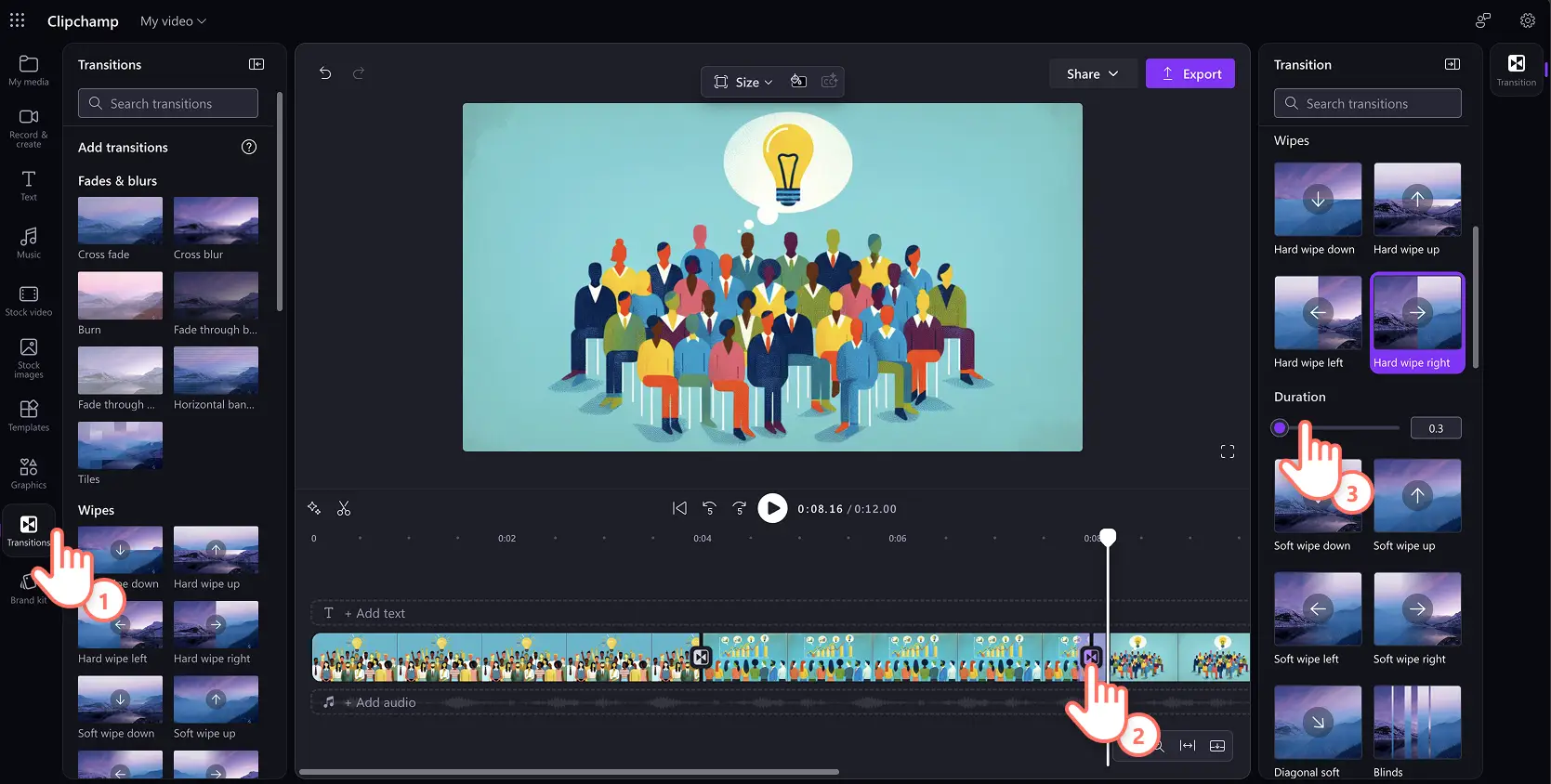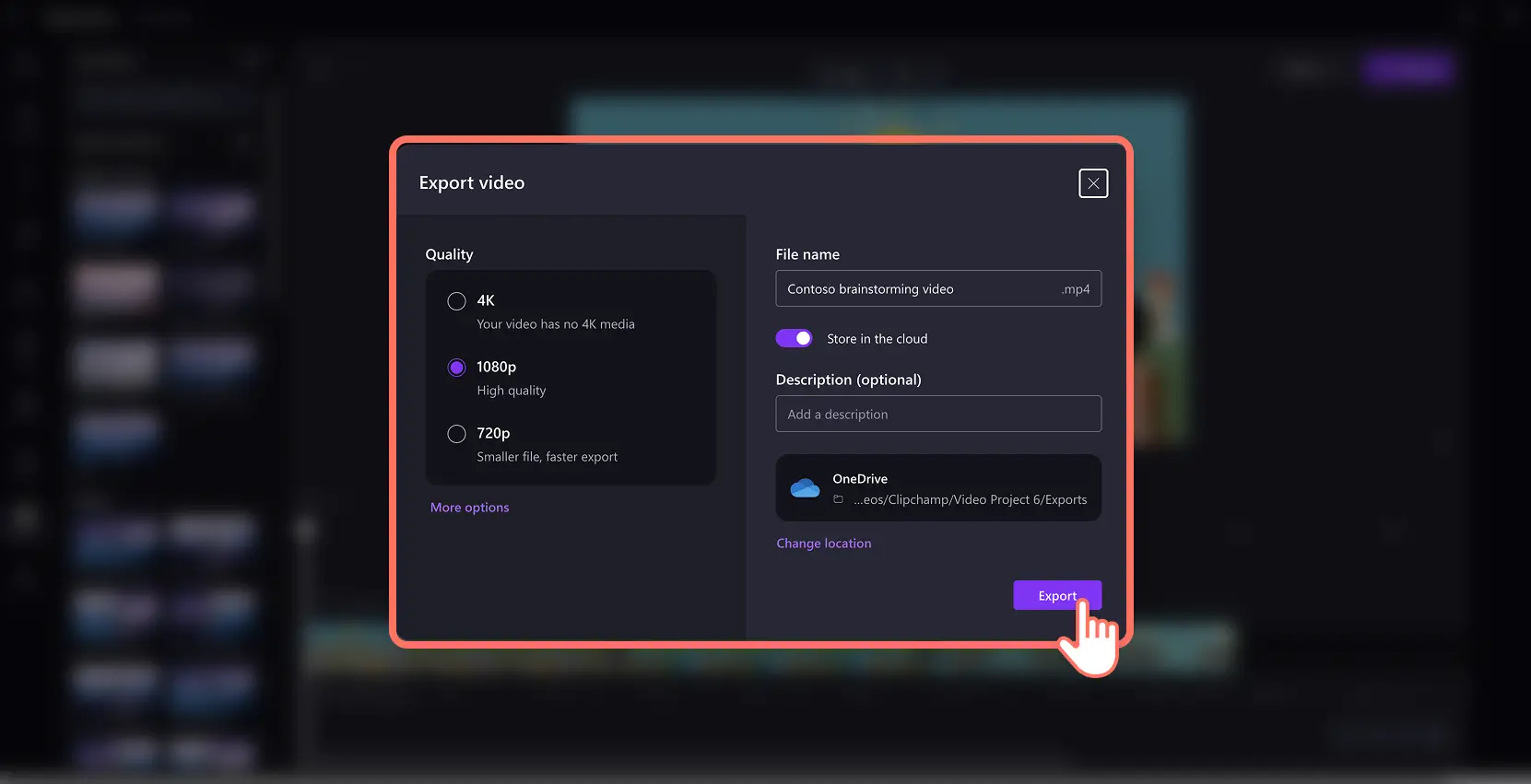Heads up! The screenshots in this article are from Clipchamp for work accounts and the same principles apply to Clipchamp for school accounts. Clipchamp personal account tutorials may differ. Learn more.
On this page
Elevate your trendy AI-generated images into video clips and slideshow videos to engage viewers online or in the workplace. With Microsoft Designer, unlock your creativity and turn text into images with AI. But why stop there? Add a new layer of engagement to images with video effects that make your images look dynamic.
Replace time-consuming stock video searches and make work videos more impactful by adding movement to AI images. Turn AI images into before and after videos, moving presentation infographics, and more.
Learn how to add animations to AI images by combining Image Creator by Designer and Clipchamp for work.
How to convert AI images into video
Step 1. Prompt AI to create images
Navigate to the Image Creator tool in Designer. Type your AI text prompt into the describe your image box and choose your preferred image size to create a unique image from scratch.
You can also look through the explore ideas gallery to find a range of generative AI art styles. Hover over an image to see the original AI prompt and select the edit prompt button to customize the image while maintaining the look and feel.
Replace the text in the prompt box to match your AI image needs. Click the generate button to apply your changes. Review the AI images and download your favorite image as a PNG file to your device.
Create and save more images that match your video script and storytelling needs. Next, go to Clipchamp for work to start making a video.
Step 2. Import AI-generated images into Clipchamp for work
Upload AI-generated images into Clipchamp for work. Click on the import media button in the your media tab on the toolbar to browse your computer files.
Once your AI images are uploaded, add an image to the editing timeline by clicking on the plus button in the toolbar. You can also drag and drop the assets into the timeline. Place images in a sequence or a creative slideshow to bring your video idea to life.
Step 3. Add transitions and effects to videos
Start turning images into video clips by adding movement through video effects and transitions. Click on the effects tab on the property panel and explore a variety of video effects that quickly add animation to an image.
Popular video effects include slow zooms that slowly draw the eye to a focal point, or crash zooms that quickly create drama. Spin and pulse are also dynamic video effects that can liven up any AI image.
Simply click on an effect to select it and click again to deselect it. For the slow zoom effect, you can further adjust the speed and position to enhance your video. These options may differ depending on the effect you select.
If you’re creating a video with more than two images, consider adding scene transitions to give your video a smoother flow. Preview video animations in the transitions tab on the toolbar, then drag and drop the one you like between two video clips and adjust the duration of the transition in the property panel.
Step 4. Save and share with Clipchamp for work
When you’re ready to save your AI slideshow video, click on the export button and follow the prompts to select a video resolution, video saving location, and more. When published, you can check video analytics in Clipchamp.
Watch how to convert AI images to videos tutorial
Five AI image to video ideas for work
Create themed video backgrounds for online meetings featuring your logo and referring to events like holiday season, International Women’s Day, and more.
Make a video showcasing before and after video of a product or service in a rapid slideshow with animations.
Turn infographic images or AI-generated concept images into engaging visuals using the slow zoom video effect.
Promote marketing offers and sales events with AI-generated images and turn them into slideshow videos, perfect for social media.
Enhance company testimonials by creating an AI-generated background that represents the quote, then add text, and animate it into a shareable video.
Let these video ideas inspire you to transform your AI images into short videos for the workplace. Work smarter with Microsoft image to video generator. Start editing videos combining the power of Designer and Clipchamp for work.
Continue exploring more creative AI workflows such as creating video scripts with AI, or making AI video stickers.