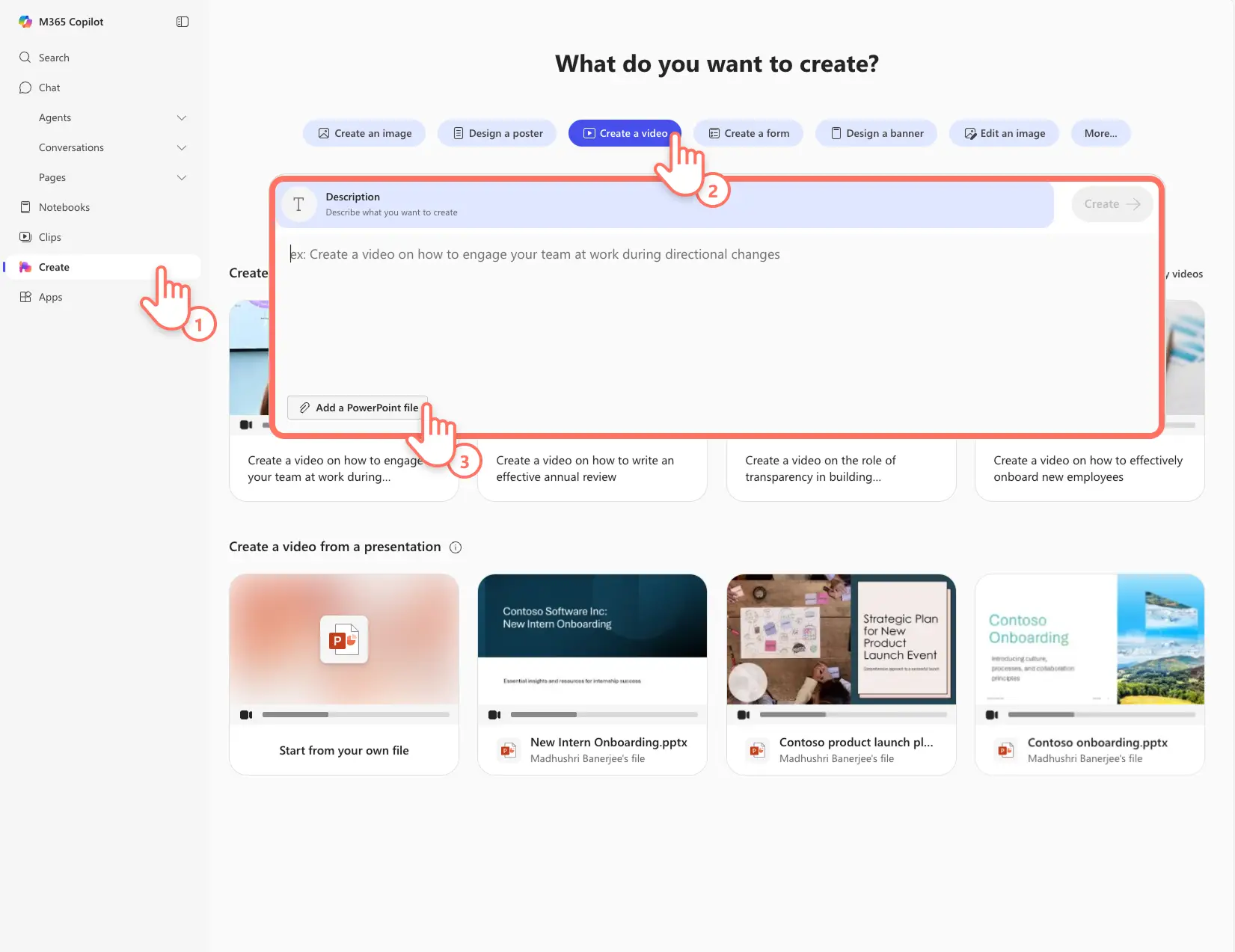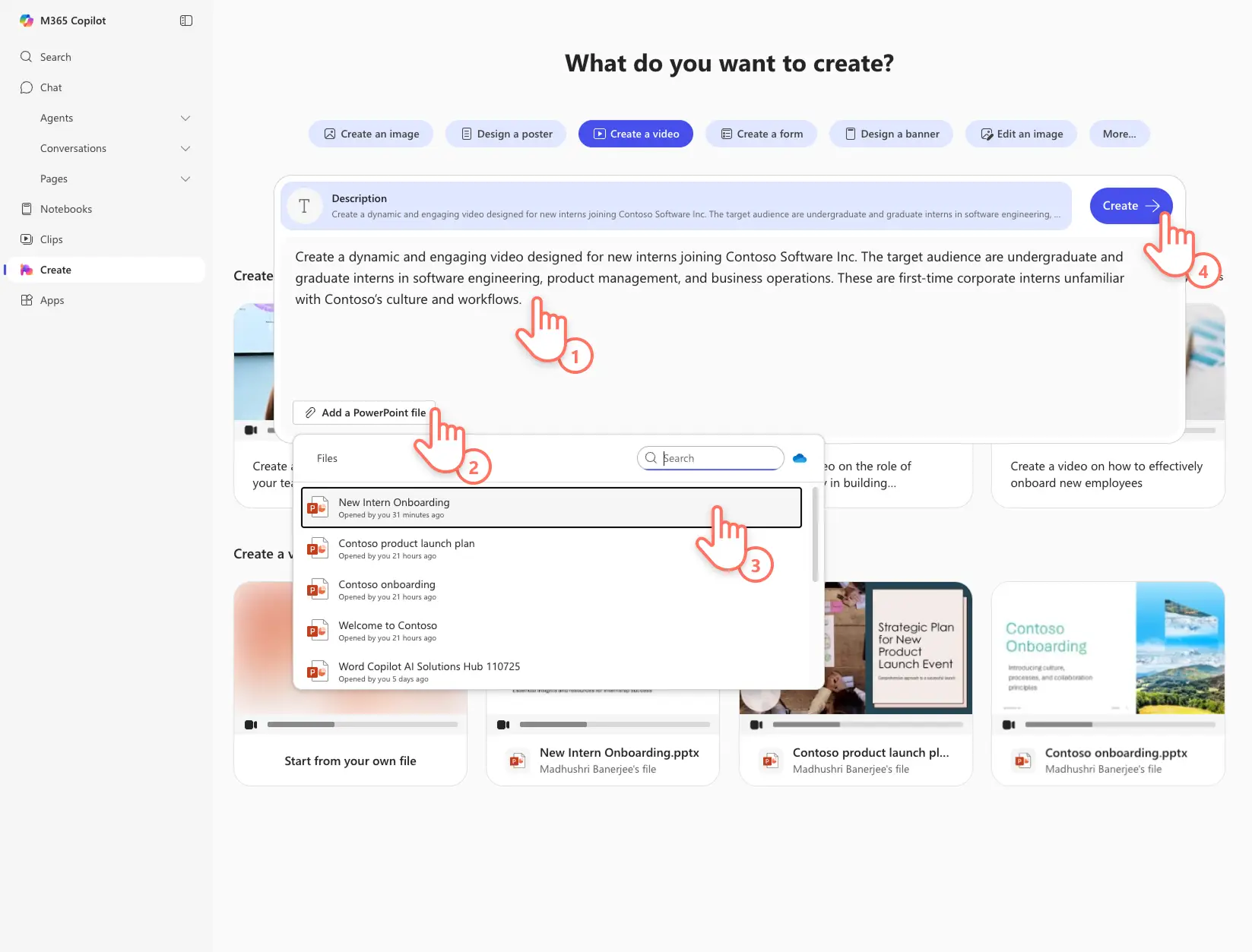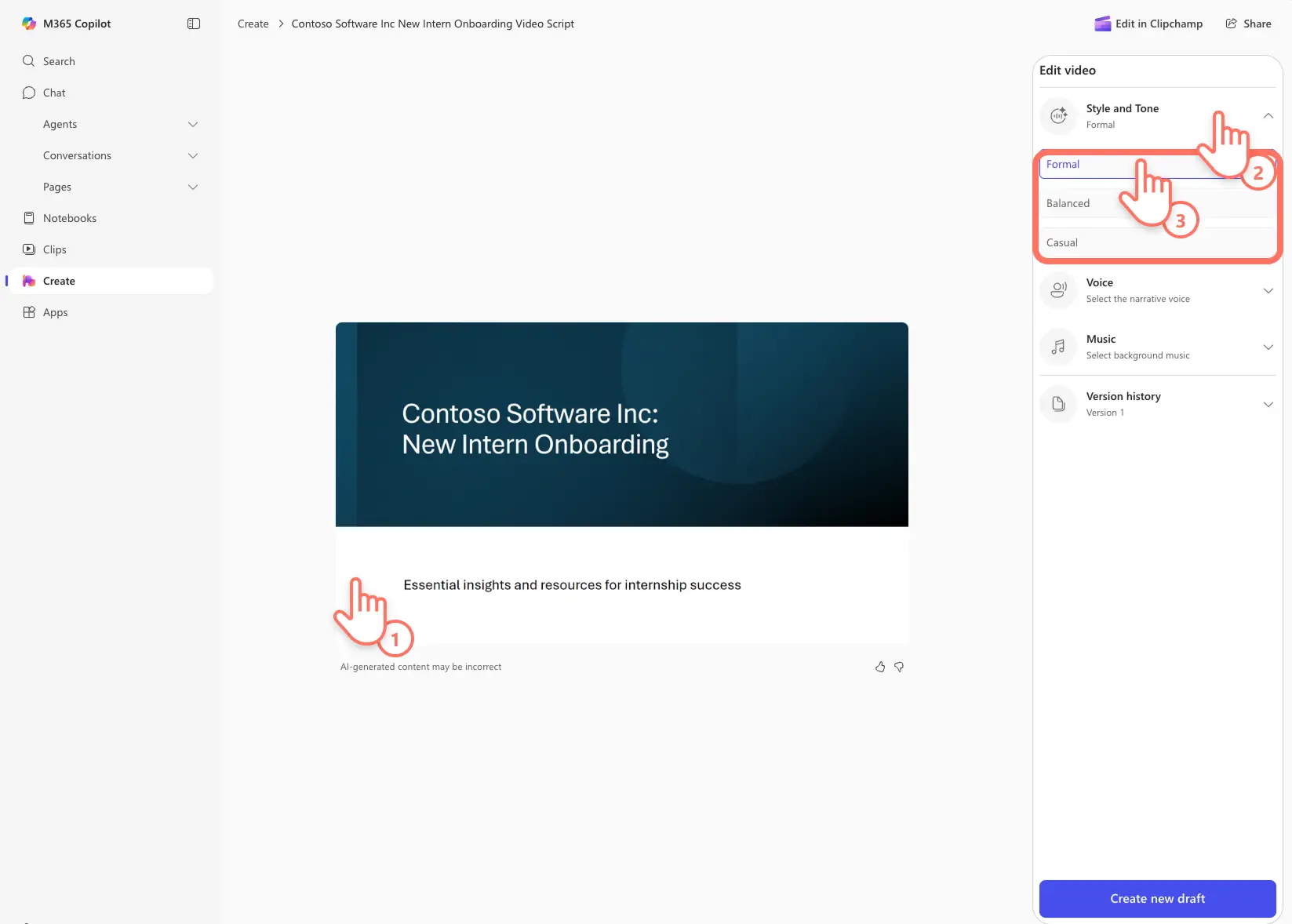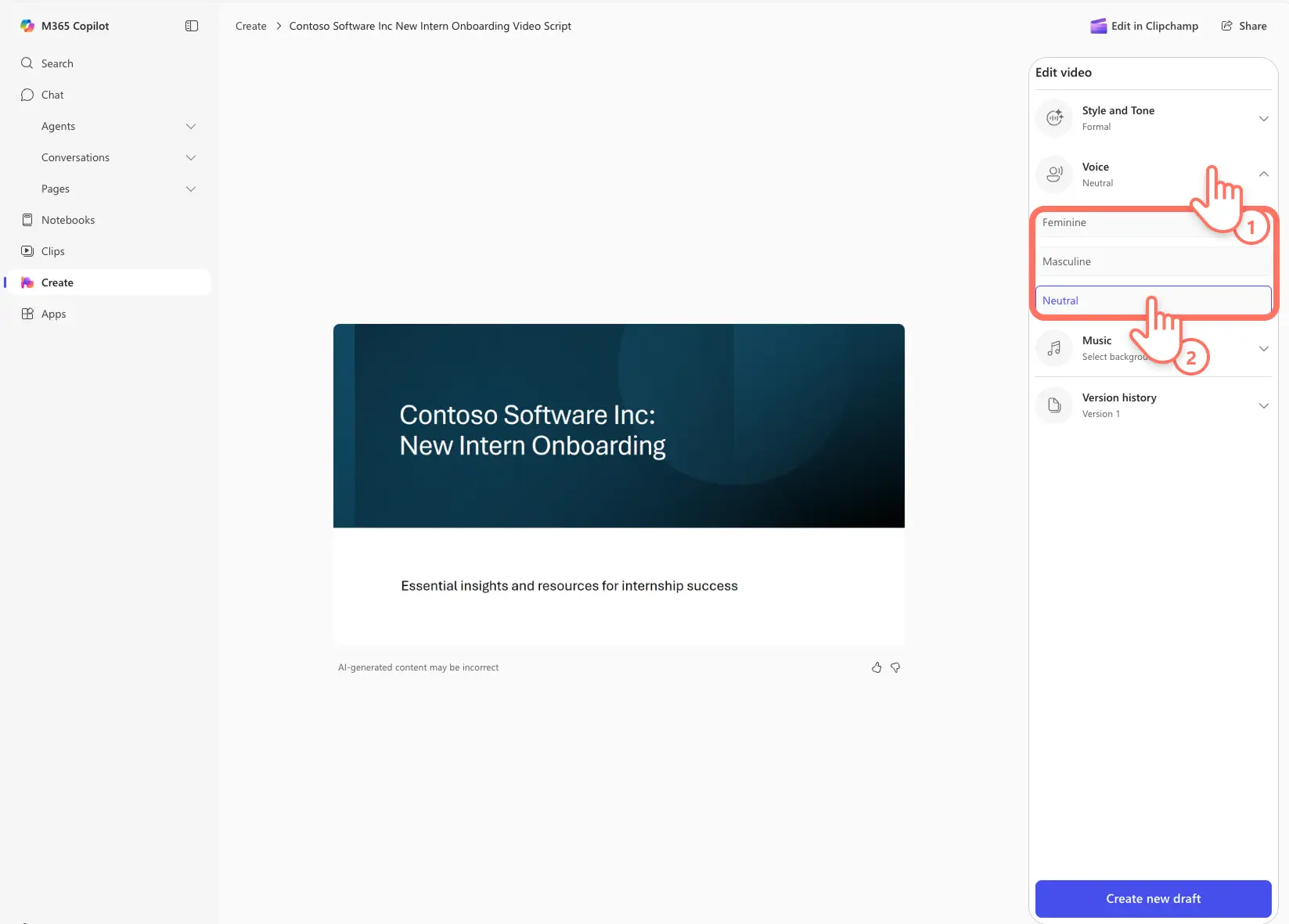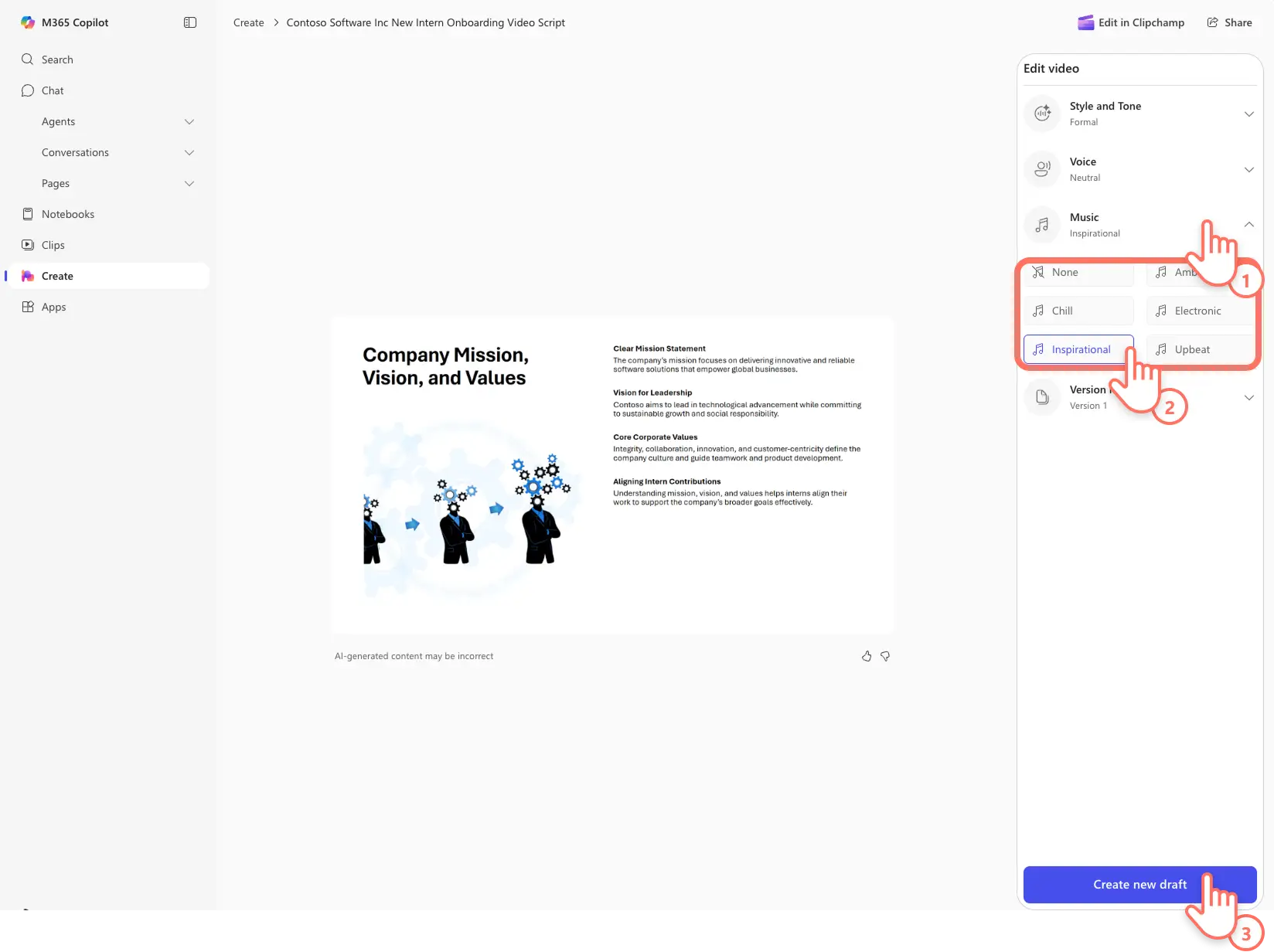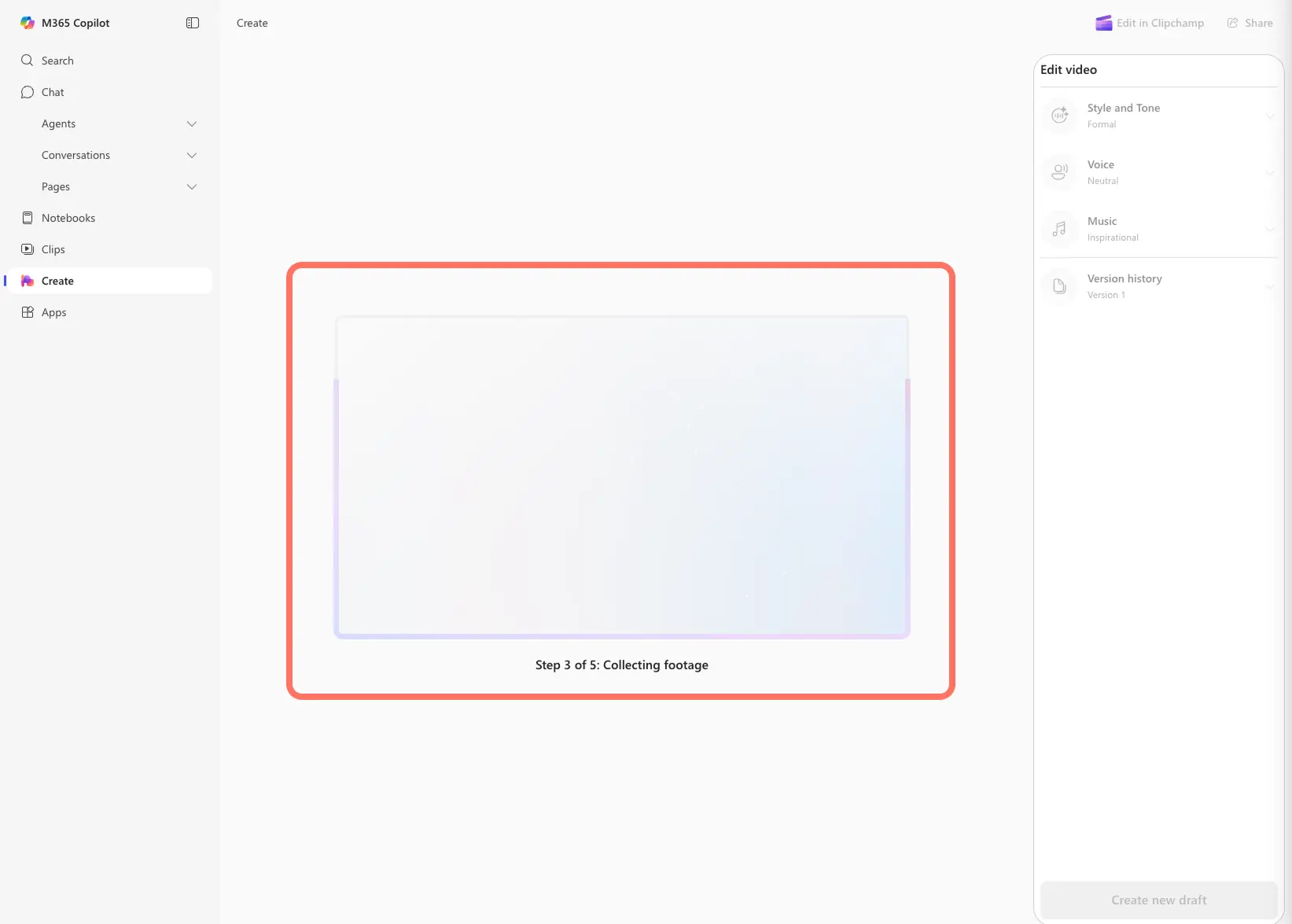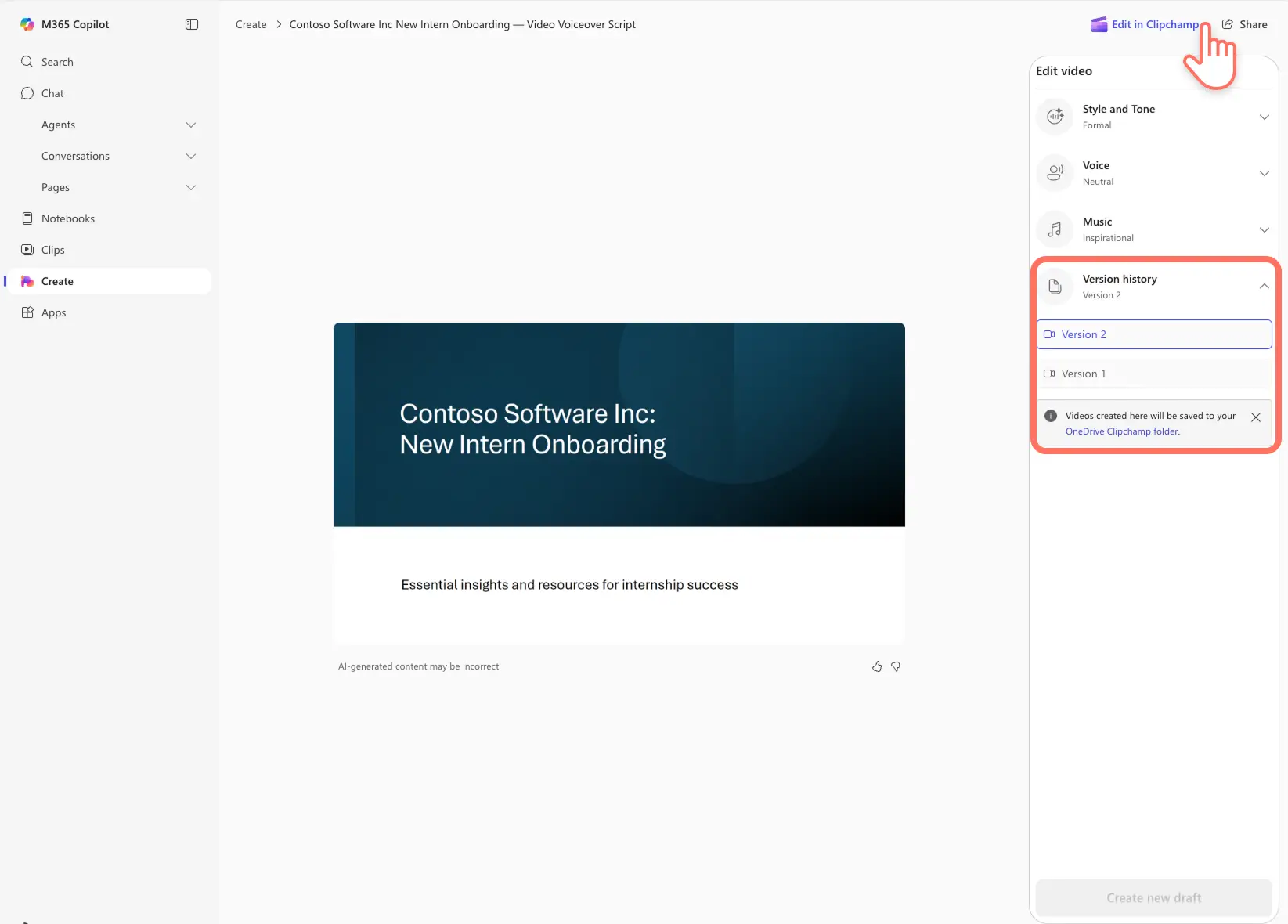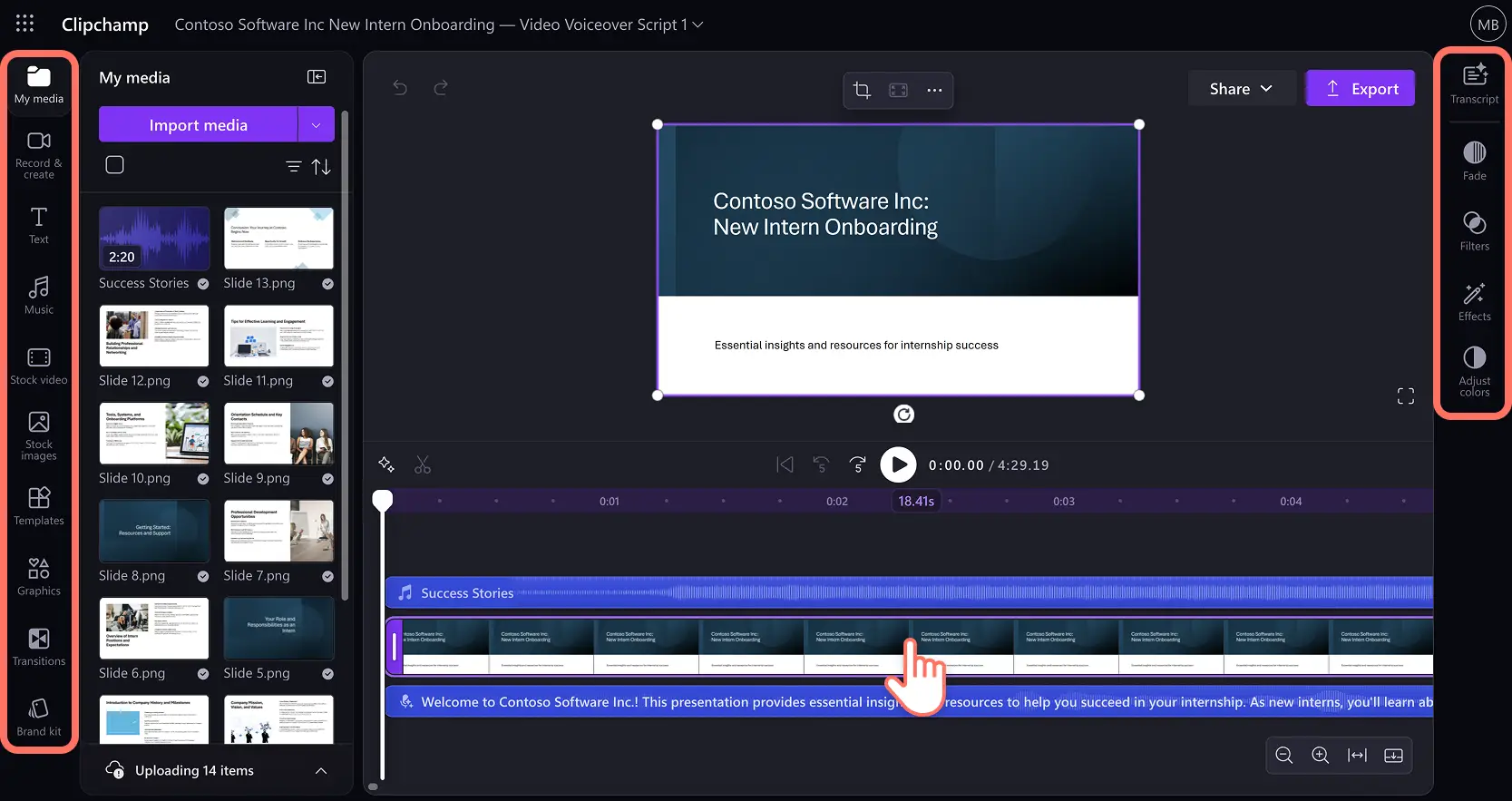Heads up! The screenshots in this article are from Clipchamp for work accounts and the same principles apply to Clipchamp for school accounts. Clipchamp personal account tutorials may differ. Learn more.
On this page
Elevate workplace communications by transforming PowerPoint presentations into easy-to-follow videos. Deliver messages and informational content in a clear and captivating manner using narrated videos made from slides.
Use this AI-powered feature to make video summaries to share with coworkers, consume slides through digestible videos, or make a first draft for a video project.
Learn how to create a video from a PowerPoint using Microsoft Copilot and Clipchamp for work, with no video editing skills required, and explore five impactful ways to use video presentations.
How to generate a video from a PowerPoint presentation
Step 1. Upload presentation and write a prompt
Navigate to Microsoft 365 Create and log in to your work account. Choose the Create option from the toolbar, then select the create a video button. A description box will appear where users can describe a video to create a video with Copilot, alongside a button to add a PowerPoint file. Note that the Create hub is currently only available to commercial users (Entra ID) with a Copilot license. PowerPoint presentations need to have speaker notes to generate a video voiceover.
Enter a prompt to describe the needs of the presentation video. A good prompt can consist of the goal of the video, target audience, and other informational needs.
Next, choose the add a PowerPoint file button to reveal the drop-down menu where you can see recently edited presentations or directly search from the title. When you’re ready, select the create button to start converting the PowerPoint into a video with narration. The video will start generating.
Step 2. Preview and customize AI-generated video presentation
Review the AI-generated video presentation, especially the AI voiceover to ensure it meets the video needs. To customize the video presentation, select style and tone in the edit video property panel.
Here users can adjust the formality of the AI-generated voiceover. Choose between formal, balanced, and casual tone for the voiceover. Formal suits workplace videos like product pitches and monthly reports, while balanced and casual would suit HR and onboarding videos and weekly team updates. We recommend continuing to customize other elements of the video before generating the updated video.
Step 3. Update the AI voiceover voice
Next, change the AI voice to suit the presentation content needs by selecting voice in the edit video property panel. Choose from feminine, masculine, and neutral options. AI voices make corporate video presentations sound consistent and professional, making daily content more impressive.
Step 4. Change video background music
Select music from the edit video property panel to reveal a selection of work-appropriate background audio tracks. Click on a music track to preview and select it to liven up the video presentation. Choose between ambient, upbeat, inspirational, and more copyright-free tunes.
This is the last customization step so click on the create new draft button to generate a new video presentation.
Step 5. Regenerate the video presentation
Copilot will regenerate the video with all the required changes using Clipchamp.
Watch the final video presentation by clicking on the play button that appears when you hover over the video. The version history will retain drafts which make it easy to compare the videos. The videos will automatically save to your OneDrive Clipchamp folder.
If you want to make any further tweaks to the video, select the edit in Clipchamp button.
The video presentation will open in Microsoft Clipchamp for work, an easy video editor to record, edit, and share videos in the workplace. Continue refining the AI-generated video by adding your brand logo, graphics for engagement, or adding subtitles.
Watch this beginner-friendly tutorial to master video editing in Clipchamp for work.
Five ways to use AI PowerPoint to video creator
Grasp presentation content by converting complex slide decks into concise corporate video summaries to learn key information and concepts fast.
Enhance onboarding experiences by turning policy and procedure slides into engaging HR video guides that new employees can access and understand easily.
Boost productivity by converting monthly recap slides or keynote slides into video presentations, allowing team members to catch up asynchronously from anywhere.
Guide viewers through informational content like sales presentations, processes, and trainings by turning them into video presentations with voice or AI narration.
Share a proposal presentation in a video walkthrough format after any meeting so clients can review the key points quickly.
Increase productivity at work by creating AI presentations and turning them into videos using AI. Explore more ways to leverage AI and Clipchamp for work to make amazing corporate videos, like adding forms to a video, or narrating a PowerPoint presentation.
Get started with Microsoft 365 Create and Clipchamp for work.
Frequently asked questions
Is the Microsoft 365 Create hub free?
The Create hub is currently only available to commercial users (Entra ID) with a Copilot license.
Can I convert any PowerPoint presentation into a video?
For the video generation to work, ensure the PowerPoint presentation you want to turn into a video has no sensitivity label, including “no protection”.
Can the video voiceover be generated in more than one language?
The voiceover can only be generated from one language per video presentation. Copilot will infer the language from the first slide of the PowerPoint presentation.