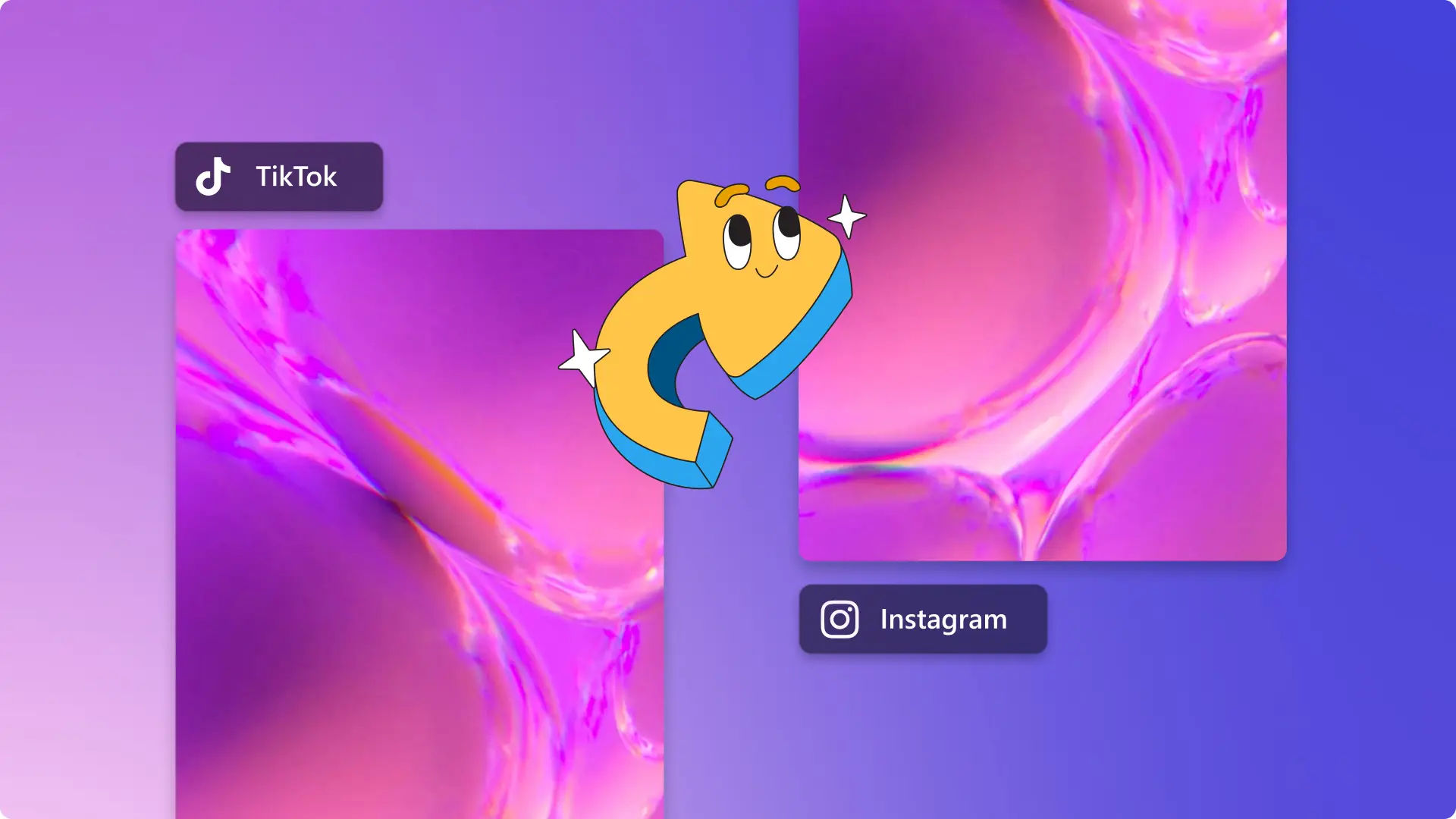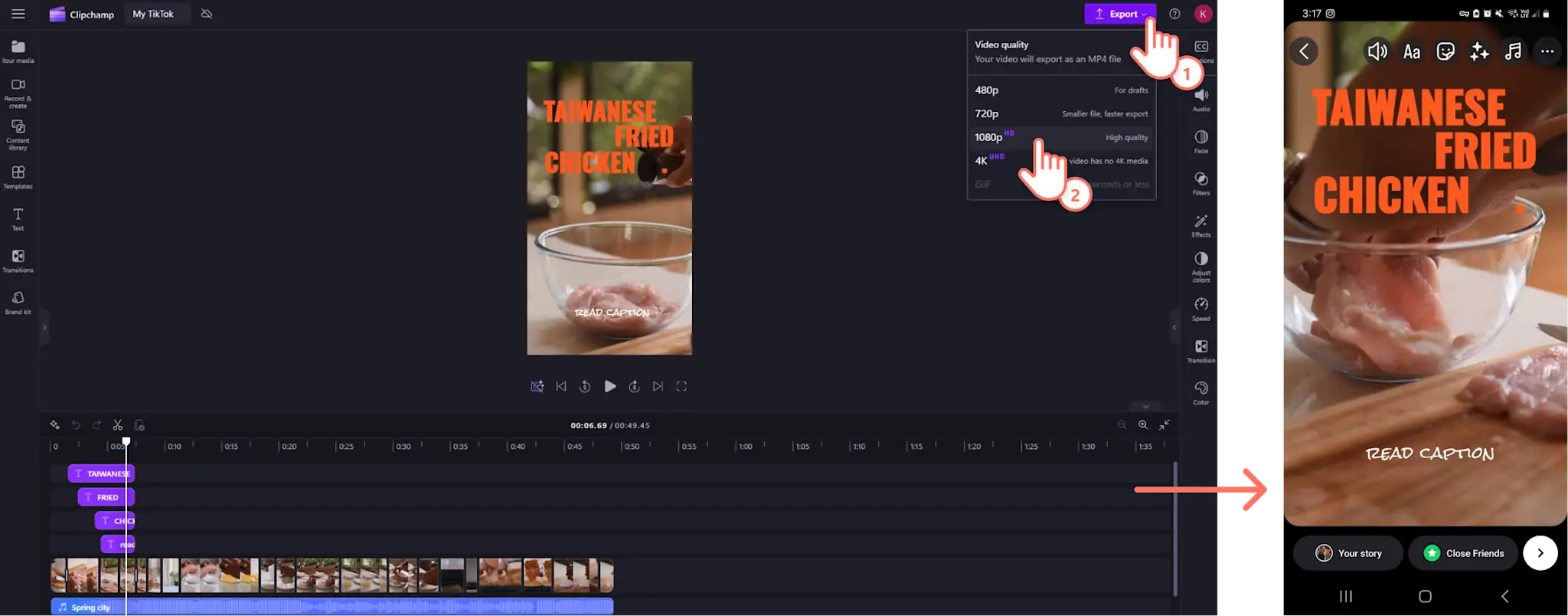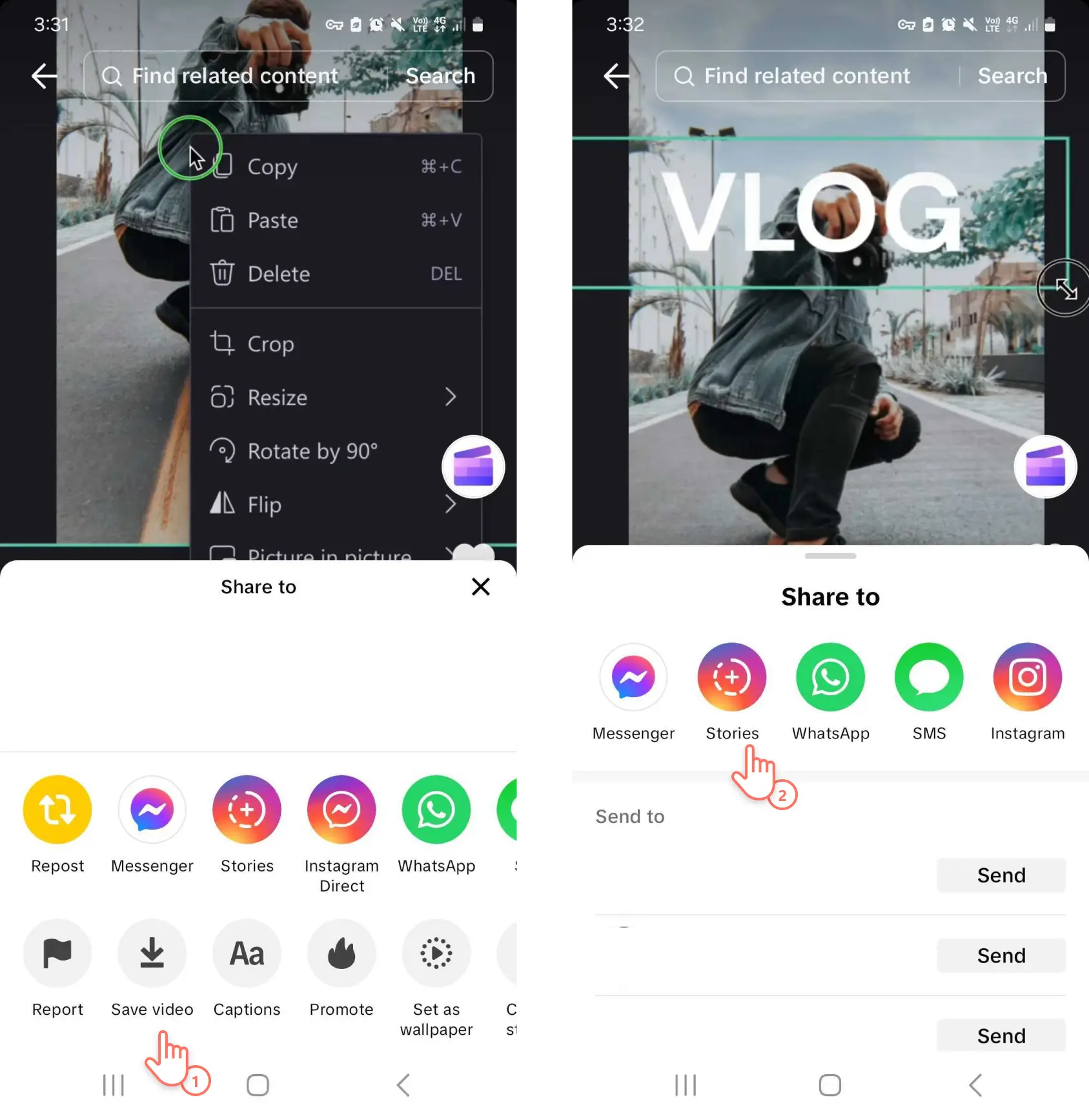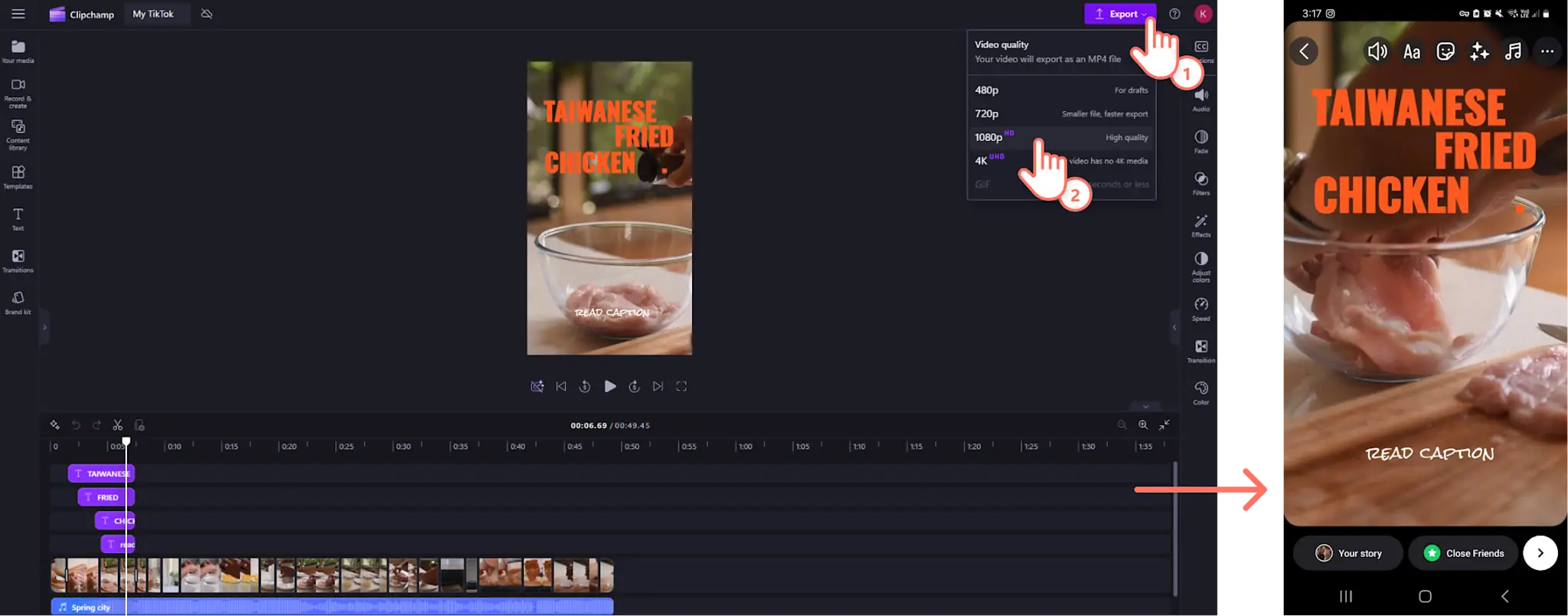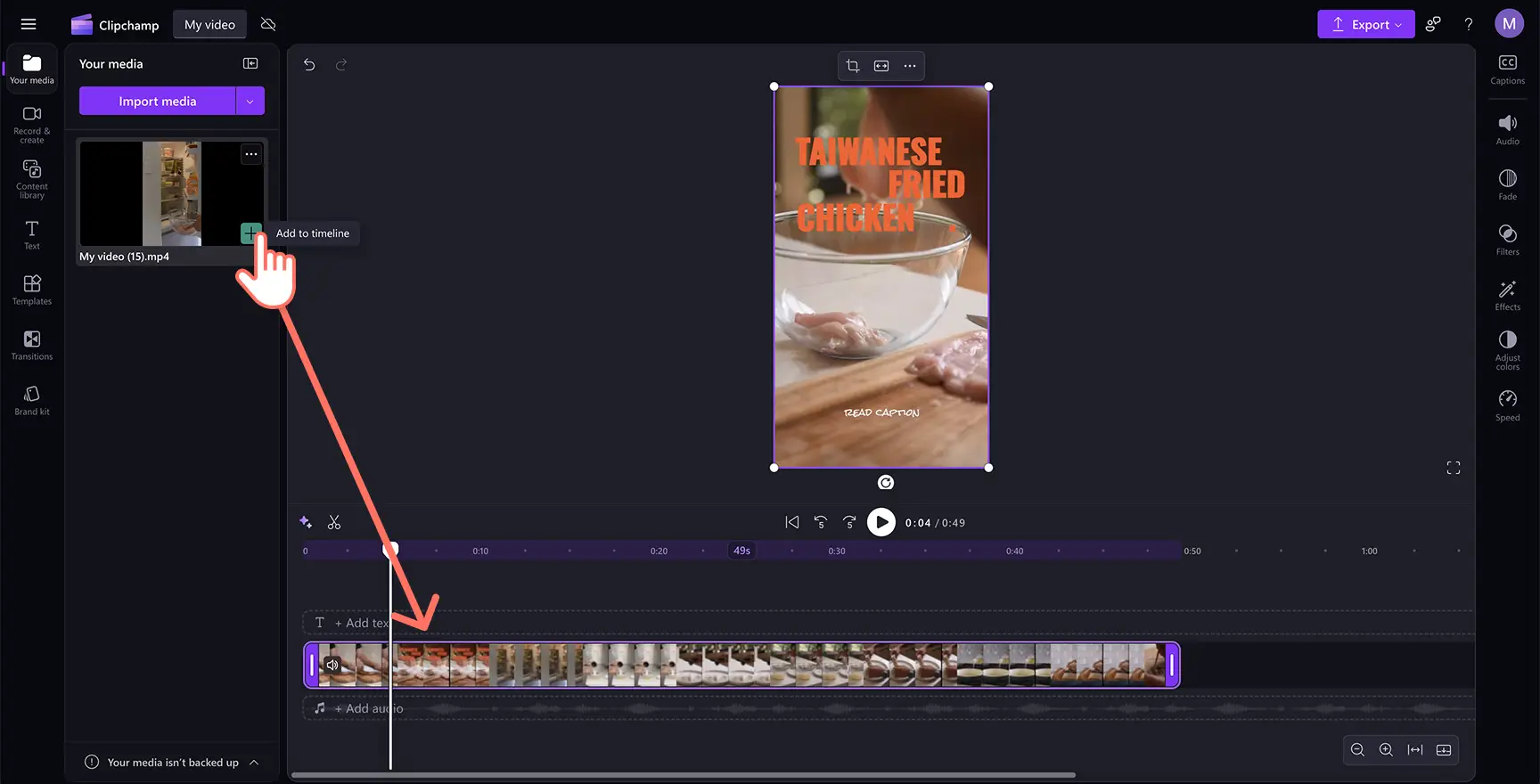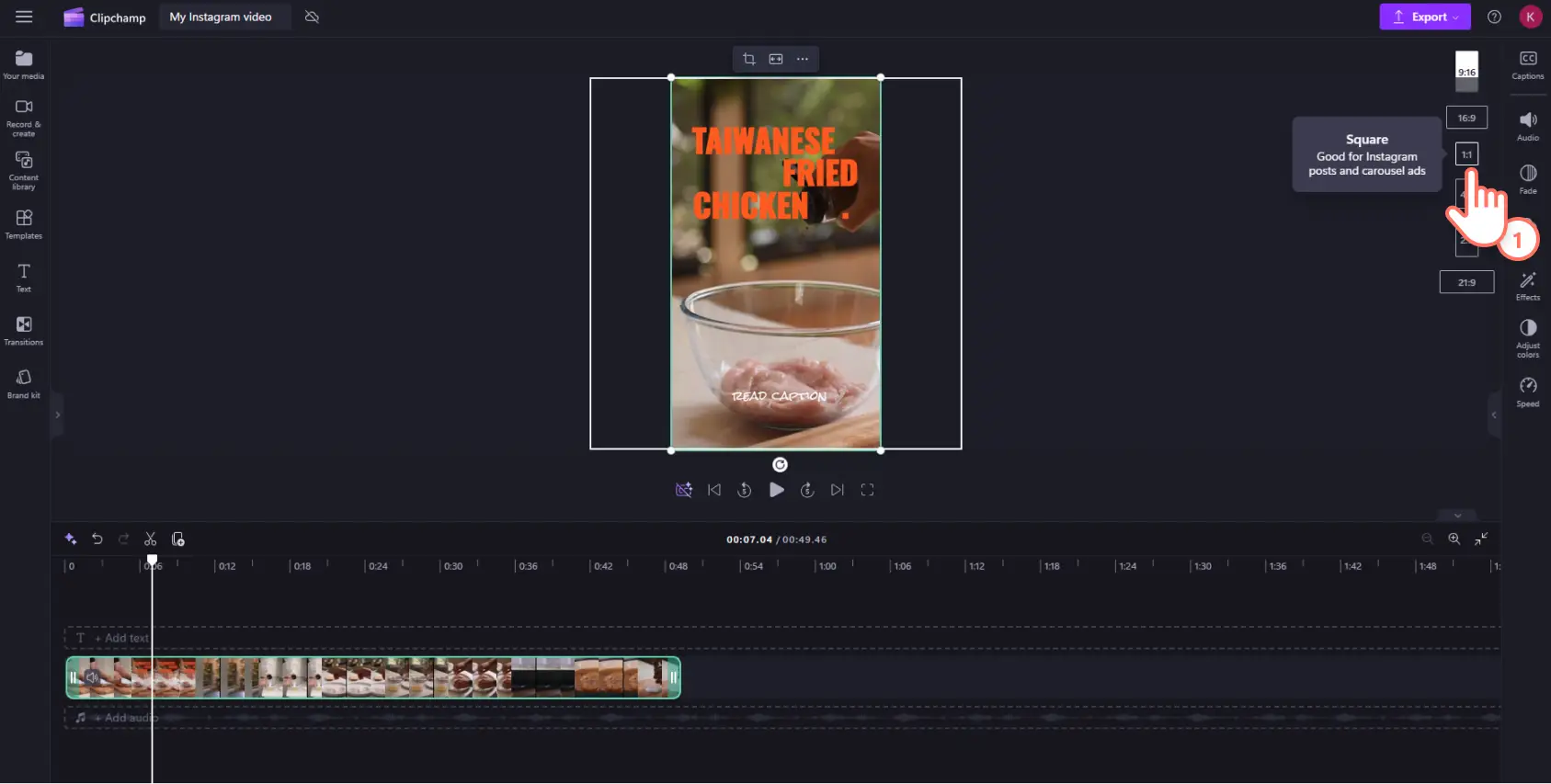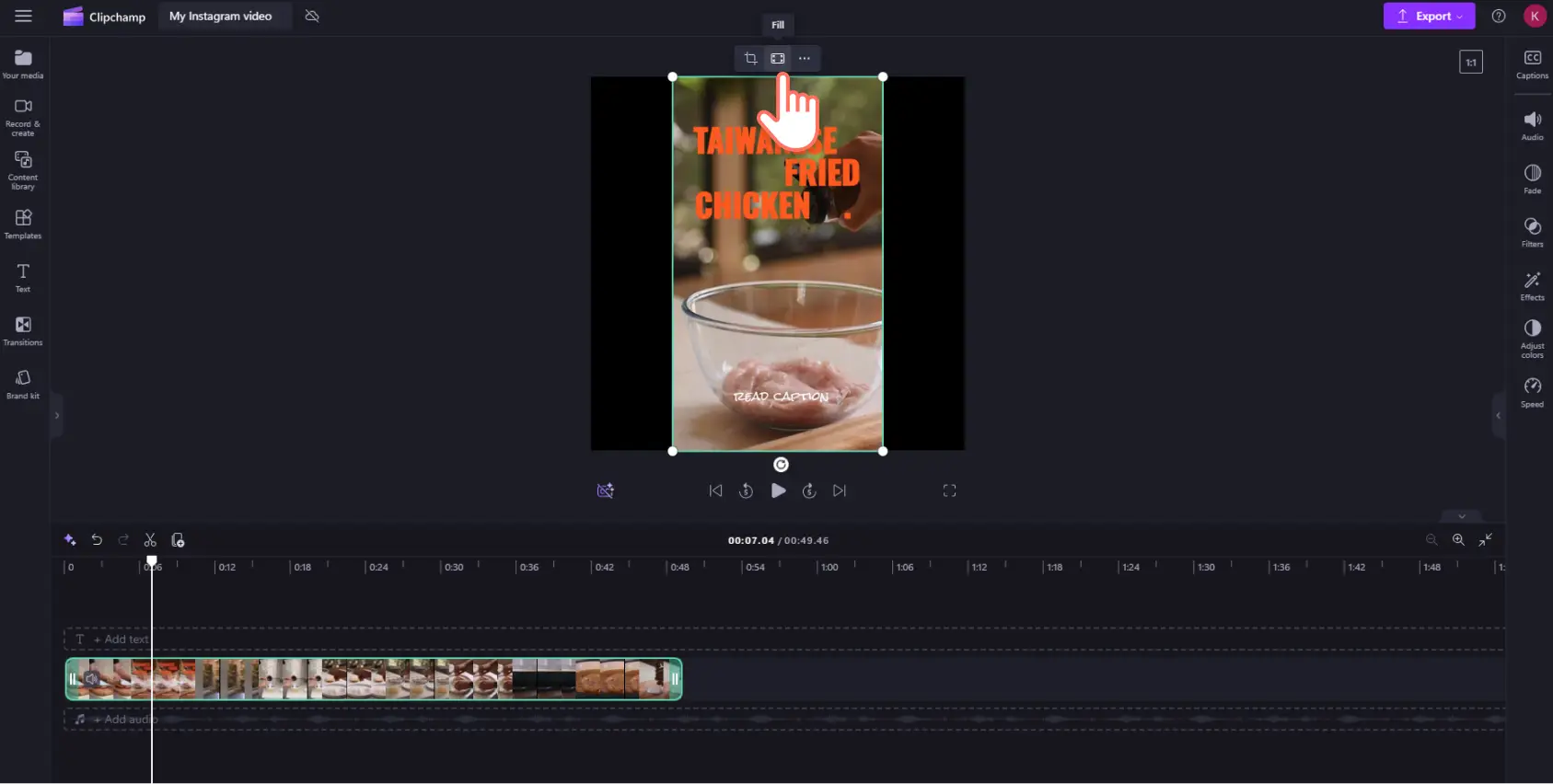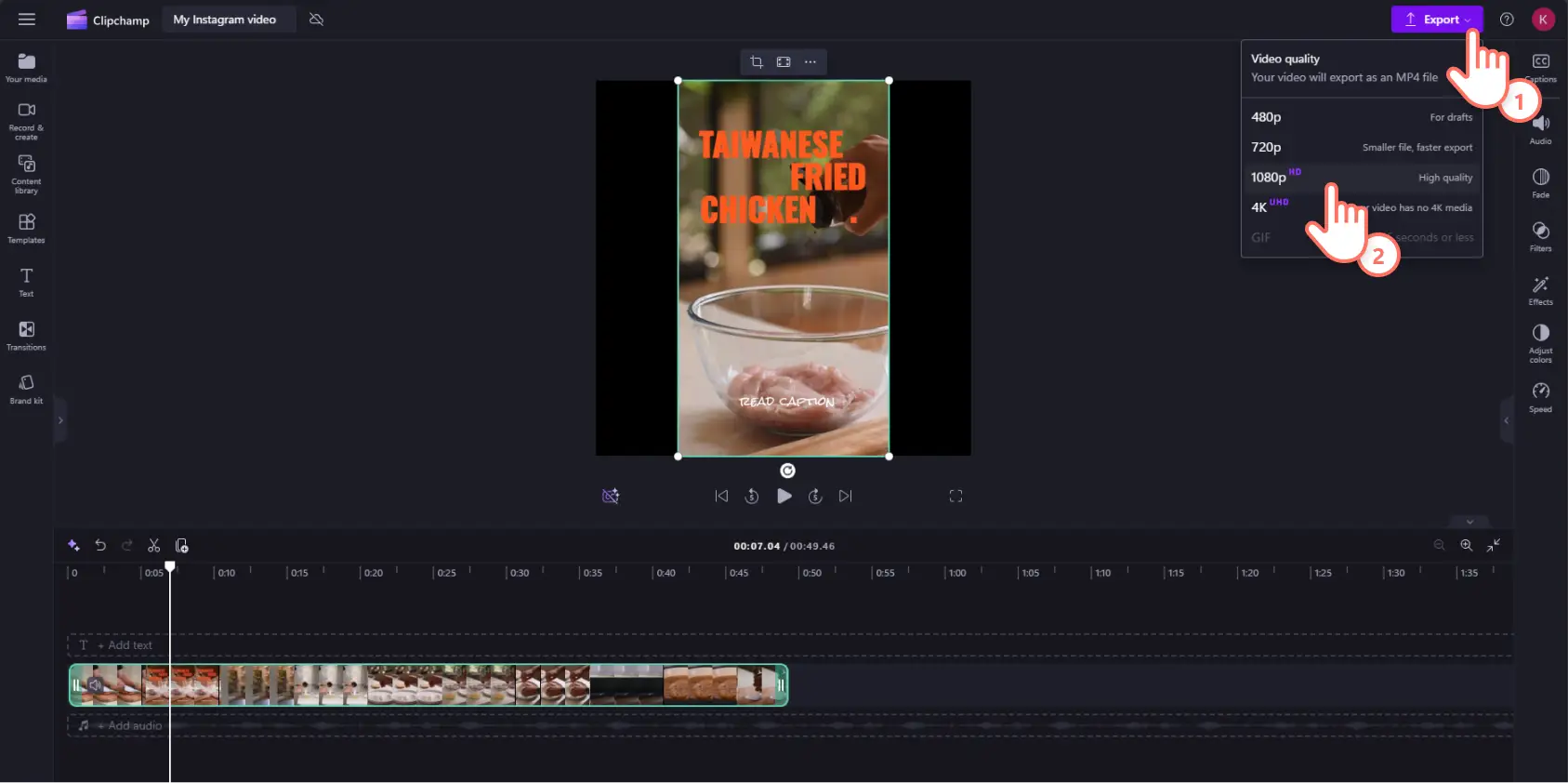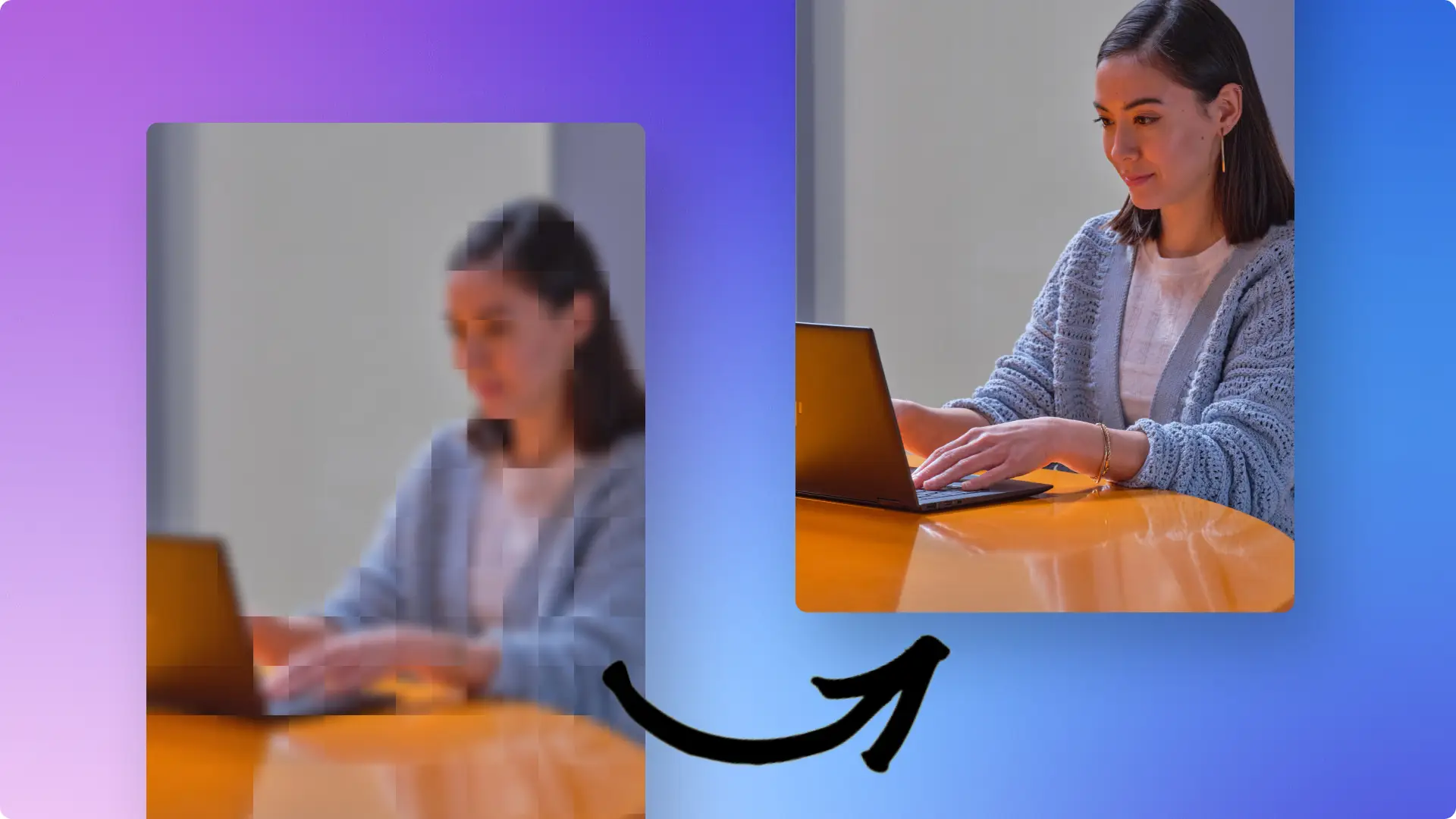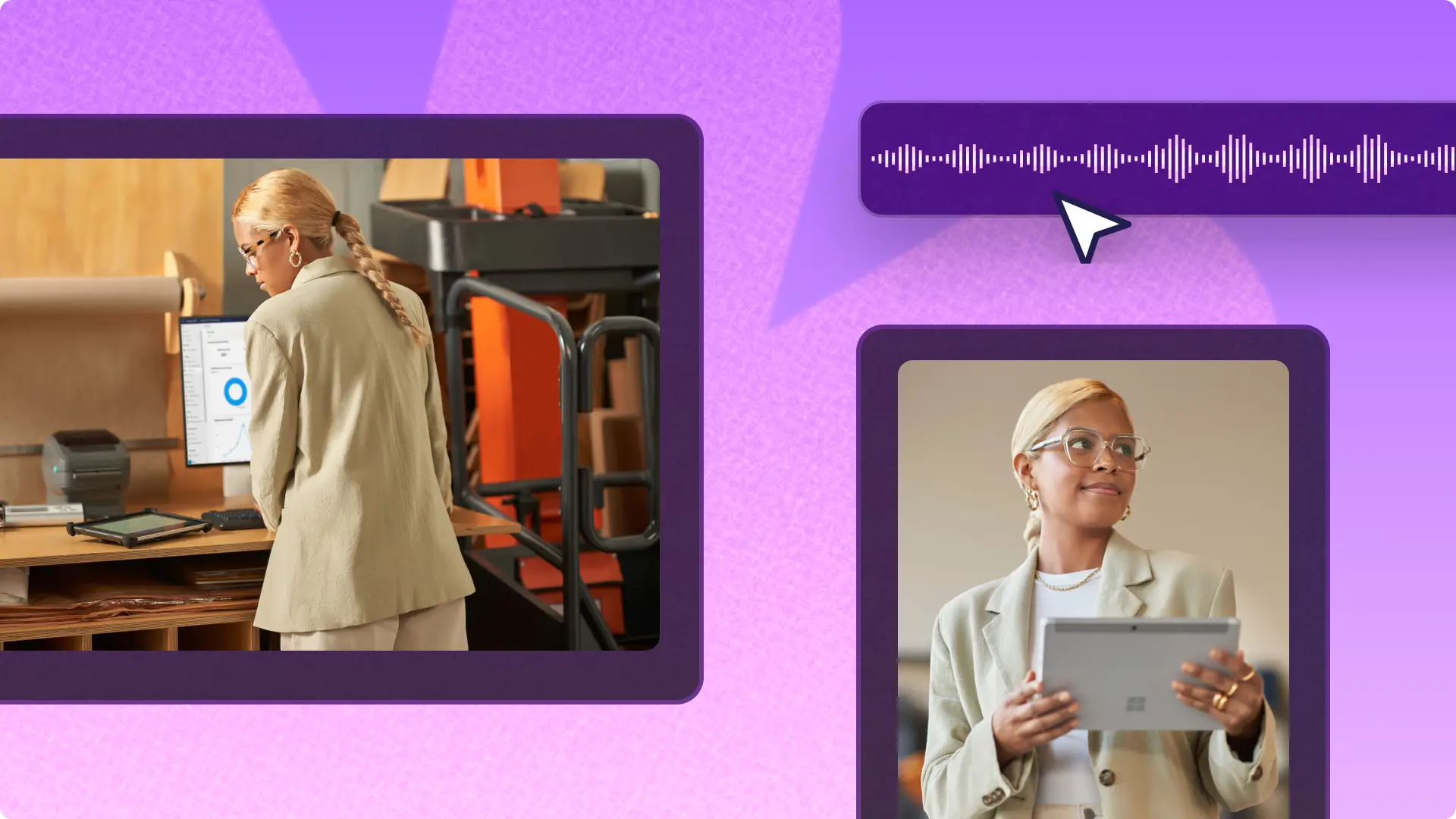Heads up! The screenshots in this article are from Clipchamp for personal accounts. The same principles apply to Clipchamp for work and school accounts.
On this page
Promote content and get more views on well-edited videos by repurposing videos on different platforms. Video formats like behind-the-scenes, challenge videos, tutorials, and review videos can easily gain more visibility and increase reach by cross-posting TikTok video to Instagram.
These social media platforms share the same video requirements so creators can garner views with ease. Explore more about how to post TikTok on Instagram Stories, Reels, and feed posts with Clipchamp video editor.
Benefits of sharing videos from TikTok to Instagram
Video content creators can and should share TikTok videos on Instagram Reels to maximize their reach. Video content creators post where their audience is located, and professional creatives don't wait for their audience to find them. Cross-posting TikTok videos to Instagram has become a common practice because it boosts efficiency, connects creators with more audiences, and expands overall reach.
Repurpose videos and save time
The Instagram app algorithm promotes the same vertical video format and 9:16 aspect ratio as TikTok, making cross-posting seamless for content creators. Cross-posting the same content saves valuable time that would otherwise be spent creating separate videos for different social media platforms. This efficient approach allows creators to focus energy on producing high-quality content rather than duplicating efforts across multiple channels.
Find new viewers
TikTok and Instagram attract different demographics and geographic locations, meaning not every TikTok user is active on Instagram, and vice versa. Cross-posting ensures that content isn't platform-exclusive, opening doors to diverse audience segments that might never discover the content otherwise. This strategy helps creators tap into Instagram's unique user base of visual content consumers who prefer different discovery methods than TikTok users.
Grow social media presence
Content creators can multiply their online presence by being active on multiple platforms, generating more views across multiple accounts simultaneously. Cross-posting creates additional sources to drive traffic to profiles or websites, expanding overall reach and engagement potential. This multi-platform approach captures different viewing habits and content consumption patterns, maximizing the impact of each piece of content.
Capture different viewing habits
TikTok users often discover content through the For You page, while Instagram users might find content through hashtags, explore pages, or their feed. By posting on both platforms, creators cater to different content discovery preferences and increase their chances of reaching viewers, regardless of their browsing habits.
Increase brand consistency
Maintaining a consistent brand presence across multiple platforms strengthens the overall social media strategy. When followers see content on both TikTok and Instagram, they're more likely to remember a brand and engage with content. This cross-platform consistency builds trust and recognition with audiences.
Test content performance
Different platforms have varying algorithms and user preferences, so the same video might perform differently on TikTok versus Instagram. Cross-posting allows creators to test which content resonates best with each platform's audience, giving them valuable insights to inform their future content strategy.
How to resize TikTok for Instagram video formats without a watermark
Content creators can share TikTok content to Instagram, but Instagram's algorithm doesn't favor video posts with TikTok watermarks. This doesn't mean creators shouldn't cross-post their videos across social media accounts. The simplest method to post TikTok content on Instagram without watermarks is to avoid adding them initially. Content creators can prevent TikTok watermarks by avoiding creation and editing directly in the TikTok app.
Creators can resize videos online and eliminate watermark concerns by creating and editing social media videos online for free with Clipchamp video editor, then directly save content for TikTok and other social media accounts. After creating videos, creators can adjust the aspect ratio to suit any social media platform. The same content can then be shared across social media accounts in different formats like 1:1 for Instagram feeds, 9:16 for Instagram Stories and Reels, or 16:9 for YouTube.
Watch this tutorial to learn how to resize any video for TikTok and Instagram Stories and feed videos following these steps.
How to post a TikTok video on Instagram Reels
Save TikTok videos with Clipchamp video editor in 9:16 aspect ratio and 1080p HD video resolution.
Create a new Instagram Reel using the TikTok video.
Write a video description including hashtags and CTAs where necessary.
Post as an Instagram Reel.
How to post a TikTok on Instagram Stories
There are two methods on how to share TikTok to Instagram.
Share TikTok video links directly to Instagram Stories
Download the TikTok video from TikTok. This will include a watermark.
Create a new Instagram Story and upload the TikTok video.
Add a direct link to your TikTok profile or video.
Share the Instagram Story.
Share TikTok videos made with Clipchamp to Instagram Story
Save videos with Clipchamp video editor in 9:16 aspect ratio and 1080p HD video resolution.
Create a new Instagram Story and upload your video (no watermark).
Add a direct link to your TikTok if you want viewers to convert to TikTok followers.
Post your Instagram Story.
How to post a TikTok video on Instagram with Clipchamp
Step 1. Upload TikTok video to Clipchamp video editor
Click on the import media button in the your media tab to select stock footage, or upload a video from your computer or OneDrive.
Drag and drop the video on to the editing timeline.
Step 2. Change video aspect ratio
Click on the size button in the floating toolbar above the video preview. Ensure no items in the timeline have been selected in order to reveal the list of aspect ratio presets.
Select the vertical 9:16 aspect ratio for Instagram stories and feed posts or the square 1:1 aspect ratio for Instagram grid posts.
Step 3. Crop and refine video
Adjust the borders of the social media clip by clicking fit, fill, and crop on the floating toolbar.
Step 4. Save and share the video
Preview and export the video in a high quality video resolution and save to your device or OneDrive, then upload to an Instagram account.
Save time and repurpose TikTok videos to Instagram and grow your views. Forget about watermarked videos and appear higher on the Instagram feed. For more video repurposing ideas, check out how to post YouTube videos to Instagram and how to change the aspect ratio of a video.
Get started with Clipchamp video editor download the Microsoft Clipchamp Windows app.
Frequently asked questions
Do TikTok and Instagram have the same video requirements?
If your Instagram Reel includes a TikTok watermark, Instagram’s algorithm can demote your Reel. Posting TikTok videos on Instagram won’t breach copyright, but it can impact expected reach. We recommend creating videos with Clipchamp to avoid having your content demoted due to repurposing.
Can Instagram demote my content if it’s from TikTok?
If your Instagram Reel includes a TikTok watermark, Instagram’s algorithm can demote your Reel. We recommend creating videos with Clipchamp to avoid repurposing content being demoted.
How do I share a TikTok video link to my Instagram Story?
Simply create a new story, click on the sticker icon, then the link button to add your link to Instagram Stories.
Is TikTok or Instagram Reels better for business?
Both social media platforms are great marketing tools for businesses, but the target audience and what content viewers like will determine which platform you should use.