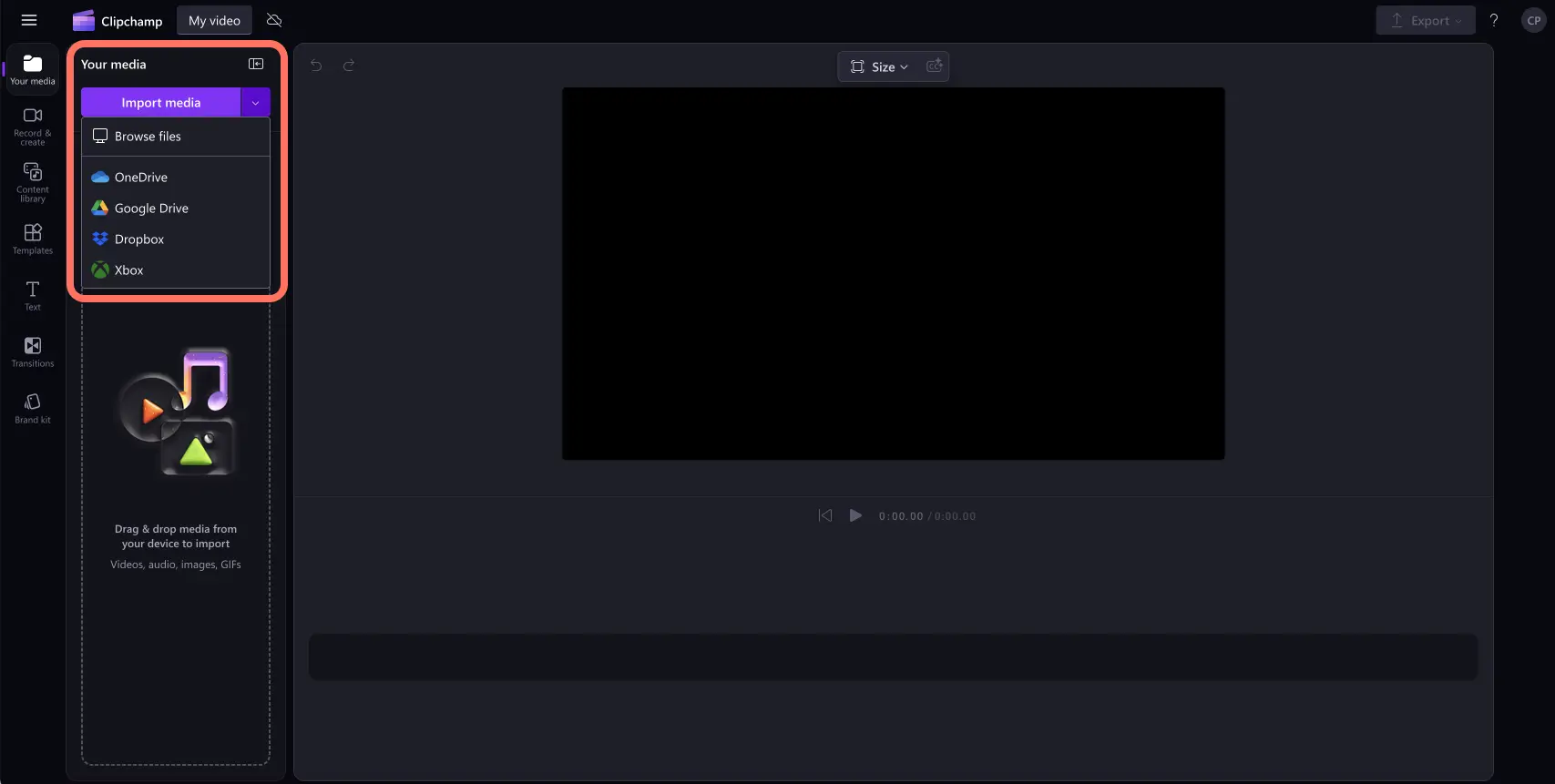"Heads up! The screenshots in this article are from Clipchamp for personal accounts. The same principles apply to Clipchamp for work and school accounts."
On this page
Instagram is full of hours of entertaining video content in multiple formats. Creators who share videos are guaranteed to see more reach and increased views on Instagram. Videos receive more engagement compared to photo-only accounts, and they’re super easy to make.
There’s lots of Instagram video formats to choose from, but each one has its own length specifications. If you’re new to Instagram, knowing the difference between Reel, Stories, and post runtimes will help you choose the right format for your content.
Read on to learn the latest best practices for Instagram video length including some hacks and editing tips for repurposing video content using Clipchamp.
Instagram video length specifications
There are four different types of videos creators can share on Instagram. They all have unique video length requirements.
Instagram feed video length
Instagram feed videos are regular Instagram posts that appear on your profile and on the main feed alongside images. They can run up to 60 minutes long. Learn everything about creating great Instagram videos.
Instagram Story video length
Instagram Stories are vertical videos with their own dedicated section at the top of Instagram feed which can only be viewed for 24 hours. They can run up to 60 seconds long, so it’s important to make an impression quickly. Clipchamp has a wide range of professional Instagram Story templates so your video automatically follows best practices including length and aspect ratio.
Instagram Reel video length
Instagram Reels are vertical videos that appear on the Instagram grid and the Reels tab indefinitely. Normal Instagram Reels time limit is between 15 seconds and 90 seconds long, while Reel ads can run up to 15 minutes long. Learn how to make Instagram Reels in the Instagram app and with Clipchamp.
Instagram Live length
Instagram Live videos are live video streams shared directly in real-time with users, hosted in the Story and home section of your Instagram profile. Instagram Live videos can run up to 4 hours. Get inspired for creative live video ideas using this live announcement template.
Instagram video ads length
You can run sponsored advertisements across Instagram in different formats such as feed, Story, Reel, carousel, and Explore page. Feed and Story video ads can run longer than organic posts, up to 60 minutes long. Find out about all the details on Instagram ad lengths and other specifications.
Instagram video length editing hacks
Work smarter and repurpose content quickly using a powerful video editor.
Video trimmer: trim a long video to select a highlight to share on Instagram.
Video splitter: cut a long video into several clips for carousel or Story posts.
Video resizer: change the aspect ratio from portrait to landscape dimensions.
Explore the Clipchamp content library for a wide range of Instagram video templates then follow the guide below.
How to edit Instagram video length with Clipchamp
Step 1. Upload your media
First, add your own video files to Clipchamp using the import media button. Upload directly from your computer or connect to cloud storage.
Drag and drop your uploaded video assets onto the timeline to start editing.
Step 2. Resize video into 9:16 aspect ratio
Next, change your aspect ratio to suit the dimensions for Instagram Stories or Reels. Just click on the video resizer then choose your desired size. If your video doesn’t fit perfectly in the 9:16 aspect ratio, click on the fill button on the floating toolbar.
Your video will now fill the video preview screen in the stage. If you would like to crop your video, click on the crop button on the floating toolbar. You can also freely move the video around the preview window to change the center focus.
Step 3. Trim your video
To meet the video length requirements for your chosen Instagram format, trim down your video into a shorter clip. Click on the video asset on the timeline so it’s highlighted then drag the handle to the left to shorten your video. You can trim precisely by using the timestamps on the timeline to get the length just right.
Step 4. Save your Instagram video
Once your video clip is inside the correct Instagram length range, save your video. Click on the export button then select a video resolution. Your video will download onto your device, or save to your chosen cloud storage platform.
Frequently asked questions
How long can an Instagram Reel be in 2025?
The maximum length of an Instagram Reel is 90 seconds long, but feed posts and ads can be up to 60 minutes long — you can easily repurpose long videos using the Clipchamp video trimmer.
How long can videos be on Instagram?
Instagram videos have different time limits, depending on the format. Feed videos can be up to 60 minutes long. Stories can be up to 60 seconds long. Reels can be up to 90 seconds long. Lives can be up to 4 hours long. There are different lengths for Instagram video ads as well and they can run up to 60 minutes long depending on if they are posted on feed, Reels, Stories, carousel, or the Explore page.
How can I upload a long video on Instagram?
To upload Instagram videos longer than the maximum time limit for each format, trim your video into multiple separate clips and upload them as a feed carousel post, multiple Reels, or multiple consecutive Story posts.
Looking for more free ways to improve your Instagram videos? Check out these Instagram Reel ideas for businesses then explore these marketing tips for Instagram Reels and TikTok.
Start creating videos with Clipchamp or using the Clipchamp Windows app.