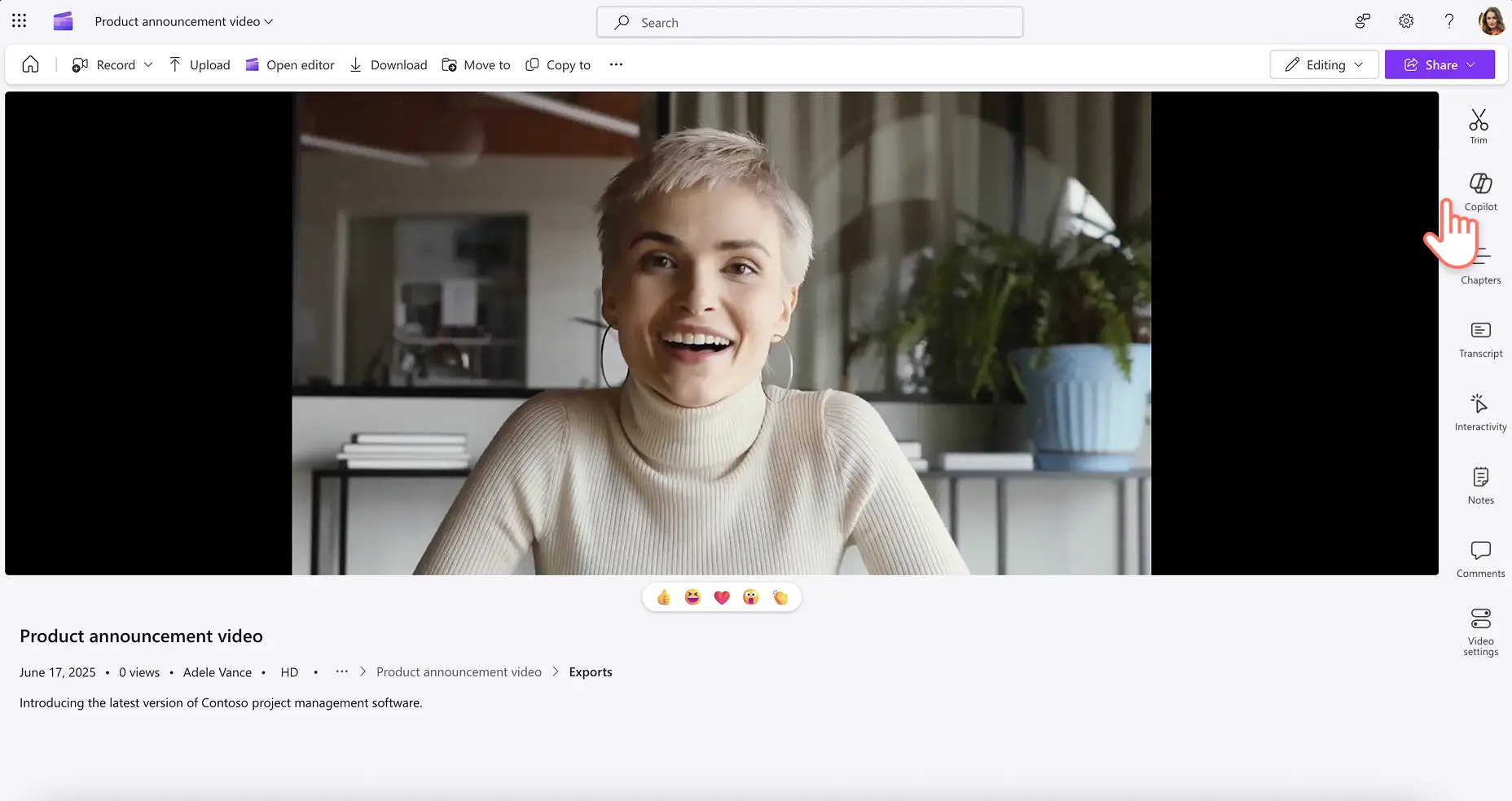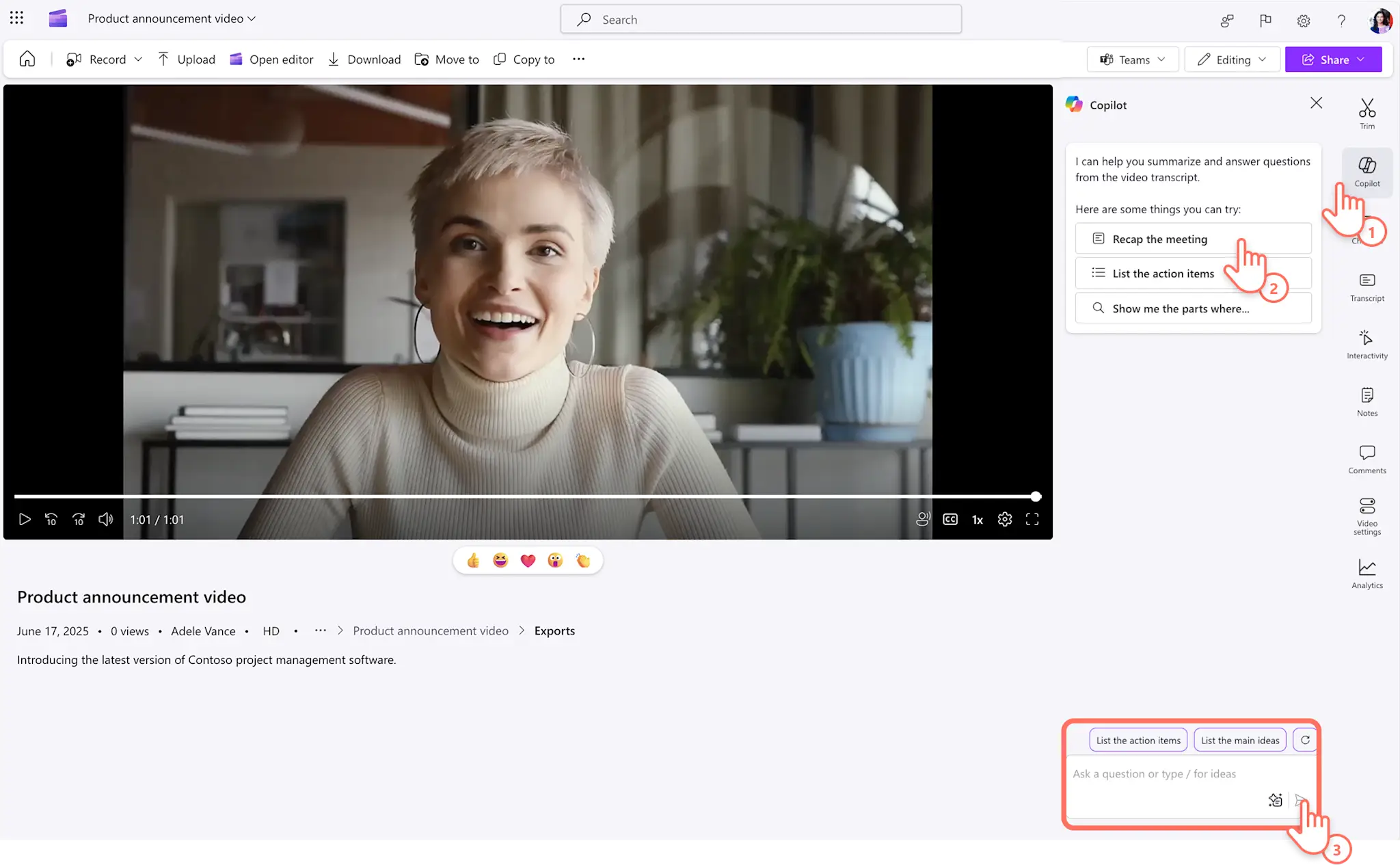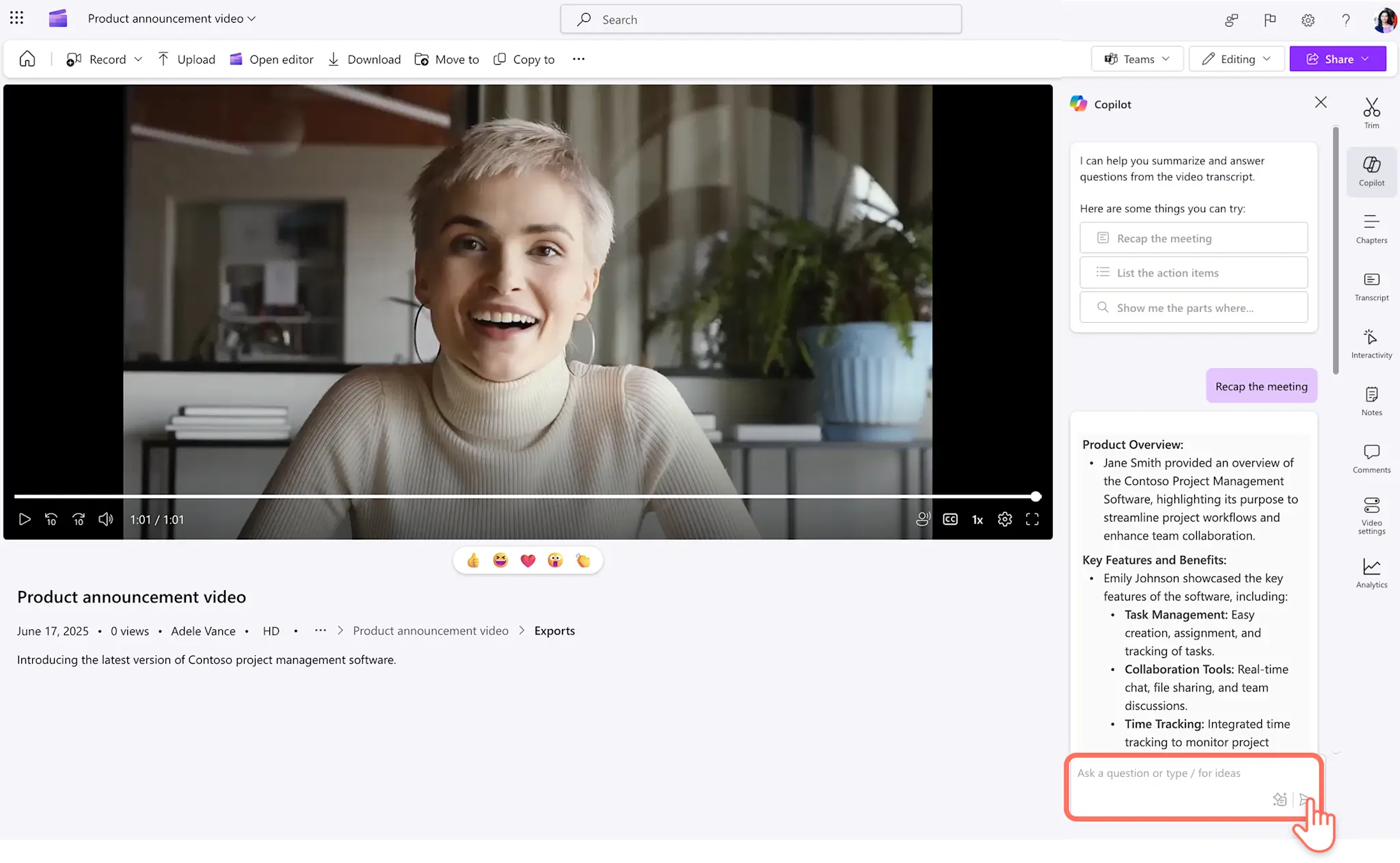Heads up! The screenshots in this article are from Clipchamp for work accounts and the same principles apply to Clipchamp for school accounts. Clipchamp personal account tutorials may differ. Learn more.
On this page
Increase productivity at work by quickly summarizing videos and meeting recordings. The AI video summarizer can help you retrieve any information you need from videos, making it a time-saving tool you can use daily.
With Copilot in Clipchamp, you can quickly extract the highlights from corporate videos, or dive deep to find action items from a missed meeting using prompts.
Learn how to generate insightful AI video summaries and get inspired with summary prompts that can enhance your workflow.
How to create a video summary in Clipchamp
Step 1. View a video in Clipchamp
Open the OneDrive or SharePoint video URL, or Microsoft Teams meeting recording in Clipchamp. Scroll through the toolbar which features a range of tools to help your viewing experience, such as video chapters, comments, and notes. Select the Copilot tab to reveal a range of AI prompts, including video recap and video summarizer.
Step 2. Create a video summary with Copilot
To create a written summary of the video, choose a pre-written Copilot prompt or type in your own question in the chat box.
Ask Copilot to ' provide a detailed written summary of the meeting’ or ‘recap the meeting’. The AI summarizer will create a digestible text summary of the video and share it in the chat.
Step 3. Continue querying Copilot
You can further ask questions to Copilot about the video to gather actionable steps or meeting insights.
5 time saving Copilot prompt ideas for work videos
Use the meeting summarizer to make your to-do list from missed meetings using a prompt like ‘create a summary of action items for me’.
Generate a recap to add to your Outlook emails and PowerPoint presentations using a prompt like ‘write a summary of the [agenda item] to include in my upcoming presentation.’
Catch up on a missed section of a video recording by asking Copilot to ‘generate a summary between [time stamps]’.
Ask Copilot to remind you of certain announcements or statements from colleagues using a prompt like ‘make a summary of what [name] said about [agenda item]’.
Request Copilot to help you think of questions and talking points to share asynchronously with a prompt like ‘analyze the summary and suggest follow up questions and discussion points'.
Increase your productivity at work with the smart summary tool in Clipchamp for work. Explore more ways to leverage AI and Clipchamp video editor to make amazing corporate videos. Learn how to use Copilot to generate video scripts or how to build a corporate video using AI generated footage. You can also add chapters to existing videos in Clipchamp.
Get started with Clipchamp for work or download the Clipchamp Windows app.
Frequently asked questions
Does Copilot need my video transcript to make summaries?
Copilot video summary features require access to the video transcript. The transcript should be more than 100 words for the AI summarizer to work.
Can AI video summarizer work on my own video recordings?
The Copilot tab will appear in Clipchamp when a video is shared with you. To create a summary of your own video, head to https://m365.cloud.microsoft/ then upload your video and request Copilot to create a video summary.