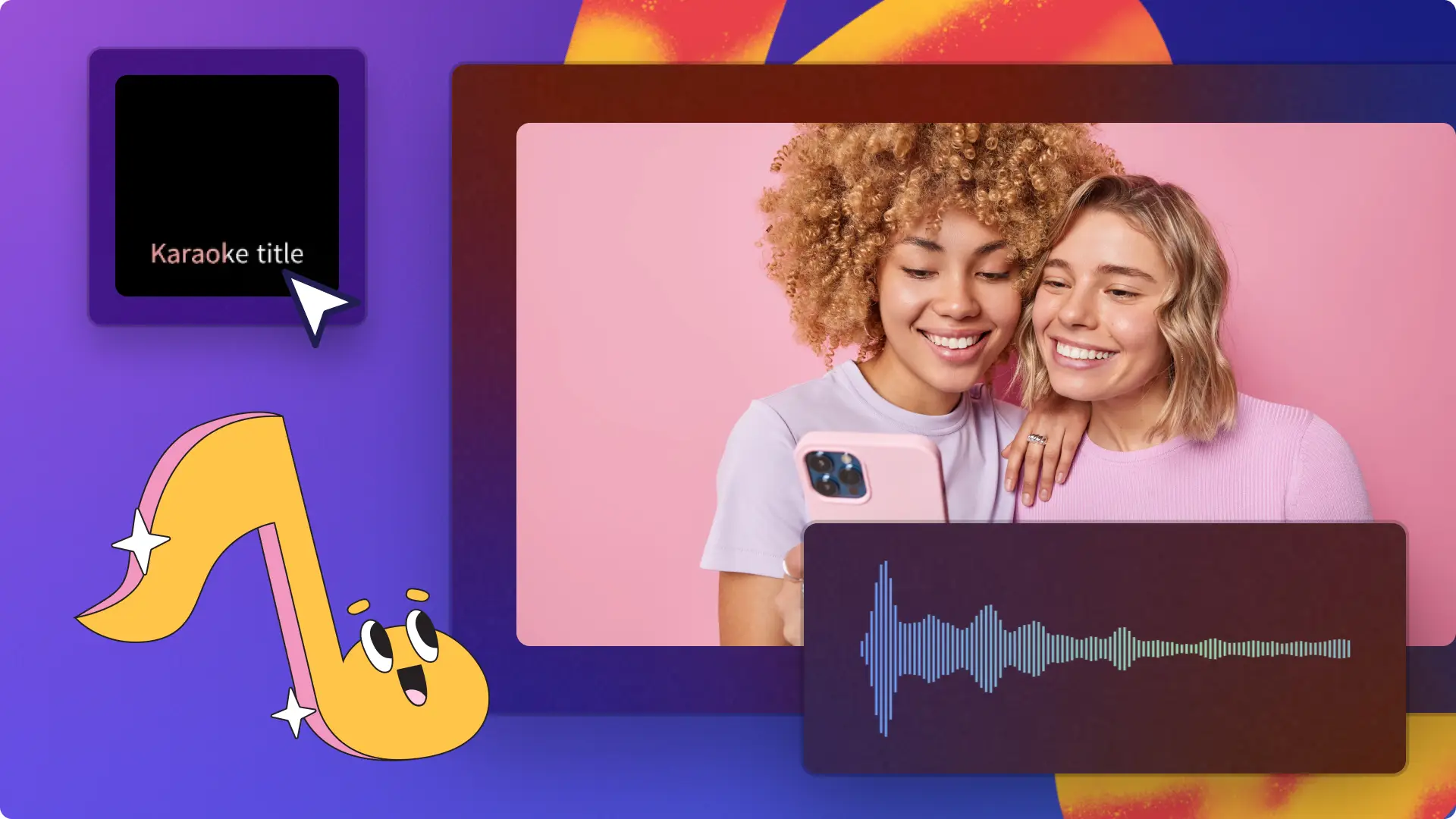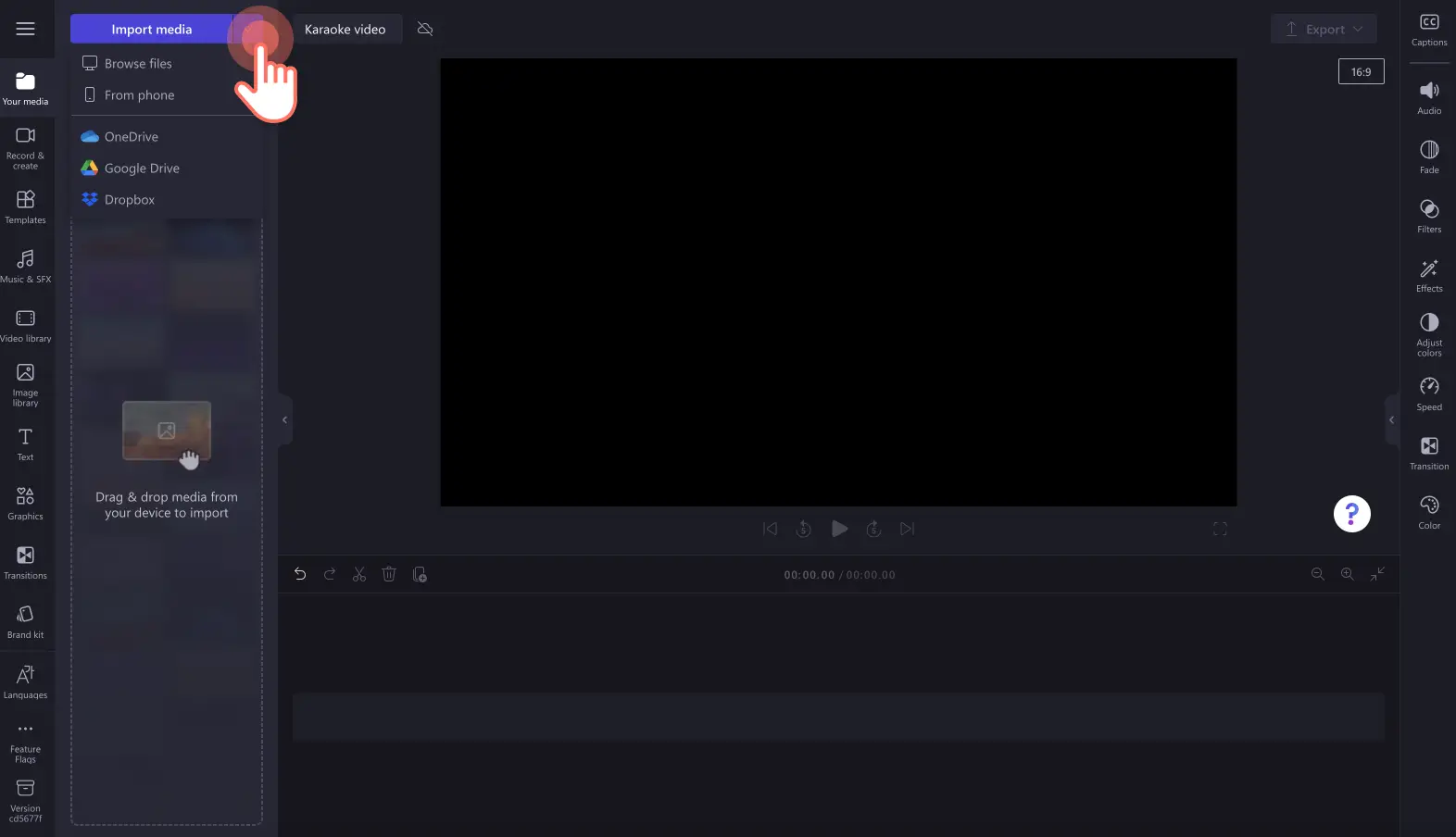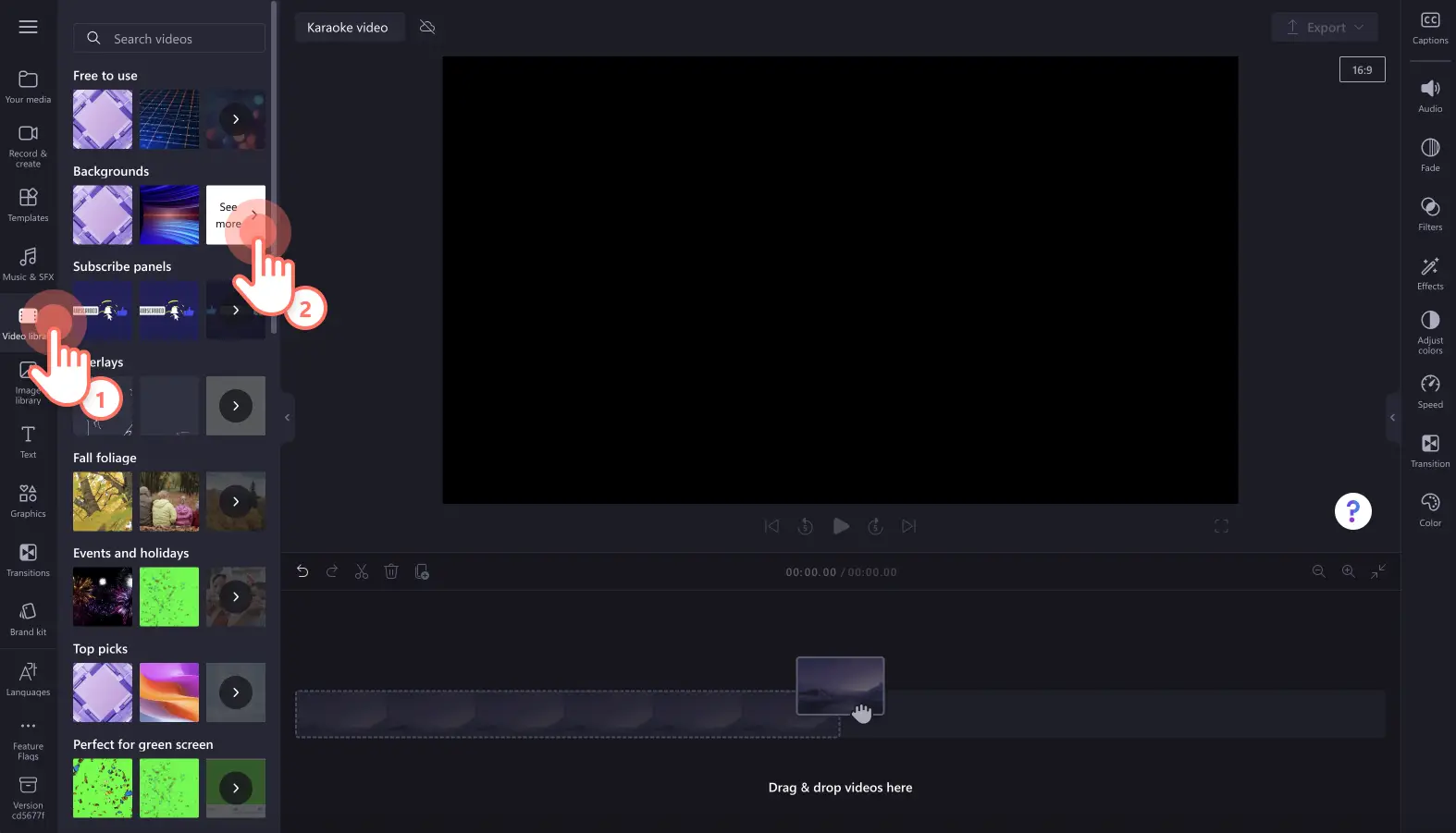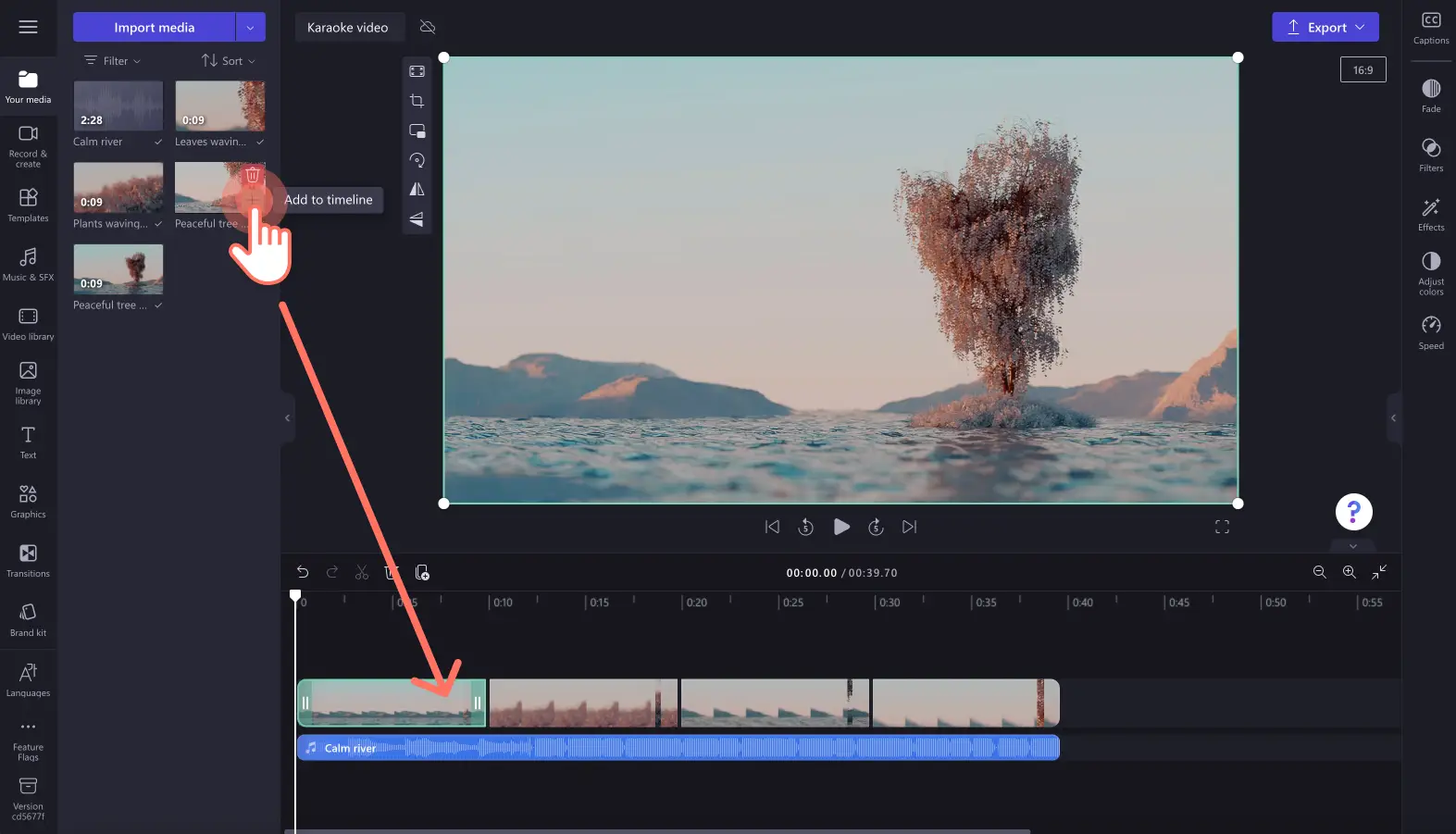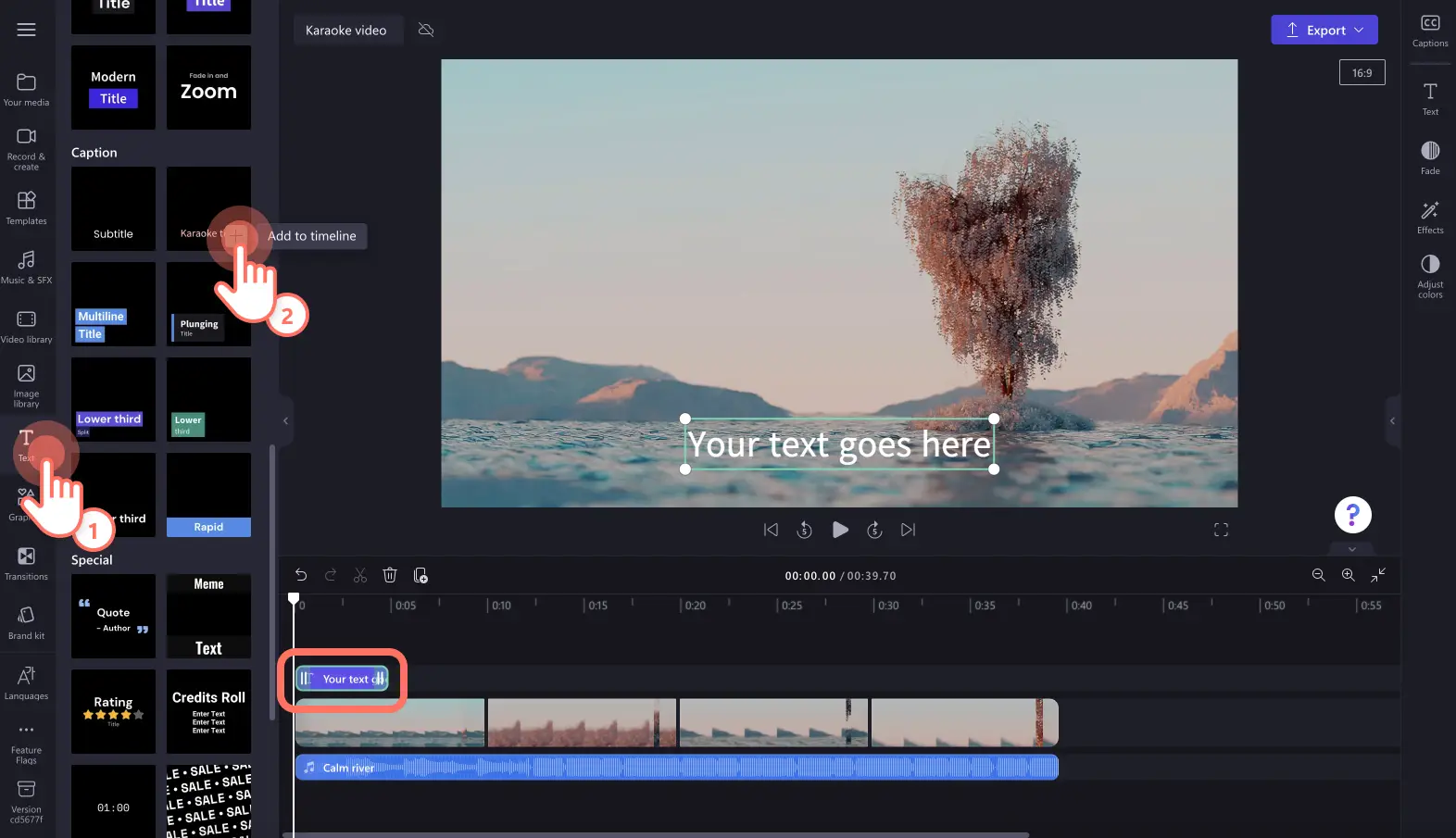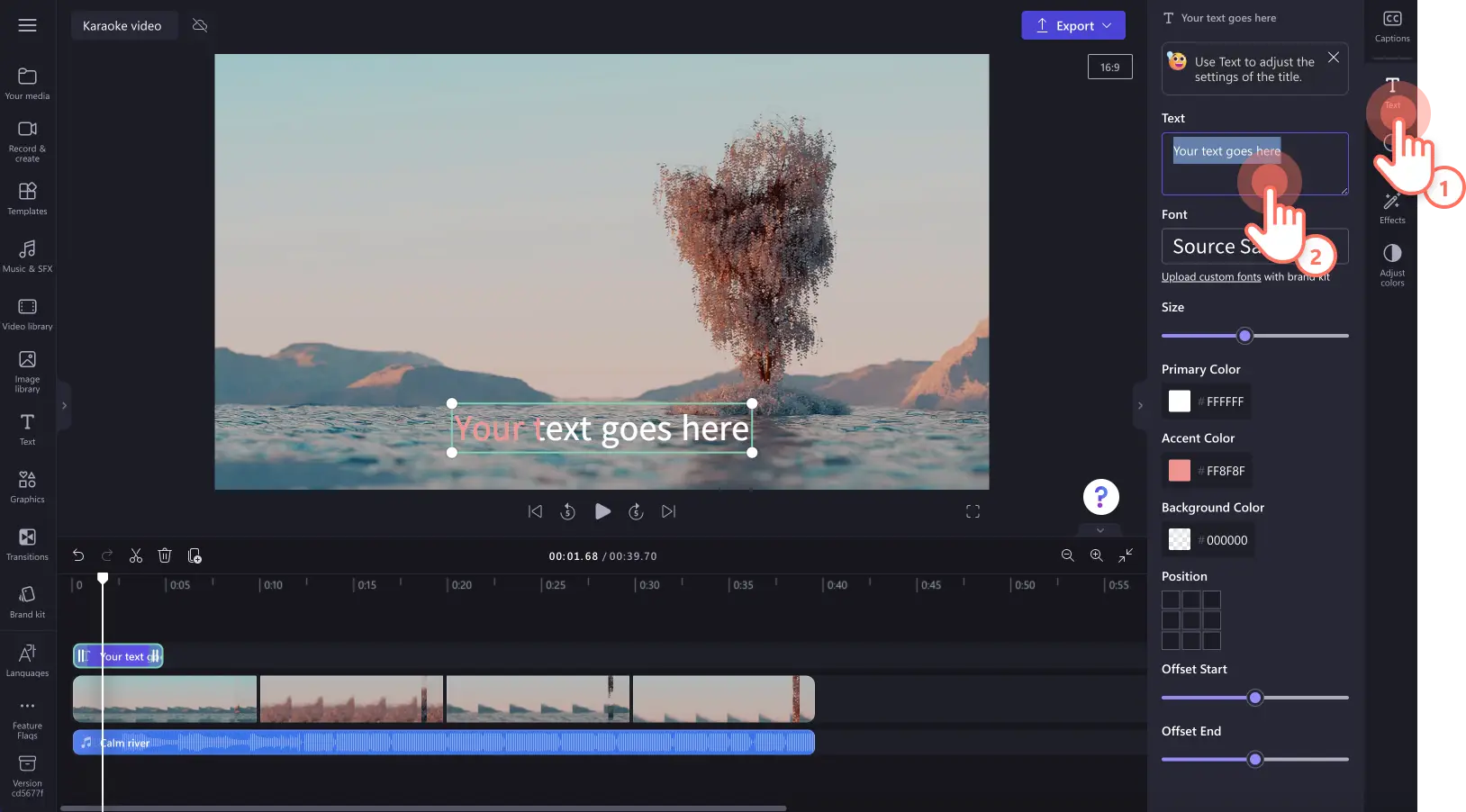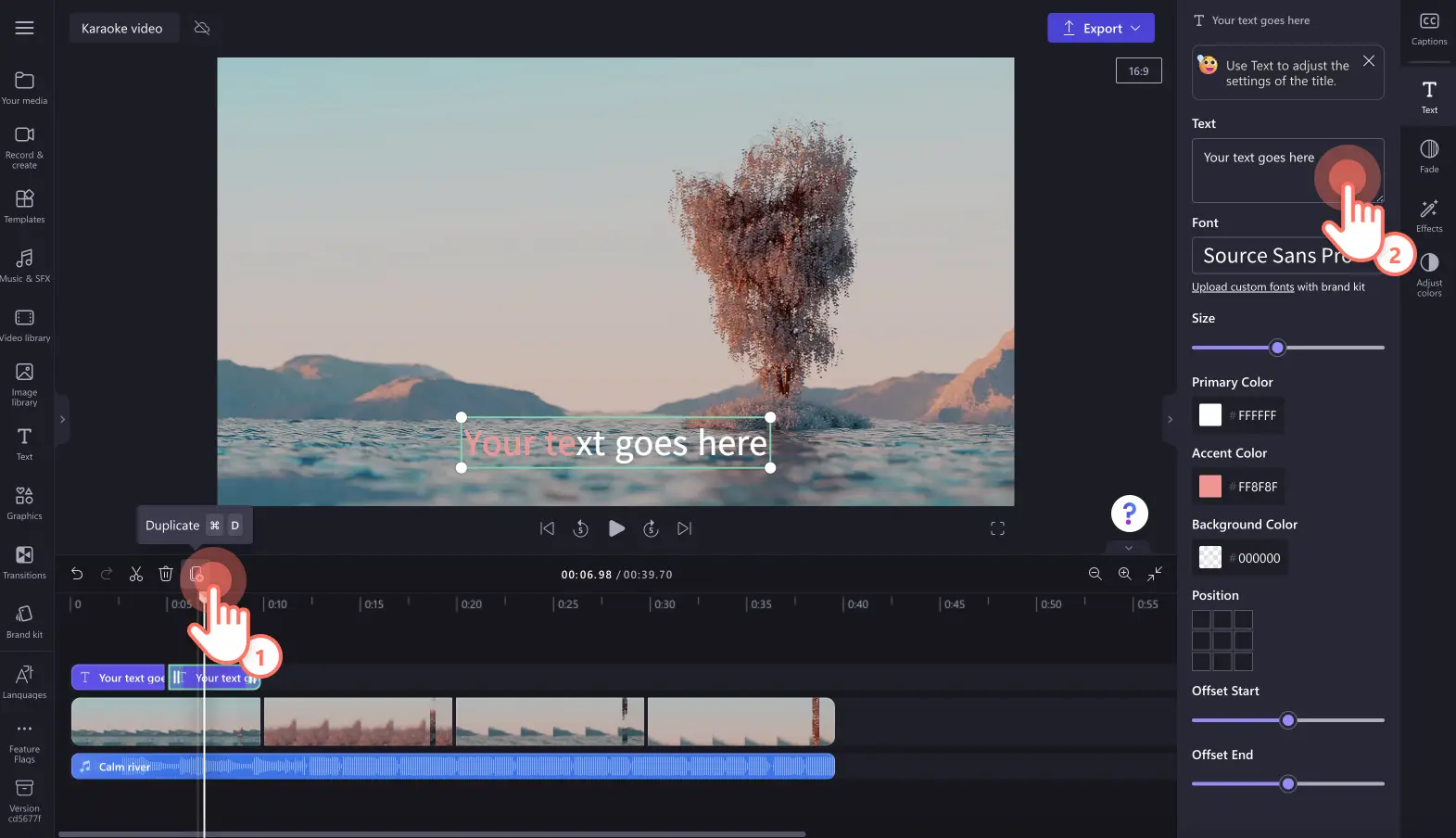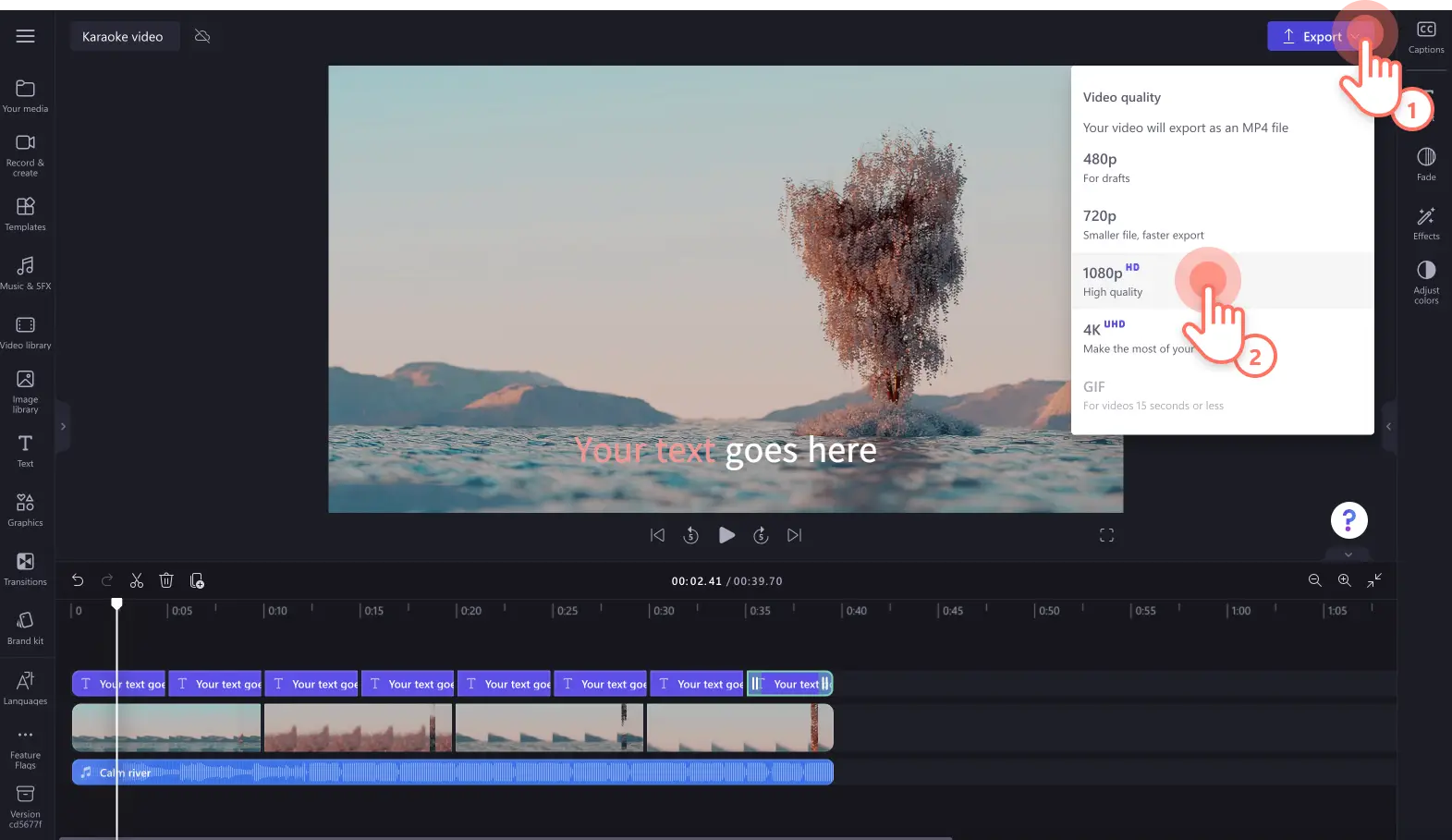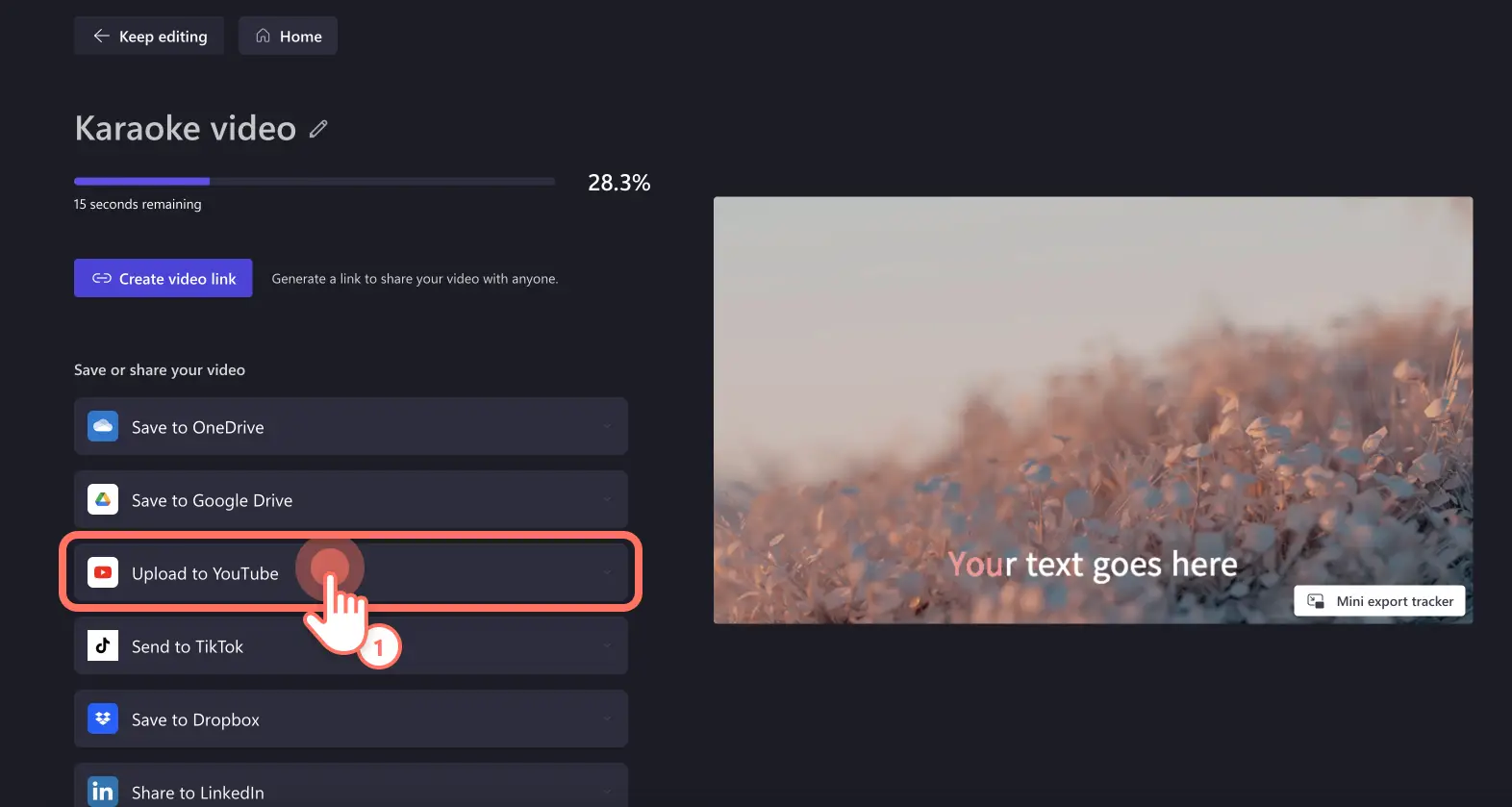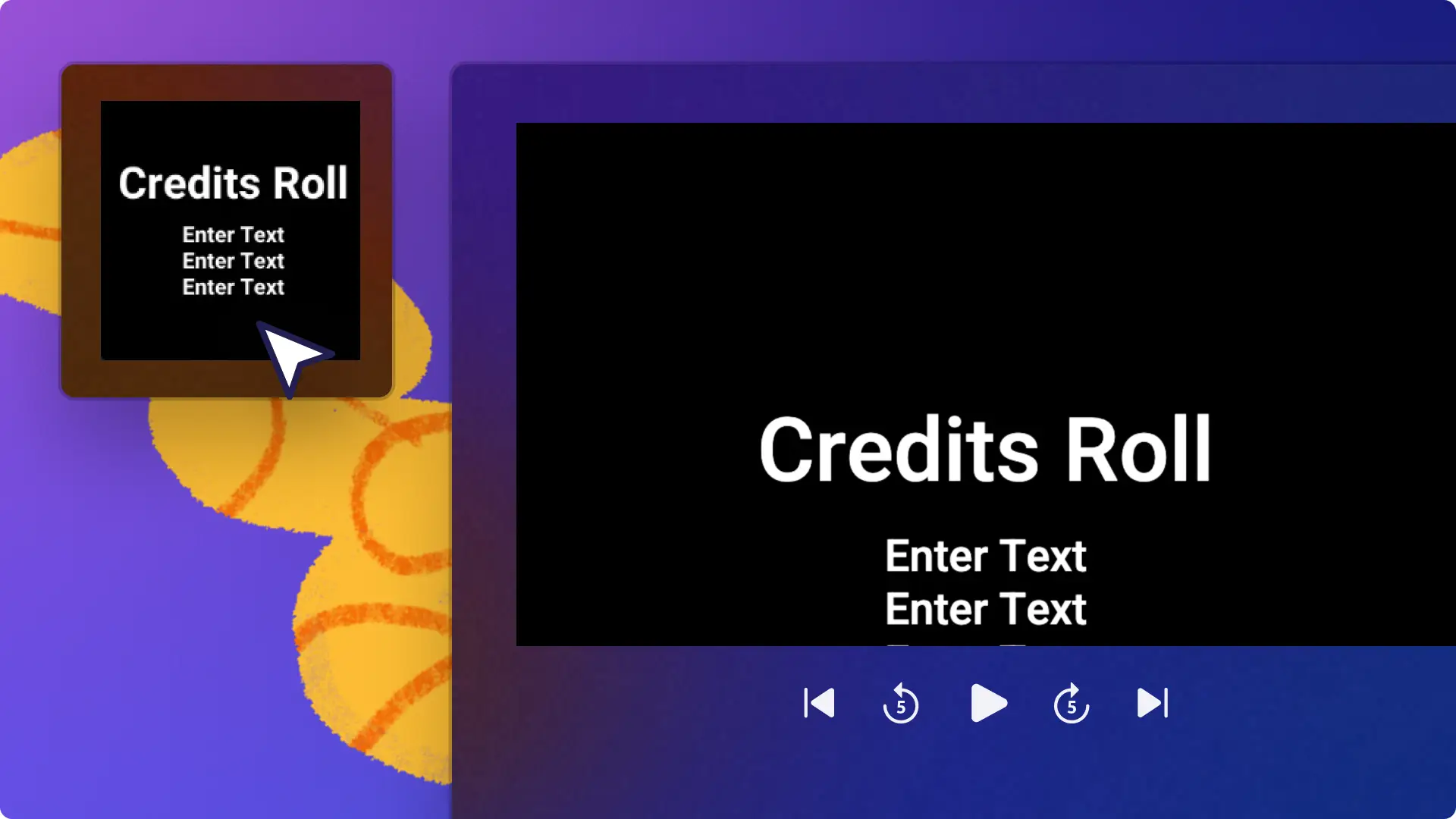Heads up! The screenshots in this article are from Clipchamp for personal accounts. The same principles apply to Clipchamp for work and school accounts.
Want to immerse your viewers in an unforgettable singing experience? Let your viewers easily sing along to their favorite music following on-screen song lyrics with well-made karaoke videos.
Combine royalty-free background videos with animated karaoke text, special effects, and unique musical stickers to create pro-looking karaoke videos in just a few clicks.
Read on to explore how to make karaoke videos with sound waves, audio and video effects with Clipchamp video editor.
Elements of a good karaoke video
Simple video backgrounds
Make your karaoke videos visually appealing with high-quality background videos that match your music genre. Choose from a wide range of video styles like aesthetic landscapes, sunsets, graphic designs, real people, and neon tunnels. Make sure to select simple background footage so your karaoke text is still easy to read.
Audio visualizer overlay
Level up your karaoke video by adding sound wave effects. The audio visualizer overlay can add a sense of rhythm and excitement to your video with personalized colors and patterns to suit your style. The audio visualizer mimics your song lyrics to create beautiful sound waves. All you have to do is drag and drop the audio visualizer onto the timeline above your video clip then edit the sound wave colors, style, position, and size to suit your video’s aesthetic.
Karaoke animated text
Make your karaoke video look professional and polished with the karaoke title overlay. Adding the karaoke text lets viewers follow along to your music and lyrics in real-time, never missing a lyric ever again. The personalized color flows in time with your music as the lyrics are being played.
Special effects
Intensify the mood and aesthetic of your karaoke video with special effects like VHS, slow zoom, bokeh light effects and more. You can add effects to your video clips for free using the effects tab in Clipchamp.
GIFs and sticker overlays
Add humor and increase your karaoke videos impact with GIPHY stickers and musical graphics. From subscribe stickers, music notes, shapes and annotations, you can add as many stickers to your karaoke video as you would like. You can also overlay trending GIPHY graphics to highlight emotions and add humor to your video.
How to make a karaoke lyrics video
Step 1. Import videos or select stock footage
To import your own media, click on the import media button in the your media tab on the toolbar to browse your computer files, import videos from your phone, or connect your OneDrive. You can import your karaoke MP3 file too in this step.
You can also use royalty-free stock media in karaoke videos. Click on the video library tab on the toolbar and search through the different stock categories. We recommend exploring the background category.
To add your media to the timeline, just drag and drop the video from the your media tab onto the timeline. Make sure you place your audio file below your video clips.
Step 2. Add the karaoke text
To turn your clips into a karaoke video, click on the text tab on the toolbar. Scroll down until you find the karaoke title, then drag and drop the karaoke title onto the timeline.
Edit the text using the text tab on the property panel. Type in the first line to your song. You can edit the font, size, color, position, and pace in the text tab as well.
To add more lines, click on the duplicate button on the timeline, then repeat the step.
Step 3. Preview and save your karaoke video
Before saving your new karaoke video, make sure to preview by clicking on the play button. When you’re ready to save, click on the export button and select a video resolution. We recommend saving all videos in 1080p video resolution for the best quality. Paid subscribers can save in 4K video resolution.
From the exporting screen, click on the YouTube integration to directly share your karaoke video to your YouTube channel.
Frequently asked questions
Can I add lyrics from more than one language?
You can add multiple different languages to your karaoke video, but make sure your video stays readable. Using the karaoke font, type in a global language when editing your text to create your karaoke video in another language.
Can you get copyrighted for karaoke videos?
Karaoke soundtracks must be downloaded legally and properly licensed to avoid copyright infringements. If you’re uploading a karaoke video to YouTube that includes music from another artist, make sure to credit the musician in your video description and follow YouTube regulations.
Ready to create your very own karaoke video? Easily combine professional stock footage, animated text and background audio to create the perfect karaoke videos for YouTube.
If you’re looking for more ways to elevate your videos, check out how to create picture-in-picture videos. Try Clipchamp for free.