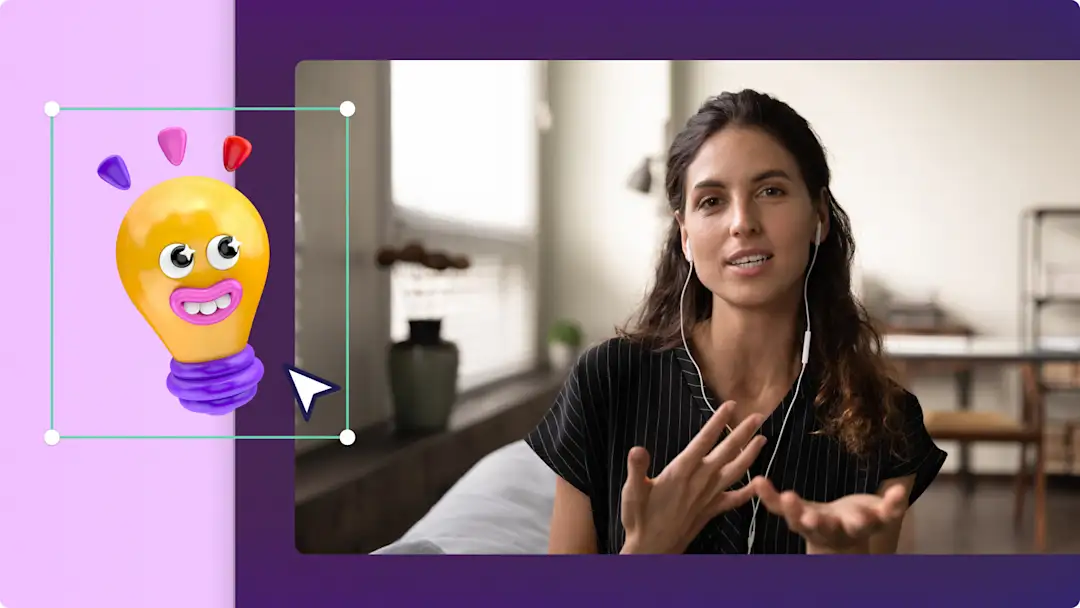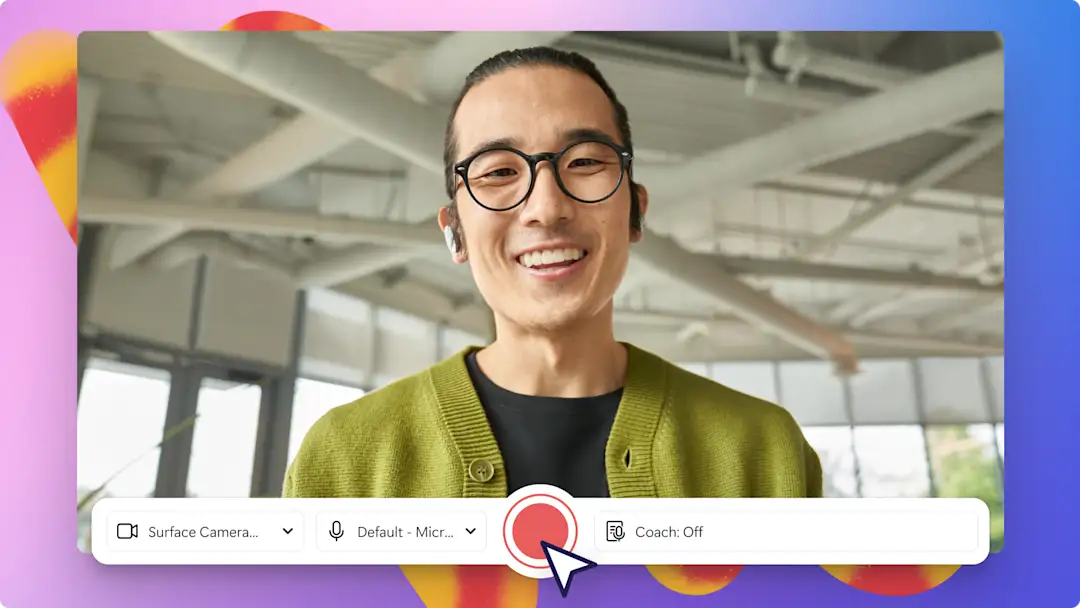Heads up! This content is relevant for Clipchamp for personal accounts. Try this link If you're looking for information about Clipchamp for work accounts.
Creating amazing online learning videos really can be quick and easy, even if you’re new to video editing. Learning how to make educational videos will help you stay on track for the future of teaching as the number of people taking advantage of online learning is predicted to reach 57 million by 2027.
Video is a powerful medium for online teaching students of all ages. It is an effective way to facilitate remote learning, create engaging projects, and can be used to make video tutorials that encourage student-led learning.
Find tips and ideas for educational videos your students will love that you can make for free with Clipchamp.
10 online learning video ideas for teachers
1. Back-to-school greeting video
Creating a classroom greeting video is a great way to virtually introduce yourself as a teacher, generate hype to start the school year, and build student rapport by outlining what they can expect for the year ahead. Record your back-to-school video introduction online free with the online webcam recorder. Capture your students’ attention by adding motion titles, and get their feet tapping by choosing lively royalty-free music.
2. Remote teacher intro videos
Remote learning can make it daunting and difficult connecting with students, but videos provide a great bridge to help you build relationships and bond with your class. You can put a personalized touch that introduces your personality and teaching style, by arranging your own videos and images in a compelling video slideshow. Impress your students by adding transition and sound effects into your intro video too.
3. Online lesson videos
Provide students with study flexibility through online learning videos. Educational videos let your students access learning resources anytime, anywhere, and as many times as they need. Add automatic subtitles to your videos and prepare downloadable video transcripts too. Make your online lessons even more accessible by uploading them directly to OneDrive, Google Drive or Dropbox.
4. Student work showcase videos
Help students share their work with classmates and build on public speaking skills through showcase videos. This style of presentation is designed to boost creativity in the classroom while sharing work with others. Easily overlay images onto your video or add funny GIF reactions to interact with peers.
5. Online video tutorials
Enable limitless learning in your classroom through engaging and accessible video tutorials. No matter what topic or lesson you're teaching, an online video tutorial is a great way to share messages with your students that they can watch over and over. Use automatic subtitles to enhance accessibility and make key points stand out with sticker overlays.
6. Subject explainer video
Engage your classroom in person or virtually with detailed explainer videos. Easily simplify complex topics and subjects using diagram overlays and assist your images with on-screen text and titles.
7. Virtual field trip
Take your students on global adventures with a virtual field trip video. Make the most of royalty-free stock videos or import your own to create an educational field trip video that helps your students connect with the world around them. Use the green screen effect to overlay a video of yourself on the field trip or background removal for images.
8. Remote PowerPoint presentation video
Engage with your classroom remotely through PowerPoint presentation videos. Record yourself presenting a PowerPoint then directly upload your video to Google Drive, OneDrive, or Dropbox to deliver a lesson with ease.
9. Virtual learning backgrounds
Stand out in your classroom and teach students with confidence using a virtual learning background. Match a subject to a stock background or hide a working from home background quickly and easily. Find the virtual video backgrounds by exploring free stock videos like retro Windows PC backgrounds and 3D abstract videos.
10. Video assignment
Get your students involved in video learning by setting a video presentation assignment, to boost both their presentation and video editing skills. They can present live to the class or create a pre-recorded video presentation using the webcam recorder.
Tips to create accessible educational videos
Add ASL sticker overlays: make your videos more accessible for students with hearing difficulties by adding sign language stickers. ASL stickers are an excellent way to make introduction videos more inclusive for all students.
Generate subtitles and transcripts: actively include students with hearing difficulties by adding subtitles. They’re also a great way to make demo videos easier to follow and understand. You can even download a transcript for students to use as a study aid.
Add audio with an AI voiceover: cater your online learning videos to students from diverse linguistic backgrounds by creating voiceovers in different languages with the text to speech tool. Make your remote learning videos more impactful for auditory learners with the AI voiceover generator.
Use the audio and voice recorder: accommodate students with low vision by adding narration to your video with the voice recorder. Including your voice will help create continuity between online classroom learning and video lessons.
Introduce movement with animated text: make your learning online more interesting by adding movement with animated text and motion titles. Adding movement to your video text will help students stay more engaged with virtual learning.
Clarify audio with noise suppression: ensuring your audio is high quality is important for making your video lessons accessible. Get the most out of your audio by using the noise suppression. Whatever you use to record your audio, make it clear and easy to understand with audio editing tools.
Frequently asked questions
Is Clipchamp for education free?
Clipchamp is now available to teachers, students, and educational institutions on Microsoft 365 A3 and A5 licenses. Find out more here. Clipchamp for education is available to users currently on Microsoft 365 A3 and A5 licenses at no additional cost.
How to make an education account with Clipchamp?
Clipchamp is gradually being made available from July to September 2024 to educational institutions that have Microsoft 365 A3 and A5 subscriptions in place for their staff and/or students. As an end-user, you can expedite your individual Clipchamp activation by attempting to access the app online. Make sure you are signed in with a school account and have an A3 or A5 subscription in place for your account.
Navigate to here and select the blank video button at the top of the page to start a new video. A message may appear stating "Clipchamp is not available to you," but this action should trigger prioritization of your activation in the background. Check back later in the day by clicking the blank video button again on here. If your activation is still pending, checking back will help as our systems work through many activations.
What do teachers use Clipchamp for education for?
Clipchamp for education empowers teachers to use video to create video presentations, virtual learning videos, and other educational videos for free. Use Clipchamp to create video slideshows of students' work, as well as experimenting with video assignments, and engaging video tutorials.
Start creating free educational videos with Clipchamp for education.