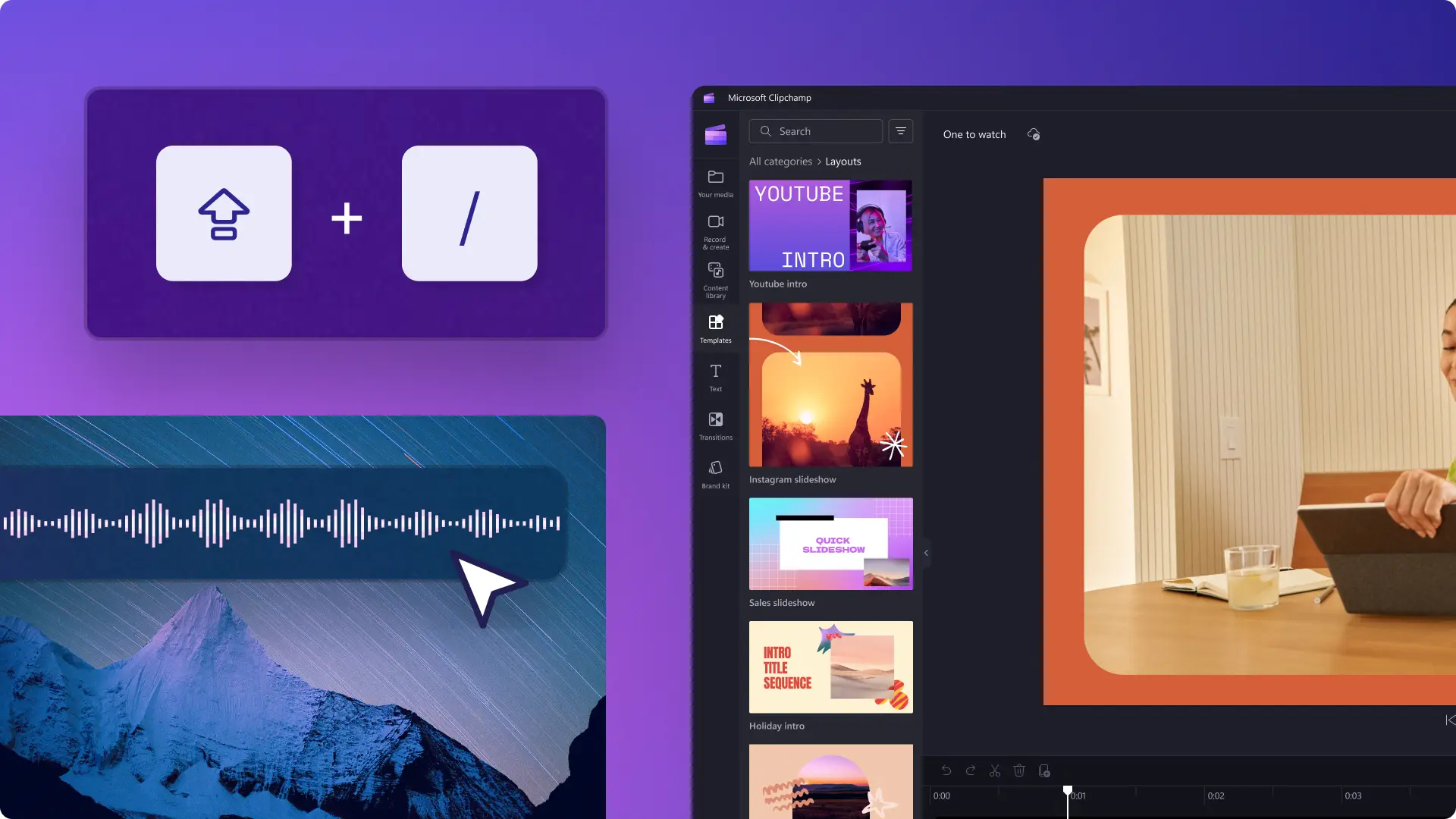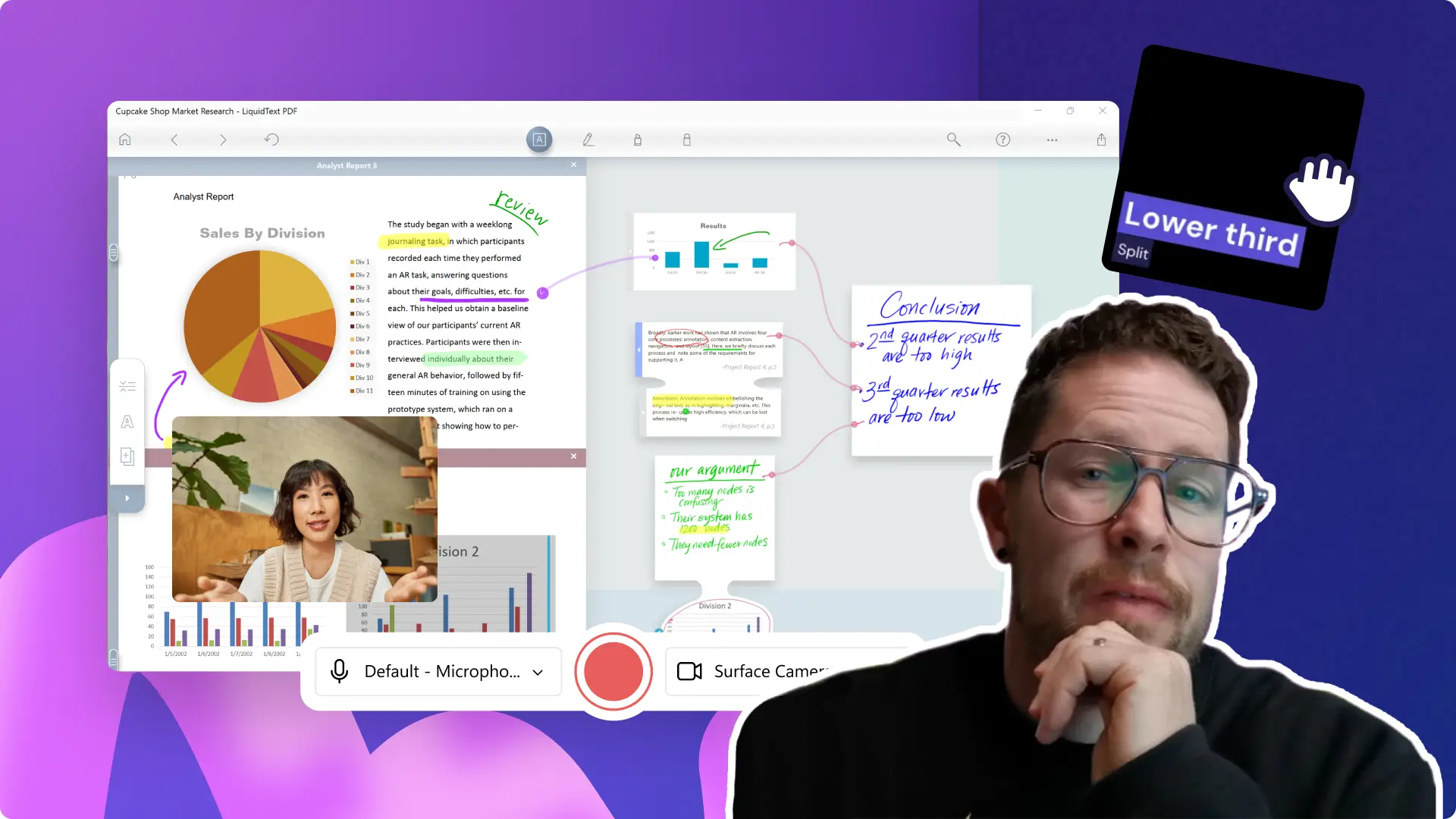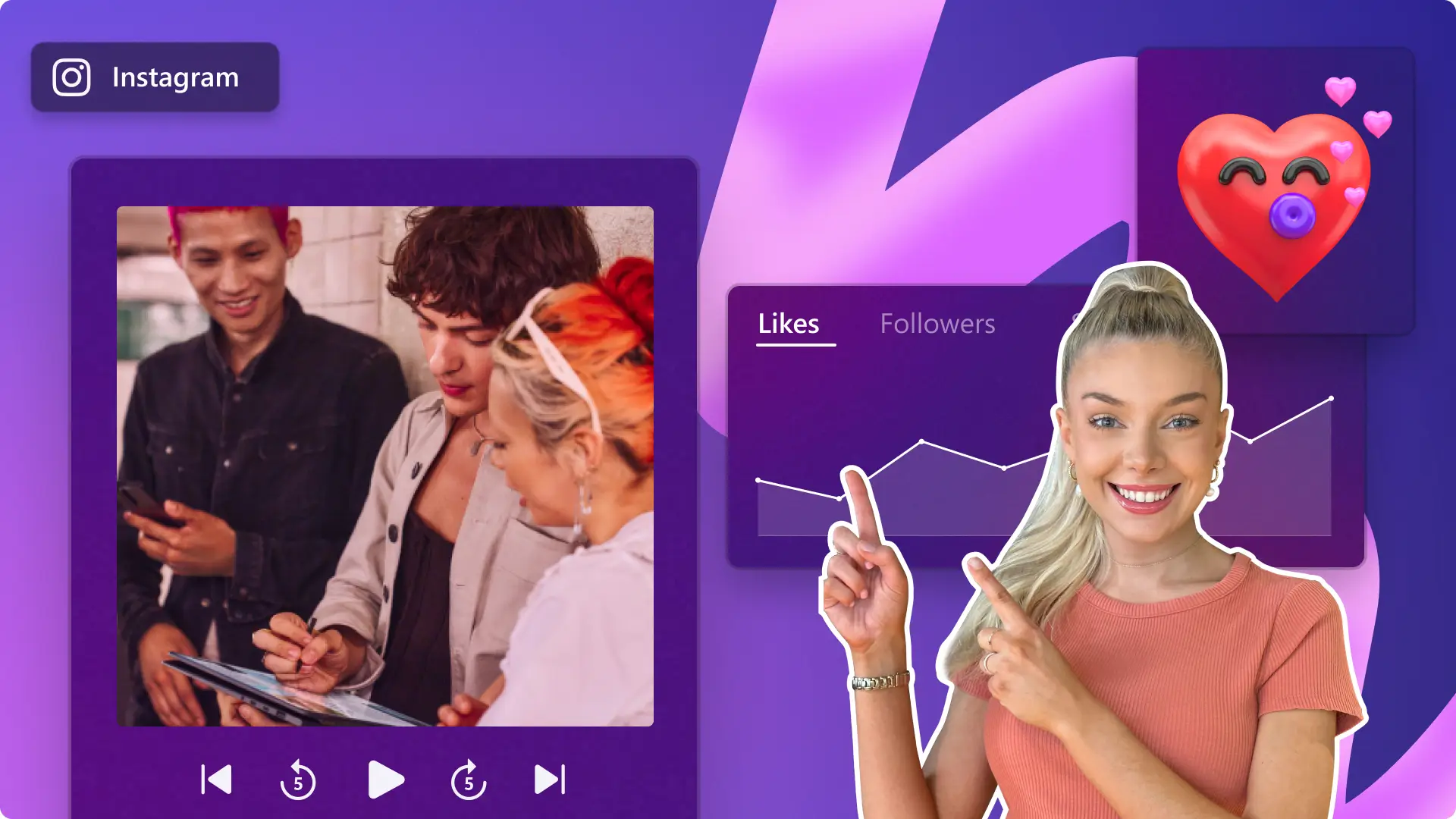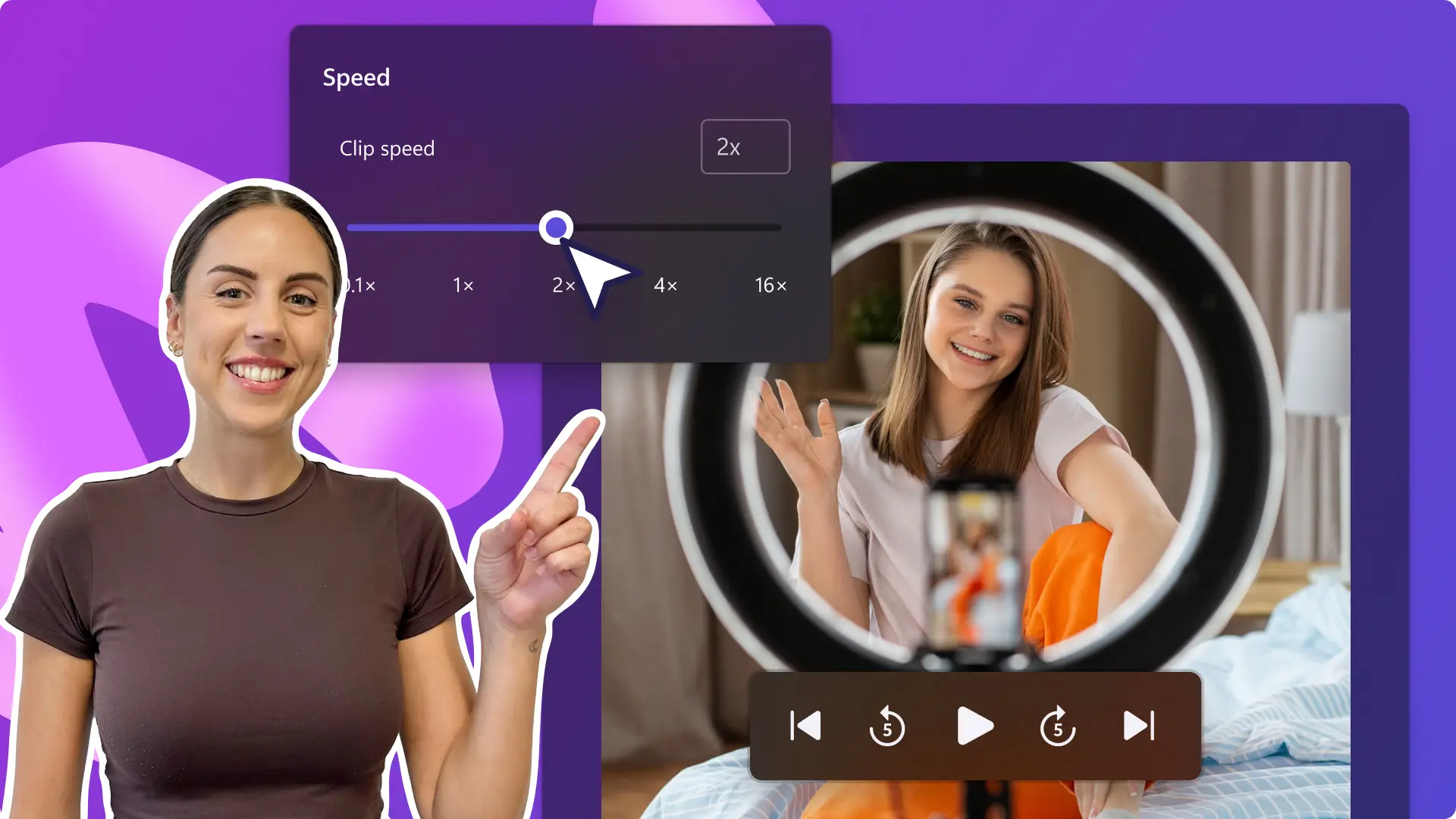Heads up! The screenshots in this article are from Clipchamp for personal accounts. The same principles apply to Clipchamp for work and school accounts.
On this page
It's true—the right video editing skills can transform everyday videos into a masterpiece.
If you’re a beginner who wants to learn how to create polished content and truly tell your story through videos, you're in the right spot! We spoke to 3 video experts—David, Christie and Paige—to hear about their experiences with making engaging videos. From generating awesome video scripts to quick video editing shortcuts, their tips are guaranteed to make your life easier.
Soak up all the top hacks from these Clipchamp experts who make tutorial videos, social media videos and YouTube demos.
David’s tips to edit videos quickly
David is a video creator with a passion for teaching. He enjoys creating educational how-to tutorial videos on science, trends and AI. His main publishing platform is YouTube, but he’s a big believer in cross-posting videos to increase their reach on LinkedIn and TikTok.
David’s video editing philosophy is ‘less is more’.
“Focus on the most important elements of a video and let them shine to create videos that are easy to remember. How-to videos are most effective when they are edited in a simple and minimalistic way.”
One thing he does to make his videos more engaging is to make them as short as possible so they can solve the problem for the viewer quickly.
The elements of his tutorial videos are a webcam recording, screen recording, split screen or picture-in-picture overlay technique and a voiceover track.
Here are his key tips to edit tutorial videos faster.
Record 1-minute voiceovers
Choose the topic you want to teach and write a video script of the steps you want to showcase. Once you have this structure, rewrite the beginning to have a ‘video hook’. When your script is ready, you can record a voiceover yourself or use an AI voiceover generator.
“Sometimes I write a script and read it aloud with a stopwatch, aiming for 55 seconds. Next, I use a screen recording tool to capture the tutorial video to match the script.”
This hack is guaranteed to save you from replaying your screen recording to think about which sections to cut out and which recordings to combine together. It’s great if you want to deliver more value in less time on YouTube Shorts or TikTok.
Edit with keyboard shortcuts
Work smarter by memorizing keyboard shortcuts in your video editor to speed up tasks like trimming clips, selecting groups of video assets and skimming through your video to delete extra video clips.
"I use Clipchamp video editor to make my videos for YouTube, and their range of keyboard shortcuts has saved me hours at the editing table as I don’t need to switch between my mouse and keyboard."
If you’re looking to learn more on creating a great tutorial video, check out this blog.
Christie’s video editing hacks
Christie creates visually stunning videos that stand out on Instagram. She enjoys creating Reels that inspire newbie creators to try new video trends and formats.
Christie’s video editing philosophy is ‘effects get the eyeballs’.
“Use effects to emphasize a key point or create a mood but make sure not to overdo them as that can take away from your video’s message.”
The elements of her Reels are vibrant stock background videos, animated text showcasing tips, catchy background music and pop-up stickers. Christie believes that adding in stickers and GIFs can stop your audience from scrolling and evoke an emotion, from joy to curiosity.
Here are her tips to edit Instagram videos faster.
Re-use a video template
Consistency matters on Instagram, so choose a well-designed template and tweak the foundational elements to save time.
“By using the same video as a starting point, I can focus on refining the content and making small tweaks rather than starting from scratch every time. It makes my videos have a cohesive look and feel, while still looking fresh and new.”
This hack can help beginners speed up their video workflow since it allows you to reuse existing footage and avoid repeating the same steps over and over again.
Want to dive into the world of templates? Check out this blog to learn how to customize a video template. To start editing an Instagram video, try this template.
Try batch creating videos
Select a specific day in your week or time every day to make multiple videos at once. This is an efficient way to maintain your video posting schedule, and consistency is key when it comes to building a brand and engaging your audience.
“I start with a content calendar for the week ahead. When I start tackling my video ideas, I go into focus mode where my creativity flows better. It’s been helpful to batch create videos with my busy schedule”.
Paige’s tips to make videos faster
Paige is a video creator who makes easy-to-follow demo videos on YouTube. From software walkthroughs to quick hacks, she publishes up to 3 videos weekly, so she knows a few things about making videos faster.
Paige’s video editing philosophy is ‘basics can be high quality too’.
“Master the basics before trying advanced video editing techniques—clear audio, strong storytelling and clean transitions. Invest in a quality mic and vlog camera and build your video editing confidence over time.”
Her demo videos usually consist of a branded intro video, screen recording clips, a voiceover track, simple transitions, mouse pointer effects for easy learning and sound effects to add excitement.
Here are her tips to speed up your video editing.
Make a YouTube intro and outro
A time-saving hack is to have some branded video assets for your YouTube channel created in advance so you’re never spending too much time on making your new videos on-brand.
“Being memorable on YouTube is an important part of the journey. I used to manually add my logo and animated backgrounds to each video, and it took me time to choose the effects I wanted to work with. Now I’ve created an intro and outro template that I import every video—it's an eye-catching animated logo I made from a video template.”
This is a useful tip for new YouTube editors who may struggle with storyboarding. With an intro and outro, you’re never starting from a blank canvas and can include call-to-actions to like, share and subscribe to your channel easily.
To make your own, try this template.
Arrange videos without gaps
It’s totally natural to have blank spaces in your video editing timeline while you arrange your video clips as per your storyboard, or after trimming your clips. Instead of previewing and manually deleting these spaces, Paige suggests the one-click gap removal tool in Clipchamp for speed.
“I love that Clipchamp will catch and delete all my gaps, making sure my video is seamless and professional-looking. Once I remove gaps, I go in and add my transitions and effects confidently.”
Learn how the gap removal tool works here.
Now that you’re fuelled with video editing tips, why not apply these video editing tips to your own workflow?
Simplify your video editing journey by trying Clipchamp for free or downloading the Clipchamp Windows app.