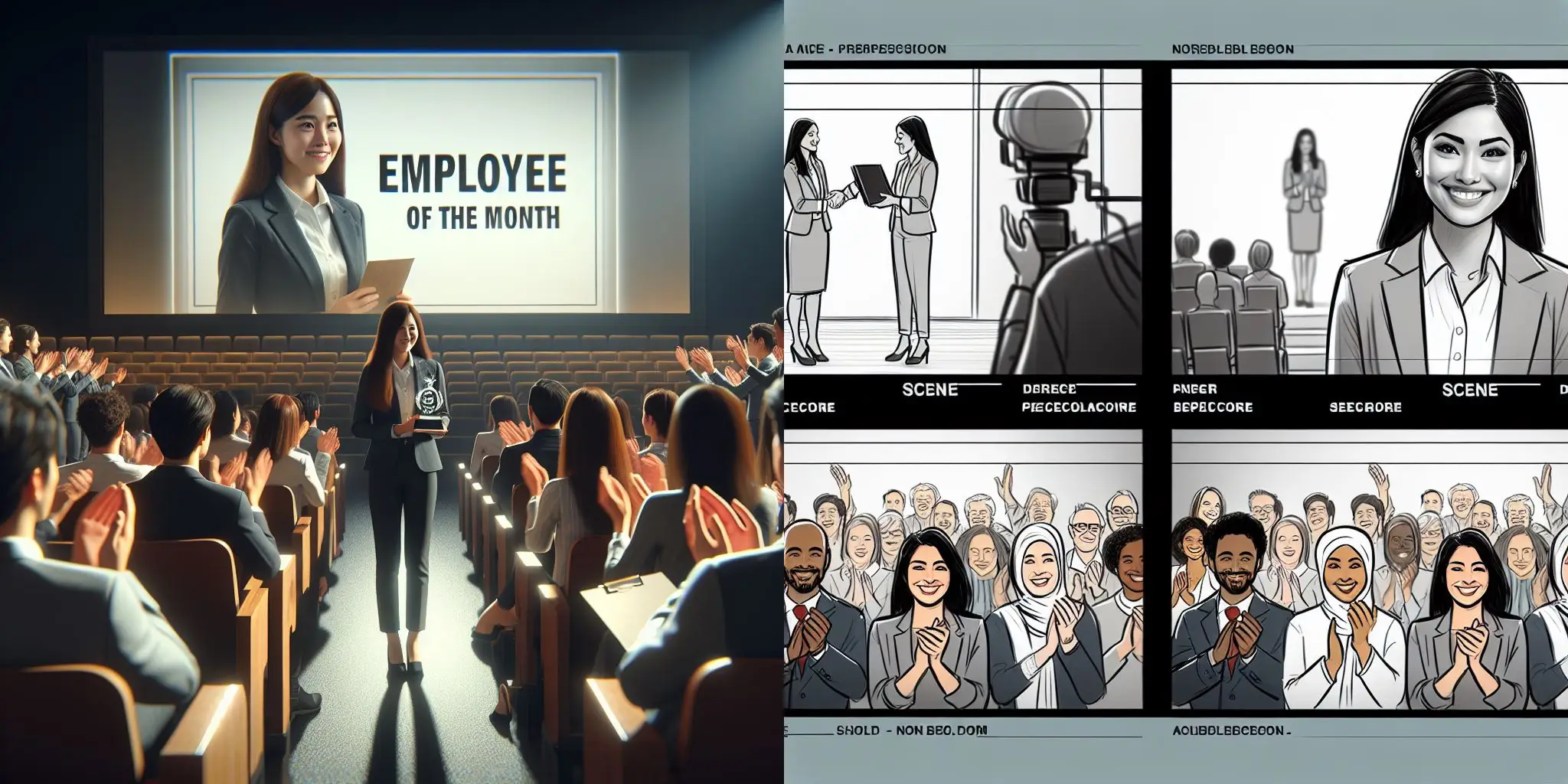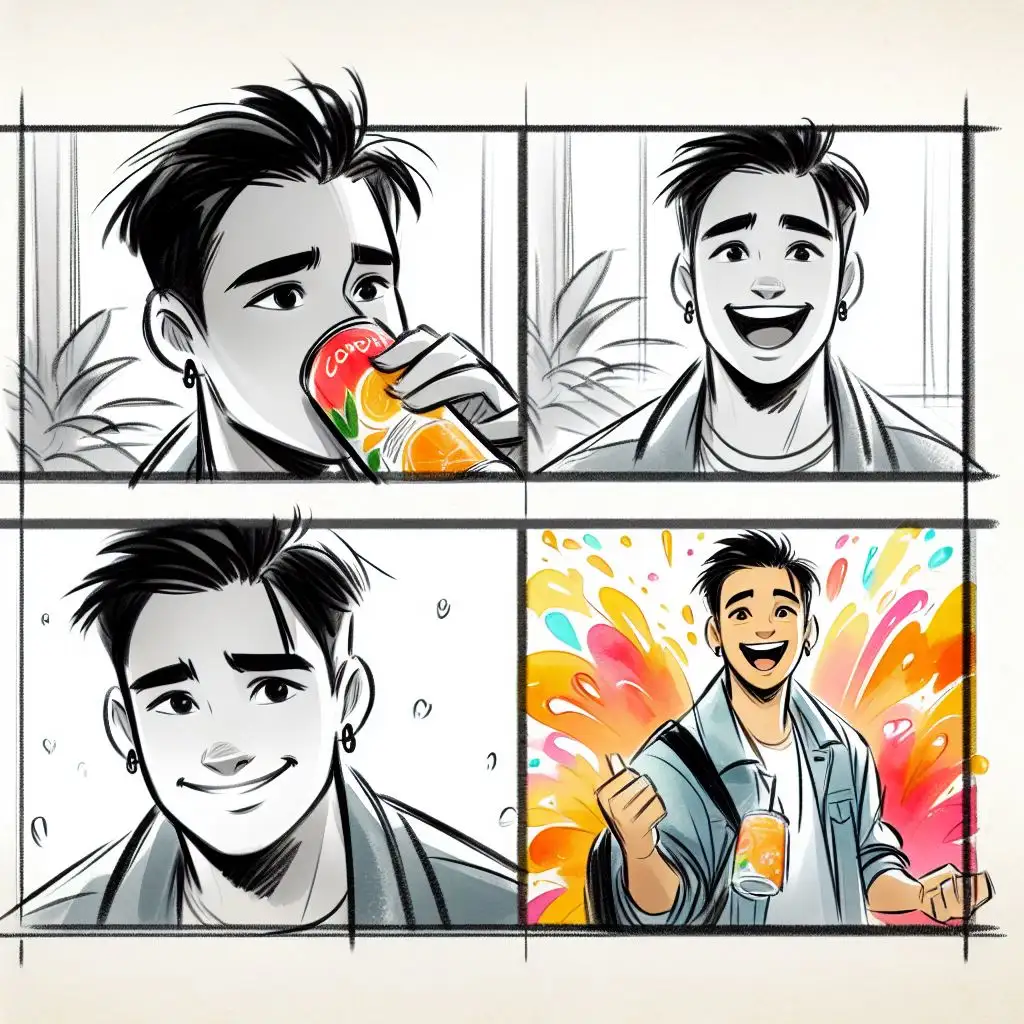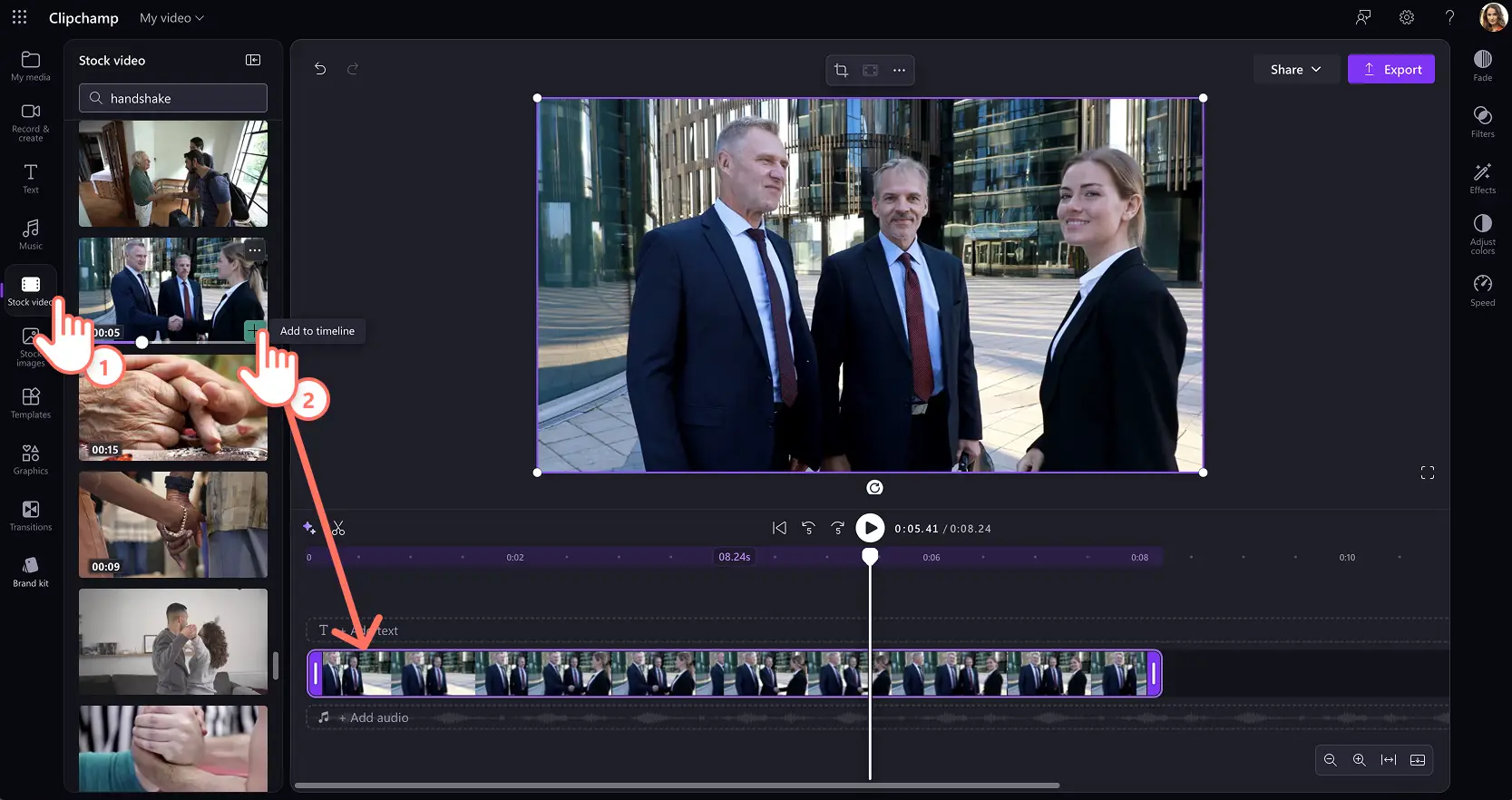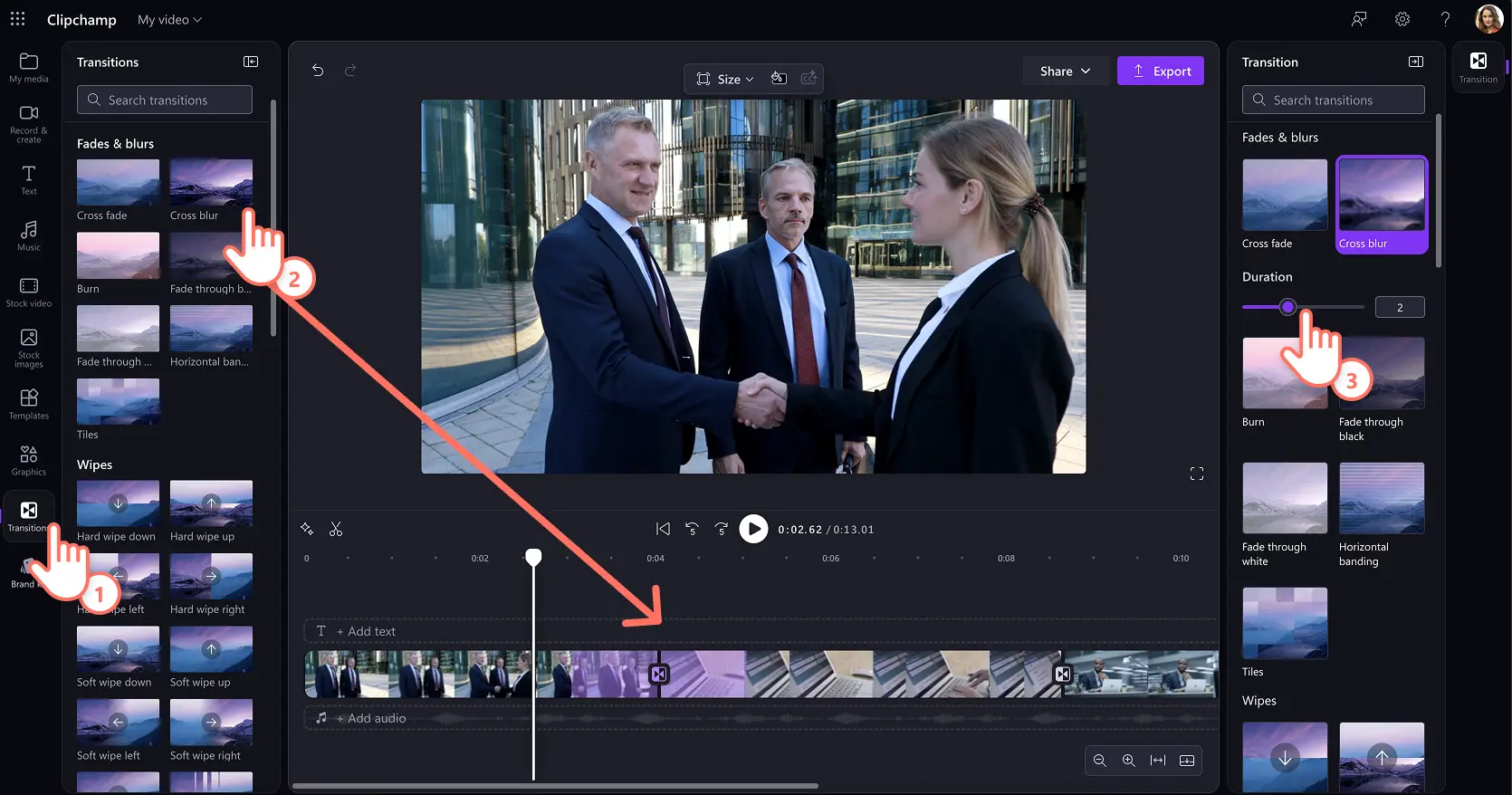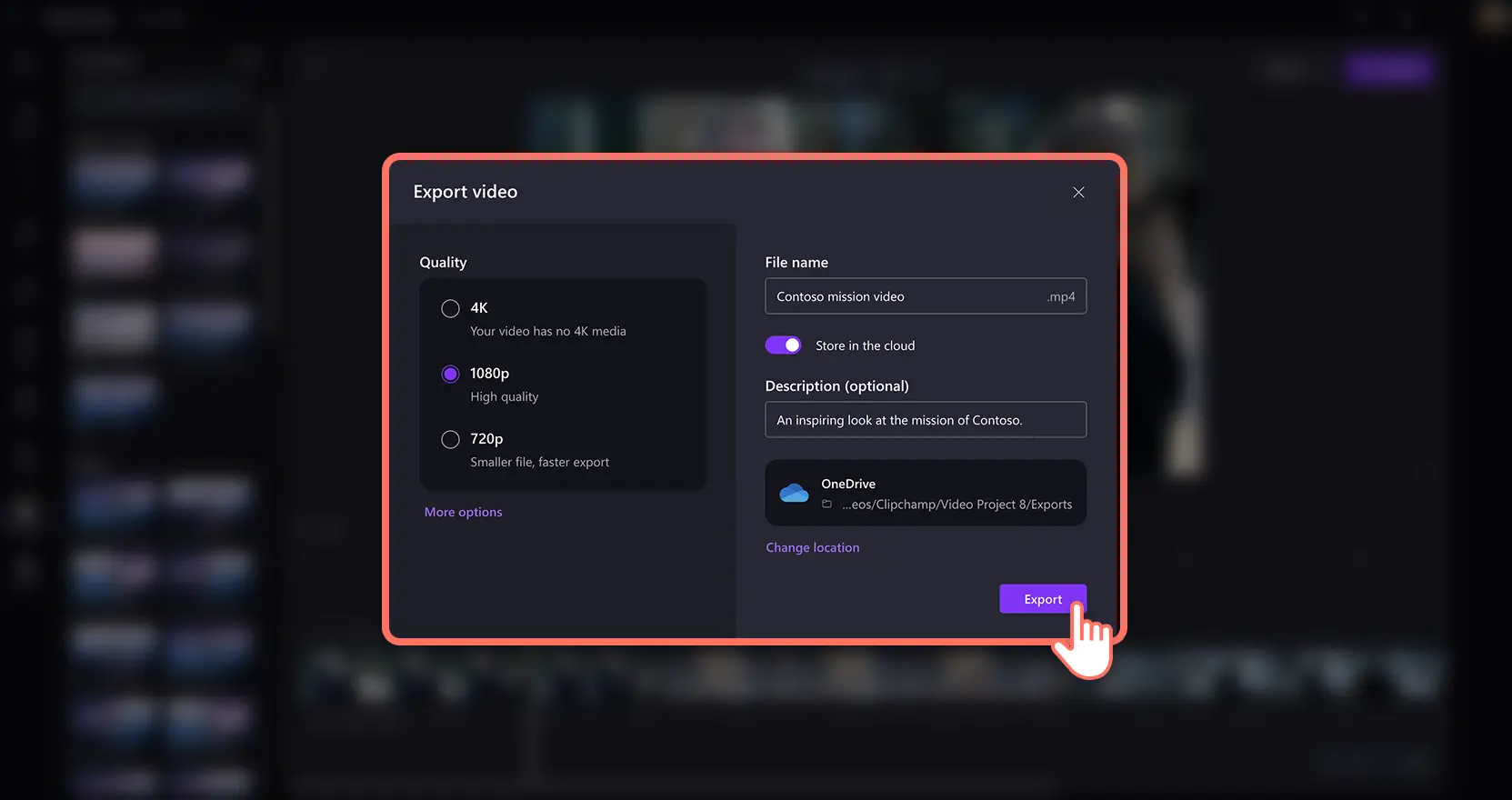Heads up! The screenshots in this article are from Clipchamp for work accounts and the same principles apply to Clipchamp for school accounts. Clipchamp personal account tutorials may differ. Learn more.
On this page
Express video ideas with clarity using the power of AI-generated storyboards. Storyboards can showcase your vision to a team for their feedback or create easy-to-follow scenes so anyone can edit the video confidently.
Previously, imagining and drawing concept boards to match a video script and voiceover would take a long time. Now, all it takes is a well-crafted AI prompt for Microsoft Copilot and an easy video editor like Clipchamp for work.
Explore customizable AI prompts that generate great AI storyboard frameworks from scratch, or for specialized work videos. Also learn how to turn the storyboard into an engaging video using high quality stock media in Clipchamp.
1. Generate a video storyboard from scratch
Have an idea for a video but undecided on the script, storyline, visual style, and overall flow? Use Copilot as your storyboard maker. AI technology can provide a scene-by-scene description in chat and further turn suggestions into AI images to serve as storyboard panels. You can receive detailed responses that fuel creativity by asking Copilot to think like a video creation expert.
This is a versatile tool for beginners who don’t know where to start, video creators who need to create an outline to share with clients, or expert editors who want to speed up their editing workflow.
Here is an AI prompt that you can customize to suit your video goals:
You are a video creation expert. I'm working on a video about [niche topic], and I'd like to create a video storyboard that is well-structured and visually engaging. The video is intended for [mention your target audience], and the goal is to [briefly describe the purpose or message]. Can you help me create a comprehensive video storyboard? Please consider the following:
Visual style: suggest appropriate visual styles (e.g., realistic, sketch, infographic).
Flow of content: outline the sequence and video transitions between scenes.
Storylines: develop engaging storylines that align with the topic.
Length: recommend the optimal length for each scene and the overall video.
Key scenes and dialogues: identify crucial scenes and visual elements to include.
Additional details: consider [mention specific subtopics, visual elements, or other noteworthy details].
Once you receive the scene descriptions, prompt Copilot to turn these into AI images for your storyboard panel:
Create an image for the following storyboard scene: [insert scene description]. The image should reflect [mention specific visual elements, style, and any other details].
Continue chatting with Copilot to iterate and create your full video storyboard. Save the AI storyboard images directly from the chat window. You can save realistic visuals, or sketch style storyboards.
2. Generate a video storyboard for promo videos
This prompting hack is useful if you're in charge of business video marketing or working in an advertising team or agency. A promo video can elevate your brand’s presence, create awareness of products, and contribute to the sales funnel. With Copilot, visualize promo videos before they go to production and editing.
Try this prompt if it’s your first promo video storyboard, or if you’re interested in experimenting with AI in your marketing workflow.
You are a video creation expert. I'm working on a promo video for [company name], and I need a storyboard that effectively showcases our brand and engages our audience. The video is aimed at [mention your target audience], and the goal is to [briefly describe the promo video message]. Can you help me create a detailed video storyboard? Please suggest visual styles that reflect our brand's personality and values, outline the sequence of scenes to ensure a smooth and compelling narrative, and highlight the main points we want to communicate about our products/services. Recommend the ideal duration for each scene to keep the video concise and engaging, including effective calls to action that encourage viewer engagement, and identify important visuals such as logos, product shots, and customer testimonials. Additionally, consider [mention any specific themes, visual elements, or other noteworthy details].
Next, prompt Copilot to make AI storyboard images based on your promo scenes:
Create an image for the following storyboard scene of the promo video: [insert scene description]. The image should reflect [mention specific visual elements, style, and any other details].
Create a full video storyboard using the AI images shared by Copilot. If you need promo video inspiration before starting, check out these successful promo video examples. Here’s an example storyboard for a soft drink ad.
3. Generate a product demo storyboard
A product demo is a must-have video for internal education, sales and marketing. The storyboard requirements for a product demo video can change based on whether the product is physical or digital.
Online products like software platforms usually feature simple screen recordings in demo videos. However, Copilot can be prompted to create a hook and storyline to complement the recorded footage.
We suggest uploading a video script or the demo voiceover script into Copilot, so it gets context and can give you storyboard suggestions that are most relevant to your product and business. Then customize the following prompt to make a video storyboard:
You are a video creation expert. I'm working on a product demo video for [product name], aimed at [target audience], with the goal of [purpose or message]. Can you help me create a detailed storyboard? Please suggest visual styles that highlight the product's design, outline the sequence of scenes (introduction, feature showcase, conclusion), highlight key features and benefits, include real-world use cases, recommend scene durations, add effective calls to action, and identify important visuals like product shots and user interactions. Additionally, consider [specific themes or details].
Once you’re happy with the storyboarded scenes, prompt Copilot to generate AI images and save them to your device or OneDrive:
Create an image for the following storyboard scene of the demo video: [insert scene description]. The image should reflect [mention specific visual elements, style, and any other details].
Here’s an example storyboard for a high technology dishwasher product.
The same AI prompting concepts can be applied to create effective corporate videos such as mission videos, onboarding videos, and other work video ideas.
With reference storyboards ready, it’s time to turn your storyboard into an amazing video with stock videos, images, music, and transitions in Clipchamp video editor.
How to create a video from an AI generated storyboard
Step 1. Select stock videos and images
Open Clipchamp and create a video project. To find suitable stock media to build your video idea, refer to your storyboard then browse the stock video tab on the toolbar.
Start browsing the themed collections to find media. We suggest using the keyword search bar to type specific phrases, search by genre, color, and aesthetic. Click on the + button or drag and drop the stock video into the timeline to start making your professional video.
Note: the tutorial showcases Clipchamp for work, and steps may differ for Clipchamp personal users.
Step 2. Arrange media with transitions
The next step is to arrange media according to the AI storyboard. Look at the suggested transitions then browse the range of scene transitions by clicking on the transitions tab on the toolbar. Drag a transition between two clips on the timeline.
Step 3. Save and share for feedback
Review your video by watching it with the play button. When you’re ready to save, click on the export button and follow the prompts.
Choose a video resolution and select the OneDrive work folder to save your video in. Generate a Clipchamp video viewing link to send to colleagues or clients or share feedback on the final video using comments.
Use these AI tips to create professional-looking videos in minutes. Continue learning about how to turn AI images into videos, or AI prompts to generate video scripts.
Get started with building your storyboards with Copilot and turning the vision into engaging videos with Clipchamp for work or download the Clipchamp Windows app.
Frequently asked questions
How can I make video storyboard AI prompts more effective?
Enhance video storyboard AI prompts by starting with generic ones and refining them. Define your video's main idea, break it into key scenes, and add specific details. Arrange scenes logically and review them for revisions. This process personalizes prompts to closely align with your vision.
How to brainstorm video scripts with AI?
Start by providing topic ideas to generate a range of concepts. Use the prompts to outline key points, develop a structure, and explore different angles. Refine your script by prompting AI to suggest scripts with voiceover narration, engaging call-to-actions, and more. Get inspired by these customizable AI prompts to create engaging video scripts.
What video formats can Copilot suggest storyboards and scripts for?
Copilot can suggest storyboards and scripts for various video formats, including corporate training videos, social media clips for TikTok, YouTube videos, and more. It can tailor its suggestions to fit the unique requirements of your video idea.