
Split screen video editor
Resize and place your videos side by side with Clipchamp. No downloads required.
Simple editing tools
Resize and layer
Double the videos, double the fun. Select and place your video clips one above the other on the timeline. Next, drag and customize the size and placement using our intuitive shortcuts directly in the video preview.
Customize templates
Work smarter, not harder. Choose from a range of well-designed split screen templates perfectly sized for your favorite social media platforms. Simply swap the stock media with your own video clips and add in your social media handle or brand logo.
Edit and refine
Enjoy smart video editing basics. Trim long videos and adjust the audio volumes so both your videos can be heard. Level up your videos with animated text, stickers and a lifelike AI voiceover to connect the videos or showcase their differences.
How it works
Record or upload videos
Add videos to the timeline one above the other
Crop or resize each video to fit
Save your video in 1080p
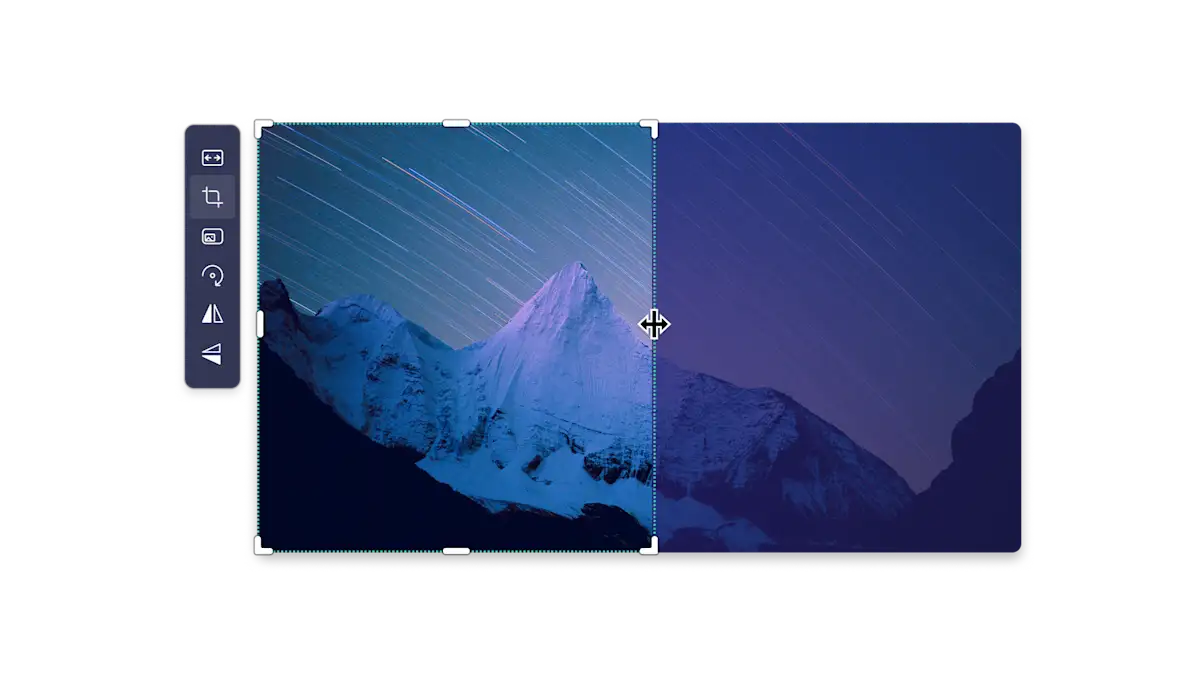
Make dynamic social media videos
Bring viewers in on the fun by creating a split screen reaction video, whether you're watching funny videos or gaming epic fails.
Showcase a 'before and after' transformation with side by side videos to make a compelling social media ad.
Add humor to your Shorts and Reels by placing animated text or GIFs on one side and videos on the other side.
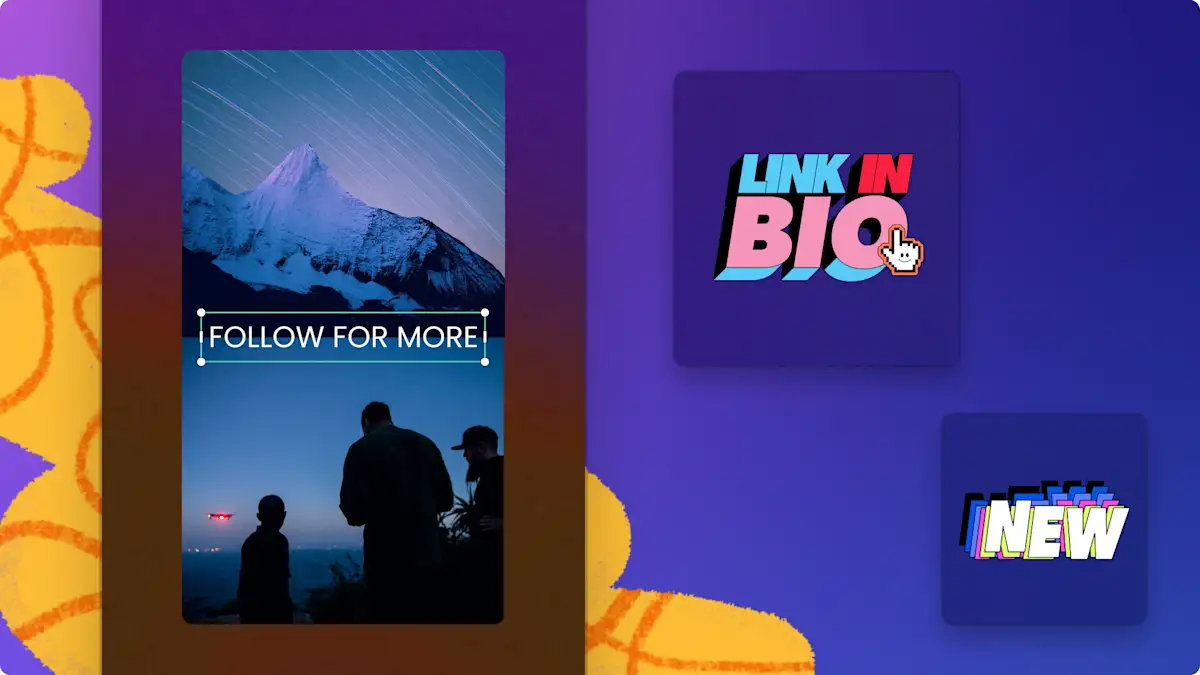
Show, tell, and teach
Compel your potential customers with a product demo on one side and a raving customer testimonial on the other.
Create helpful step-by-step tutorial videos in the split screen layout and add text popups to make it easier to follow.
Support online learning with a webcam narration to support your complex ideas and diagrams.
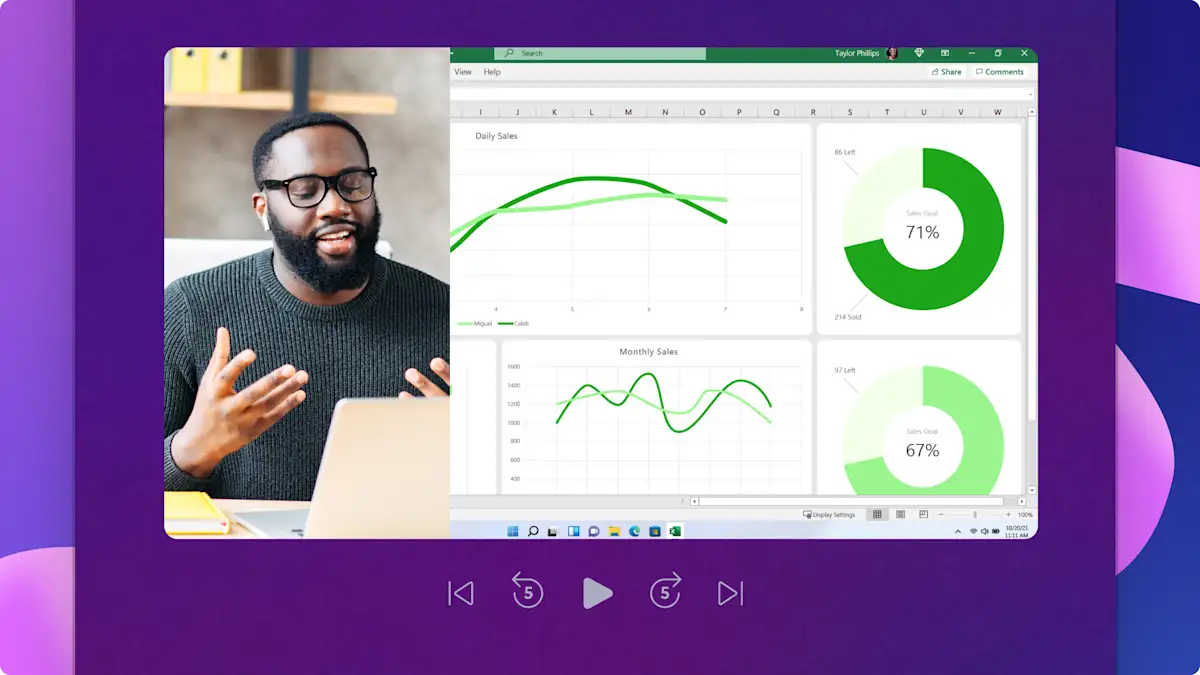
Showcase special memories
Wrap up your birthday with a side by side highlights video that captures all the joy from making a wish to celebrating with loved ones.
Make travel vlogs immersive by showing your point-of-view along with overhead location shots or close ups of food or outfits.
Share wedding moments to your TikTok or Instagram Story using a vertical template.

Read related guides


How to create picture-in-picture videos

How to add video frames and borders
Frequently asked questions
Are video overlays free in Clipchamp?
Is there a file size limit when uploading media to Clipchamp?
Can I save a video in 4K?
Do Clipchamp videos have a watermark?