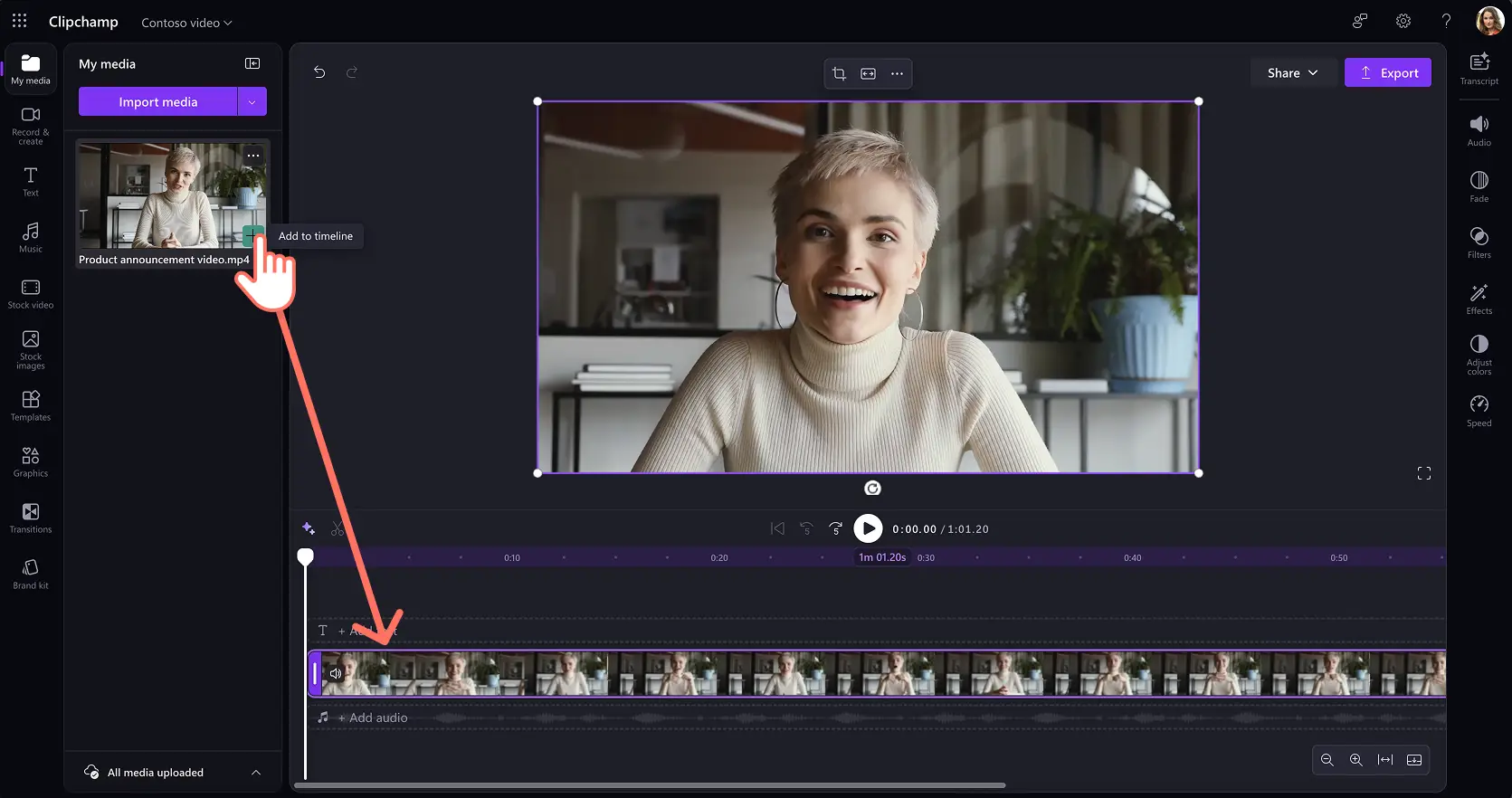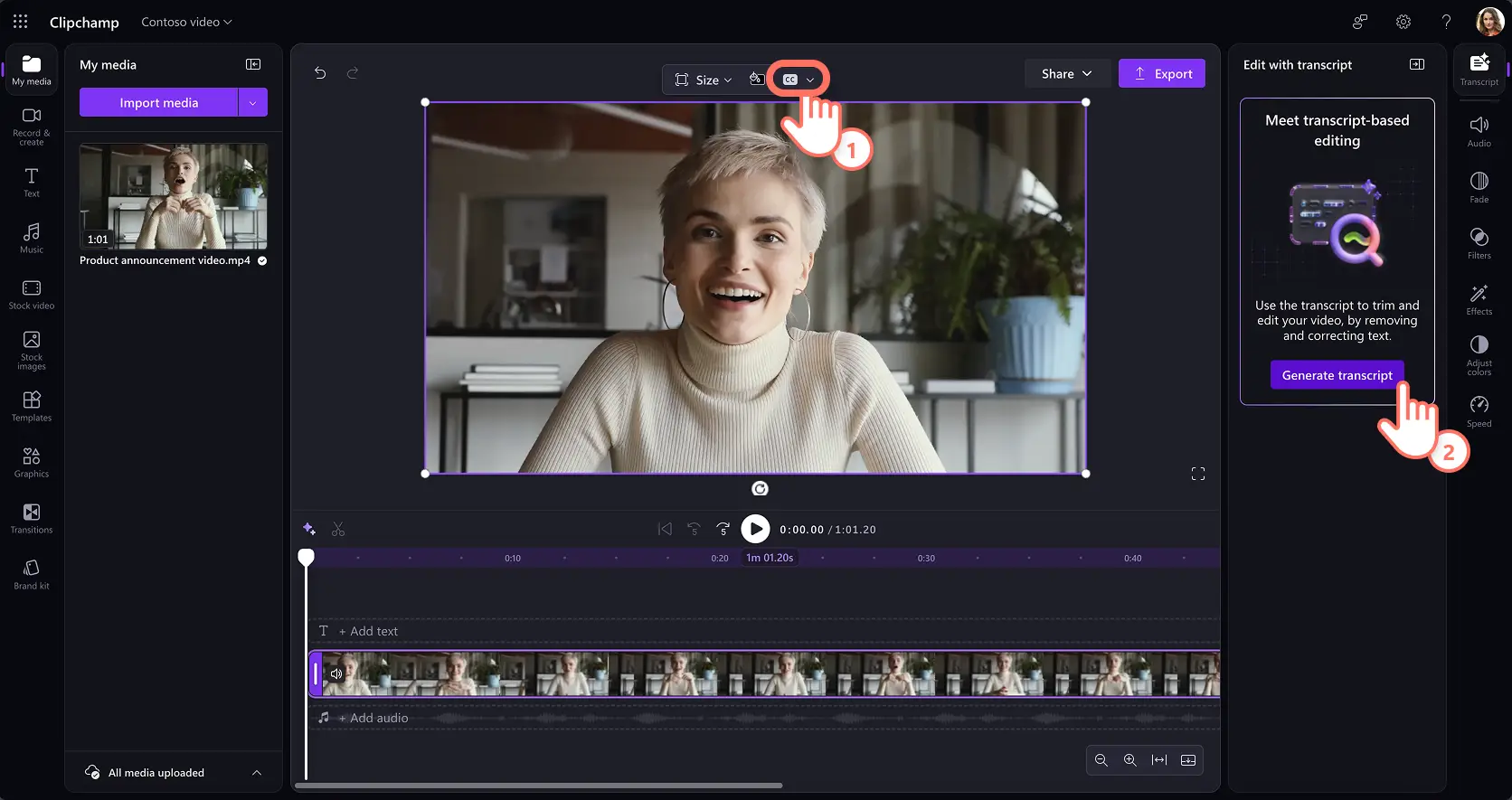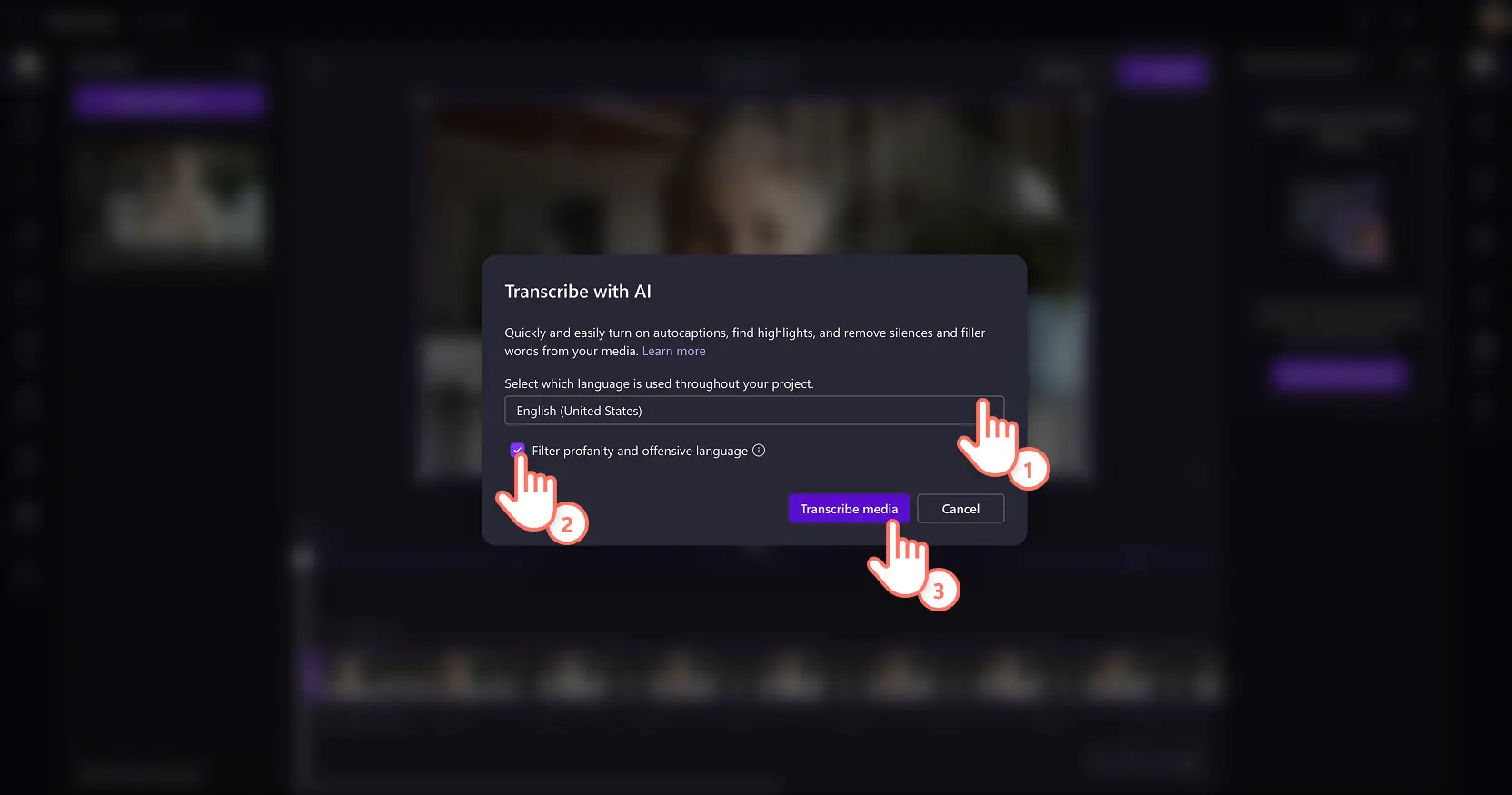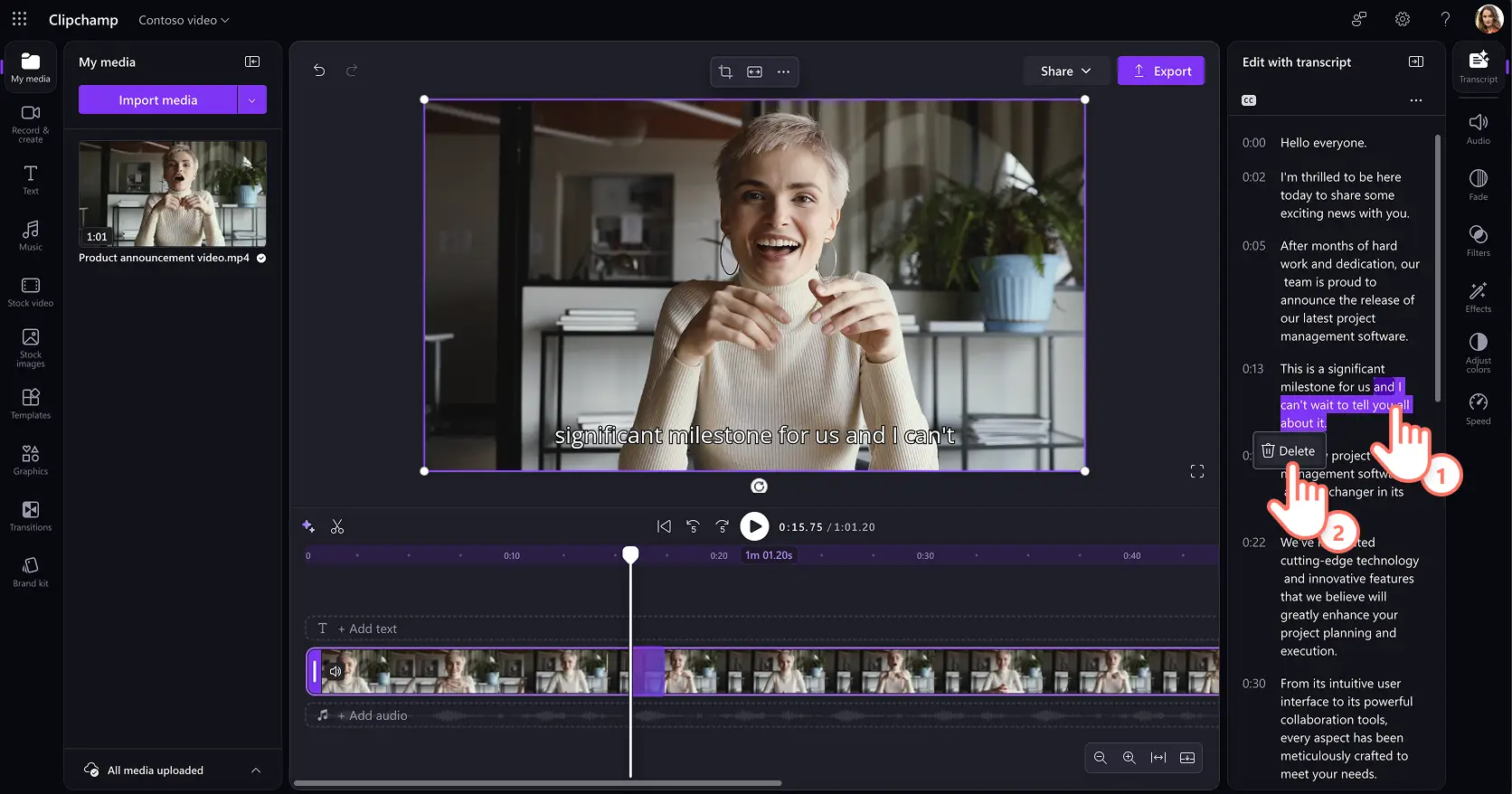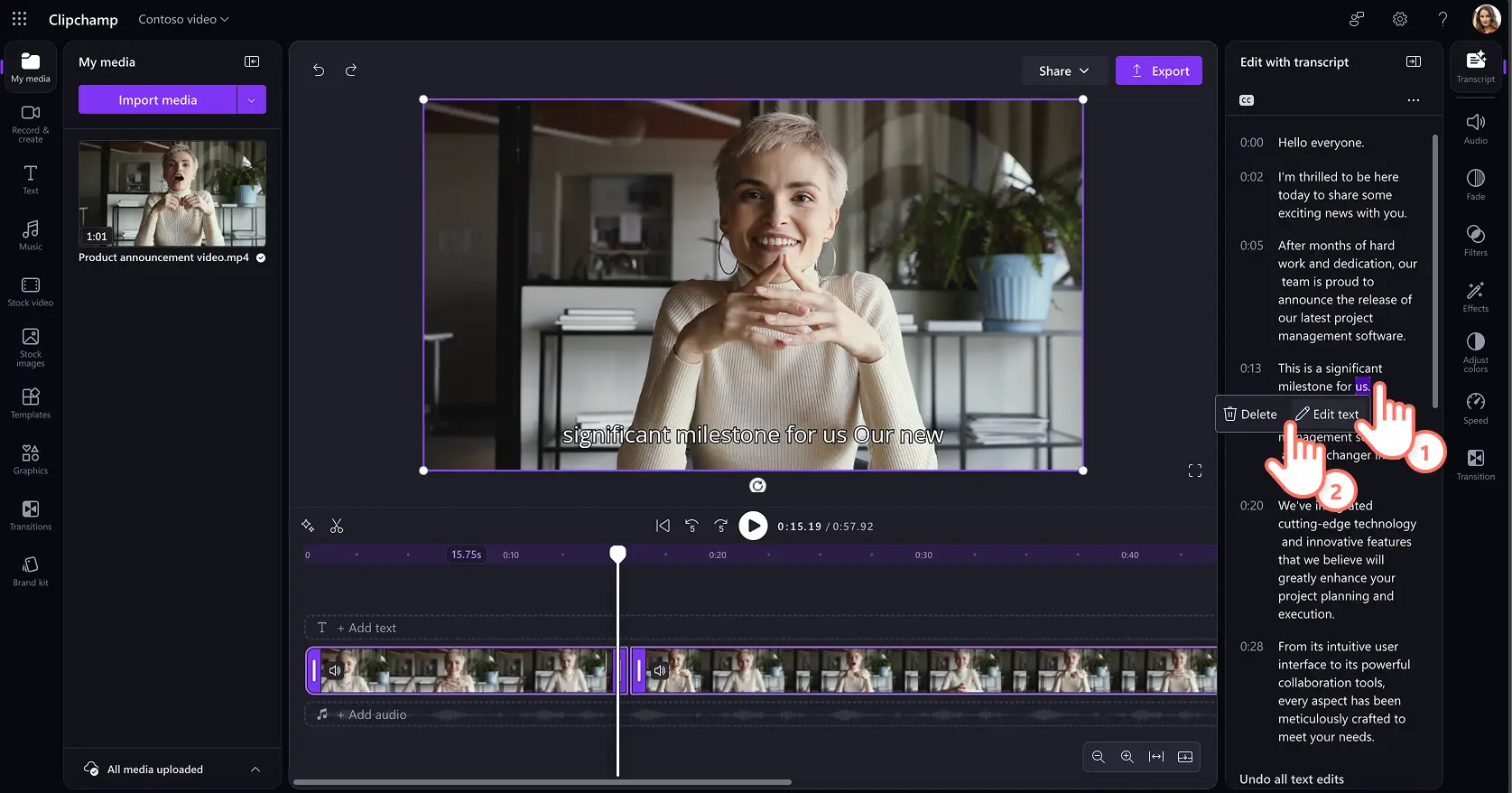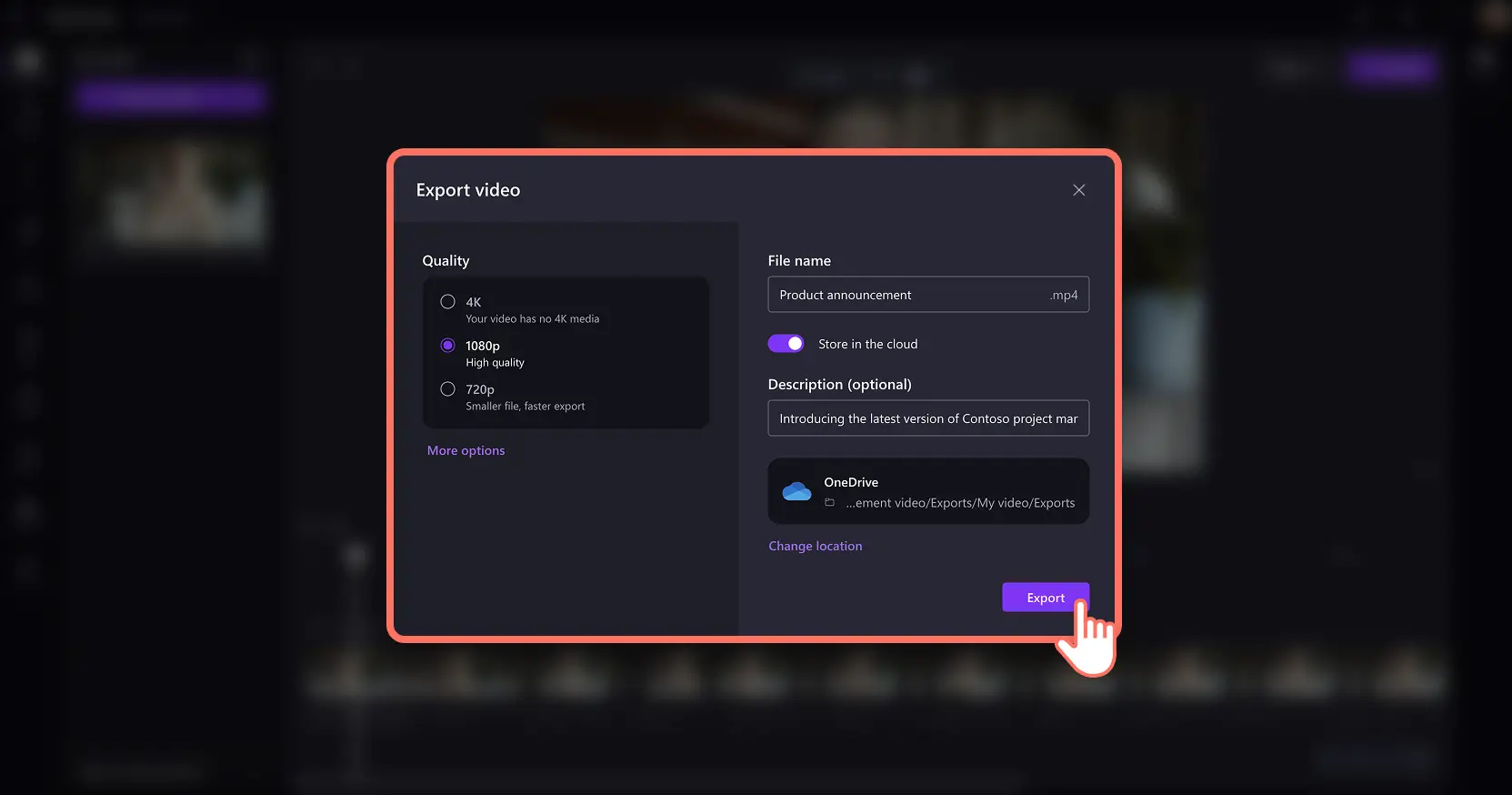Heads up! The screenshots in this article are from Clipchamp for work accounts and the same principles apply to Clipchamp for school accounts. Clipchamp personal account tutorials may differ. Learn more.
On this page
Introducing transcript-based editing—an intuitive, AI-powered editing feature to speed up video creation in Clipchamp for work. Effortlessly trim and edit a video by deleting text from a video’s transcript, with no need to make manual cuts on the timeline.
Generate an accurate video transcript using AI, then delete sections by timestamp to edit videos efficiently. Quickly transform long meeting recordings into company update clips in a few clips. Teams can even split demo videos into digestible clips or choose the creative direction of a marketing video or video podcast by creating rough cuts to review quickly. The options are endless.
Learn how the accurate AI transcript-based editor works and skip the learning curve of video editing using Clipchamp for work.
How to edit a video with transcript
Step 1. Import video or record webcam video
To import a video to start transcript-based editing, click on the import media button in the your media tab on the toolbar to browse your computer files, or connect your OneDrive to view media from your organization’s SharePoint.
Ensure the video has a dialogue or a talk track such as meeting recordings and video podcasts.
Alternatively, record a video directly in Clipchamp video editor using the webcam recorder in the record & create tab on the toolbar. Follow the helpful prompts to save your recording.
Next, drag and drop your video onto the timeline. This example showcases editing a company update video that shares excitement about a new product announcement video.
Step 2. Generate a video transcript with AI
Click on the transcript tab on the property panel or select the captions button above the video preview to enable the feature by clicking on the generate transcript button. Follow the prompts in the popup window to successfully generate the text.
Select the language spoken in your video and check the box if you need to filter any profanity or offensive language using AI. Next, click on the transcribe media button and artificial intelligence technology will then generate captions from the audio track. You can further edit the spellings in the transcript, if required.
Step 3. Delete transcript text to trim a video
Review the video transcript by scrolling through each sentence or dialog attached to their dedicated timestamps. To remove unwanted sections of your video, double-click and highlight the text in the transcript, then right-click and select delete.
The video will be split into two separate clips and there will be no gap in the timeline. Continue removing text, filler words, and gaps to create a shorter video and achieve a video first cut.
Tip: you can add a transition between these clips if you want to improve the flow of the video.
Correct any words before finalizing your video. Double-click to highlight the text, then then right-click and select edit. Select the checkbox button to save your transcript edit.
Step 4. Save and share your video
Preview the trimmed video and check how your new captions look. When you’re ready to save, click on the export button and select a video resolution.
Watch how to edit videos with AI-transcript based editing tutorial
Streamline your workflow and make engaging videos fast with text-based video editing at work. Continue exploring must-have training video ideas, adding video chapters using a transcript, or learn how to summarize a video in Clipchamp.
Get started making video for your business with Clipchamp for work or download the Microsoft Clipchamp Windows app.
Frequently asked questions
Does transcript-based editing work on screen recording footage?
The feature will work on screen recordings if the specific video has an audio track such as a video narration, or a saved AI voiceover track.
Can I download the video transcript?
Download your free video transcript in .SRT file format once the text is generated using the more options menu (...) in the property panel in Clipchamp for work.
Does Clipchamp store any transcript data?
Transcript data is stored with your Clipchamp video, which can only be accessed by you.