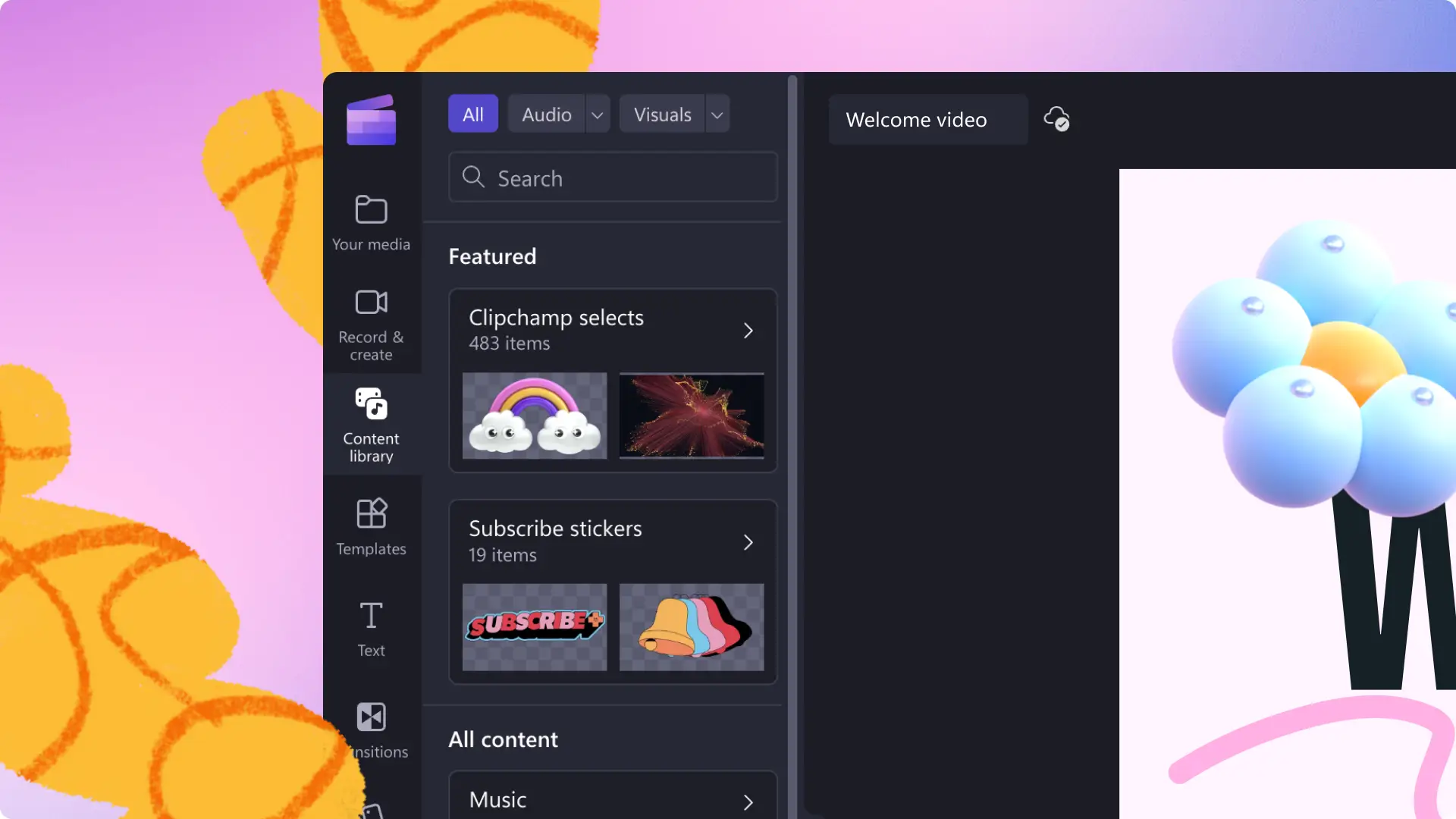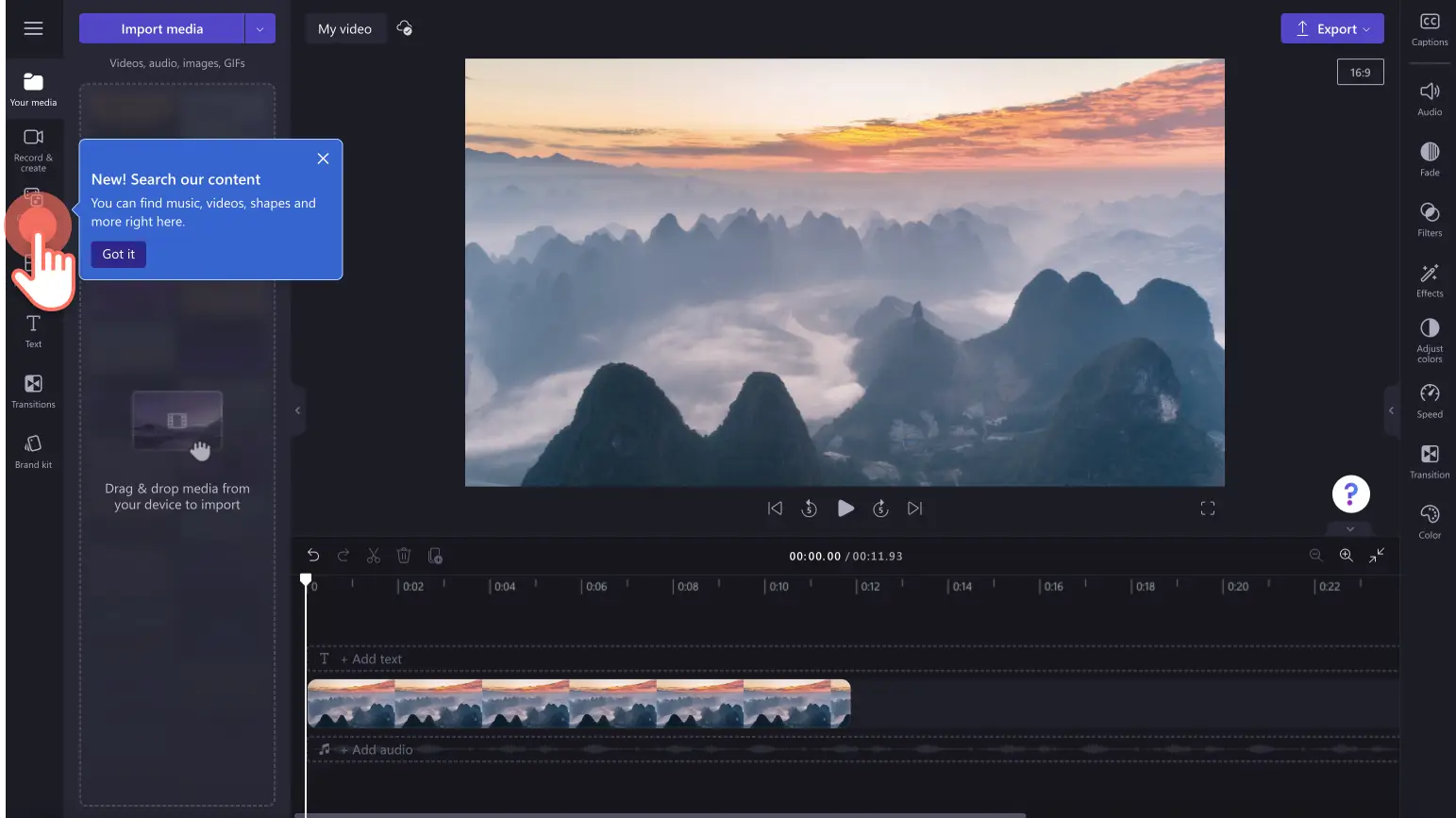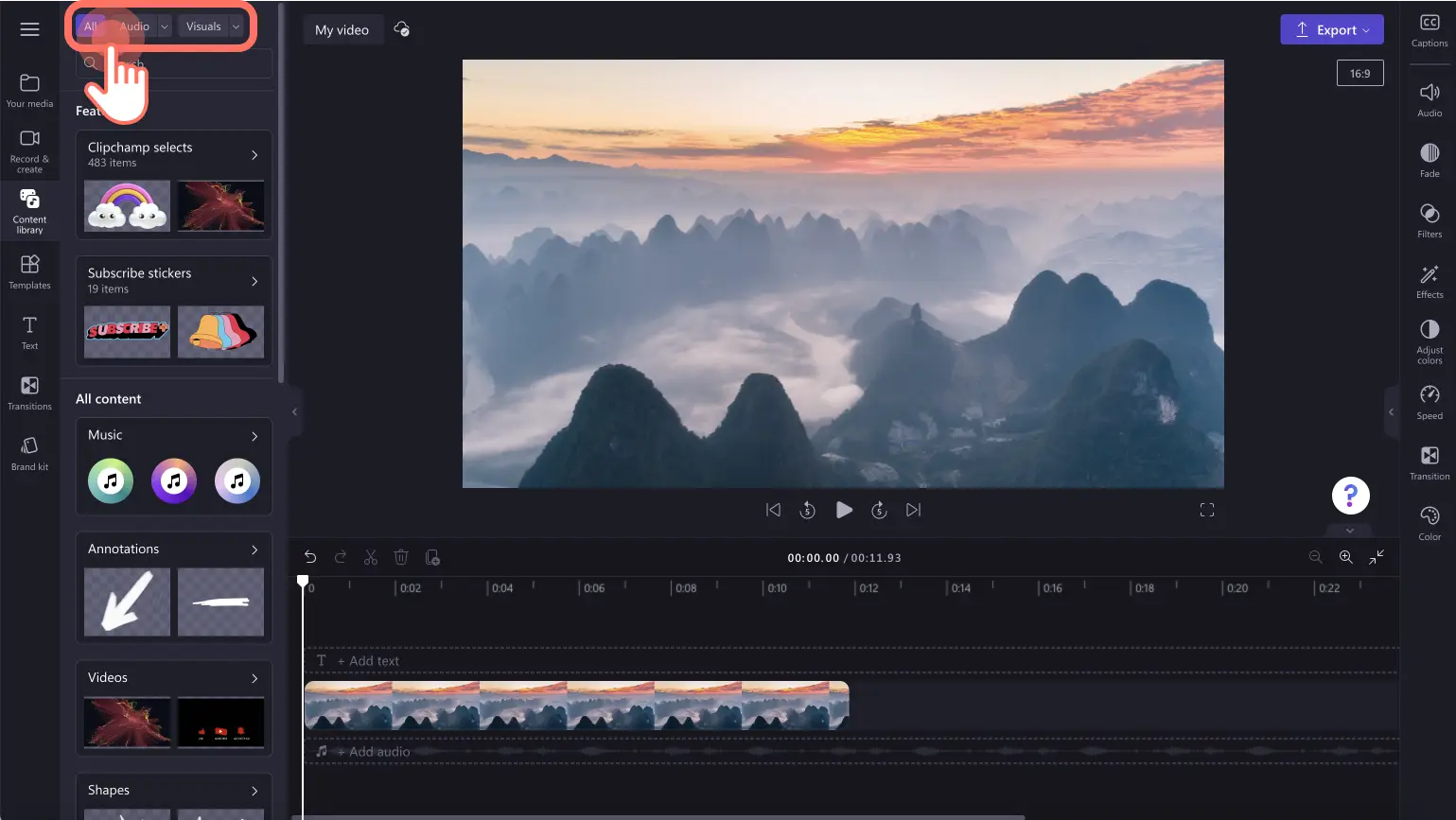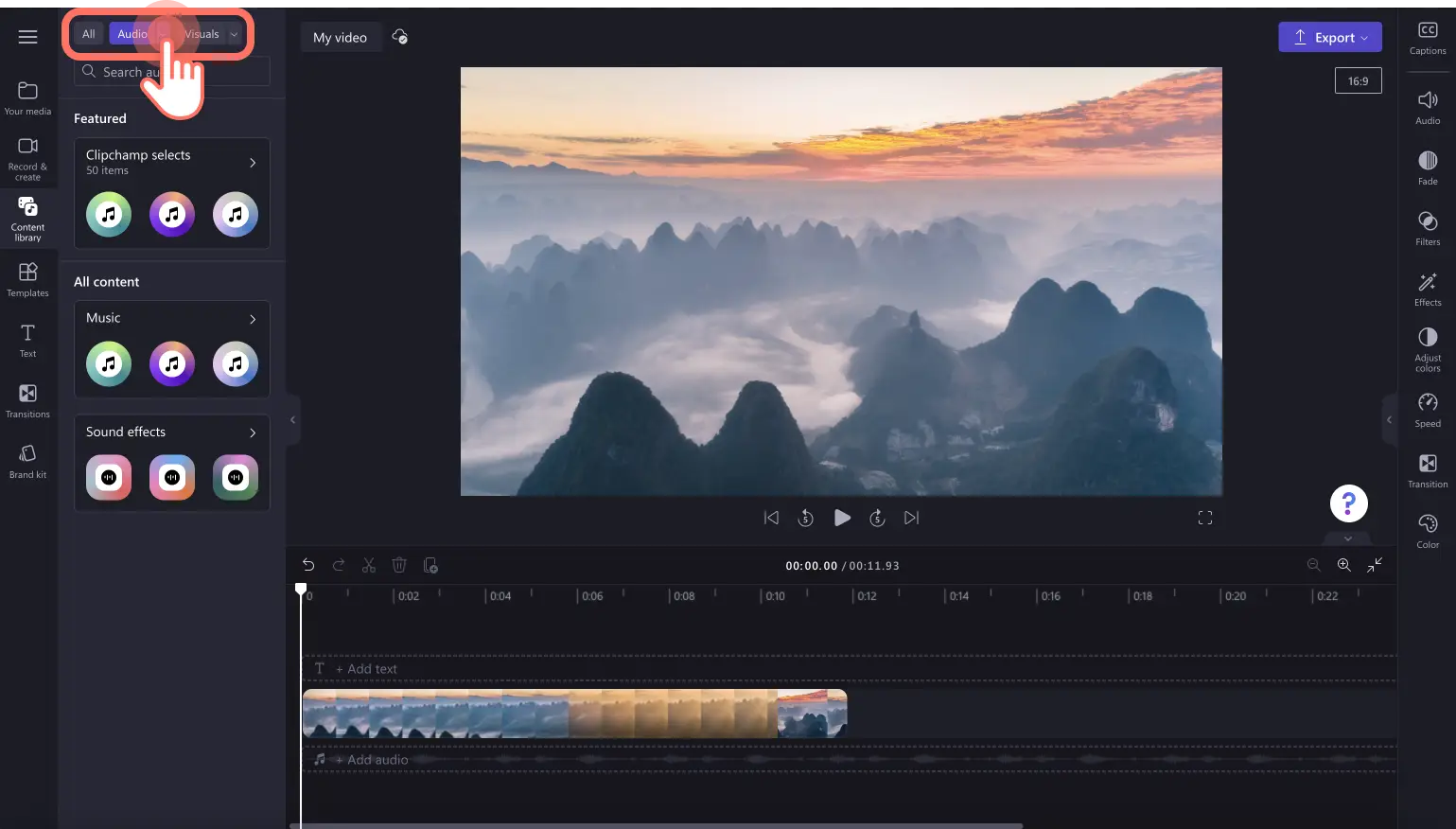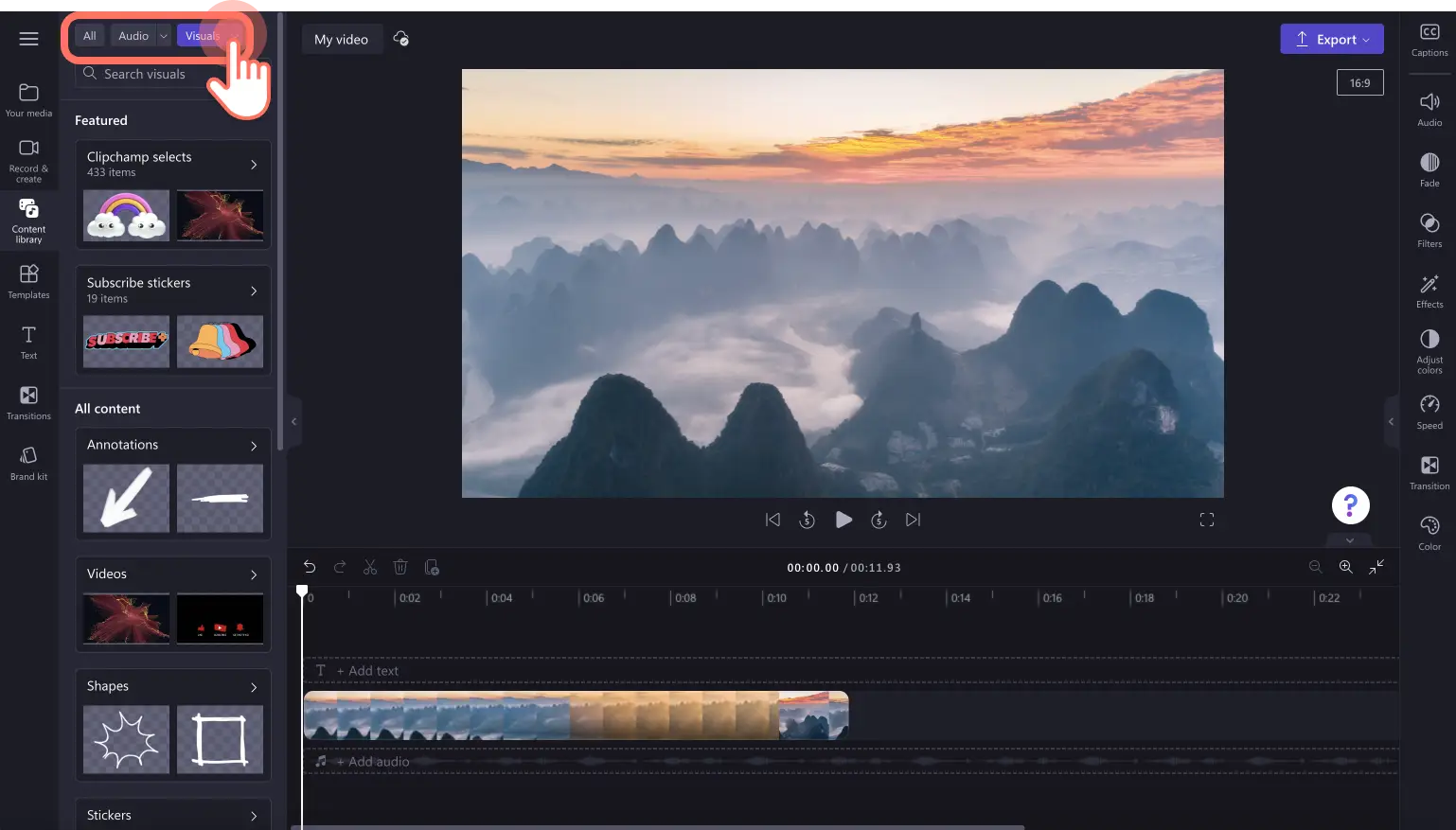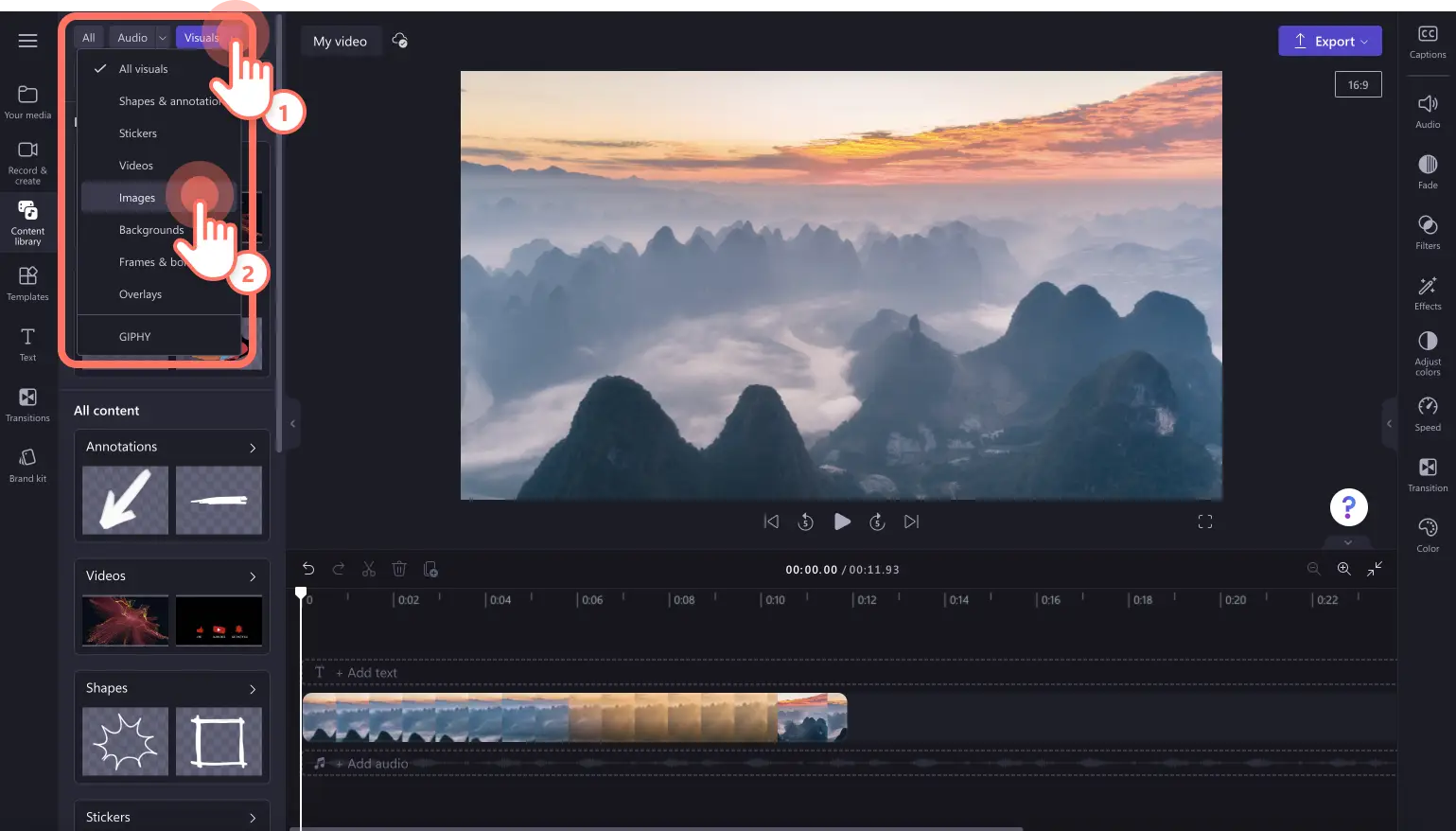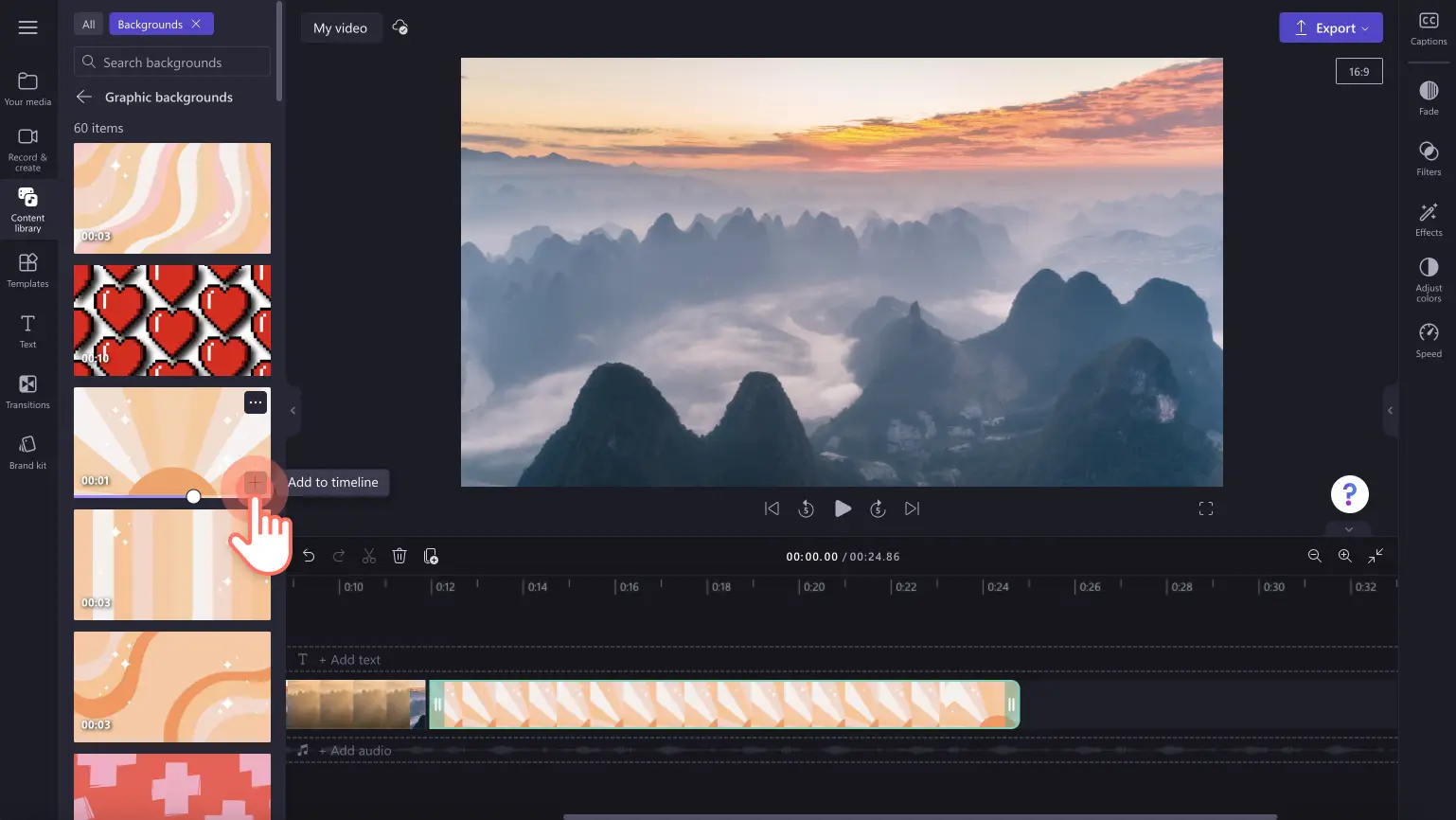Heads up! The screenshots in this article are from Clipchamp for personal accounts. The same principles apply to Clipchamp for work and school accounts.
Easily discover higher quality and relevant stock assets all in the one place inside the new Content library tab. The updated content library tab on the toolbar is designed to enhance your editing experience faster, making it more convenient to find free and premium stock assets to add to your video.
You can now search through stock assets using hand curated categories like visuals and audio only, or type in keywords like Christmas, Halloween, free, and YouTube to search the entire library at once. Explore all stock elements including video, images, music, graphics, stickers, and backgrounds, view recently used assets, as well as trending featured assets like music, stickers, and emojis.
Explore how to use the content library to improve your videos in Clipchamp.
How is the updated content library tab better?
The content library tab redesign provides a more efficient way to search for relevant stock content across a wide range of sources. You’ll no longer need to search through multiple different tabs on the toolbar to find the right asset for your video.
Easily find stock music and sound effects, stock video, shapes, stickers, images, backgrounds, frames and borders, overlays, and GIPHY assets.
Explore categorized folders with the best selections of stock assets made by our designers.
Search trending stock assets using keywords like fall, Halloween, Christmas, Barbiecore, aesthetics, and more.
How to use the content library tab
Step 1. Click on the content library tab on the toolbar
To find stock assets, click on the content library tab on the toolbar.
Step 2. Search through the content library
To view all of the assets in the content library tab, click on the all button at the top of the opened tab. Here, you can view featured assets and all content like music, annotations, video, shapes, stickers, backgrounds, images, frames, sound effects, overlays, and GIPHY elements.
To search for audio only, click on the audio button at the top of the opened tab. Here, you can search features Clipchamp audio assets, and all music and sound effects. Use the search bar to find audio files using keywords like happy, sad, lo-fi, piano, rock, and chill.
To search visuals only, click on the visuals button at the top of the opened tab. Here, you can browse featured visuals and all other content that’s not audio. Look through curated folders like shapes, videos, subscribe stickers, annotations, frames, images, and more.
Use the search bar to find visual assets using keywords like subscribe, intro, news, green screen, and arrow.
If you would like to further refine your content search, use the drop-down arrows next to the audio and visuals buttons to specifically search a category like backgrounds, images, overlays, stickers, and more.
Step 3. Add your stock asset to the timeline
Once you have found the right asset for your video, click on the green + button to add the asset to your timeline. You can also drag and drop the asset onto your timeline.
Easily find and add subscribe stickers, frame overlays, intro videos, and background music to your video in no time with the new content library tab in the toolbar.
Start editing today with Clipchamp for free or download the Clipchamp Windows app.