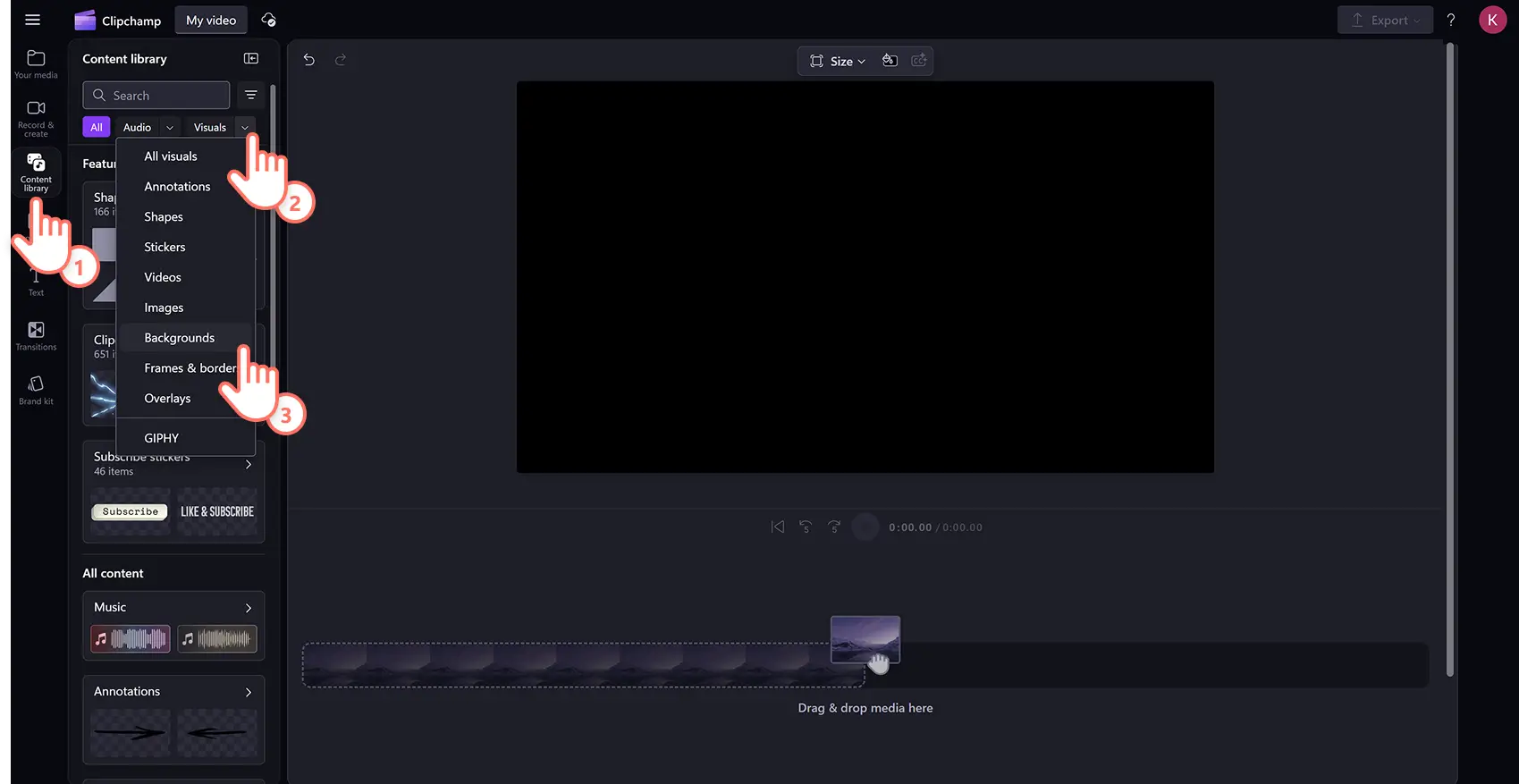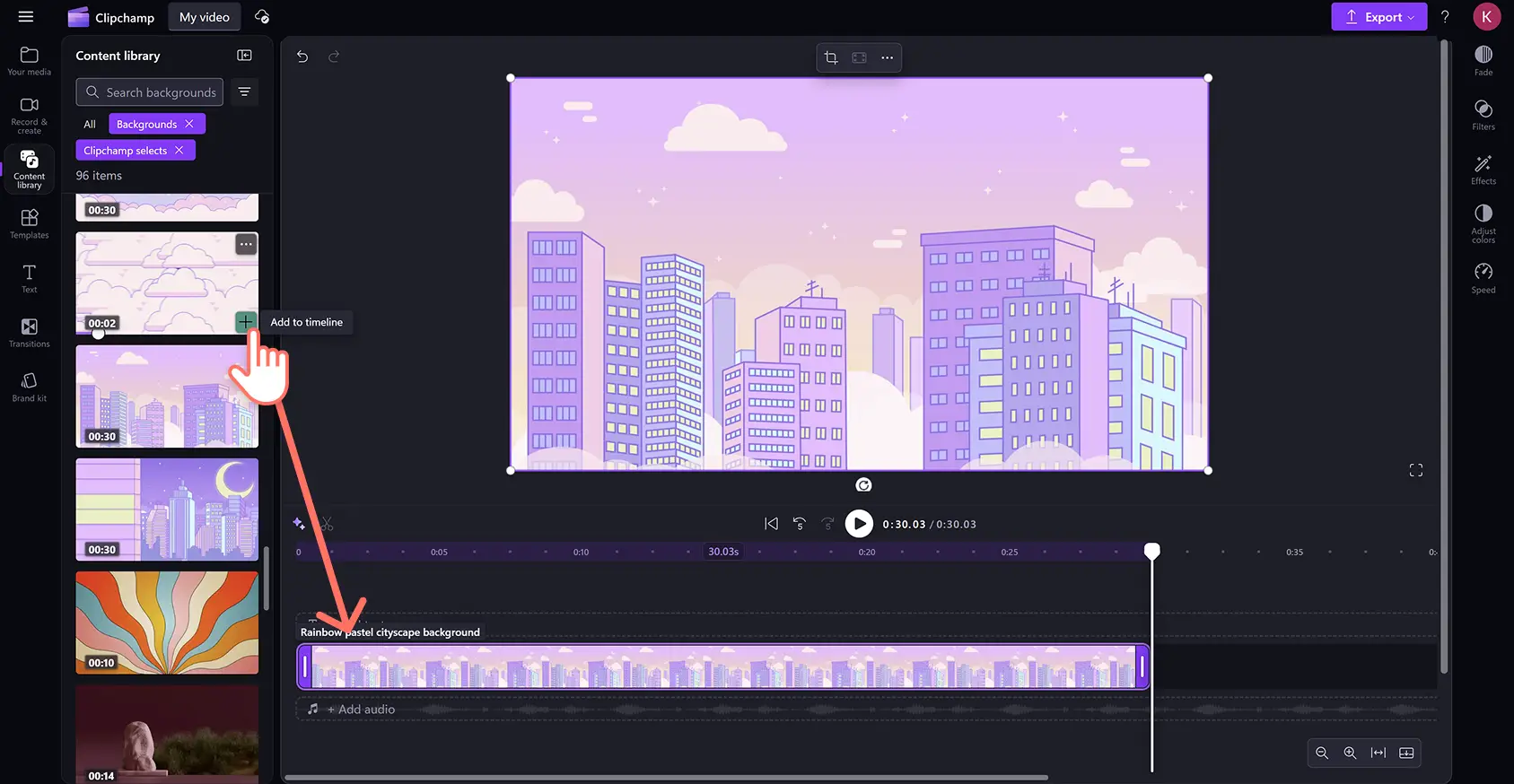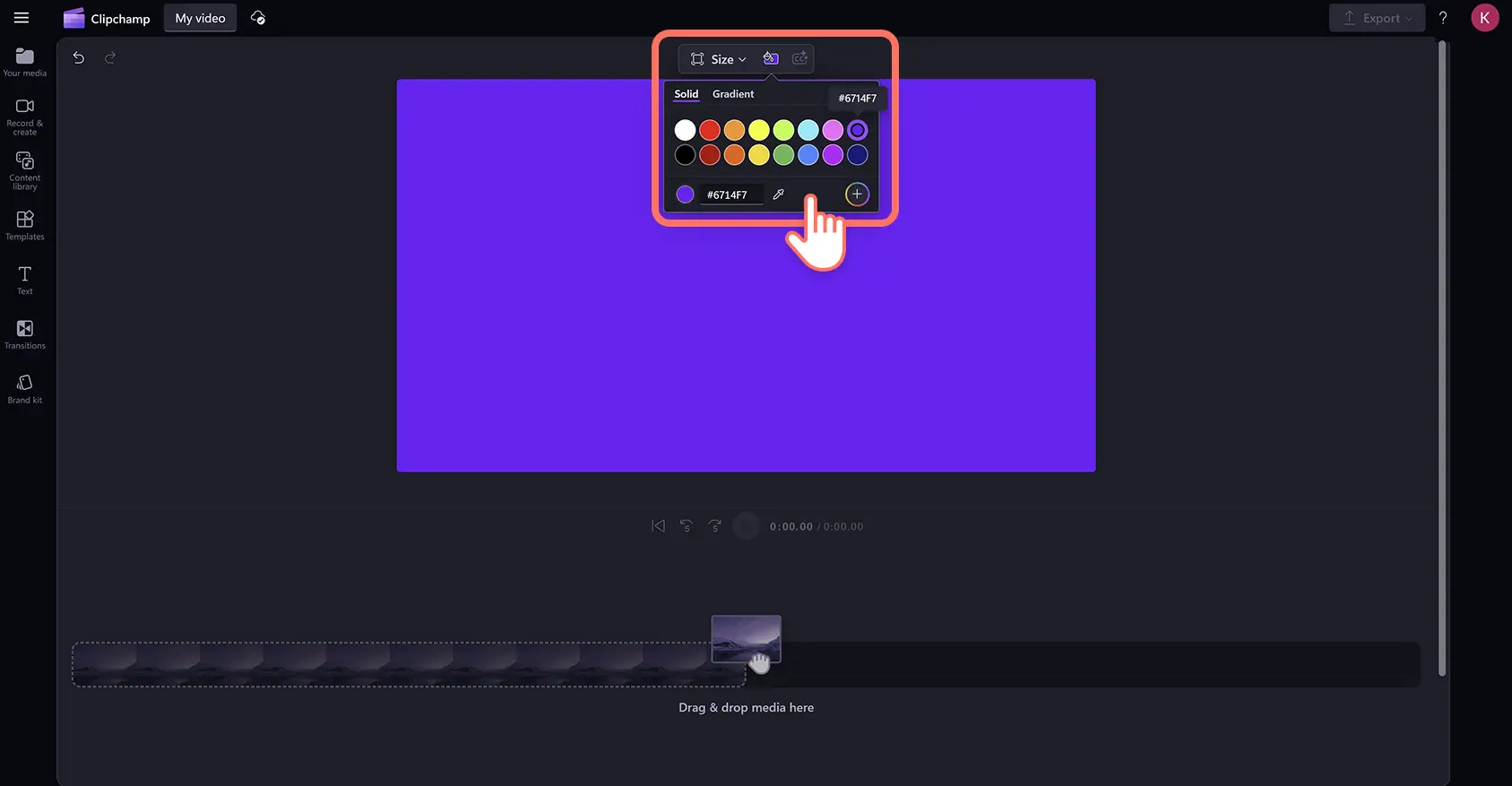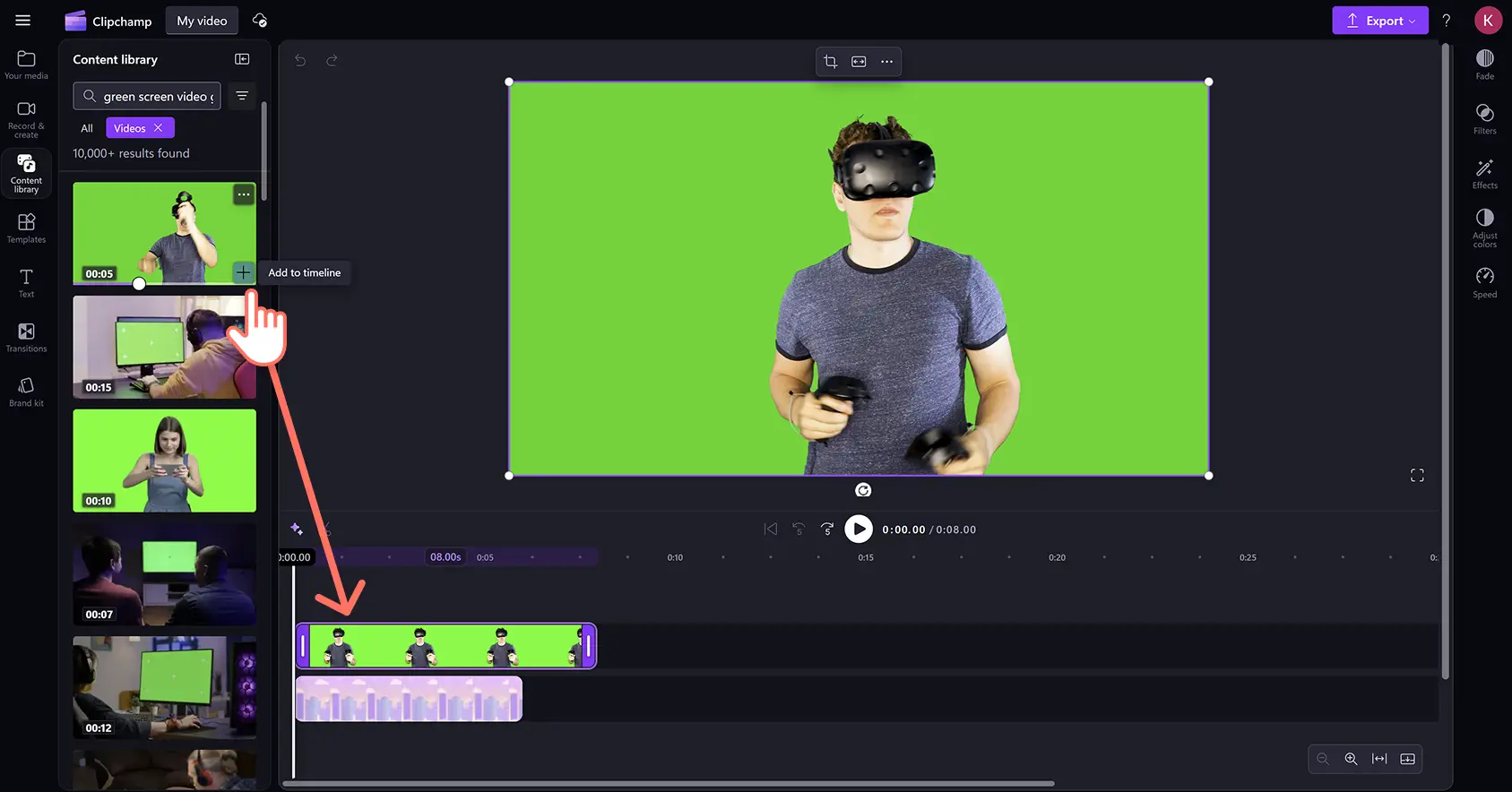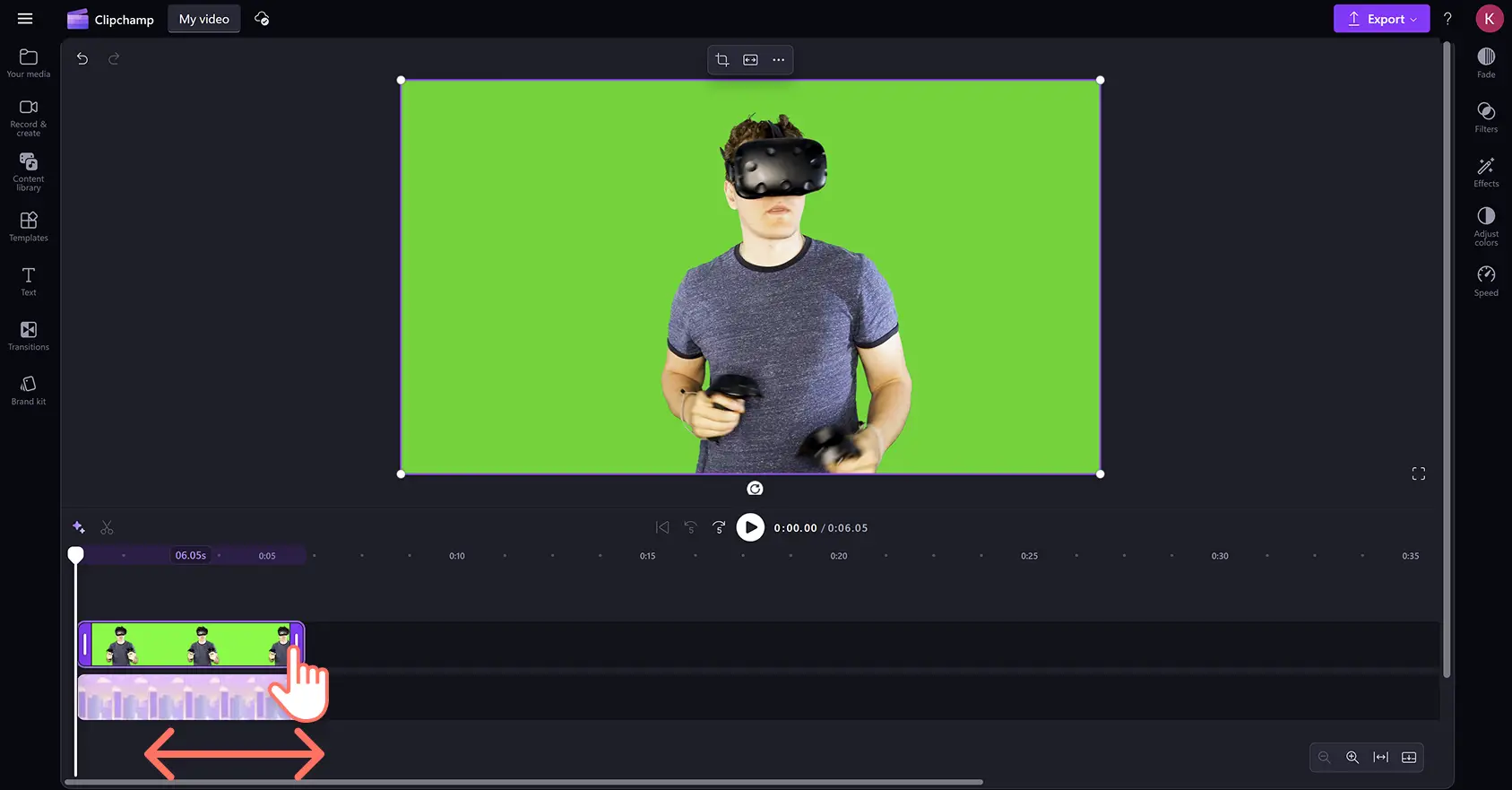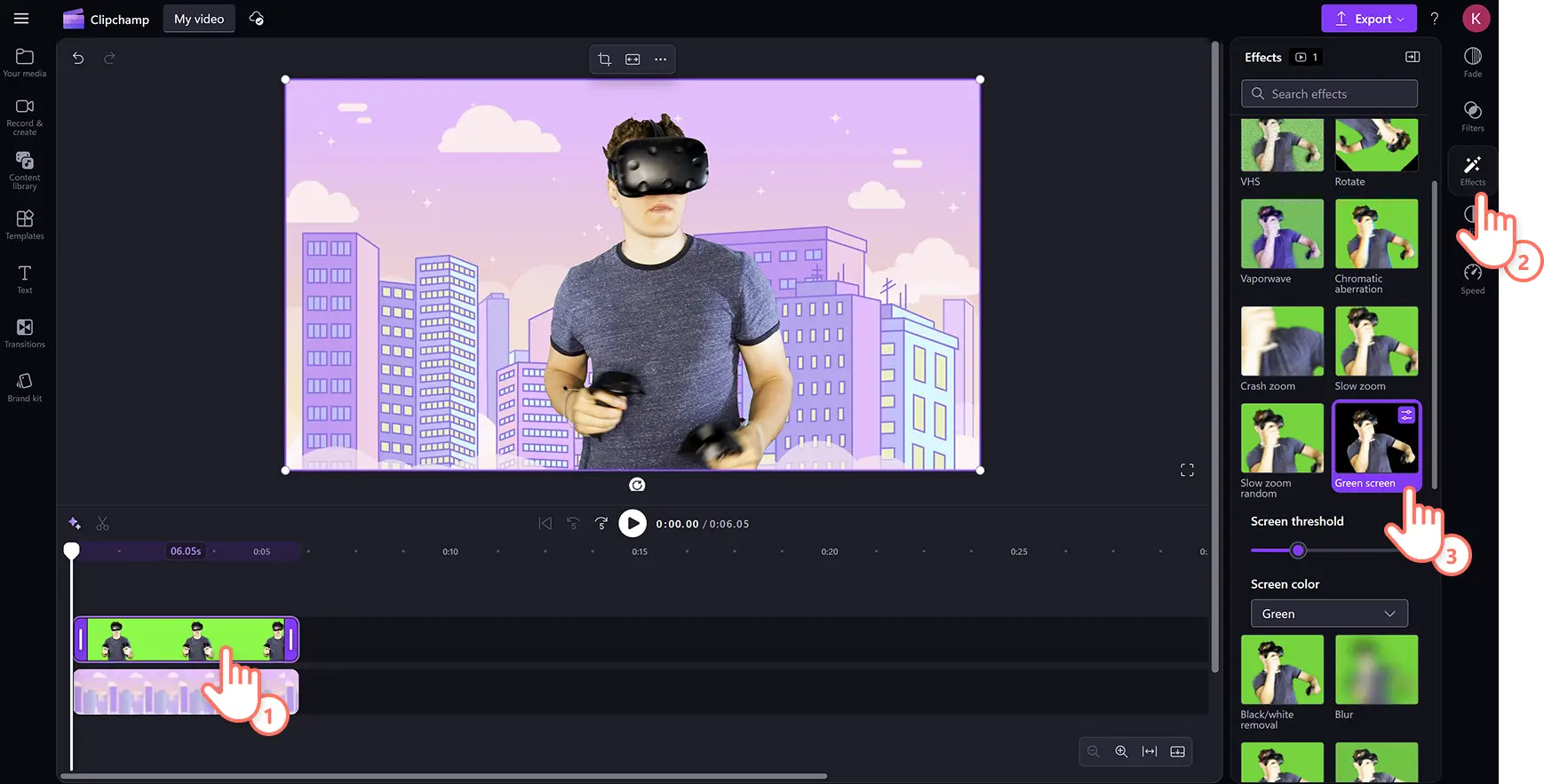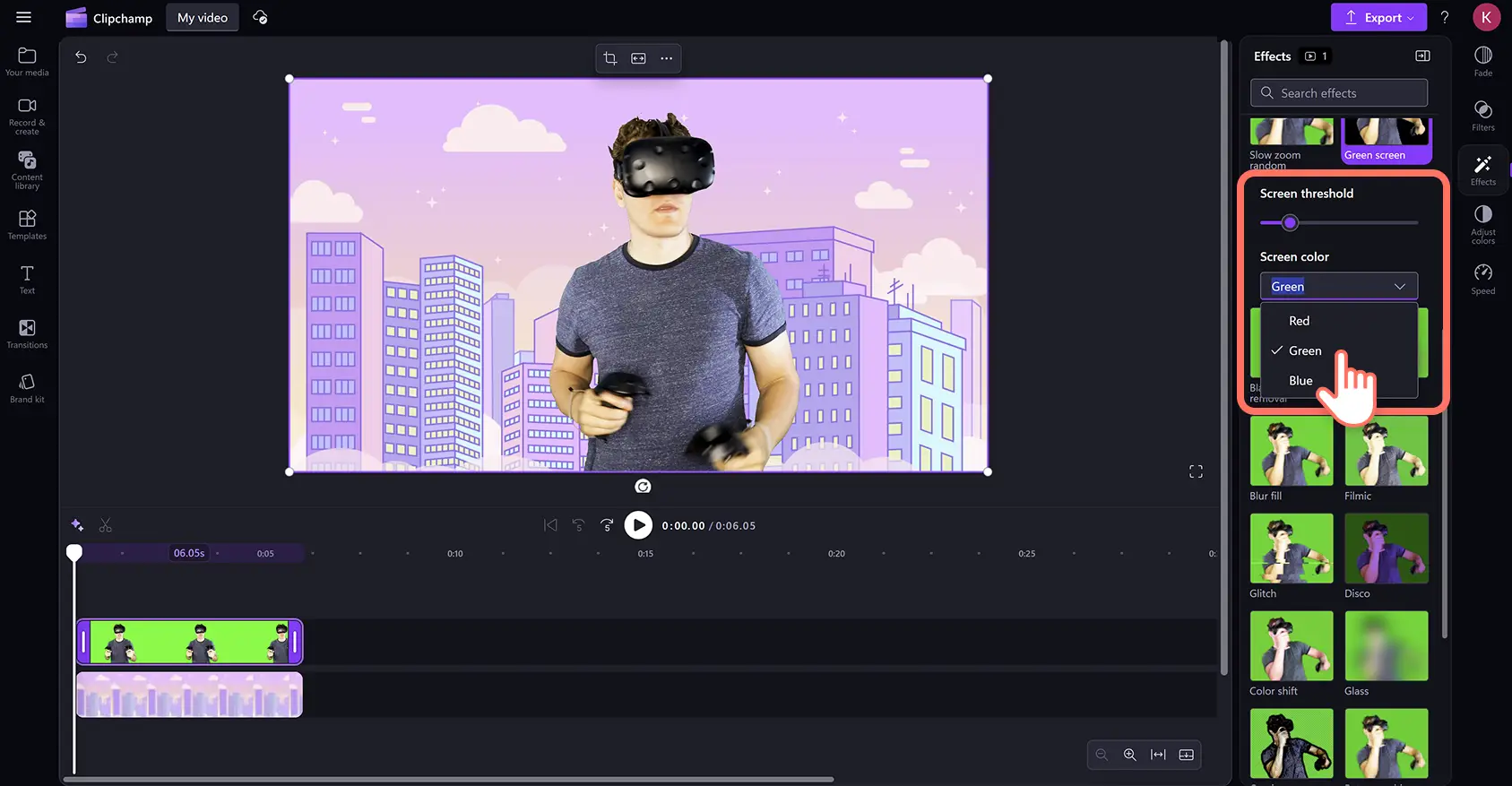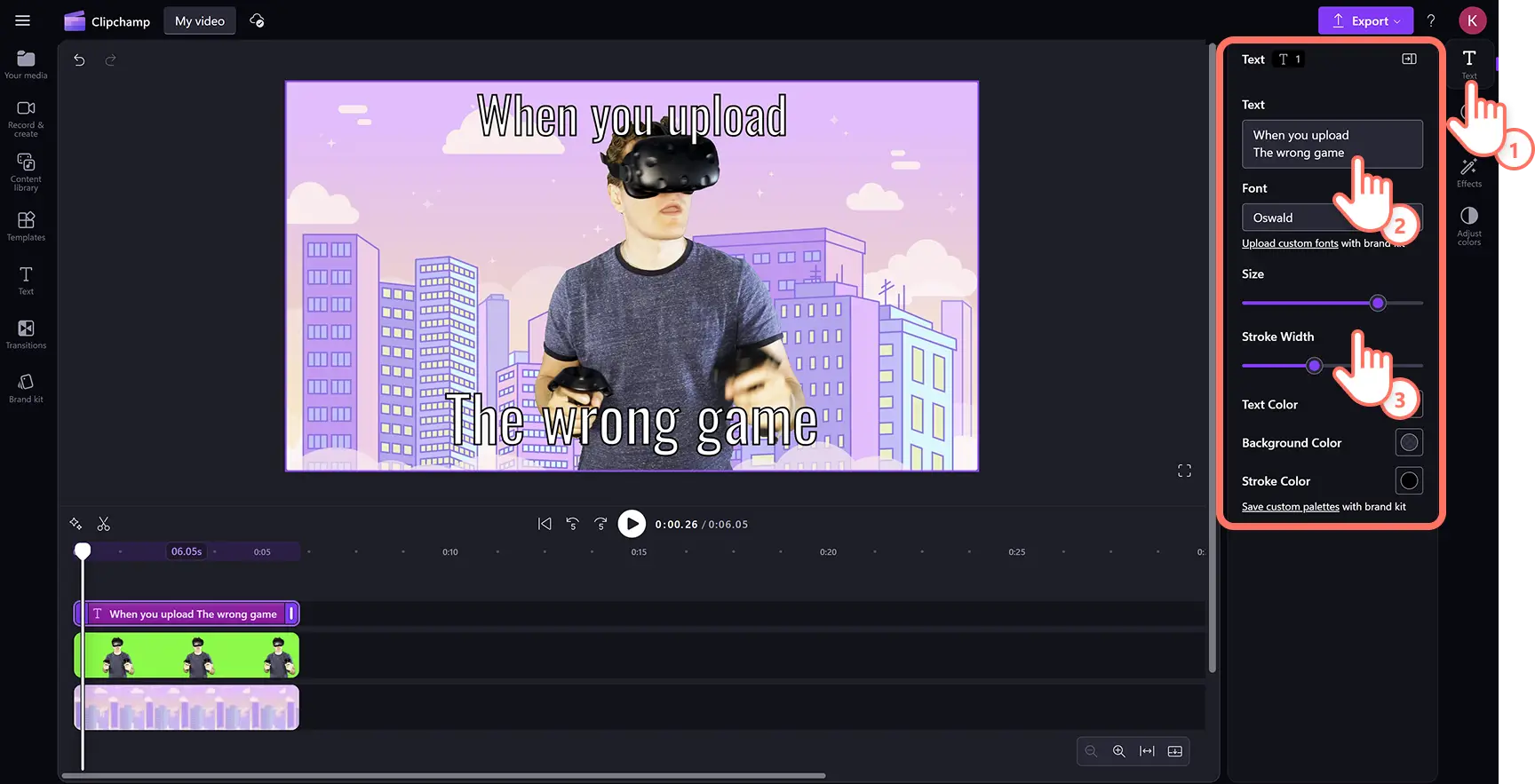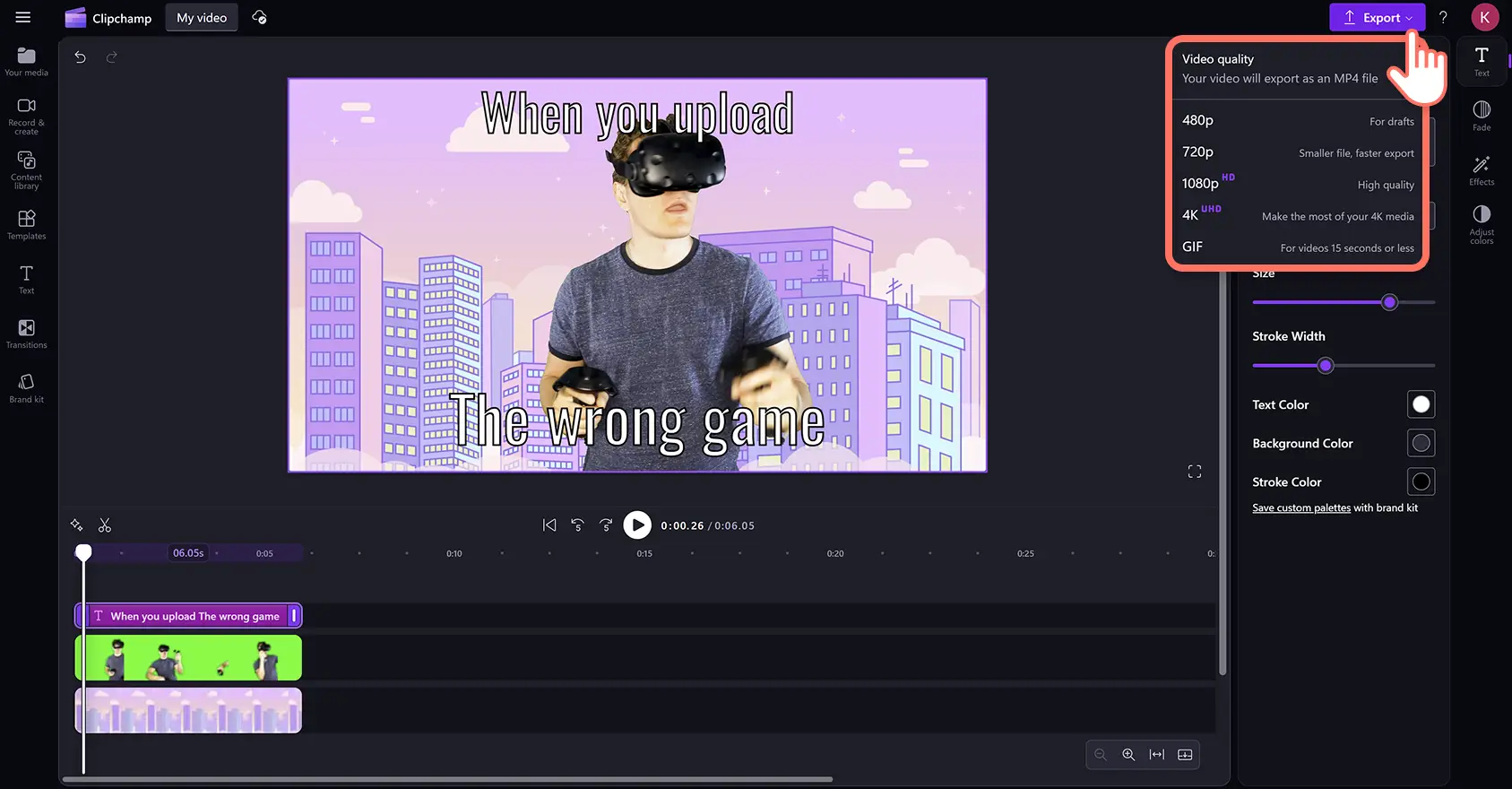Heads up! The screenshots in this article are from Clipchamp for personal accounts. The same principles apply to Clipchamp for work and school accounts.
On this page
Take your social media interactions to the next level by personalizing well-known memes with the green screen effect.
Remove the background of viral videos, replace them with new visuals to make green screen meme video clips, and convert them to GIFs perfect for sharing.
Explore how to make a green screen meme quickly and easily for free in Clipchamp video editor.
How to make green screen meme videos
Step 1. Add your stock background clip to the timeline
Click on the content library tab on the toolbar, then click on the visuals drop-down arrow and select backgrounds.
Once you've chosen a stock video, drag and drop the video background onto the timeline.
You can also use a color background instead of a video clip for your green screen meme. Click on the background color option on the floating toolbar. You can create custom color background by choosing color presets, entering the HEX code, or extracting a hue from your screen using the color picker.
Step 2. Select a green screen stock video
Click on the content library tab on the toolbar and select the videos category from the visuals drop-down arrow. Browse the green screen stock videos by typing keywords like 'green screen' into the search bar. Next, drag and drop the green screen asset onto the timeline above the video background.
If the green screen video is longer than the background clip, adjust the video length using the trim tool. Click on the clip on the timeline so it's highlighted then drag the handle to the left of your timeline to trim your asset so it's shorter.
Step 3. Apply the green screen filter
Click on the top video clip on the timeline, so it’s highlighted. Then, click on the effects tab on the property panel, and click on the green screen effect option.
Here, you'll be able to edit the screen threshold using the slider, and edit the screen color to green, blue, or red depending on your footage color.
Step 4. Add meme text
Click on the text tab on the toolbar then drag and drop the meme title onto the timeline above all other video assets.
To personalize your meme caption, click on the text tab on the property panel. Here, you can edit what your text reads, the font, and stroke size. The property panel will also let you edit your meme text color, position, appearance, and more.
Step 5. Export your meme video
Before saving your new video, make sure to preview by clicking on the play button. When you’re ready to save, click on the export button and select a video resolution.
5 green screen meme ideas for social media
Confused math lady meme
Math lady, also known as confused lady, is one of the most recognizable memes on the internet. The shot of Brazilian soap opera actress Renata Sorrah thinking intensely is usually paired with math equations to convey confusion in content like reaction videos.
Roll Safe 'think about it' meme
A BBC Three YouTube mini documentary captured Roll Safe (played by Kayode Equmi) smiling and pointing to his temple while making a childish joke. The viral moment can be used to humorously make fun of poor decisions in Twitter/X videos.
Kombucha girl meme
Content creator, Brittany Broski @brittanyt445, tried kombucha for the first time and uploaded her mixed reaction video to TikTok. Brittany's instant change from disgust to impressed became an overnight sensation to express making up your mind.
Michael Rosen’s ‘noice’ meme
English author Michael Rosen went viral in 2014 from a meme video saying the word ‘nice’ in a humorous accent. The meme has millions of views on YouTube and is still a trending way of expressing delight or agreement.
Surprised monkey puppet meme
Japanese children's TV puppet Kenta the monkey is so viral it's known for two memes. Also known as ‘Awkward Look Monkey’, the 'Surprised Monkey’ version of Kenta staring wide-eyed can be overlaid in picture-in-picture videos to express shock or wonder.
Watch how to make a meme video tutorial
Follow along in this step-by-step guide and learn how to make a green screen meme for social media and beyond.
Frequently asked questions
Is the meme maker in Clipchamp video editor free?
All Clipchamp video editor users can access a range of free green screen stock video and meme templates.
Can I download a YouTube video to create a meme?
You can save YouTube videos to your device legally and securely with YouTube Premium then upload and customize them in Clipchamp. Just ensure you read up on how to safely download YouTube videos.
Where can I share my meme video?
You can upload your videos from Clipchamp directly to OneDrive, Google Drive, YouTube, TikTok, Dropbox, and LinkedIn using the in-app integrations. If you've saved your meme video to your desktop or phone, you can share it online on Instagram, Facebook, and Twitter/X. You can also embed videos memes on blogs and website landing pages.
Explore more ways to make engaging viral-ready videos by learning how to make Instagram Reels and creating original images for videos with the Microsoft AI Image Creator.
Create personalized memes videos with the green screen effect for free in Clipchamp or download the Microsoft Clipchamp Windows app.