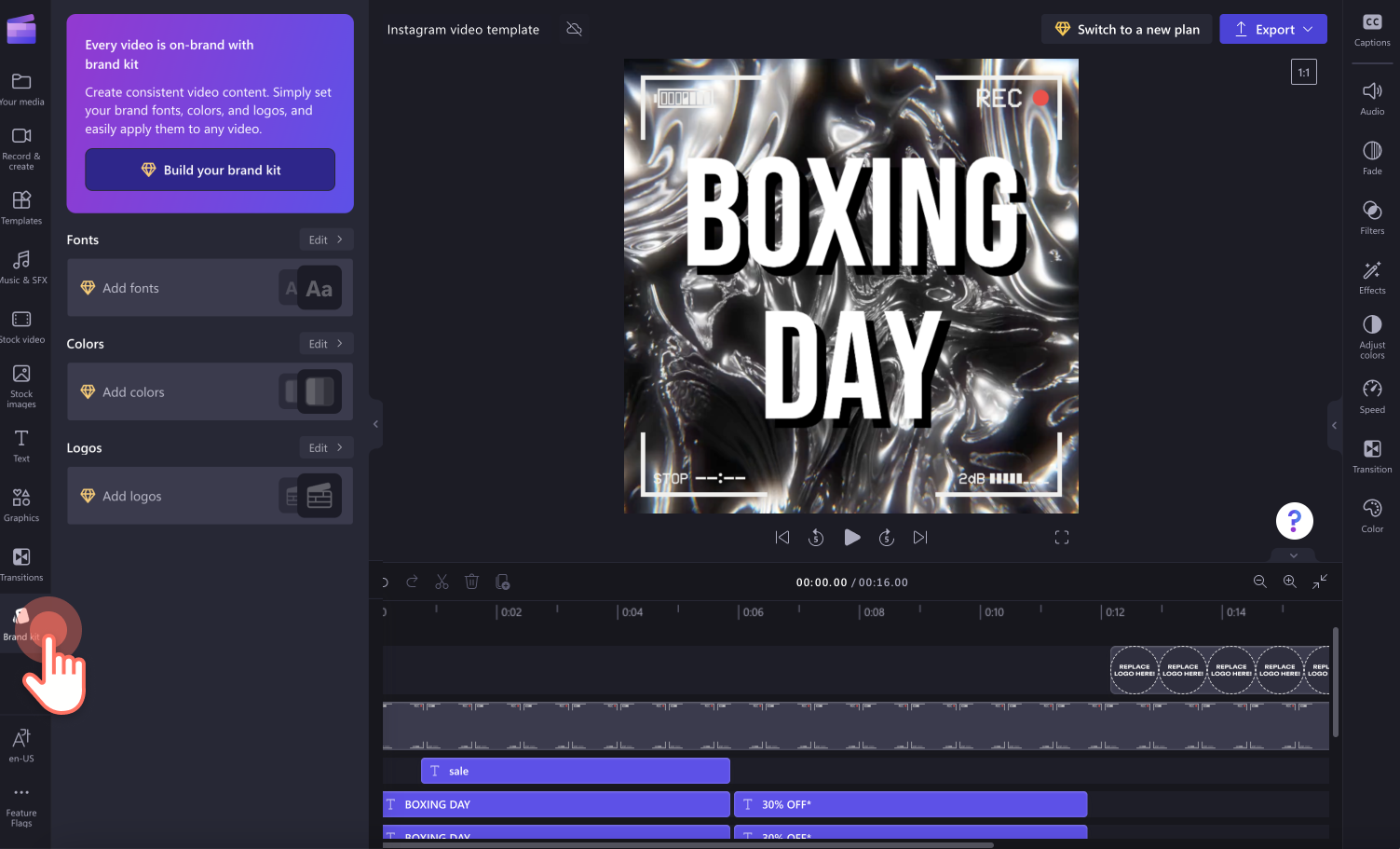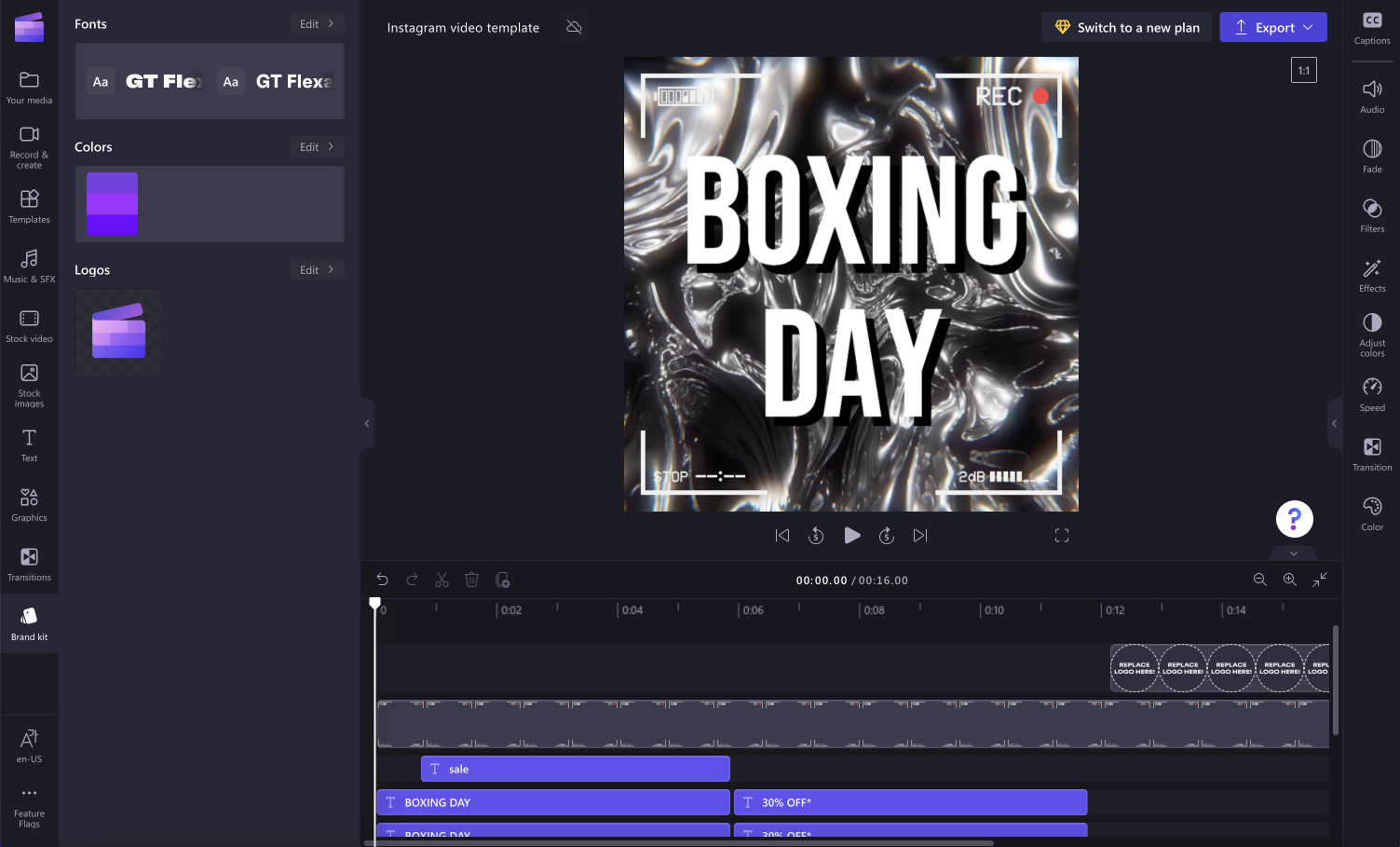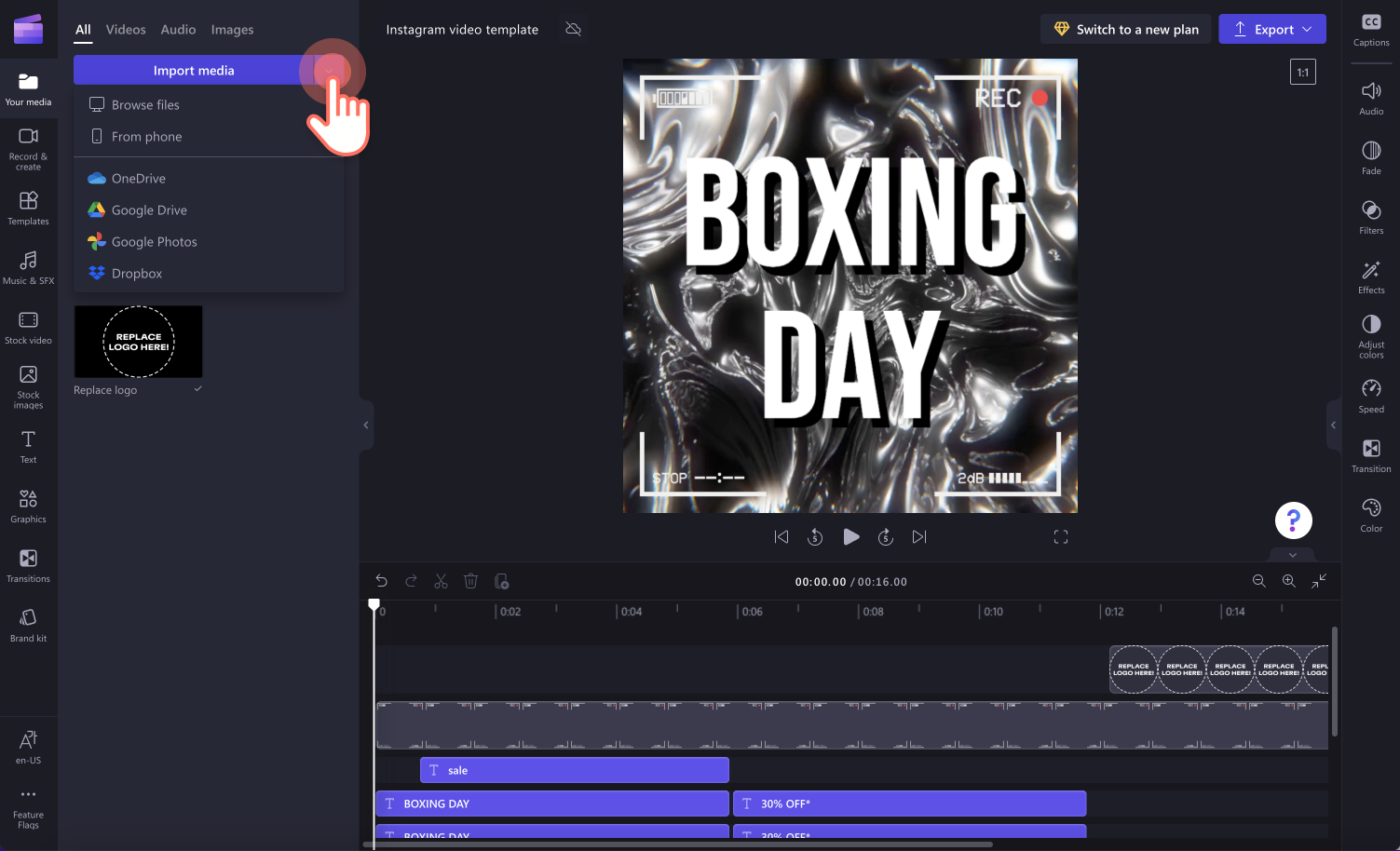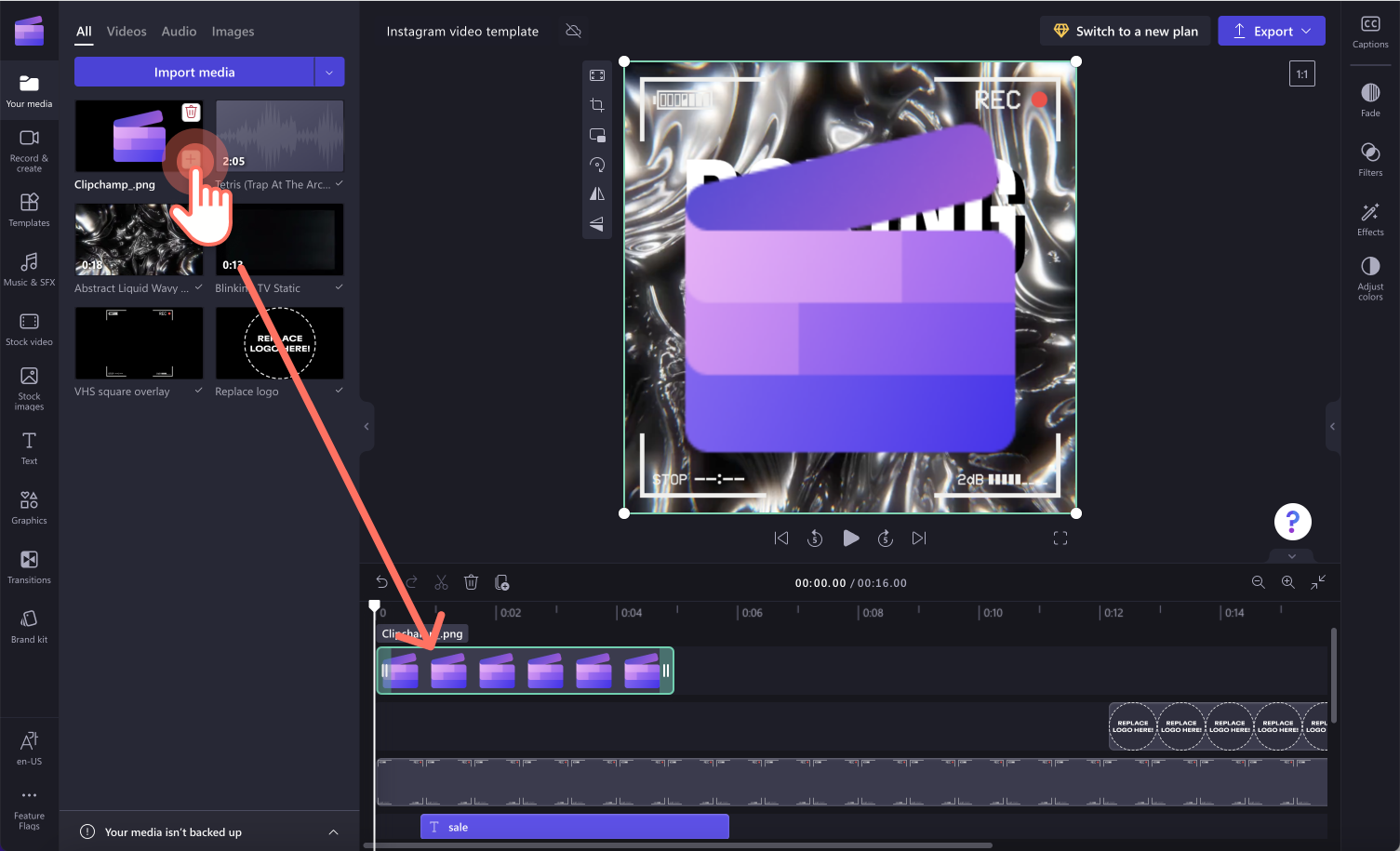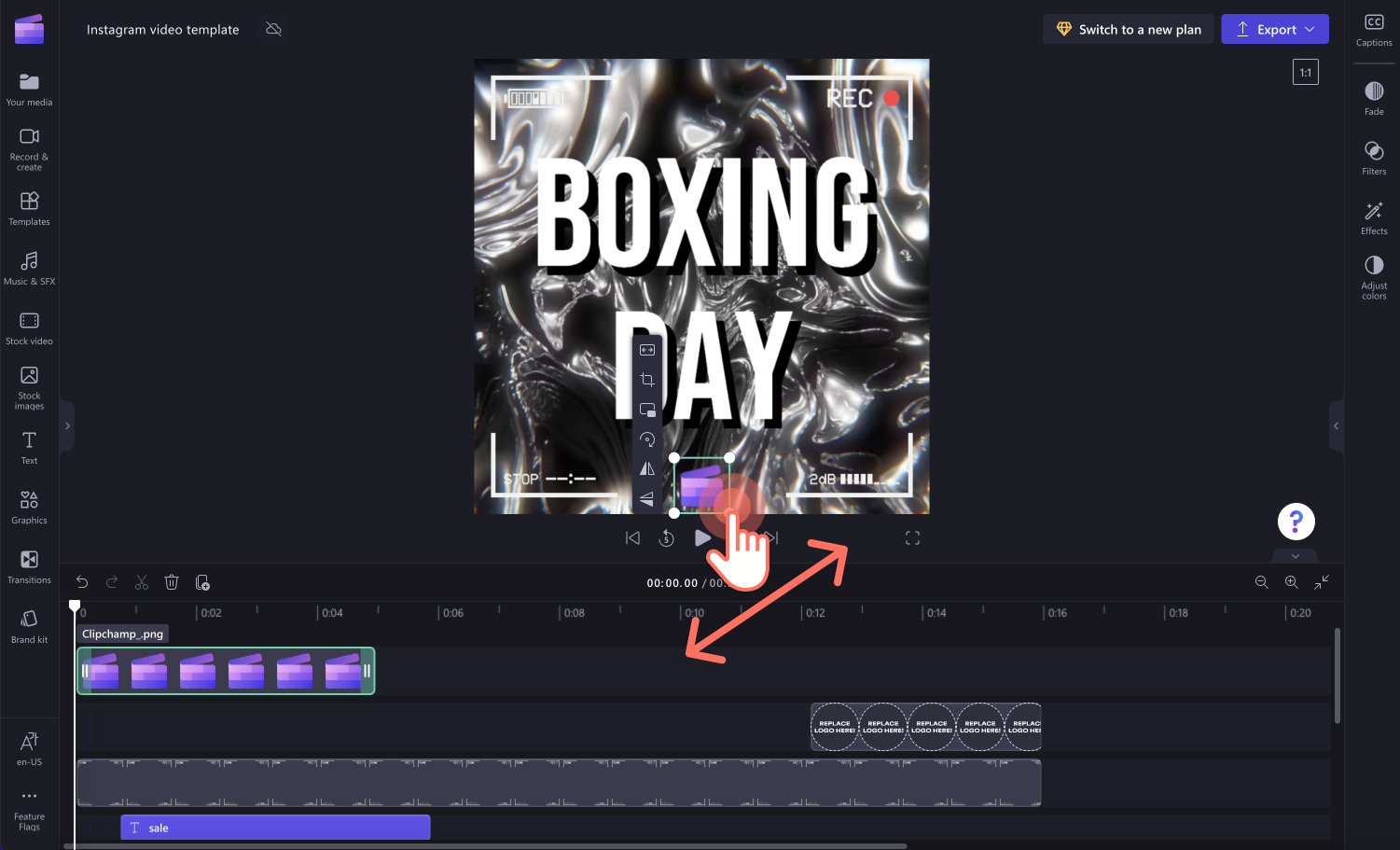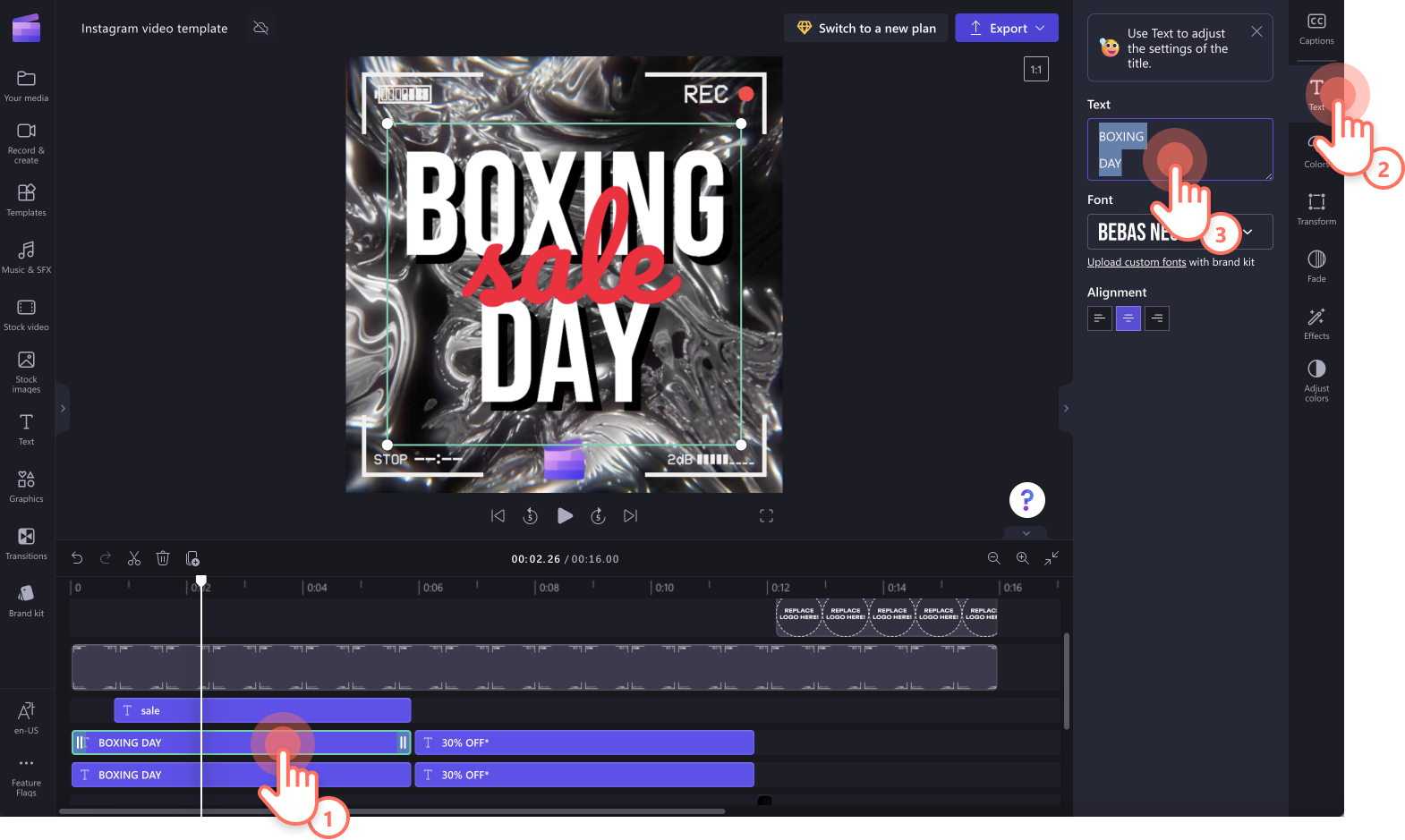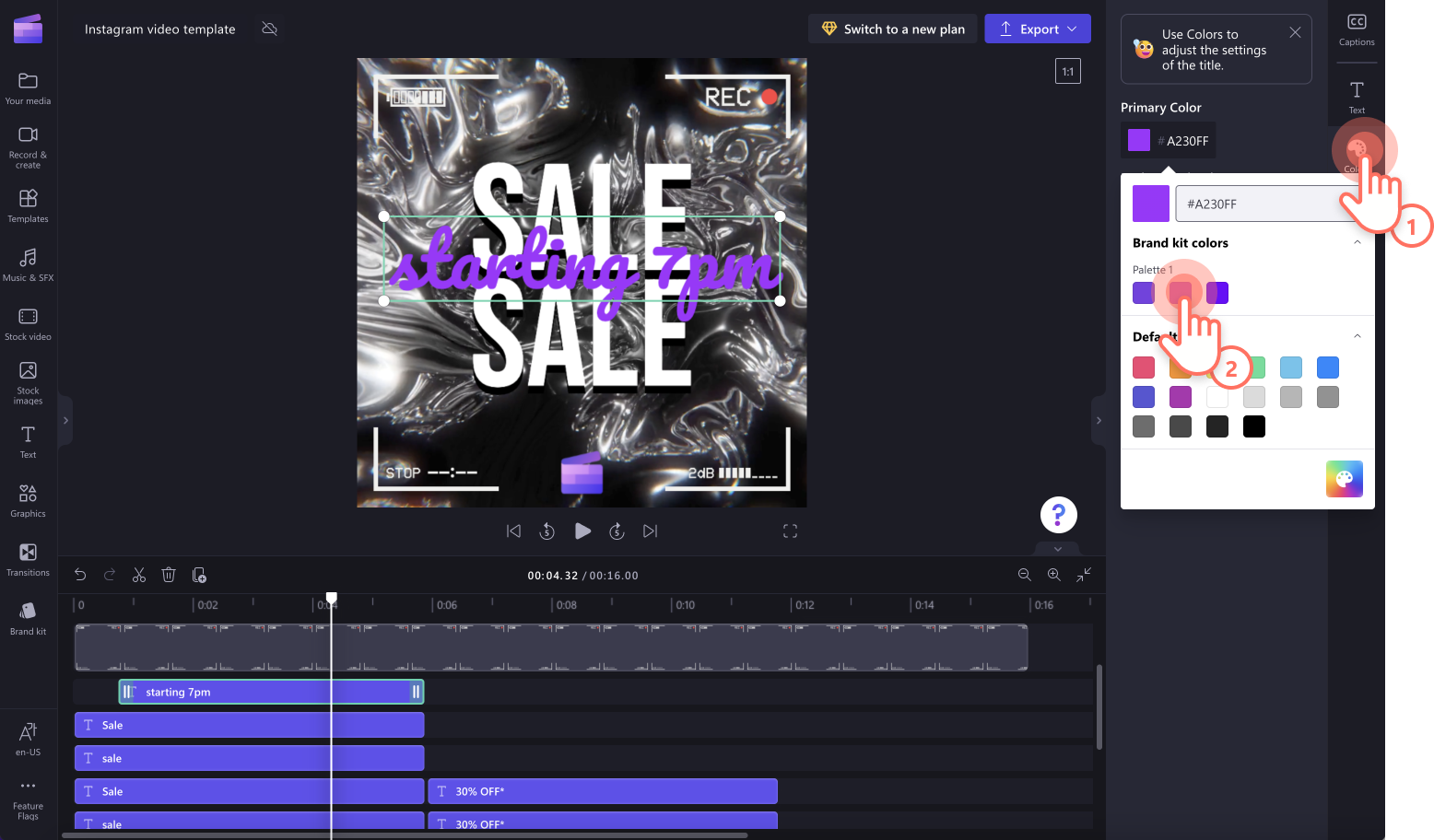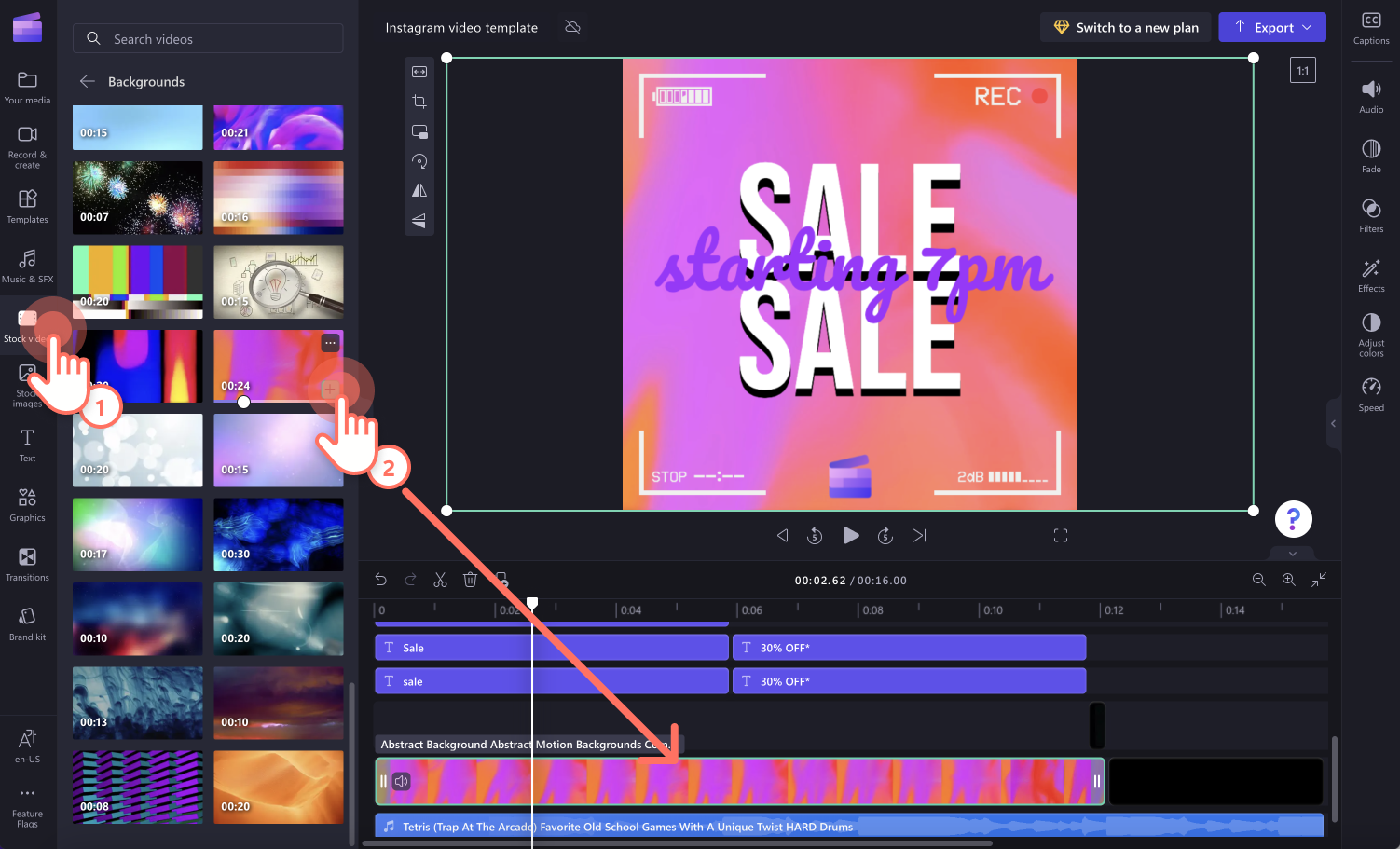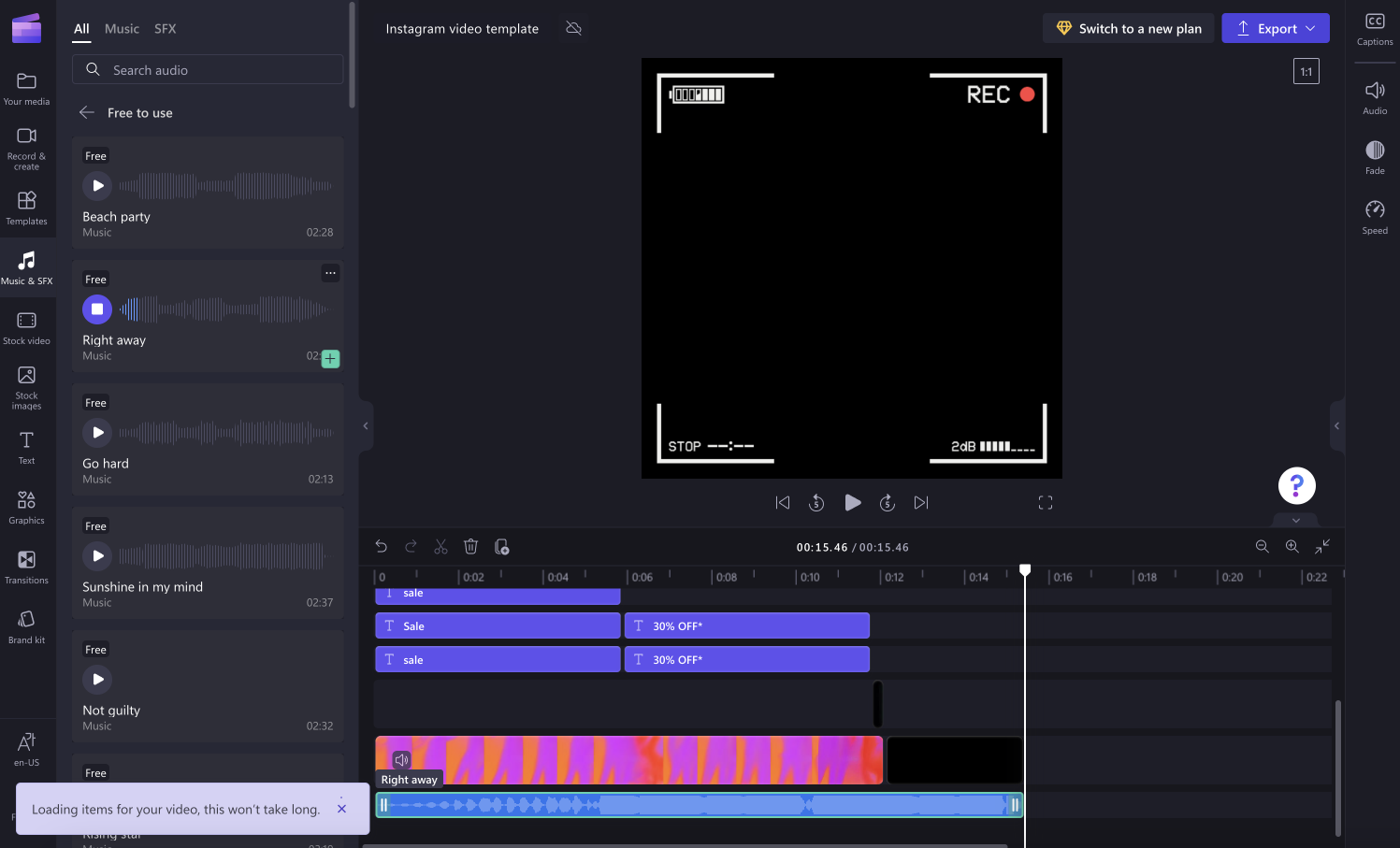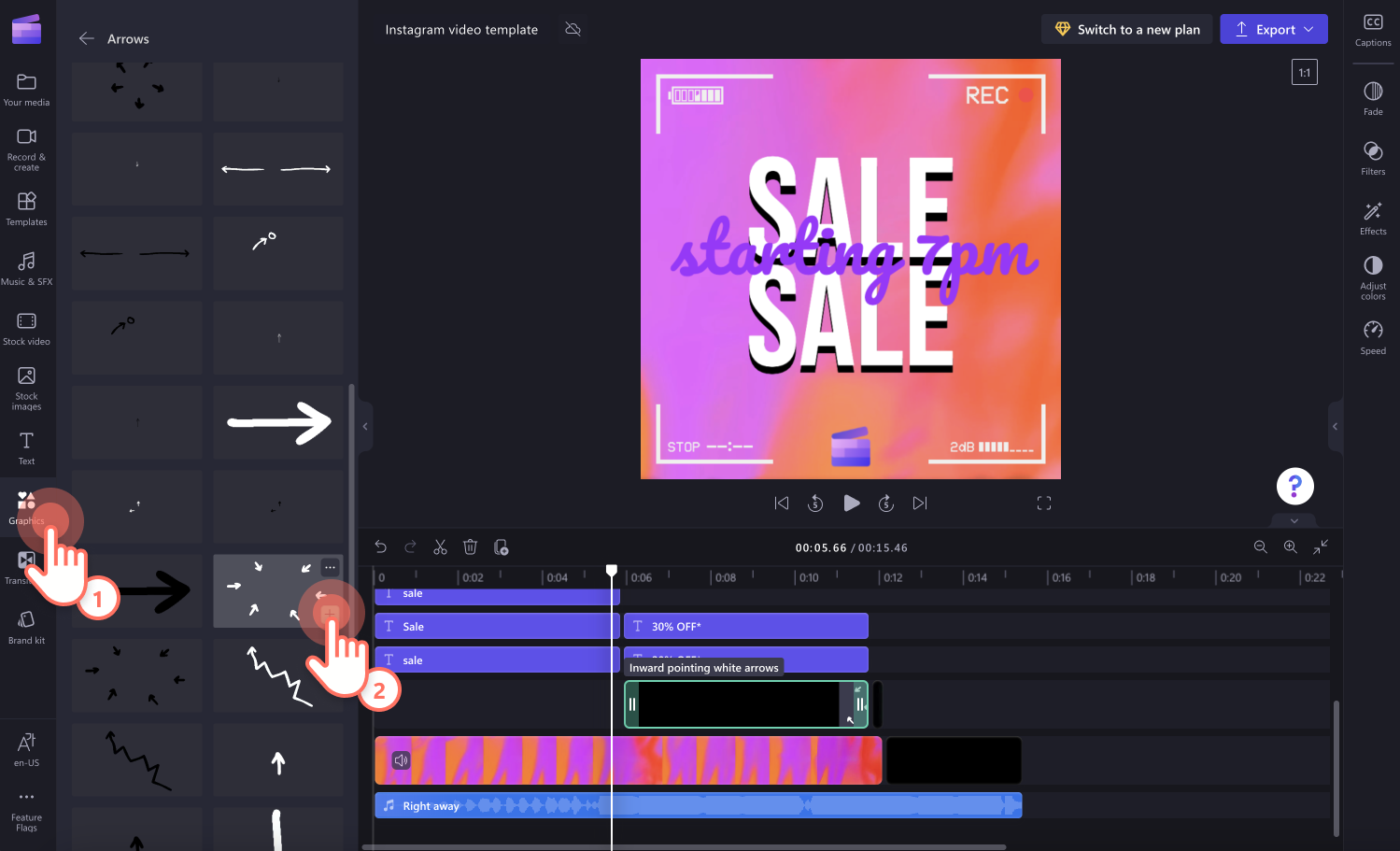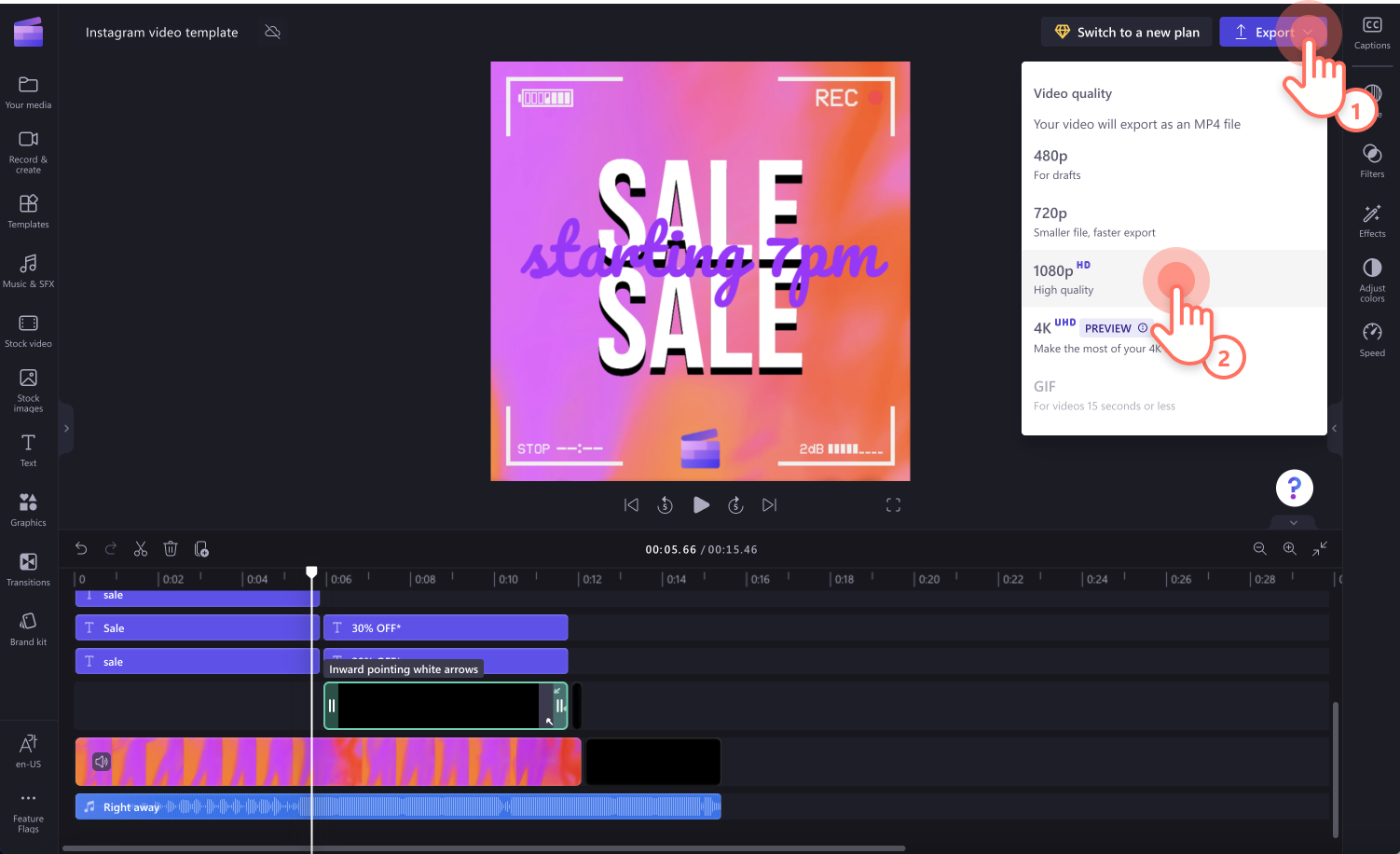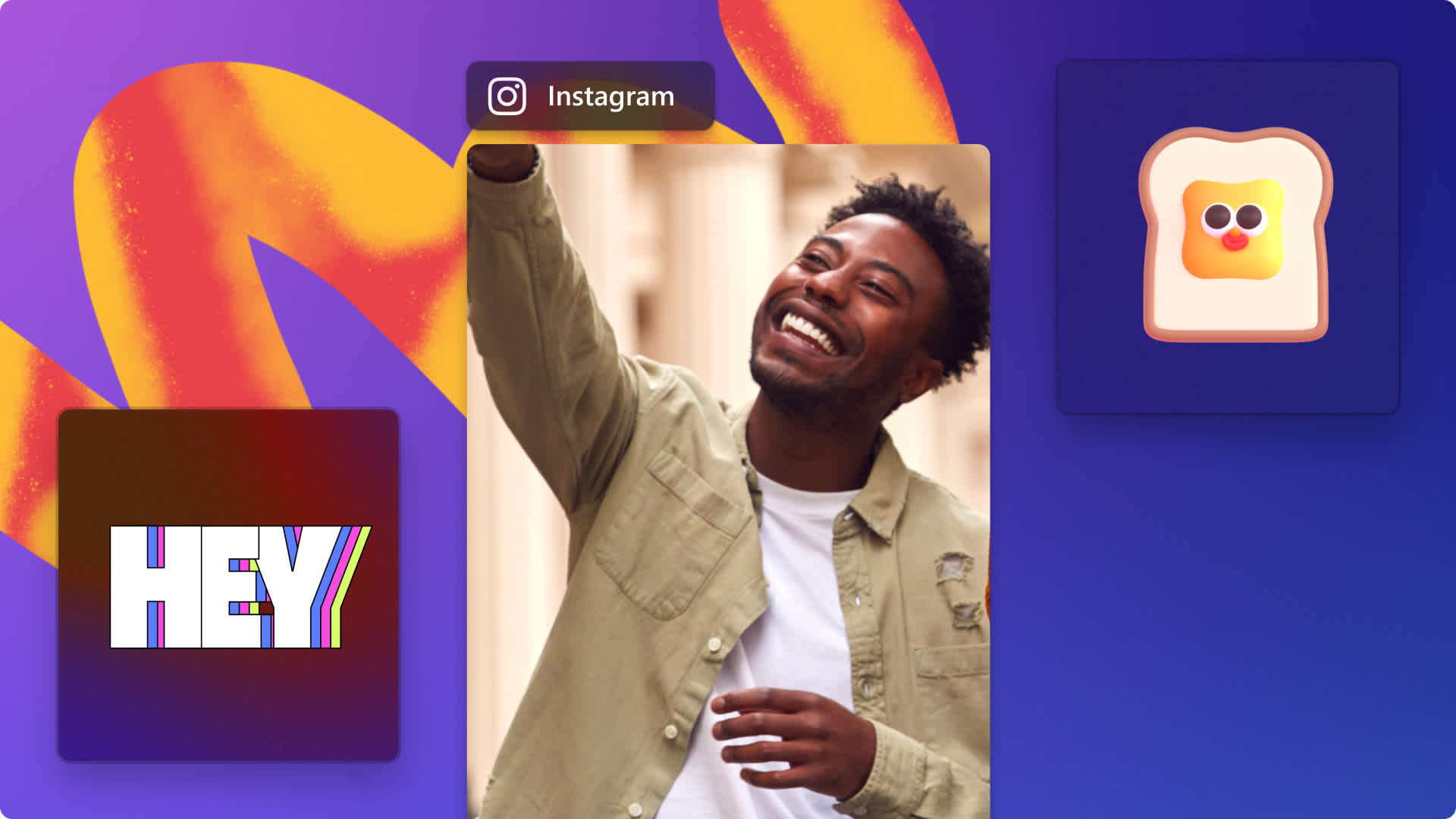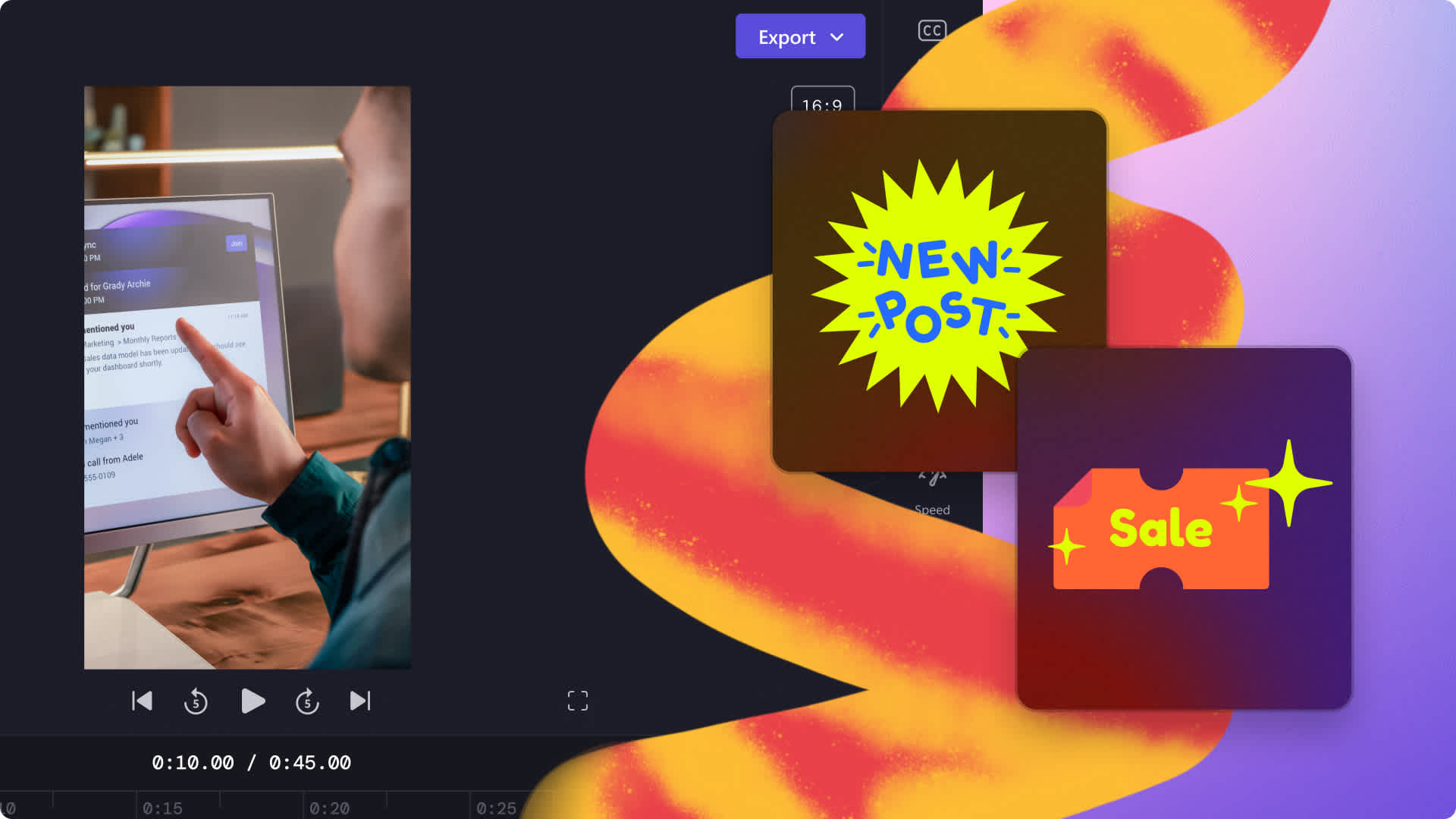Heads up! This content is relevant for Clipchamp for personal accounts. Try this link If you're looking for information about Clipchamp for work accounts.
On this page
Want to create authentic and consistent Instagram videos, quicker and easier? There’s no need to start from scratch every time you make new Instagram content. Be visible and grow your brand through customizable ready-to-use video templates or create your very own reusable video with Clipchamp’s free online video editor.
Explore everything creators, brands, and marketers need to know about visual branding, video template examples, and how to make your own Instagram video template with Clipchamp.
Instagram video branding you need to consider
When creating branded Instagram content, there’s a few elements to consider that will help keep your branding consistent, organized, and positively reflect your brand’s personality.
Creating brand consistency
A consistent and cohesive Instagram look and feel builds customer trust with your brand and sets the tone for your business’s aesthetic. By delivering a consistent look and feel in Instagram videos makes your content more memorable for all the right reasons. With Clipchamp’s brand kit, simply set your brand’s logo, upload a custom signature font, and select your personalized unique color scheme to seamlessly add to every video. You can even turn your logo into a branded watermark as well.
Sharing your brand’s story
Branding isn’t just about logos and personalized colors. Instagram videos are the perfect opportunity to express your brand’s personality, build intrigue, and share your origin and mission through storytelling. From promotional videos and demos to behind-the-scenes and inspirational content, edit videos that feel more personal to your viewers. Through personal video footage or royalty-free stock video, you can create any branded video in seconds.
Staying organized
Sometimes brands can have multiple content creators producing videos for Instagram and other social media platforms, so keeping your video content organized and accessible is key to saving time. With the brand kit feature, you can ensure all employees are on the same page as assets are automatically saved to the editor so you can keep your branding consistent and easy to create.
10 Instagram video ideas with templates
1. Quote videos
Promote your business and keep it relevant on Instagram with a customizable Instagram quote template. You can share an insightful quote from a team member or CEO or share an inspirational quote you think your followers and target audience will enjoy reading. A quote video template lets you edit the text whenever you want to fit the tone of your Instagram profile.
2. Demo videos
There’s no better way to educate, create awareness, and sell a new product or service than through a short-form demo video. Give your followers a glimpse of what to expect from your brand through video, imagery, and auto-captions while solving pain-points. Edit a video to include your branding, then just swap out the video tutorial and keep the same intro and outro in your Instagram video template.
3. Instagram Stories
From day in the life Stories to exclusive discounts and customer testimonials, Instagram Stories are ideal for taking viewers on a quick journey about your brand. Instagram Stories do have a unique ratio, so make sure to avoid those sneaky black borders by creating 9:16 aspect ratio videos. Add voiceovers, captions, stickers, and more!
4. Promo videos
A sale announcement video can make your viewers feel excited to check out your website and what’s available to buy. Share special offers like discounts and free shipping, new releases, upcoming promotions, or any announcement you want to share. You can reuse the same promo video template, just edit the text, and background image.
5. Special event and holiday videos
Holiday sale events occur all year round, so creating a branded special event template can save your brand time, and money. With Father’s Day, Mother’s Day, Black Friday and Christmas all popular promotional times, target the right audience and create a detailed gift-guide for Instagram. Good holiday promos usually look like organic in-feed Instagram videos with catchy background music and animated text.
6. Instagram Reels
Easily follow trends with Instagram with Reels. An Instagram Reel can be created to show absolutely anything like challenges, trends, reviews, reactions and more, so creating a Reel template with stickers and transitions will keep your viewers entertained for longer.
7. Explainer videos
Explainer videos are a great marketing tool for brands on social media. They capture viewers’ attention, increase conversation rates, drive consumers to your website, and improve SEO rankings. Informative explainer videos can often help consumers to solve pain points by offering a fast solution. Create a branded Instagram video template that is easy to swap in and out media.
8. Announcement videos
Quickly spread the word and generate hype on your Instagram profile with an announcement video template. Stay on trend, informative, and keep the buzz by creating an aesthetic video, then just editing the text to suit your announcement.
9. User-generated videos
Keep your Instagram fresh and never run out of ideas with user-generated content. With permission, save videos created by your followers, upload them to your template, and share them to your Instagram profile. This is an easy way to generate lasting content that keeps your viewers entertained.
10. Reaction videos
Attract new followers and showcase your brand’s personality with reaction videos. No matter the genre, share your authentic self by reacting to a trend, showing your video side by side using the picture-in-picture feature, or after the clip by merging your video. Create a branded template to easily add in your webcam recording and new video reaction.
How to create an Instagram video template
If you’re new to editing or want to save as much time as possible, start with a ready-to-use designer video template. This tutorial includes how to create an Instagram video using the exclusive brand kit feature for paid subscribers, as well as free ways to add your brand’s logo for free subscribers.
Step 1. Select a video template inside the editor
Once you have created a new video, click on the templates tab on the toolbar. Scroll through our categories to find the right template for your video needs. Once you have found a template, click on the + button to use the template. Make sure your video aspect ratio is set to the same ratio as the template.
Step 2. Upload your brand kit (paid subscribers only)
If you aren’t a paid Clipchamp subscriber, jump to step three. To upload your brand kit, click on the brand kit tab on the toolbar.
Upload your brand’s font files, colors, and PNG or JPEG logo files.
Step 3. Add your logo to your Instagram video
Paid subscribers:
If you’re a paid subscriber, edit your video template with your brand kit. Drag and drop your logo onto the timeline to add your branding to your video.
Free subscribers:
If you don’t have access to the brand kit, easily upload your logo file to the editor using the add media button. Make sure your logo file is either a JPEG or PNG file type with a transparent background.
Drag and drop your logo onto the timeline from your media tab.
Edit the size and position of your logo by using the corners and freely move the logo around the video preview.
Step 4. Edit the text
Personalize the text on your video template by clicking on the text on the timeline, then click the text tab on the property panel. Edit the text in the textbox.
Personalize the colors of your text in the colors tab on the property panel. Select from the default colors or use your brand kit.
Step 5. Customize the background video
If the stock video in the template doesn’t suit your style, simply replace the media with a new video from the stock library or upload personal footage. Click on the stock video tab on the toolbar, then drag and drop a video onto the timeline to replace the existing video. The new video will snap into place automatically.
Step 6. Edit background music (optional)
Click on the music & SFX tab on the toolbar, then drag and drop an audio track on top of the existing timeline track to replace.
Step 7. Add animated stickers
Choose from a wide variety of animated stickers to add to your Instagram video. Use annotations, lines, emojis, and even American Sign Language (ASL) accessible overlays. Click on the graphics tab on the toolbar, then click stickers. Drag and drop a sticker onto the timeline. Edit using the property panel.
Step 8. Save your Instagram video
Click on the export button and select a video resolution to save. We recommend saving social media videos in 1080p video resolution.
How to use your Instagram video as a template
To reuse your Instagram video template, head over to the Clipchamp dashboard. Find the video you would like to use as a video template, then follow these steps below.
Click the three dots button on a video.
Click on the make a copy button.
Click on the new video copy to open and start editing.
Frequently asked questions
Can I download Instagram video templates from Clipchamp?
Easily save a video made with one of our ready-to-use video templates or a video made from scratch to your device using the exporting feature. You cannot download an editable video template, but you can export videos to save and share.
Can I add auto-captions to my Instagram video?
Yes. Using Clipchamp’s auto-captions feature, make your Instagram videos more accessible and easier to follow on mute with real-time captions. Our smart voice detection technology generates captions for you with a downloadable transcript.
How do I resize my Instagram video template?
Select one of Clipchamp’s aspect ratio presets to simply resize any video to suit a different platform’s specifications. Choose from 1:1, 2:3, 9:16, 16:9, and 21:9 aspect ratios.
Can I use my Instagram video template for TikTok?
Yes. Share your 9:16 or 16:9 videos made with your Instagram video template to TikTok using Clipchamp’s TikTok saving integration. You can also share TikTok videos to your Instagram account as well.
Create aesthetic, informative, and consistent Instagram videos for your brand with Clipchamp. If you’re looking for more ways to spice up your Instagram content, check out how to put music on Instagram Stories.