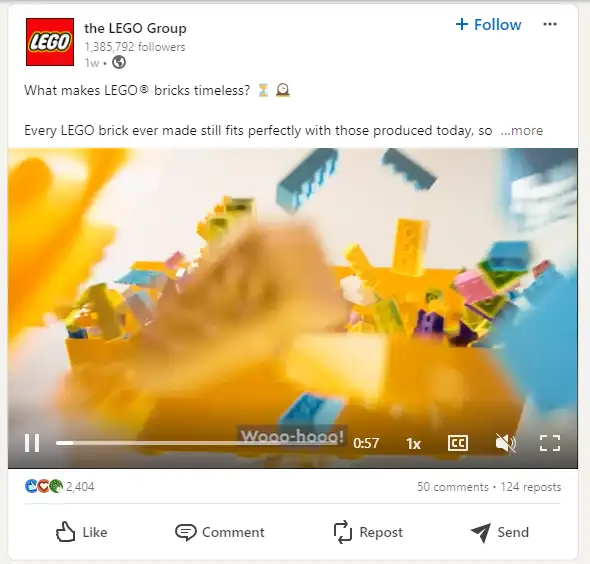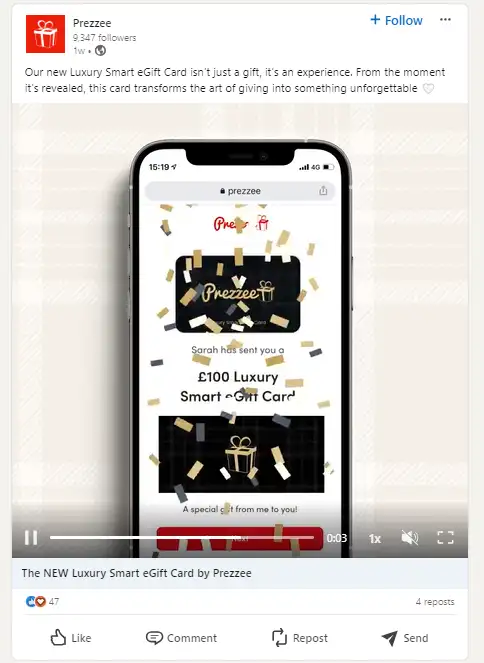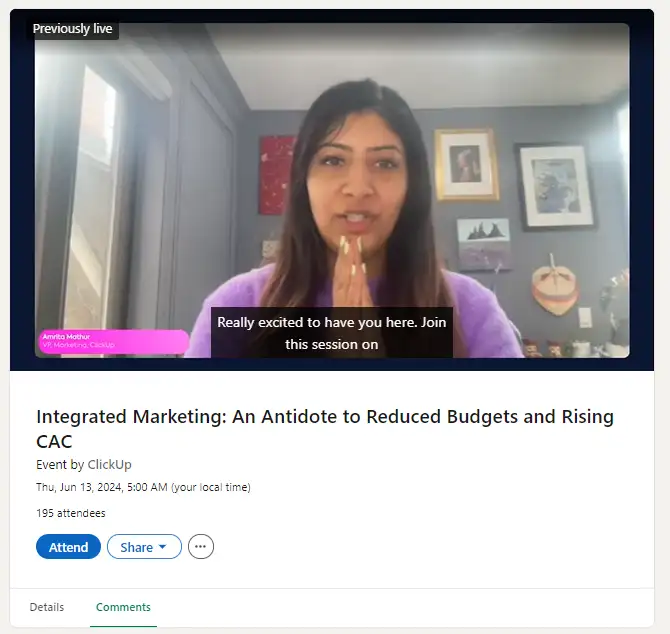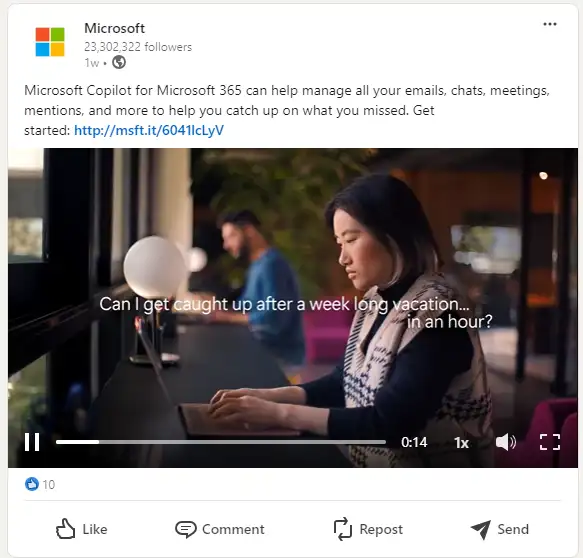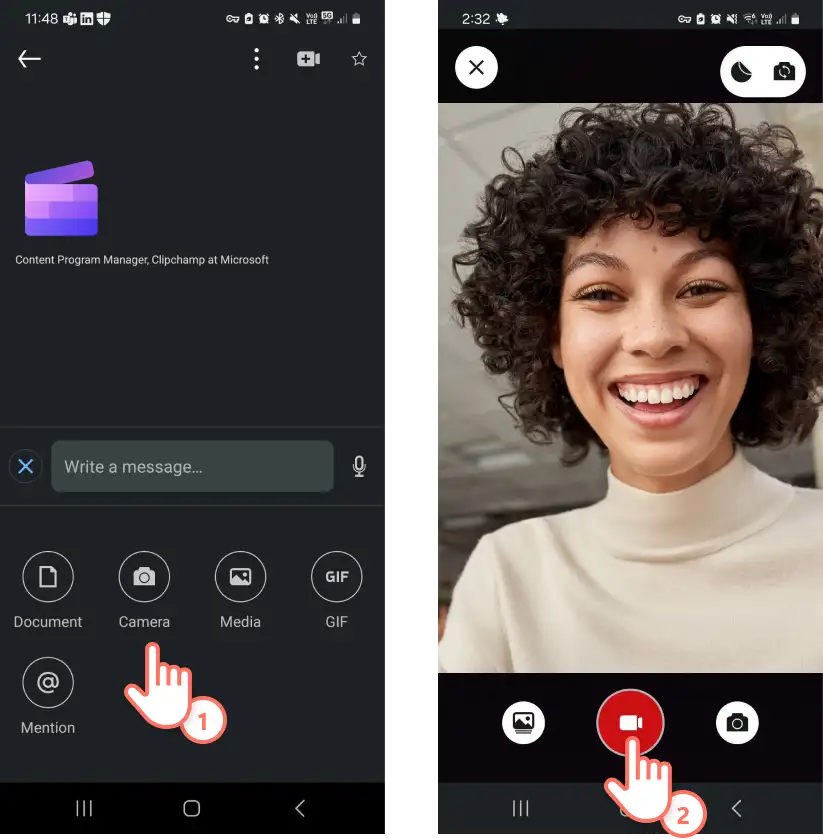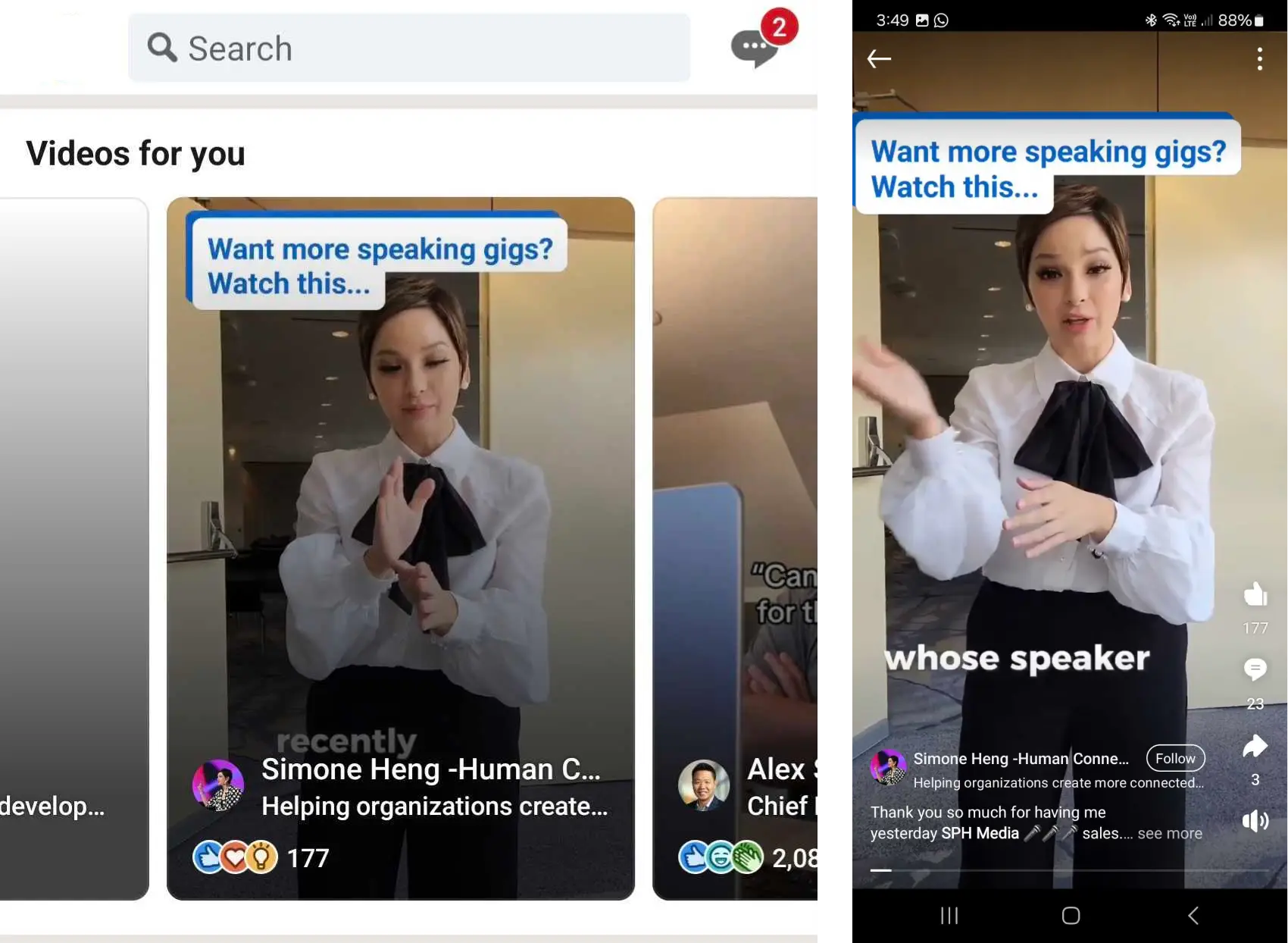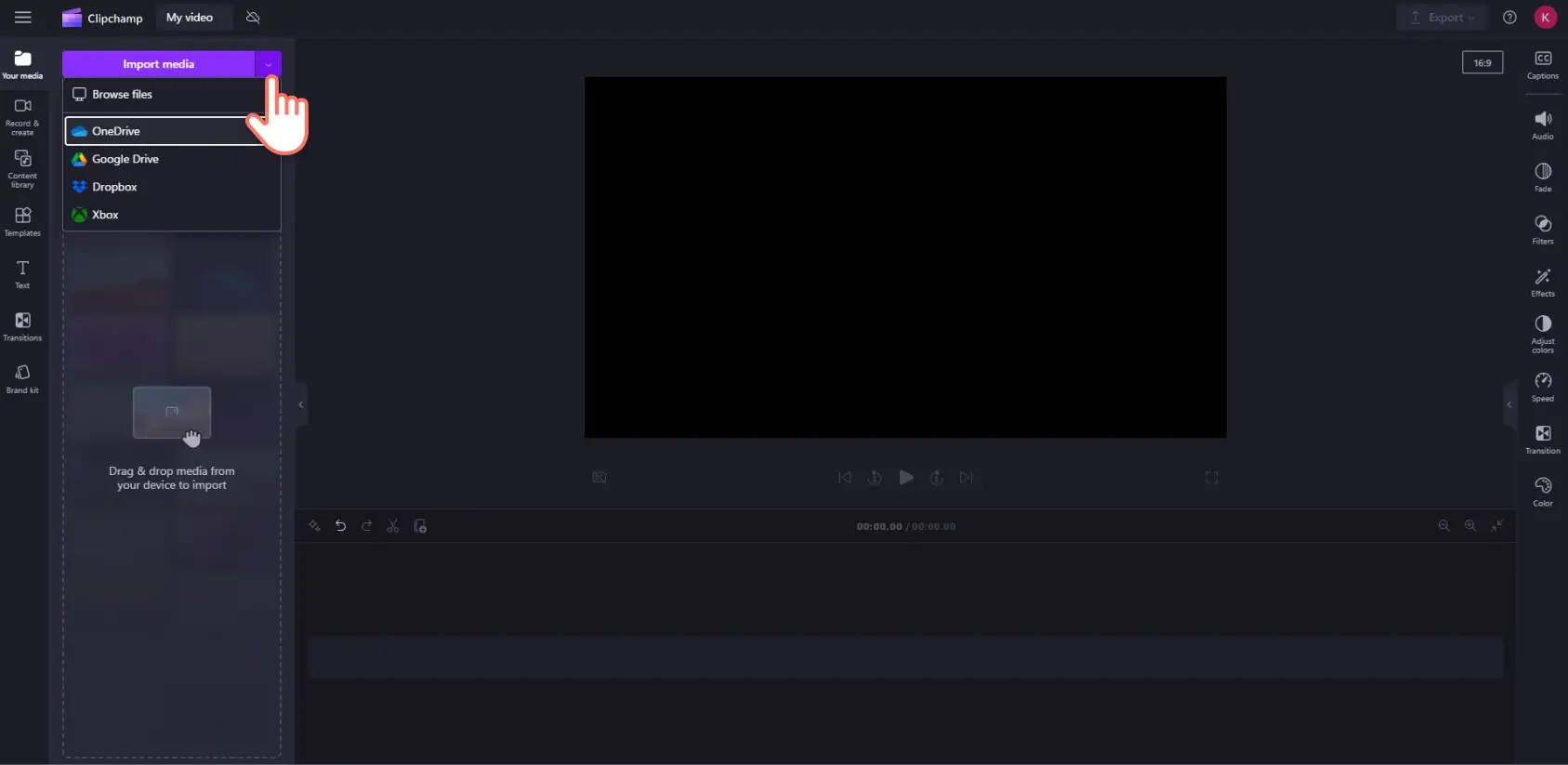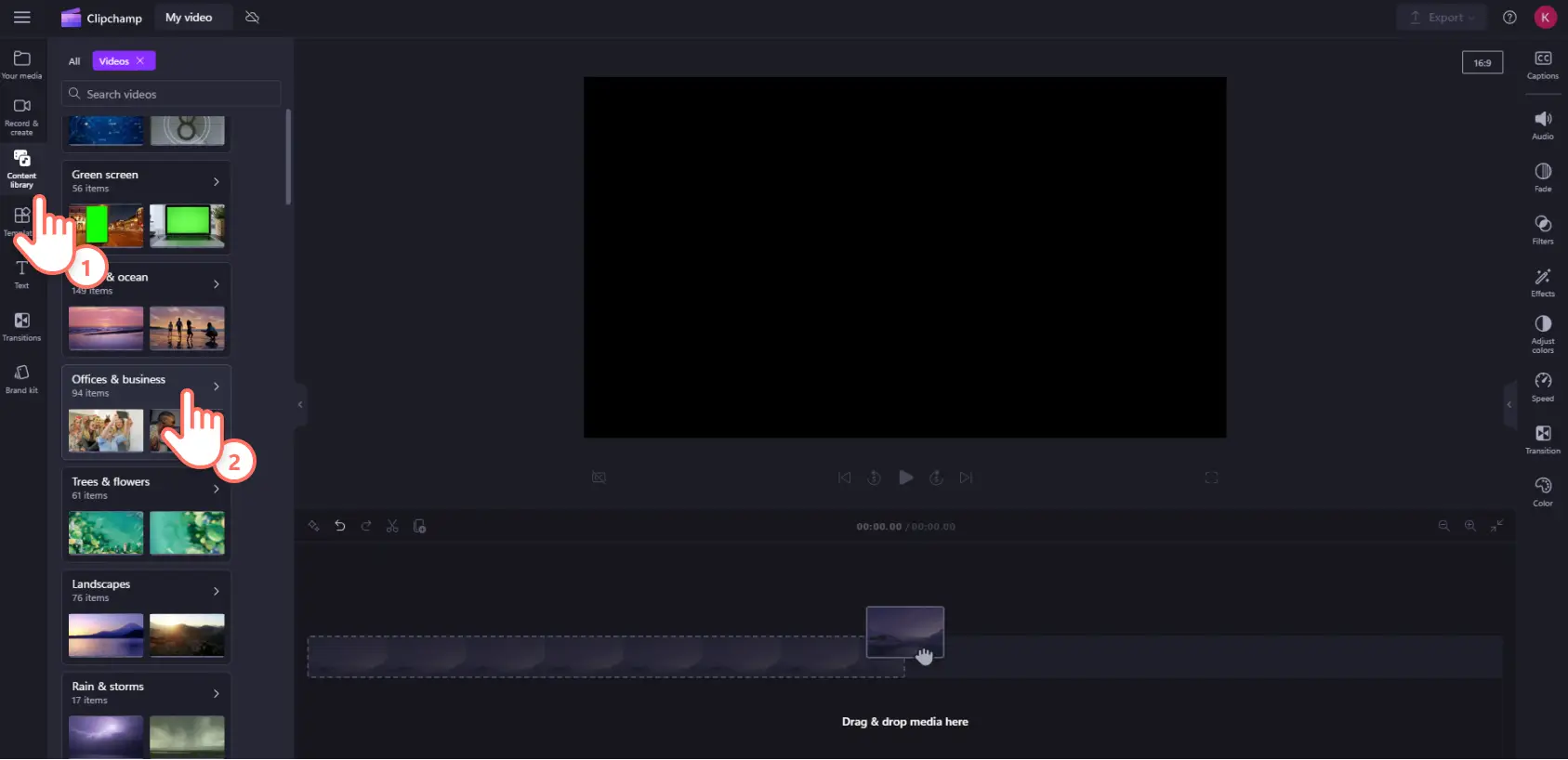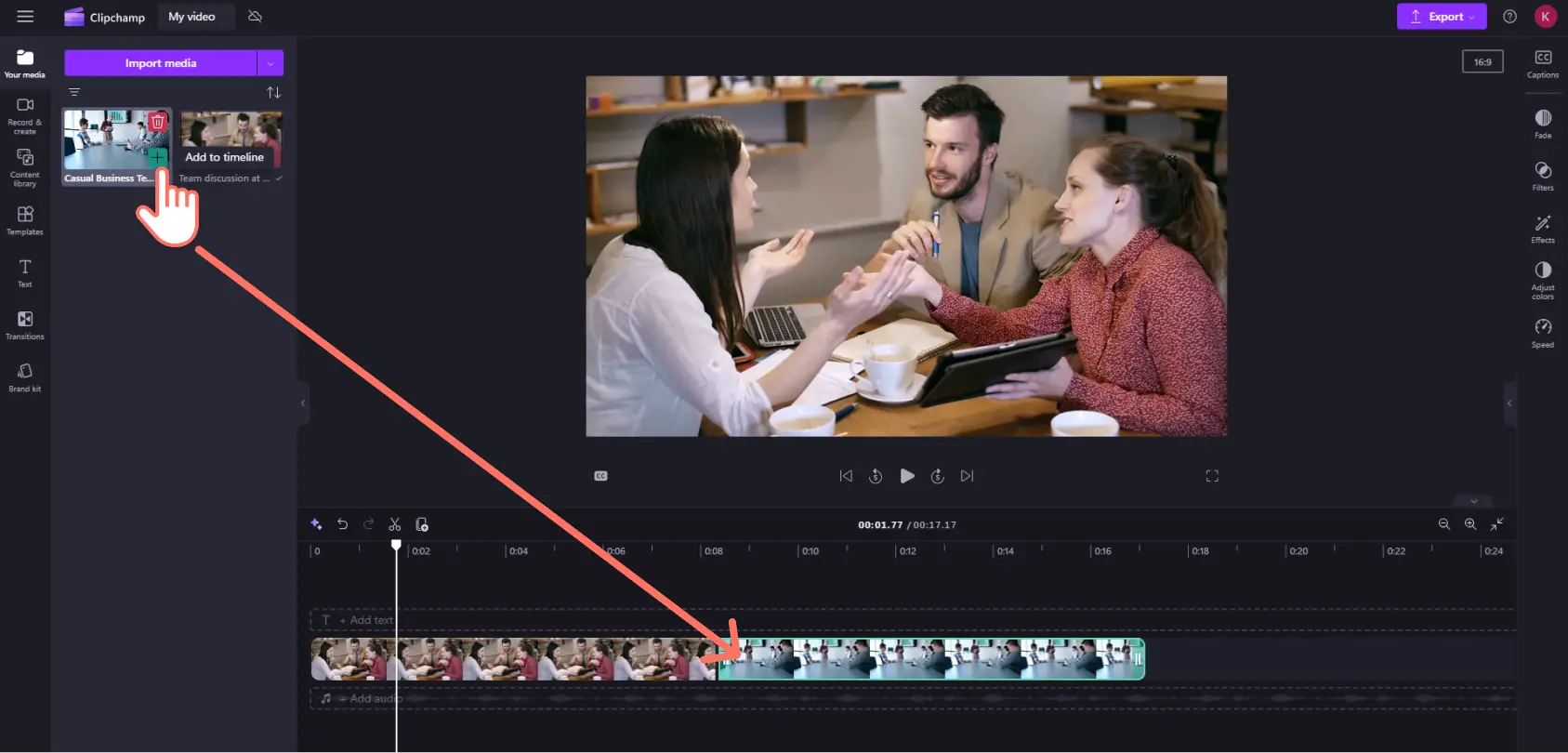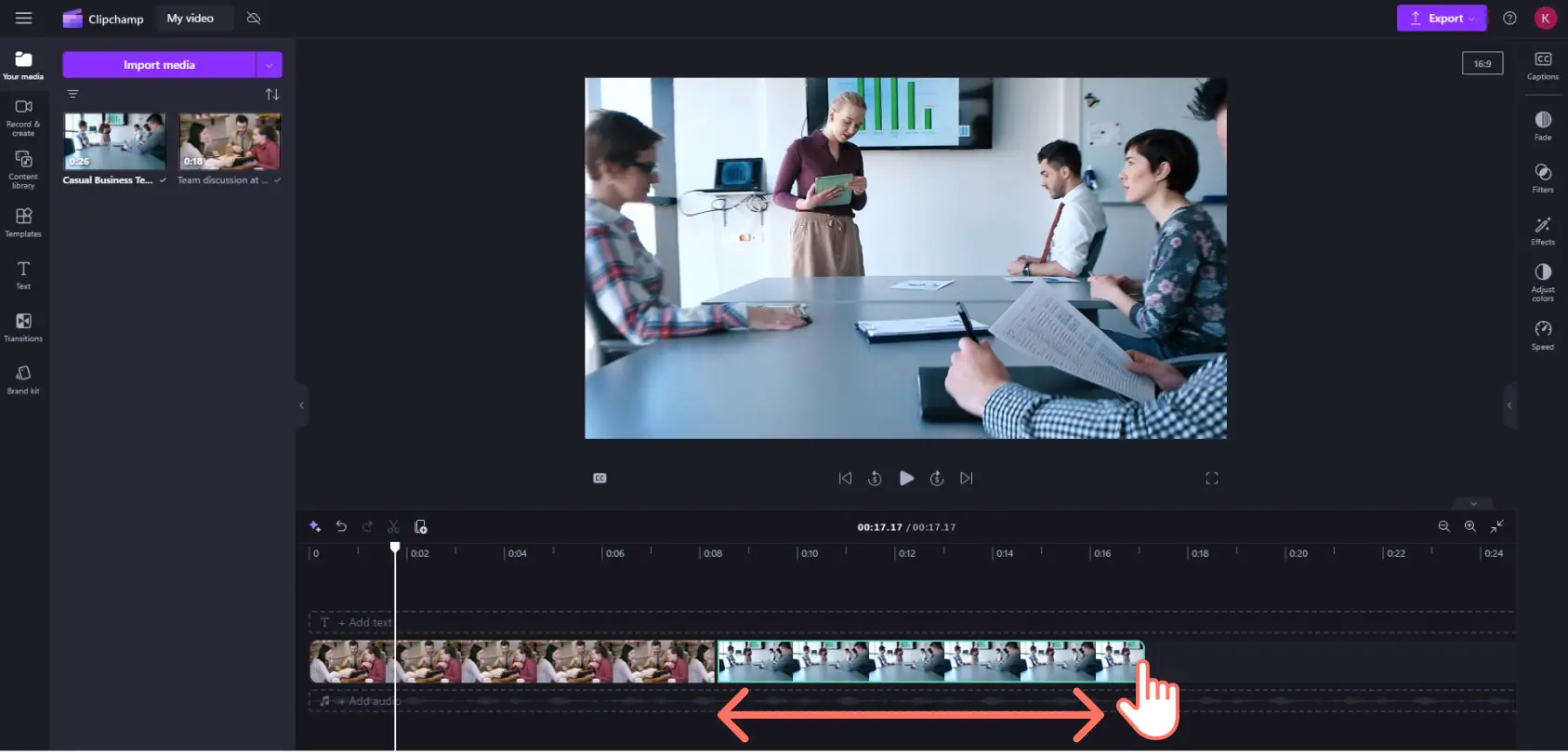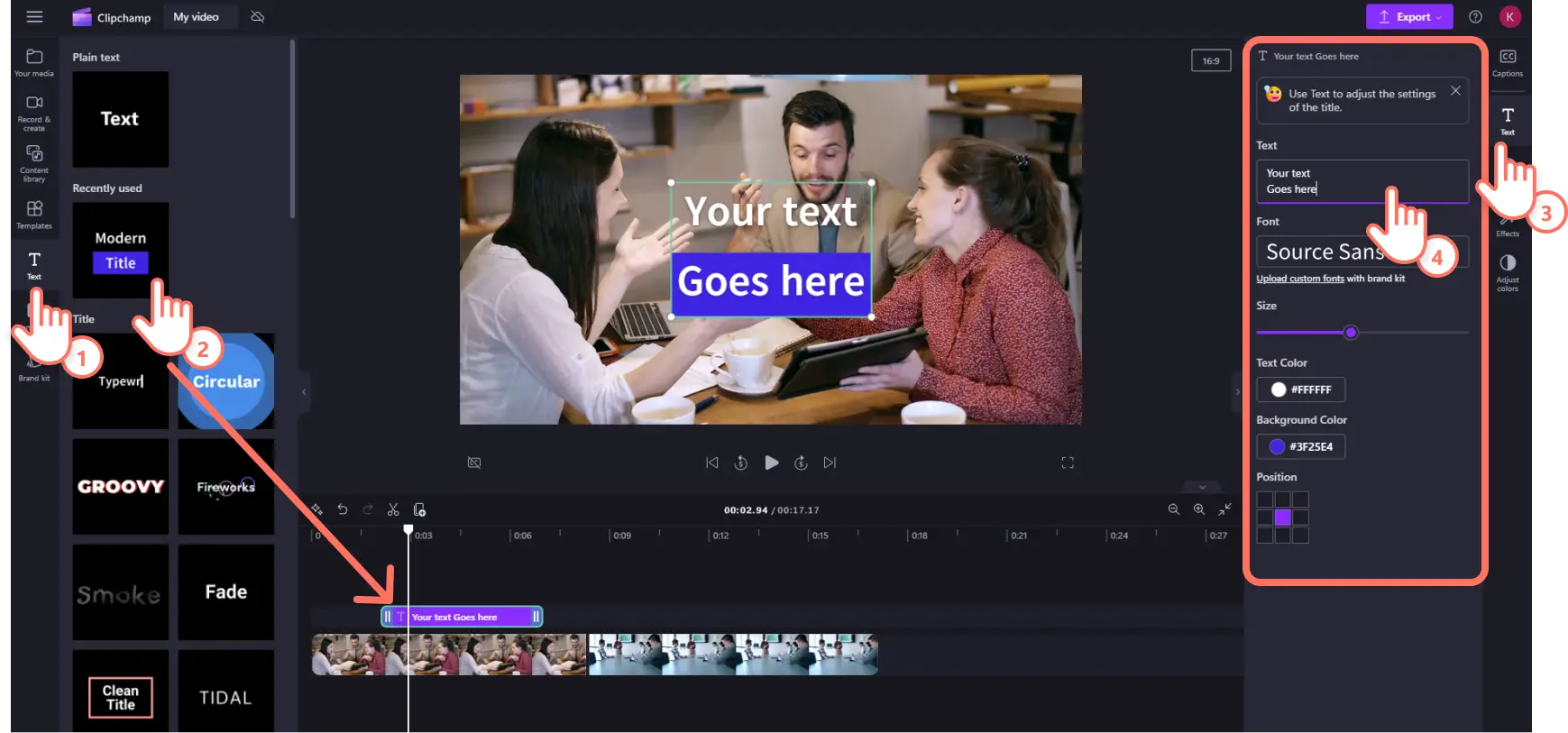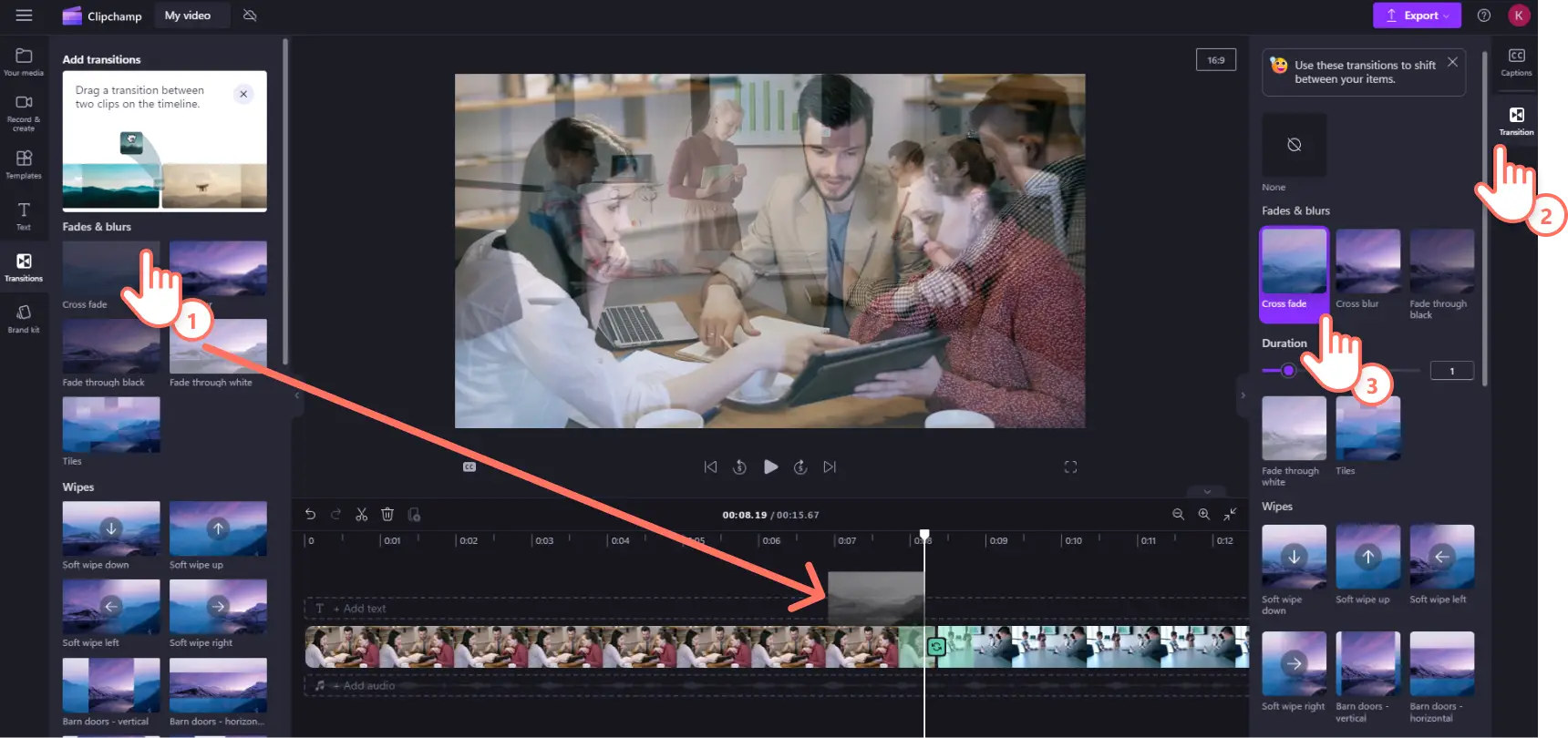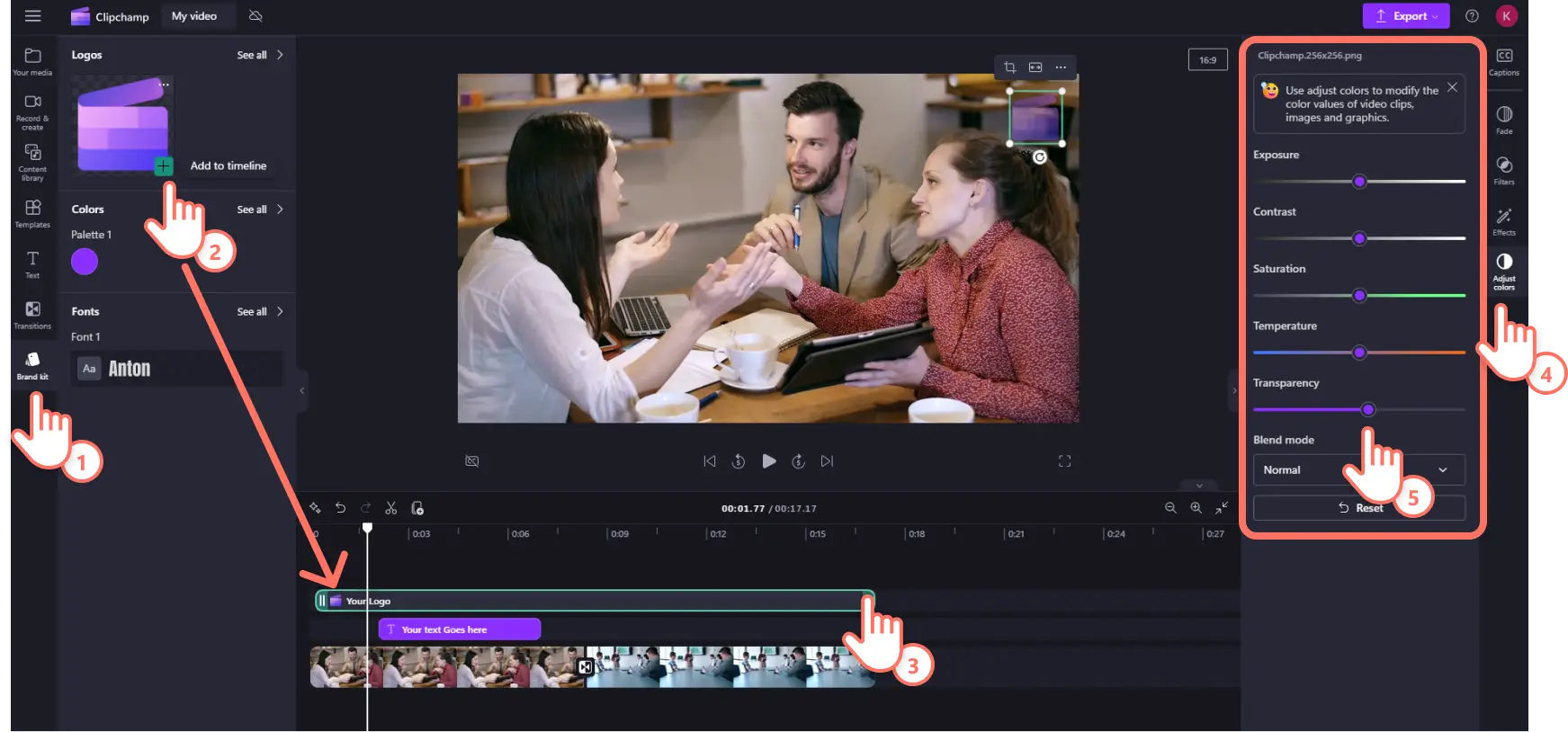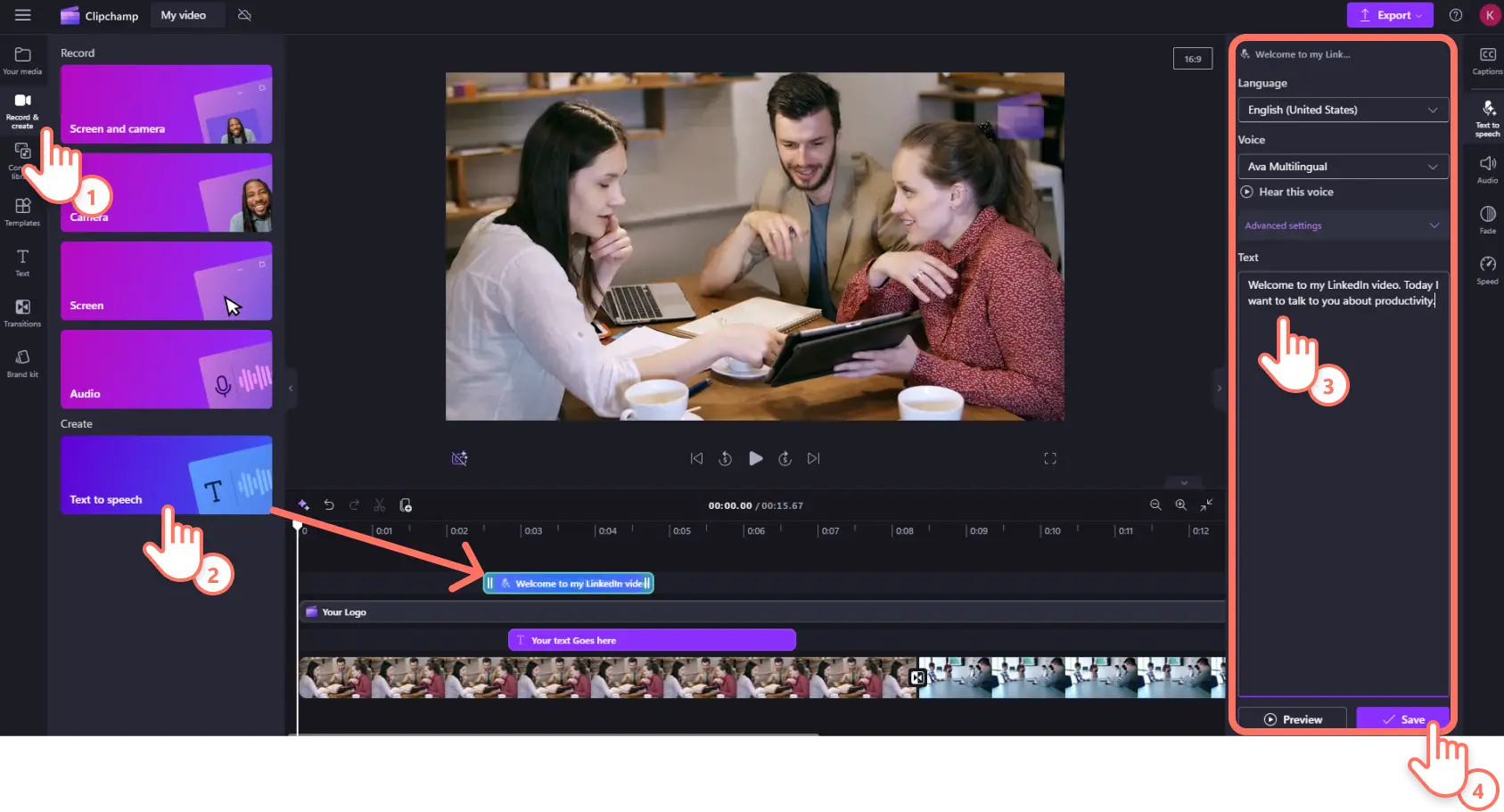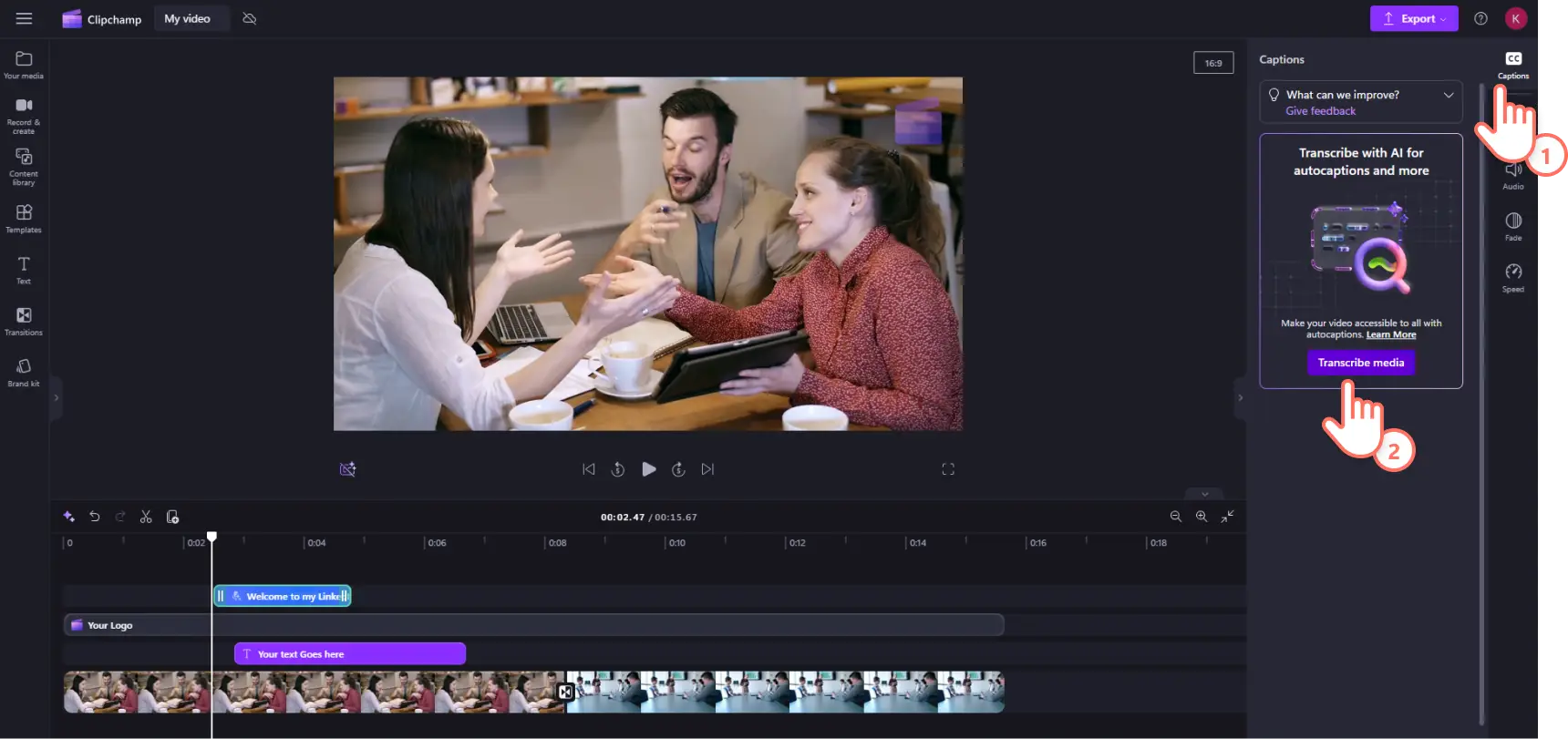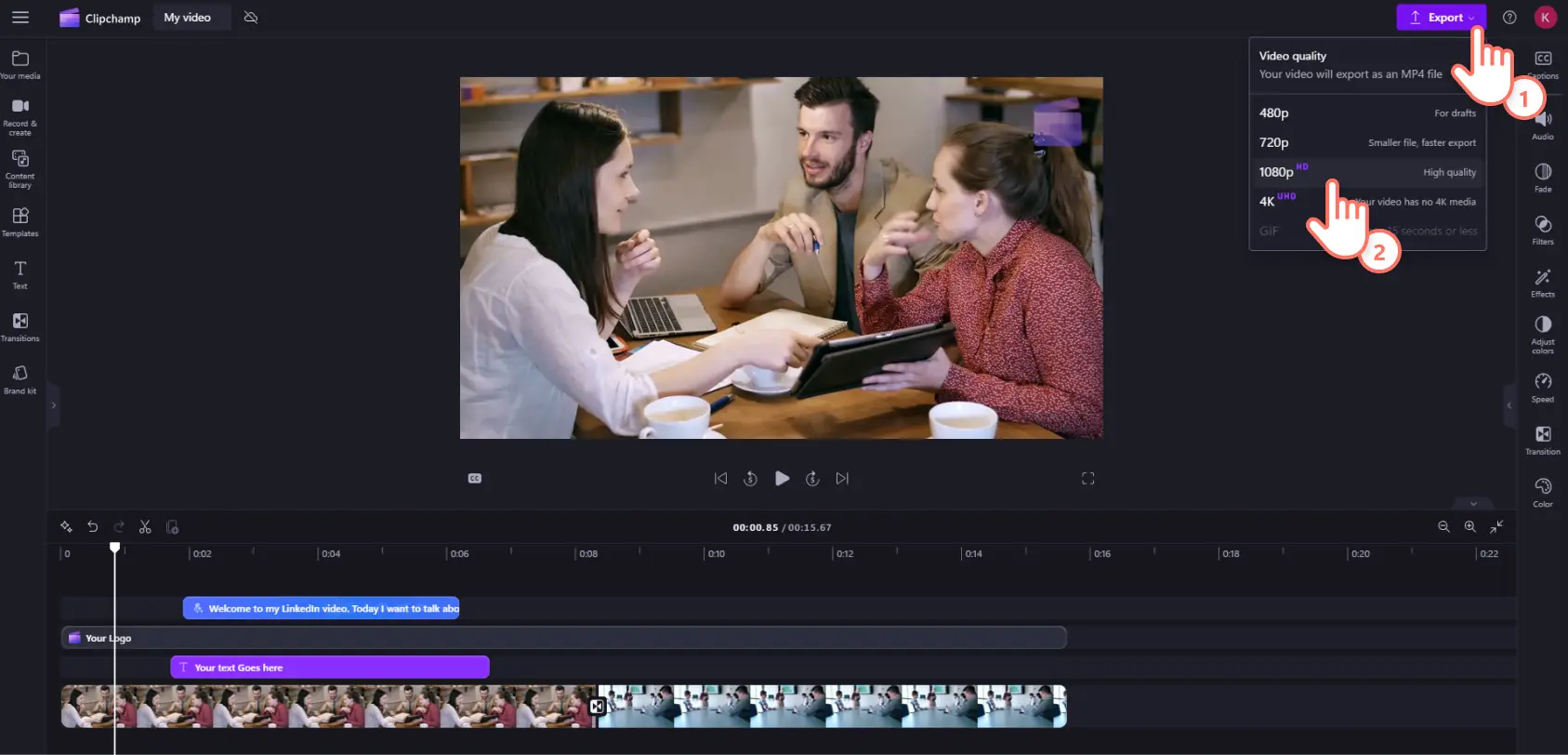Heads up! The screenshots in this article are from Clipchamp for personal accounts. The same principles apply to Clipchamp for work and school accounts.
On this page
While other social platforms focus on entertainment, LinkedIn is the leader for professional networking and B2B marketing success.
LinkedIn videos attract more engagement than written content, reporting a 36% year-over-year growth in total video viewership in just one quarter within 2025. If you want to stand out in LinkedIn feeds, create and share long-form or short-form videos.
Let's discuss different types of LinkedIn videos to create and video specs and sizes. We'll also explore benefits of a LinkedIn video content strategy, video ideas, and how to make high-quality LinkedIn videos for free with Clipchamp video editor.
The benefits of creating LinkedIn videos
LinkedIn video benefits for professionals
Personal brand building: videos build personal brands by showcasing personality better than written content. Exhibit skills and knowledge firsthand while striking a personal connection with prospective clients and employers.
Thought leadership: demonstrate industry and knowledge skills with short-form and long-form insights that establish expertise in a field.
Professional networking: connect quickly and directly with fellow industry professionals, potential clients, recruiters, and hiring managers. Driving engagement with video messages can lead to new connections for freelancing and contracts, as well as full-time opportunities.
Visibility: video posts on LinkedIn receive five times more engagement than static posts. Regular video content drives engagement that boosts a profile's presence in the LinkedIn feed. This creates brand strength for professional contractors and freelancers while enhancing job searches for job seekers.
Education and upskilling: influence peers with short-form and long-form LinkedIn videos where you share and demonstrate mastery of industry topics, ranging from video presentations to tutorial videos.
LinkedIn video benefits for corporates and businesses
Corporate brand building: customer success and support teams can interact with consumers by posting technical and explainer videos. Careful video marketing content created for each step of the consumer journey also nurtures customer retention.
Talent acquisition: video job ads attract more quality applications from suitable talent. Videos go a step beyond standard position descriptions to actually show job seekers the company culture.
Industry share of voice (SOV): explainer videos and thought leadership content allow businesses to demonstrate their expertise and increase mindshare by contributing insights and commentary on industry news and developments. This expands more brand reach through reshares and comment interactions.
Lead generation: companies can expand into a global market to connect with new audiences and consumer bases. Sales pitches and LinkedIn video ads, including customer stories and testimonials, generate consumer and partner leads.
Traffic and conversions: LinkedIn is the hub of B2B marketing, with 85% of B2B marketers reporting that video is an effective tool for generating leads. Optimized LinkedIn video posts with a targeted call-to-action have a proven track record of leading to increased website traffic and higher conversion rates. Punchy and strategic videos can attract more customers and gently nudge them closer to converting.
Types of LinkedIn video formats
1. LinkedIn native videos (feed video)
LinkedIn native videos are shared directly on your LinkedIn timeline. They are commonly used by businesses and individuals due to their high level of engagement. Native videos attract more impressions and interactions because they autoplay in the immersive video feed. This is more user-friendly than having to click a link, which also boosts watch time and comments.
LinkedIn native videos are an excellent tool for professionals to share short-form explainer and thought leadership content. Businesses also use videos on LinkedIn for product explainers and demos, as well as recruitment videos and job advertisements. They can be high-budget corporate productions, but videos shot with a phone or webcam also drive engagement.
LinkedIn native video best practices
Video file size limit: 5GB max.
Video length minimum: three seconds.
Video length maximum: 10 minutes.
Video captions: optional but recommended to increase engagement.
Video sound: optional.
LinkedIn native video dimensions
Video aspect ratio: horizontal 16:9 aspect ratio preferred.
Note: vertical videos receive more engagement on mobile compared to landscape formats, but vertical videos automatically get cropped into a square on the feed.
LinkedIn native video format
Supported video formats: MP4, MOV, AVI, WEBM, MKV, WMV, VC1, MPGEG, MPEG2, MPEG1VIDEO, DVVIDEO, QTRLE, and TSCC2.
Resolution range: 256×154 to 4096×2304.
Recommended video quality in Clipchamp: 1080p HD video resolution.
2. LinkedIn video ads
LinkedIn video ads are sponsored advertisements for marketing campaigns that appear in the LinkedIn feed. Due to their commercial nature, they're primarily used by brands to drive brand awareness and promote products and services.
The parameters of LinkedIn video ad specs are where B2B marketing thrives on the platform. The longer running time allows for in-depth sponsored content, such as customer stories and testimonials, as well as promotional videos for feature products or launches. LinkedIn recommends 15-30 second video ads so sponsored content gets placements across all LinkedIn feeds.
LinkedIn video ads best practices
Minimum video file size: 75KB.
Maximum video size: 500MB.
Video length minimum: three seconds.
Video length maximum: 30 minutes.
Video captions: highly recommended.
Video sound: highly recommended.
LinkedIn video ads dimensions
Video aspect ratio horizontal/landscape: 16:9 (640x360p to 1920x1080p).
Video aspect ratio square 1:1: 360x360p to 1920x1920p.
Video aspect ratio vertical 4:5: 360x450p to 1080x1350p.
Video aspect ratio vertical 9:16: 360x640p to 1080x1920p.
Recommended video aspect ratio in Clipchamp: 4:5 Social.
LinkedIn video ads format
Supported video format: MP4 video format.
Supported audio format: MPEG4 and AAC.
Recommended export quality in Clipchamp: 1080p video resolution.
3. LinkedIn Live videos
LinkedIn Live enables members and businesses to stream live videos directly to their profile, Company Page, or event. It's available to all LinkedIn creators and pages that pass the live access selection criteria, but it doesn't stream directly from LinkedIn. Eligible LinkedIn members are able to use a third-party live broadcasting platform like Vimeo or even host their own custom streams.
Many consumers have reported that they find live streaming engaging, so it's become increasingly popular for B2B marketing on LinkedIn. Live streams on LinkedIn receive seven times the reactions and 24 times the comments compared to regular videos. Many companies use them to host webinars, panels, interviews, and Q&As with their LinkedIn audience. The bonus with live streams is that audiences can watch them back if they're unable to attend the broadcast.
LinkedIn Live video best practices
Video length: 10 minutes to four hours max. The LinkedIn preferred length is 30 to 60 minutes.
Video captions: optional but recommended.
Video sound: required.
Upload speed: LinkedIn recommends running a speed test before live streaming so that your upload speed is at least 10 MBPS.
LinkedIn Live video dimensions
Video aspect ratio: 16:9 widescreen.
LinkedIn Live video format
Video format: RTMP and RTMPS for both running own stream or using a third-party service like Microsoft Teams or Vimeo.
Video resolution: 720p to 1080p.
Clipchamp recommended video output quality: 1080p video resolution.
4. LinkedIn Company Page videos
Companies and businesses utilize LinkedIn Company Page Videos to share branded video content that promotes brand awareness and generates leads. According to LinkedIn, video is five times more likely to spark a conversation among members than any other type of content.
These videos are a great opportunity for businesses to share their story, vision, and values with corporate videos. Companies can use their Company Page video content to share company news and updates, as well as spotlight individuals and teams with profiles and behind-the-scenes content. A tip to remember when using Company Page videos is to ensure that the videos provide value to followers and aren't just a sales pitch.
LinkedIn Company Page video best practices
Video file size limit: 75KB to 200MB.
Video length: three seconds to 30 minutes.
Clipchamp recommended video length: one to three minutes.
Video sound: optional.
Video captions: optional.
LinkedIn Company Page video dimensions
Video aspect ratio: either 4:3 or 16:9.
Clipchamp recommended ratio: 16:9 widescreen.
LinkedIn Company Page video format
Video resolution: 360p to 1080p.
Supported video format: MP4.
Supported audio format: AAC and MPEG4.
Supported frame rate: 30FPS and less.
Clipchamp recommended export resolution: 1080p video resolution.
5. LinkedIn Video DM
LinkedIn's short-form video feed allows users to create bite-sized videos like TikTok, YouTube Shorts, and Instagram Reels. This provides opportunities for mobile-friendly vertical videos, which means businesses and professionals can quickly engage with their LinkedIn audience with digestible vertical clips that run ideally between 30 seconds and two minutes.
Short-form clips under 15 seconds tend to perform best, especially when paired with captions. This is a more user-friendly avenue for professionals who want to share videos and become LinkedIn creators. Shooting a mobile video, then adding captions and music, is an accessible way for any LinkedIn user to boost visibility of their content, as the algorithm now prioritizes vertical videos, interactive formats, and image carousels over traditional text-based posts.
LinkedIn Video DM best practices
Video file size limit: 75KB min - 5GB max.
Video length minimum: three seconds.
Video length maximum: 15 minutes from desktop and 10 minutes from mobile.
Video captions: optional but recommended to increase engagement.
Video sound: optional.
LinkedIn Video DM dimensions
Video aspect ratio: either 9:16 vertical or 16:9 landscape.
LinkedIn Video DM format
Supported video formats: MP4, MOV, AVI, WEBM, MKV, WMV, VC1, MPGEG, MPEG2, MPEG1VIDEO, DVVIDEO, QTRLE, and TSCC2.
Resolution range: 256×154p to 4096×2304p.
Recommended video quality in Clipchamp: 1080p video resolution.
6. LinkedIn short video
LinkedIn's short-form video feed allows users to create bite-sized videos like TikTok, YouTube Shorts, and Instagram Reels. This provides opportunities for mobile-friendly vertical videos that means businesses and professionals can quickly engage with their LinkedIn audience with digestible vertical clips that run ideally between 30 seconds and two minutes.
This is a more user-friendly avenue for professionals who want to share videos and become LinkedIn creators. Shooting a mobile video then adding captions and music is an accessible way for any LinkedIn user to boost visibility of their content as the algorithm is showcasing more short-form video on the platform.
LinkedIn short video best practices
Video file size limit: 75KB to 5GB.
Video length: two minutes maximum.
Video captions: optional but recommended.
Video sound: optional but recommended.
LinkedIn short video dimensions
Video aspect ratio: 4:5 or 9:16 aspect ratio.
LinkedIn short video format
Support video formats: MP4, MOV, AVI, WEBM, MKV, WMV, VC1, MPGEG, MPEG2, MPEG1VIDEO, DVVIDEO, QTRLE, and TSCC2.
Resolution range: 256×154p to 4096×2304p.
Recommended video quality in Clipchamp: 1080p video quality.
How to make LinkedIn videos with Clipchamp
Step 1. Import videos or select stock footage
To import a video, click on the import media button within the your media tab. Select from your computer or OneDrive account.
To use royalty-free stock media instead, click on the content library tab on the toolbar, then select videos from the visuals drop down menu. Browse the collections or use the search bar to find the visuals your LinkedIn video post needs.
Drag and drop videos onto the timeline.
Step 2. Adjust video length
To trim video length, click on the video on the timeline. Drag the trim handles to the left to shorten length.
Step 3. Personalize videos with text and transitions
Emphasize important information and key concepts with animated text and titles. Click the text tab on the toolbar, then preview each text option by hovering your cursor. Drag and drop the title onto the timeline above video assets.
Next, type into the text box in the property panel. You can then customize and edit the font, size, alignment, colors, and position.
Enhance the pace and production quality of LinkedIn videos with transitions between clips. Click the transitions tab in the toolbar then drag and drop a transition between two clips on the timeline.
Step 4. Add your brand logo and watermark
Click the brand kit tab in the toolbar to upload company assets. Drag and drop the logo onto the timeline above the video clip. To make logos a watermark, select the logo in the timeline, then click the adjust colors tab on the property panel then edit the transparency using the slider.
Step 5. Add AI voiceover narration to videos
To add AI voiceovers, click the record and create tab in the toolbar and select text to speech option. Enter narration text and change language, voice, pitch, and pace.
Step 6. Add AI subtitles to videos
Make videos more accessible and easier to follow by adding AI subtitles. Click on the captions tab on the property panel. Next, click on the transcribe media button and select a language in the popup window. Subtitles will appear as a transcript in the property panel. You can alter the look and style of AI subtitles by clicking the text tab.
Step 7. Save LinkedIn videos in 1080p HD
Preview videos by clicking the play button, then click on the export button. We recommend exporting all videos in 1080p as it’s a universal high-quality format perfect for LinkedIn. You can save to your computer or OneDrive, as well as publish directly to a LinkedIn Company Page.
Tips to increase your LinkedIn video reach
Use LinkedIn hashtags (video SEO)
Popular and trending LinkedIn hashtags attract tens of thousands of regular followers. Using targeted LinkedIn hashtags can boost a video's reach in feeds and LinkedIn search. They label video content and increase its visibility, driving more views and engagement. Researching and incorporating terms relevant to an industry and business will expand organic reach and potentially lead to the content trending on LinkedIn.
Generate engaging video post copy
The text that accompanies a video requires the same level of effort and attention to detail as the creation of the video. The copy accompanying a post can influence viewers to start and also continue watching. Videos that ask a direct question within the first 10 seconds have a 19% higher comment rate. You can supercharge content with generative AI writing tools like Microsoft Copilot to craft attention-grabbing descriptions that will stand out on LinkedIn feeds.
Tag people and brands for engagement
A simple way to drive reactions, shares, and comments on a video content is to tag people and brands relevant to the video. This is particularly effective for interviews or question and answer videos. Tagging the individuals who appeared in a video could lead to them sharing the content to their individual networks. This expands the reach of the original post while also increasing meaningful comments and interactions.
Encourage comments in the CTA end screens
Asking thought-provoking questions in a video and encouraging comments promotes conversation and interaction. Videos with end screen call to actions (CTAs) are 2.2 times more likely to drive another video view. An extra step is to ensure you are replying and contributing to the comment threads of the video to further promote a personal brand and keep engagement rolling.
Learn more about how to save videos directly to LinkedIn, or explore more about creating professional explainer videos here.
Get started with Clipchamp video editor or download the Microsoft Clipchamp Windows app.
Frequently asked questions
What is the best video length for LinkedIn?
For LinkedIn native videos, keep them between one to three minutes for optimal engagement. Short-form videos under 15 seconds perform particularly well and tend to receive the highest engagement rates on the platform.
What video format works best on LinkedIn?
MP4 is the most universally supported format across all LinkedIn video types. Export videos in 1080p HD quality with a 16:9 aspect ratio for feed videos or 4:5 for mobile-optimized content.
How to increase engagement on LinkedIn videos?
Add AI captions to videos, ask direct questions within the first 10 seconds, use relevant hashtags, tag relevant people or brands, and include compelling end-screen call-to-actions. Vertical videos also receive 58% more engagement on mobile devices.
Do I need closed captions on LinkedIn videos?
While not mandatory, AI captions are highly recommended as they increase accessibility and engagement. Many users watch videos with sound off, so captions ensure the message reaches a wider audience.
What's the difference between LinkedIn native videos and video ads?
Native videos are organic posts you share directly to your timeline or Company Page, while video ads are paid sponsored content that appears in users' feeds as advertisements. Video ads have stricter format requirements but offer advanced targeting options.