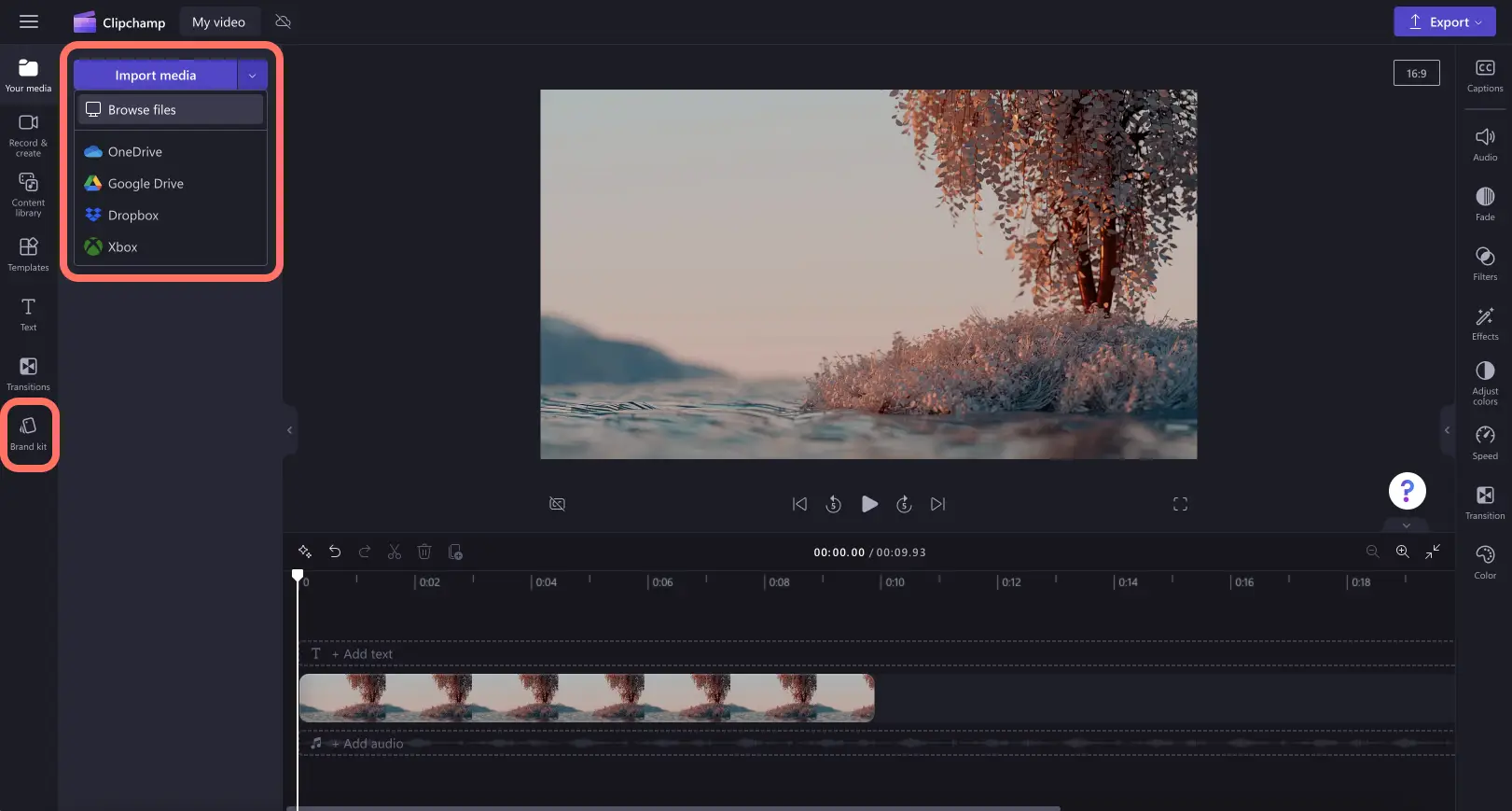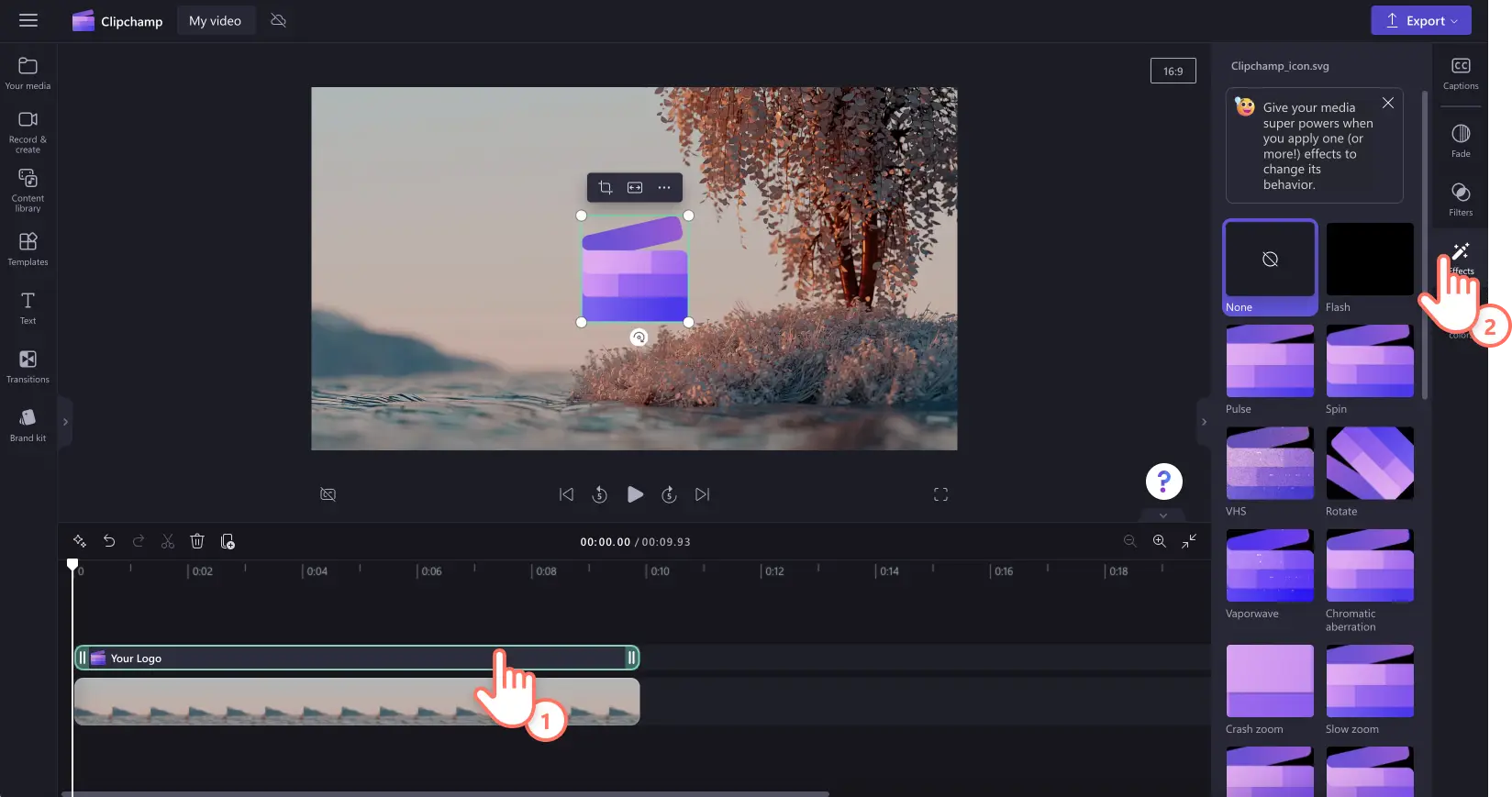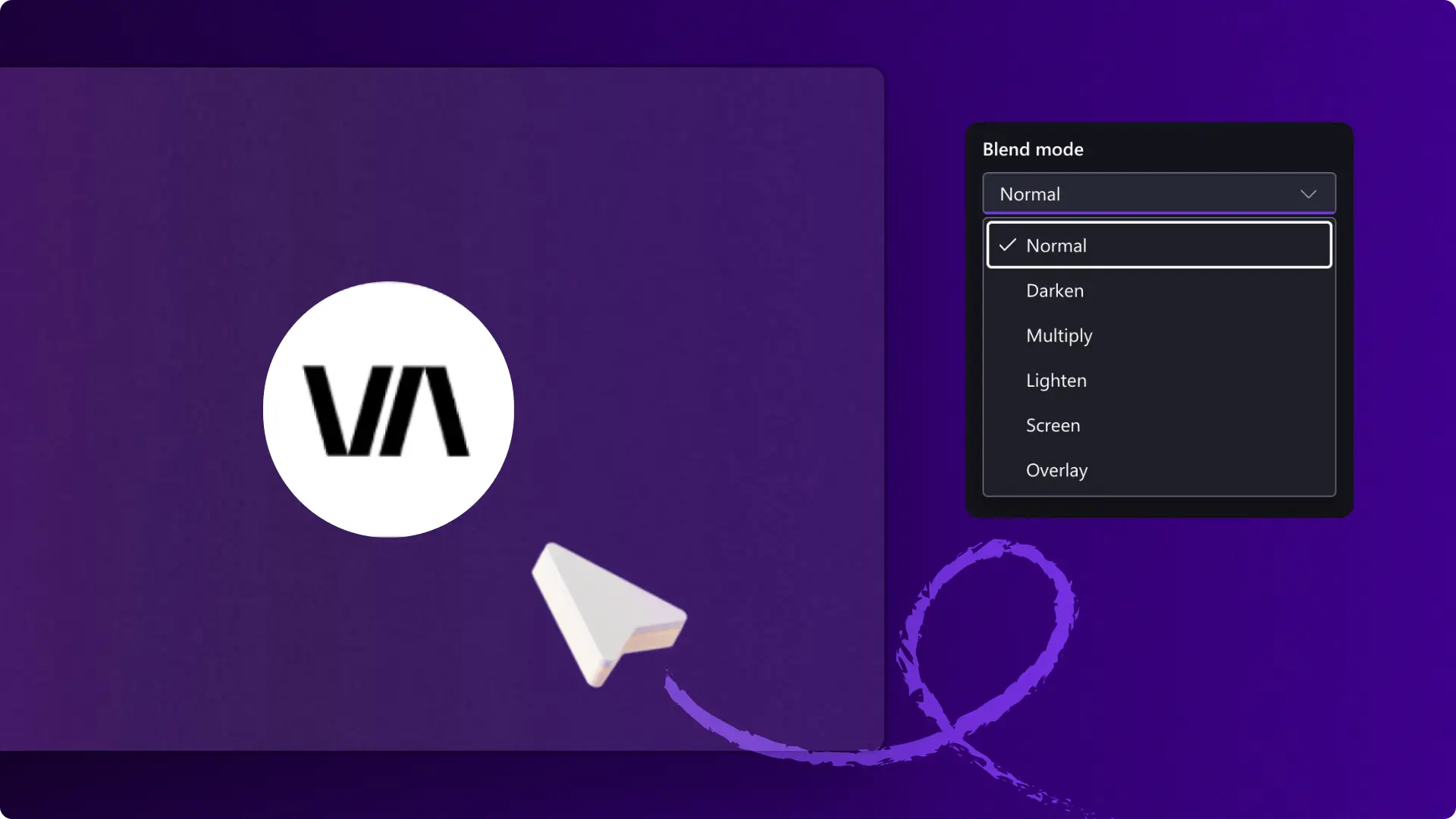Heads up! The screenshots in this article are from Clipchamp for work accounts and the same principles apply to Clipchamp for school accounts. Clipchamp personal account tutorials may differ. Learn more.
On this page
Make videos more professional, recognizable, and on-brand with a unique logo animations. Whether creating YouTube content, social media posts, or branded presentations, easily transform any logo with video effects like slow zoom, spin, flash and glitch.
Explore how to make a logo animation with free effects in Clipchamp video editor.
The benefits of adding logo animations to videos
Animated logos capture attention more effectively than static images, helping brands stand out in crowded digital spaces. They create memorable first impressions, enhance brand identity, and add a professional touch to video content. Studies show that animated content receives significantly more engagement than static visuals across social media platforms. Dynamic logo animations work particularly well for the following.
Video intros and outros.
Social media posts and stories.
Website headers and landing pages.
Email marketing campaigns.
Presentation slides and demos.
Popular logo animation styles and effects
Understanding different animation styles helps create logos that align with a brand's personality and video content, enhancing the overall brand identity.
Entrance animations
Fade in: fading creates a smooth, professional appearance perfect for corporate videos and presentations.
Slide in: logos enter from different directions, ideal for modern, dynamic brands.
Scale up: logos grow from small to full size, creating impact and drawing attention.
Motion effects
Rotation: subtle spinning adds energy without being distracting, works well for tech and creative brands.
Pulse: gentle scaling creates a heartbeat effect, perfect for health, fitness, or lifestyle brands.
Float: gentle up-and-down movement adds life while maintaining elegance.
Creative effects
Glitch: digital distortion effects work well for gaming, tech, or edgy brands.
Typewriter: text appears letter by letter, ideal for content creators and educational channels.
Particle burst: elements explode or dissolve, creating a dramatic impact for entertainment brands.
How to animate logos in Clipchamp
Step 1. Import a logo to video
Add logos to videos two different ways. Either import a PNG or JPEG logo file from your computer as an image with a transparent background, or use the brand kit feature where your logos are stored safely. The brand kit feature is exclusive to paid subscribers.
Drag and drop a logo onto the timeline above video files.
Step 2. Edit logo length, position, and size
Before adding an animation to your logo, make sure your logo is the right size, position, and length. To move your logos position, freely drag and drop the logo around the video preview. Using the logo corners, drag them in and out to make your logo bigger (drag out) or smaller (drag in). Make sure to also edit the duration on the timeline to match your video length. Drag the handles to the right of the toolbar to extend the length of your logo.
Step 3. Add animated special effects
To add an animation to your logo, click on the logo asset on the timeline so it's highlighted, then click on the effects tab on the property panel.
Here, all of the effects and animations will appear that you can add to your logo. Choose from a variety of effects like rotating, slow zoom, spin, glitch, vertical, kaleidoscope and more. Hover over each effect to preview their animation. Once you have chosen an effect, click on the effect to apply. You can apply multiple effects at once.
Each logo animation or effect offers different customizations like speed, rotation, and intensity. The rotate effect allows you to edit the speed of the rotation using the speed slider. Drag the slider to the right to increase the speed. You can also click on the reverse button.
Step 4. Preview and save a video with animated logos
When you’re ready to save, click on the export button and select a video resolution.
Watch how to create logo animations video tutorial
Best practices for logo animation
Keep it simple
The most effective logo animations are often the simplest. Subtle movements that enhance rather than distract from the logo design are most effective. Overly complex animations can overwhelm viewers and detract from brand recognition.
Match brand identity
The animation style should reflect the brand's values and personality. A law firm might use subtle fades and professional movements, while a gaming company could embrace bold, energetic effects like glitches or particle bursts.
Consider timing and duration
Logo animations need to be long enough to make an impact but short enough to avoid annoying viewers. Most effective logo animations last between two and five seconds. For video intros, slightly longer animations (five and eight seconds) can work well.
Optimize for different platforms
Instagram: short, eye-catching animations work well in stories and reels.
YouTube: longer intro animations can establish brand presence.
LinkedIn: professional, subtle animations maintain credibility.
TikTok: quick, dynamic movements match the platform's fast-paced nature.
Test across devices
Ensure logo animations look good on both desktop and mobile devices. What appears smooth on a large screen might look choppy on smaller displays or slower connections.
Five ways to elevate brand videos
If you’re looking for ideas on how to create better videos for your business, look at some helpful video editing suggestions below.
Make branded videos more consistent by adding a logo. Either use a logo as an animation or edit the transparency to turn it into a watermark.
Capture the attention of viewers faster and refine your social media videos with an AI voiceover. Choose from professional voices in a range of accents, ages, tones, speeds, and languages.
Create corporate videos faster and keep consistency by starting off with a ready-to-use video templates. Select a video template that best suits your brand's aesthetic and customize with text, colors, and branding.
Enhance the mood and style of a brand video with ambient background music. Select upbeat jingles or soft low-fi tunes to pair with a video’s look and feel.
Boost a video’s wow factor with unique video overlays like frames and borders. Place gold sparkles, diamond neon lines, or super eight frames over your videos in just a few clicks.
Common logo animation mistakes to avoid
Over-animating: adding too many effects or making animations too flashy can distract from the brand message. The logo should enhance the video, not become the main focus unless it's specifically an intro sequence.
Wrong file format: using low-quality images or incorrect file formats can result in pixelated or blurry animations. Always start with high-resolution PNG files that have transparent backgrounds for the best results. An animated logo maker should preserve image quality throughout the animation process.
Ignoring brand guidelines: animations should respect existing brand guidelines, including color schemes, typography, and overall aesthetic. Wildly different animation styles can confuse brand recognition.
Poor pacing: animations that are too fast can be jarring, while those that are too slow can bore viewers. Test different speeds to determine the optimal speed for the target audience and platform.
If you’re looking for more fun ways to create branded videos, check out 10 Instagram Reel video ideas. Try Clipchamp video editor or download the Clipchamp Windows app to get started.
Frequently asked questions
How to make my logo transparent?
To make an animated logo transparent, just use the transparency slider inside the adjust colors tab on the property panel.
How to save logo animations in Clipchamp?
Logo animations can be saved for free with Clipchamp video editor as an MP4 video file.
What file format works best for logo animations?
PNG files with transparent backgrounds work best for logo animations. This format preserves image quality and allows the logo to blend seamlessly with video backgrounds.
Can I animate text-based logos?
Text-based logos can be animated using the same effects as image logos. However, ensure the text remains readable throughout the animation process.