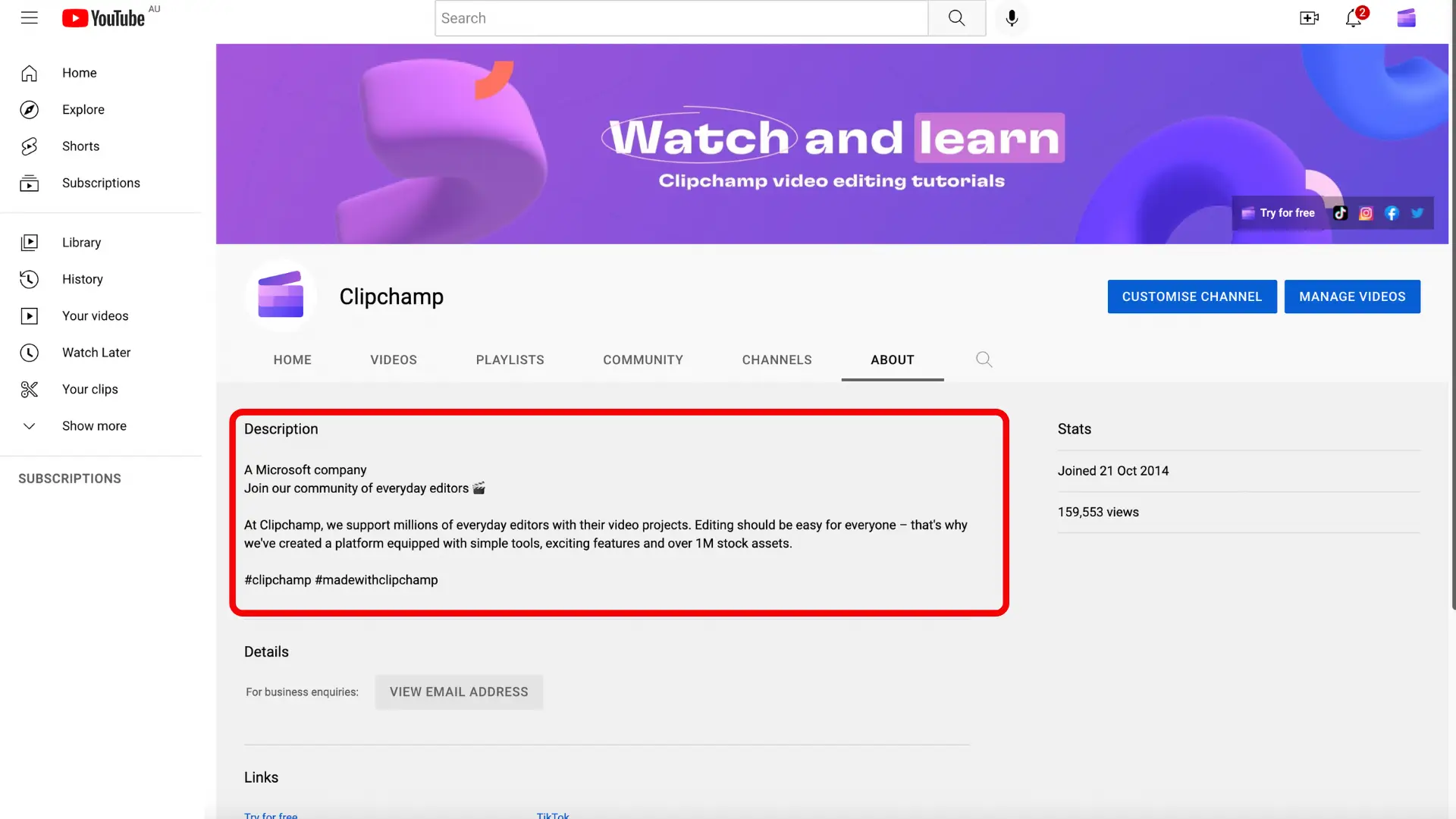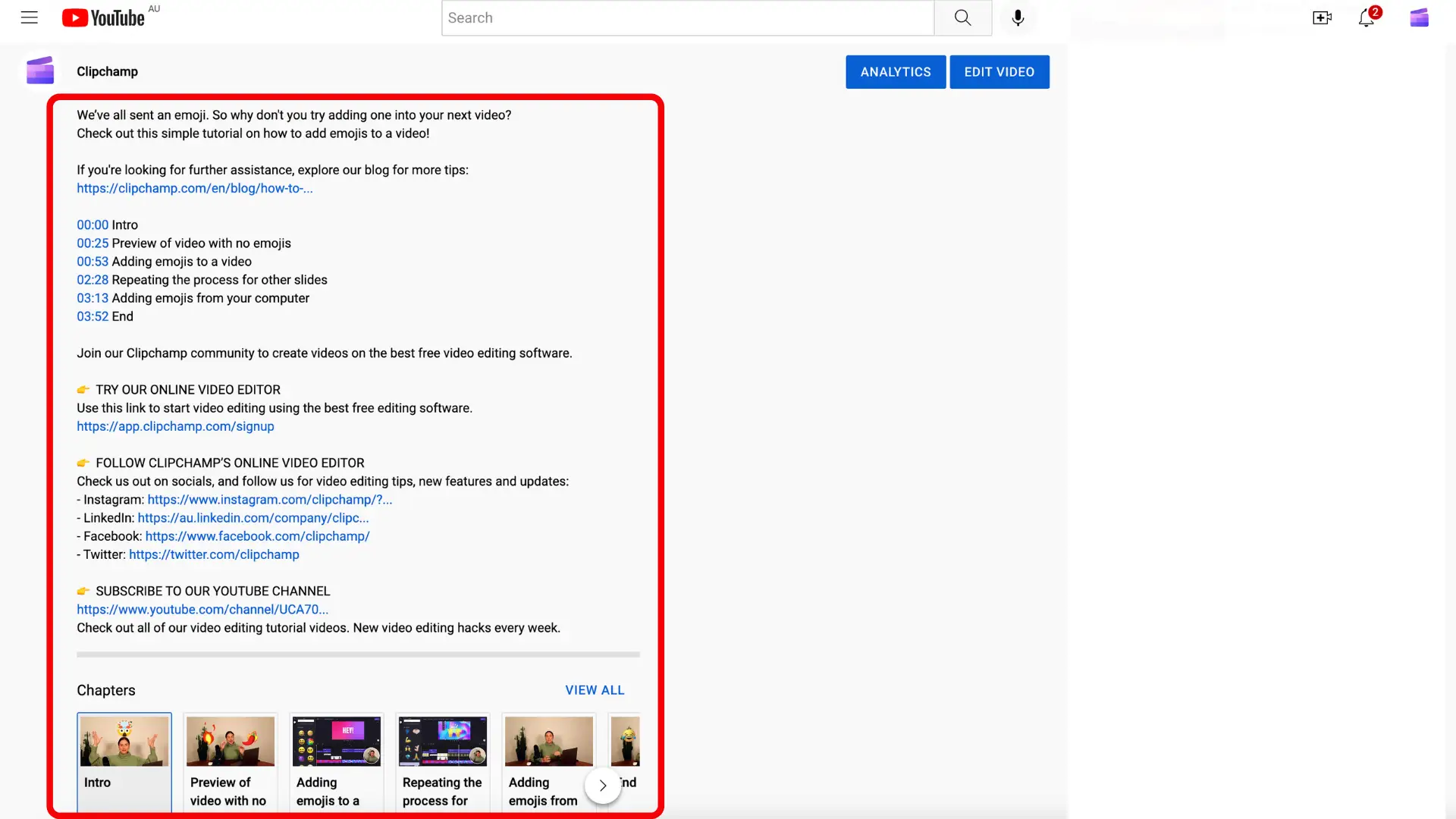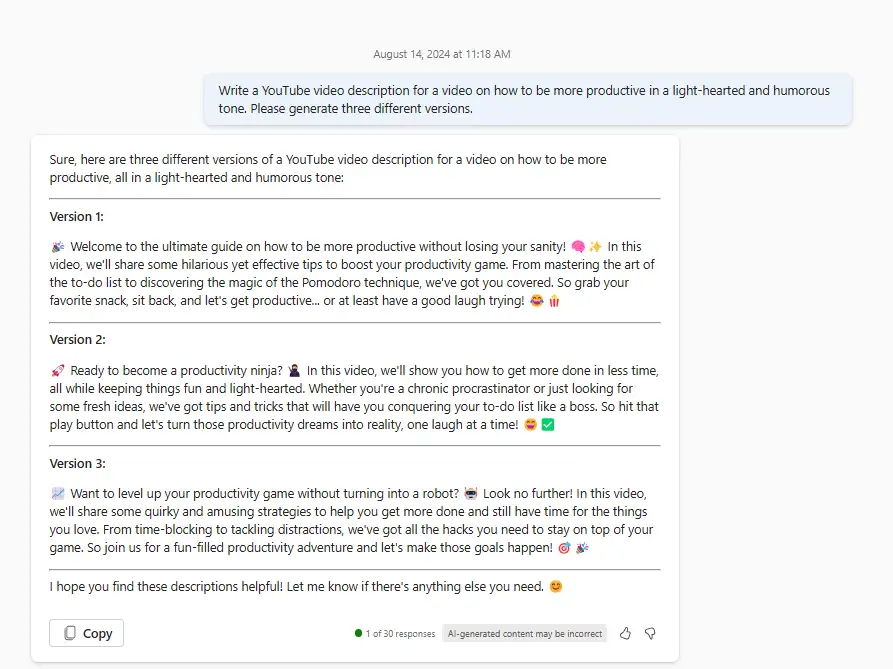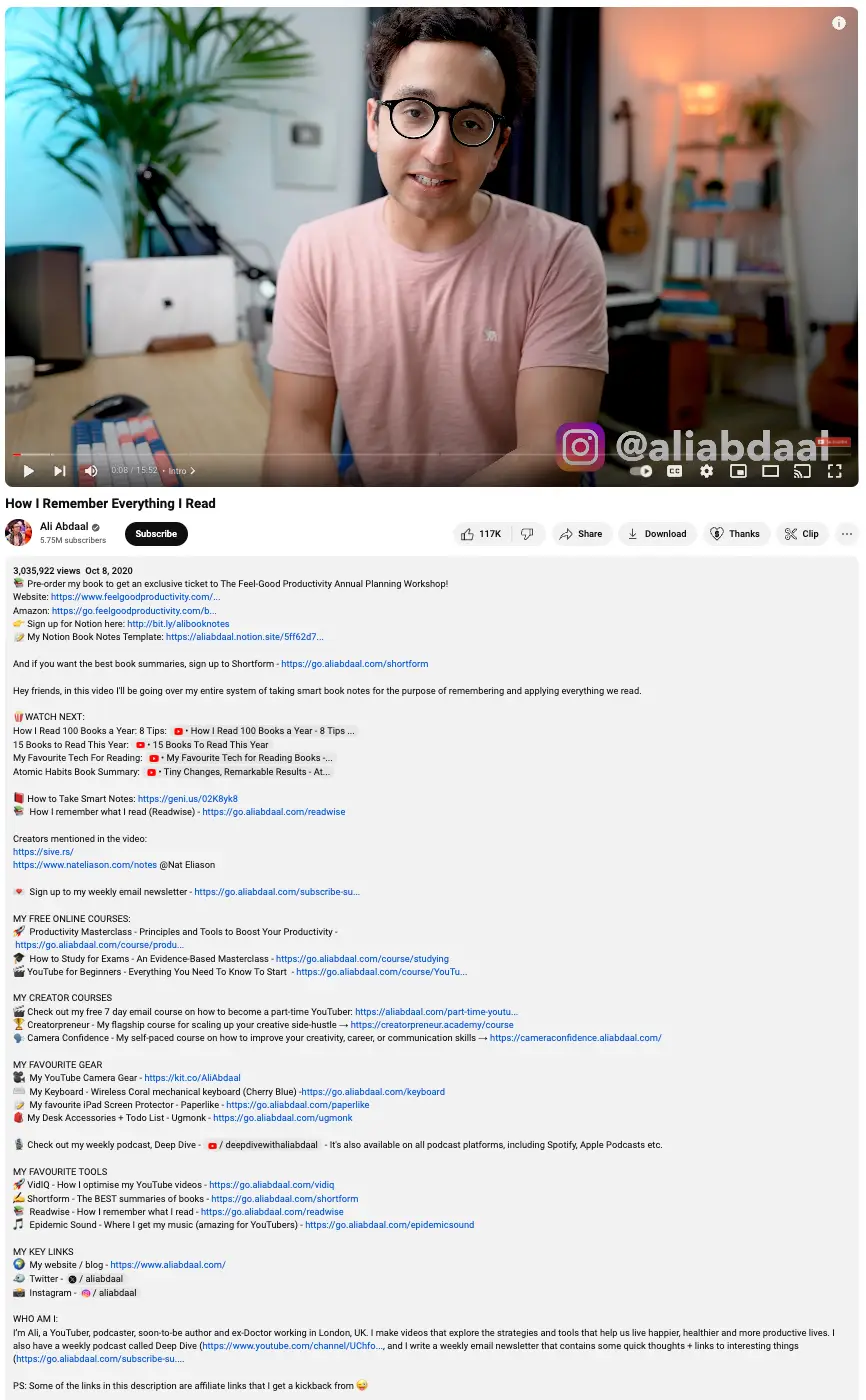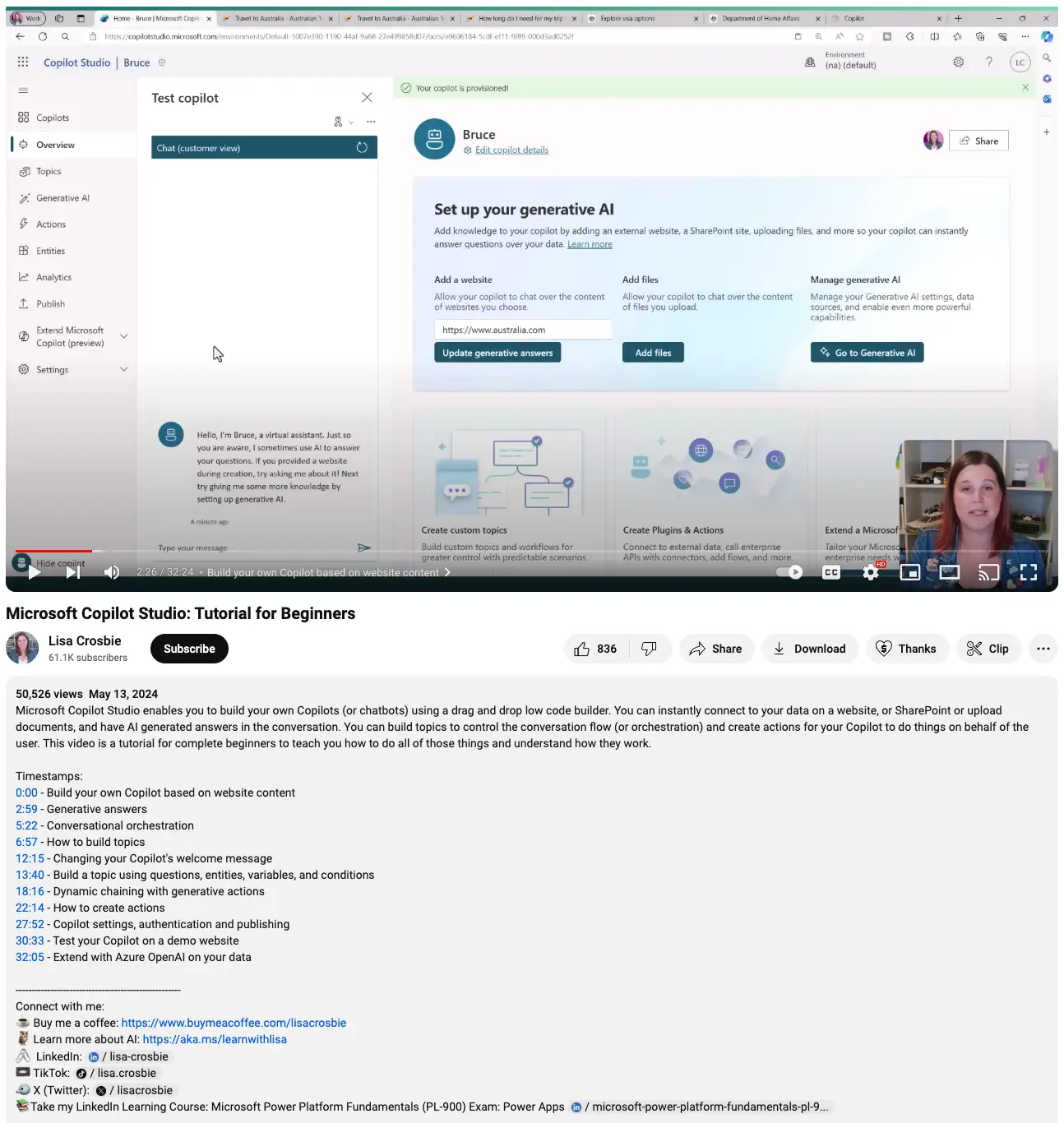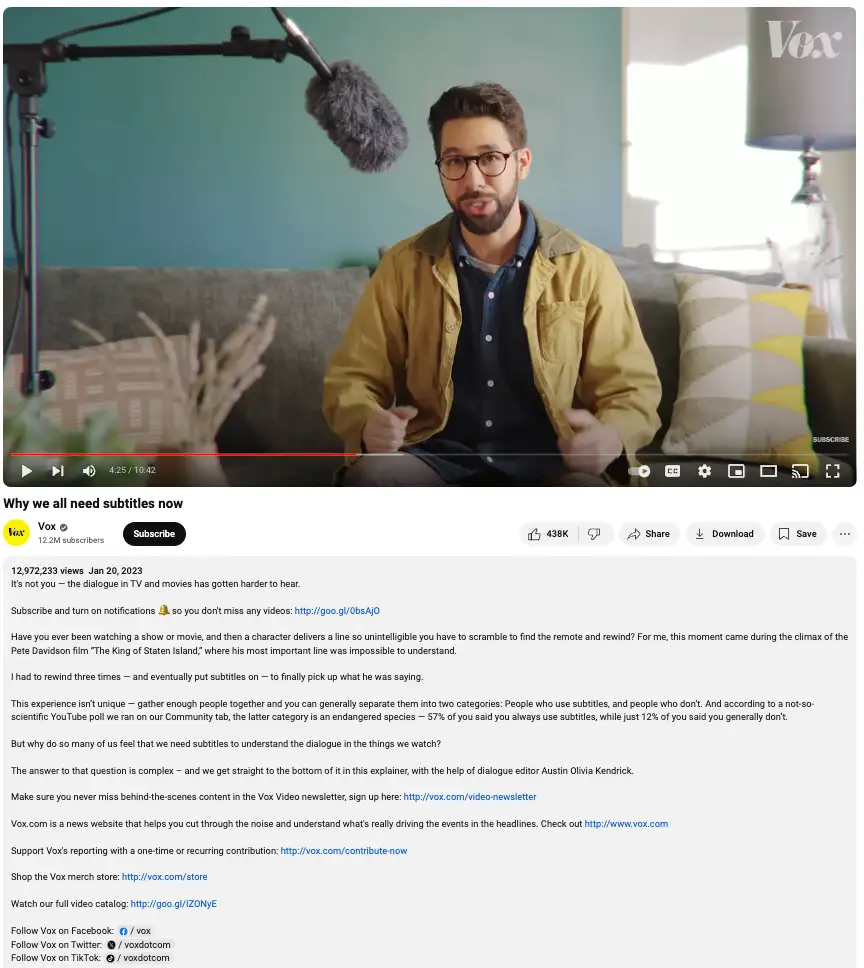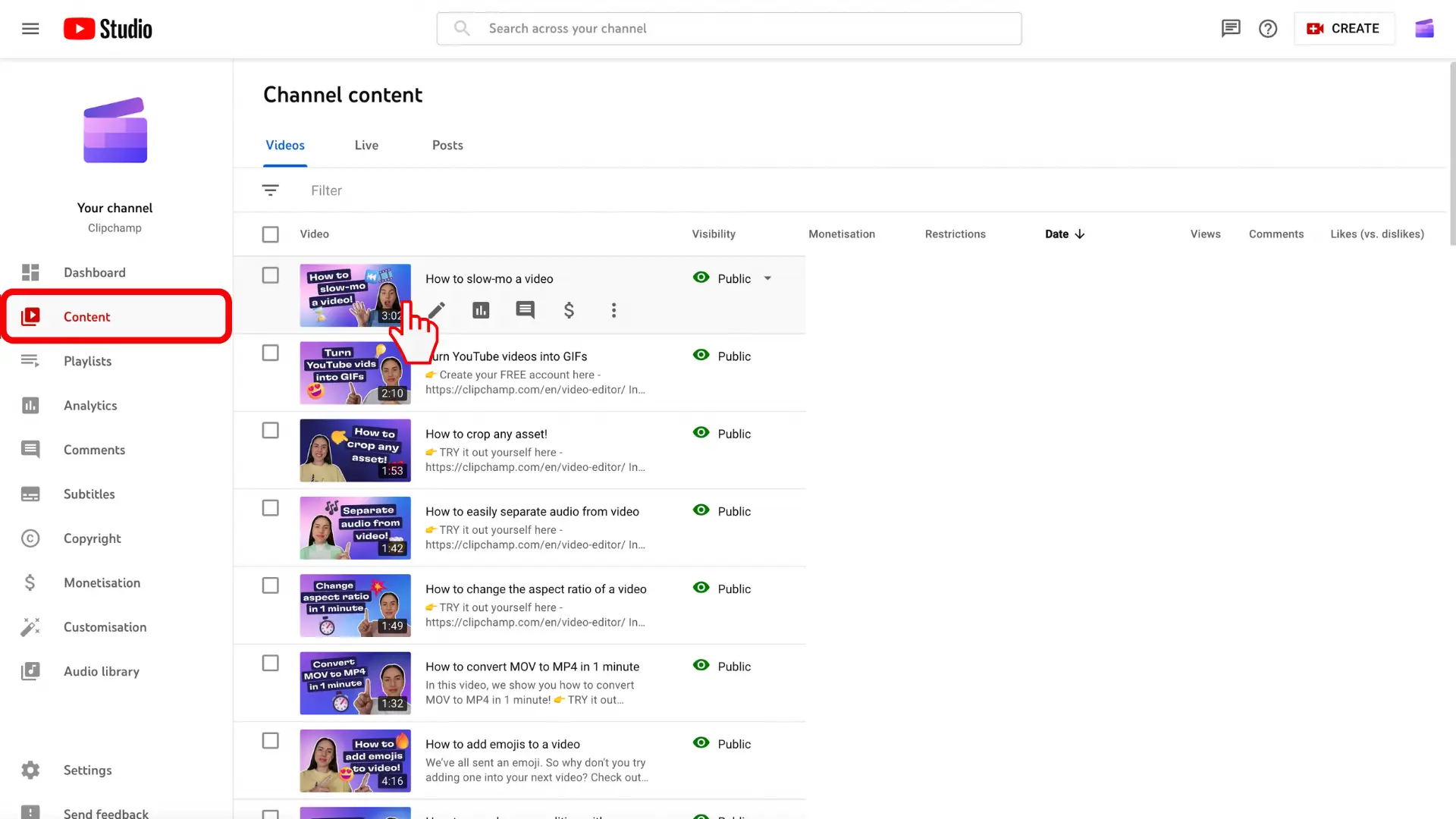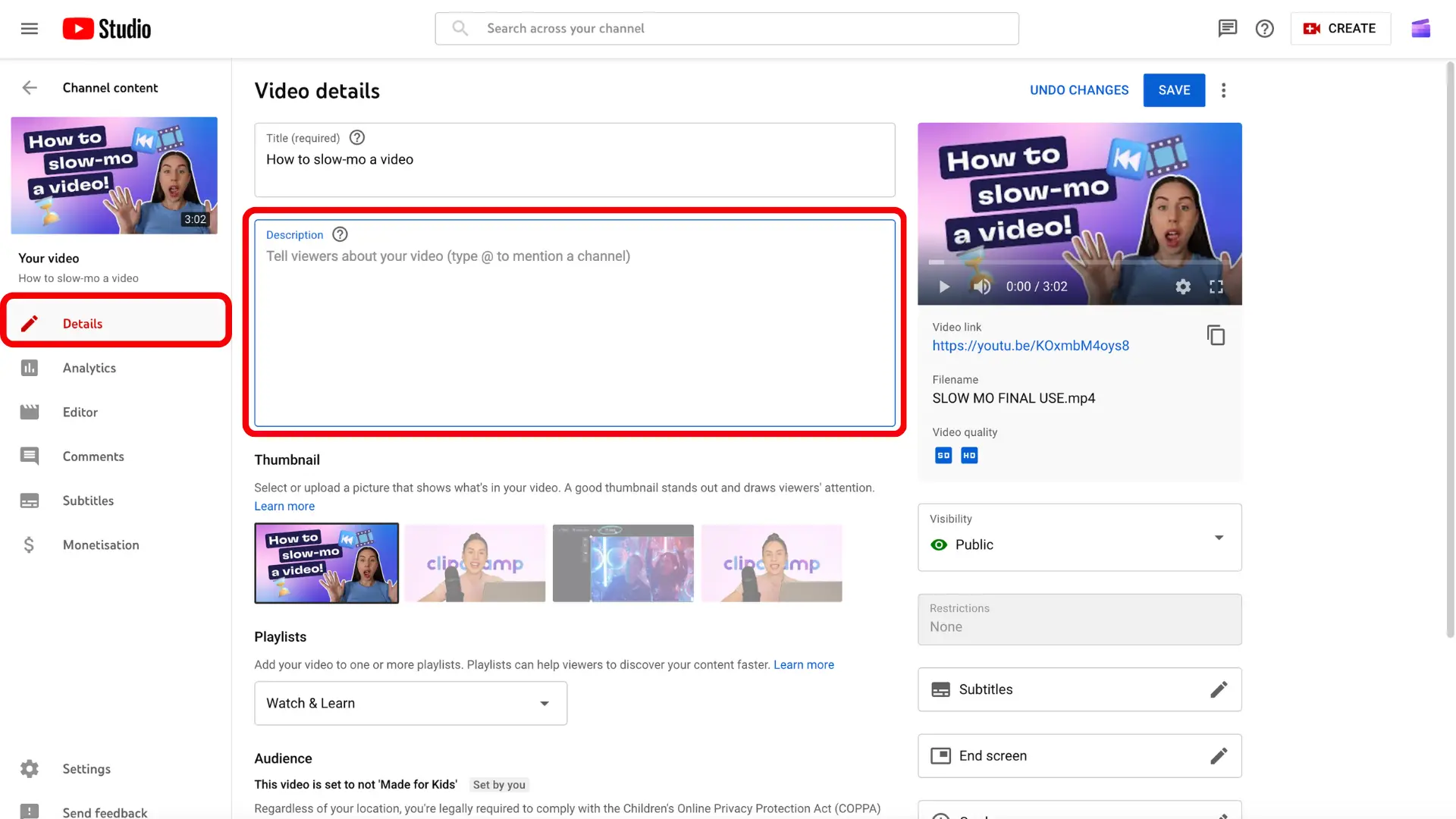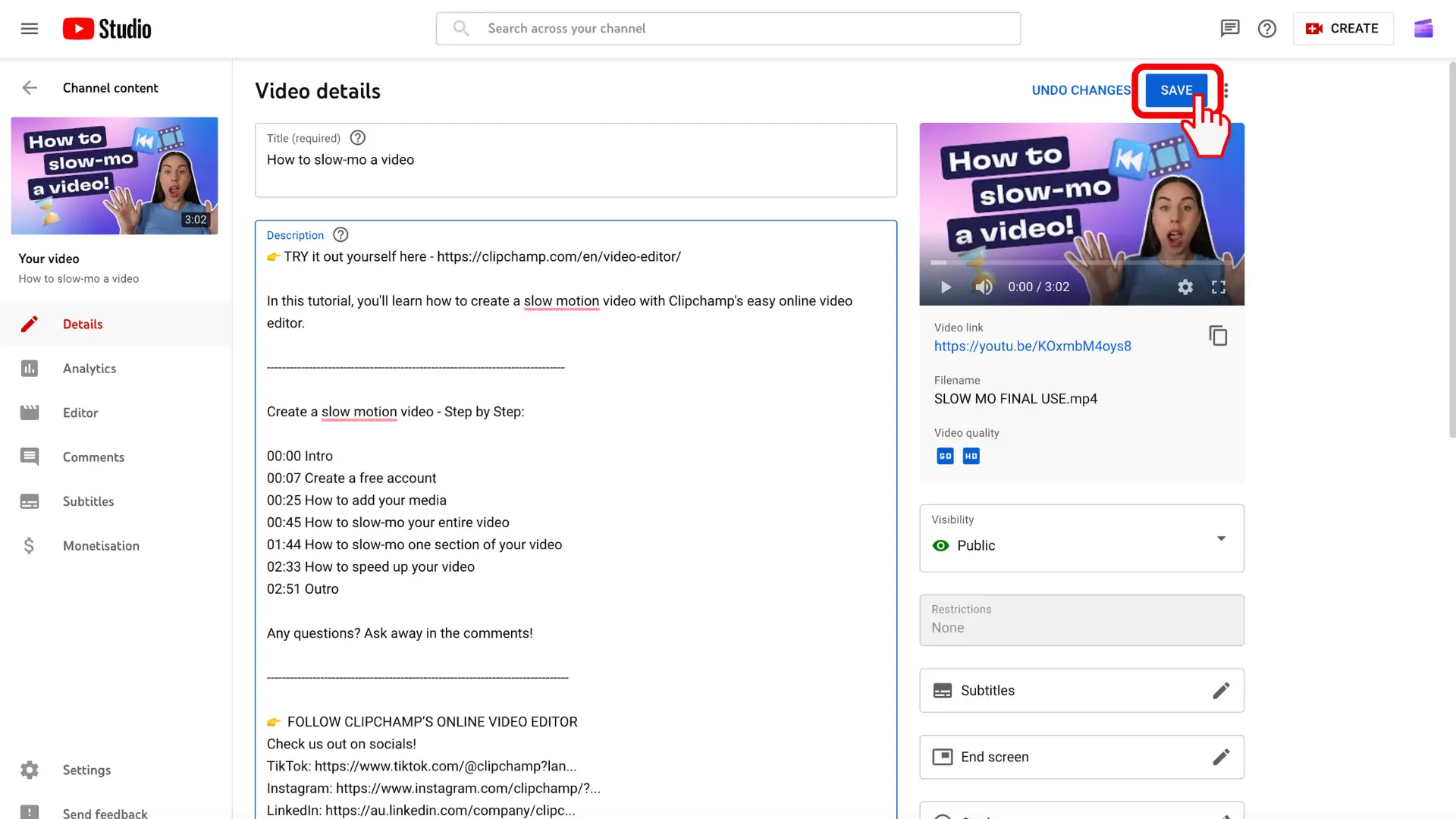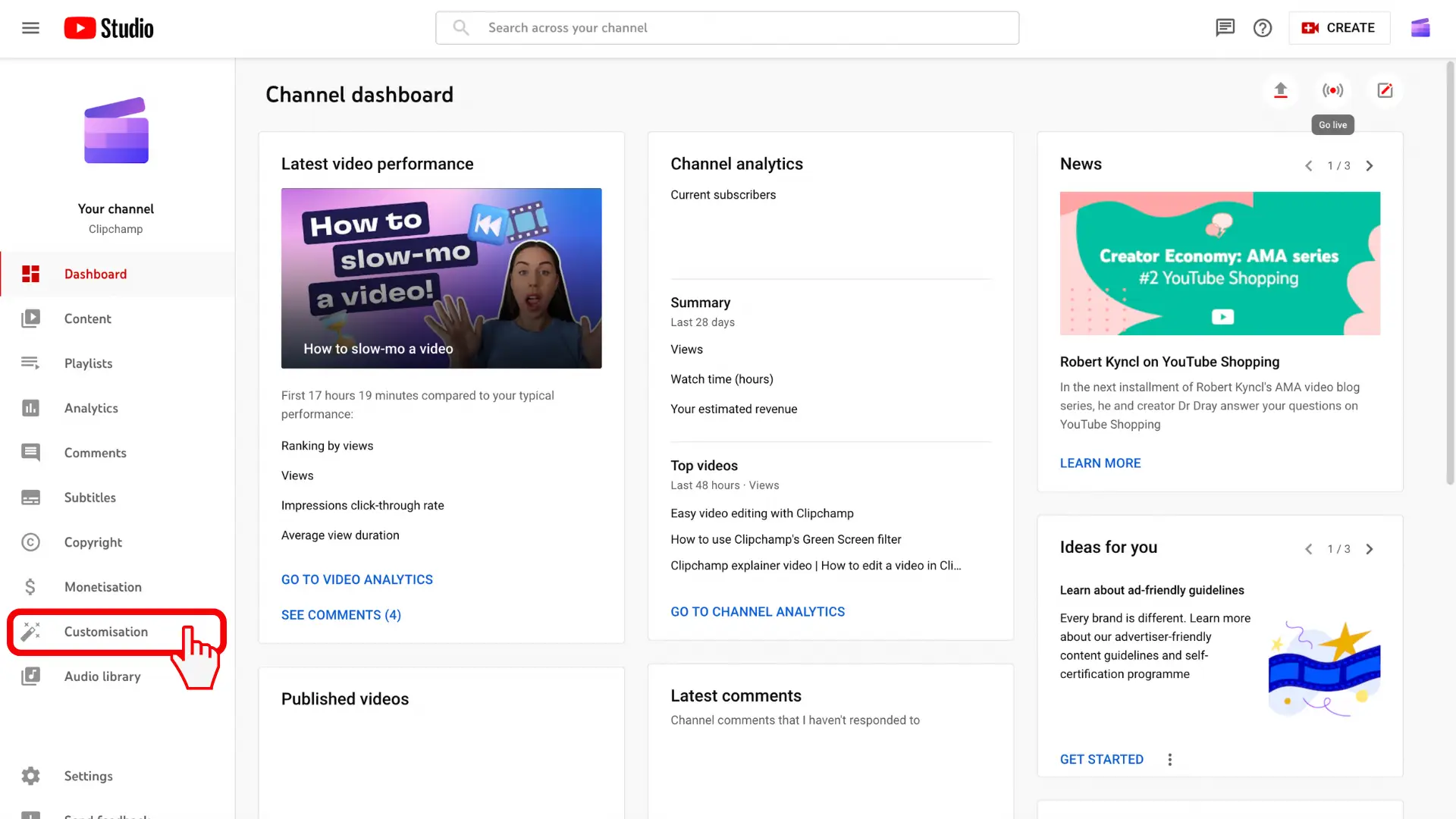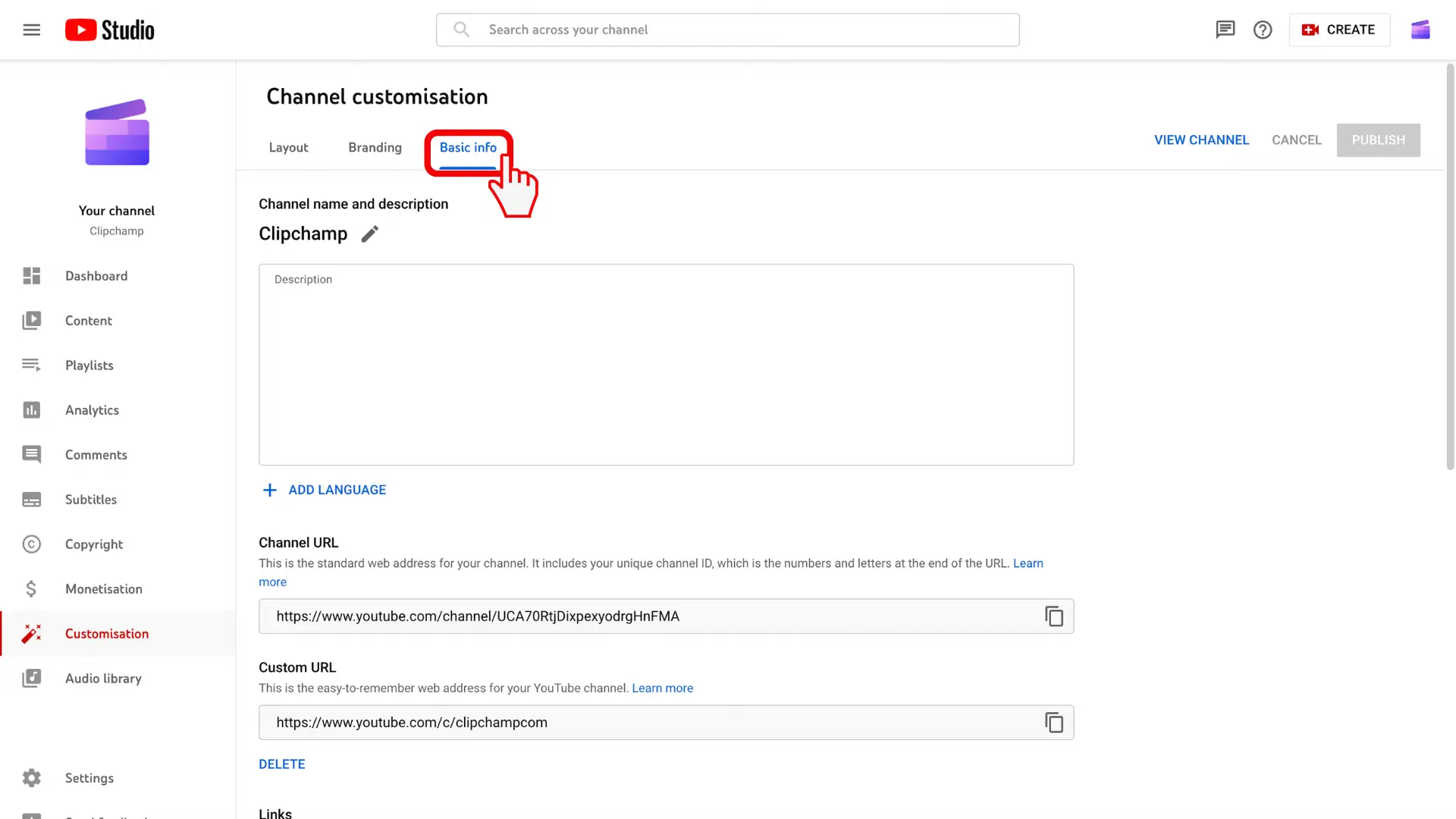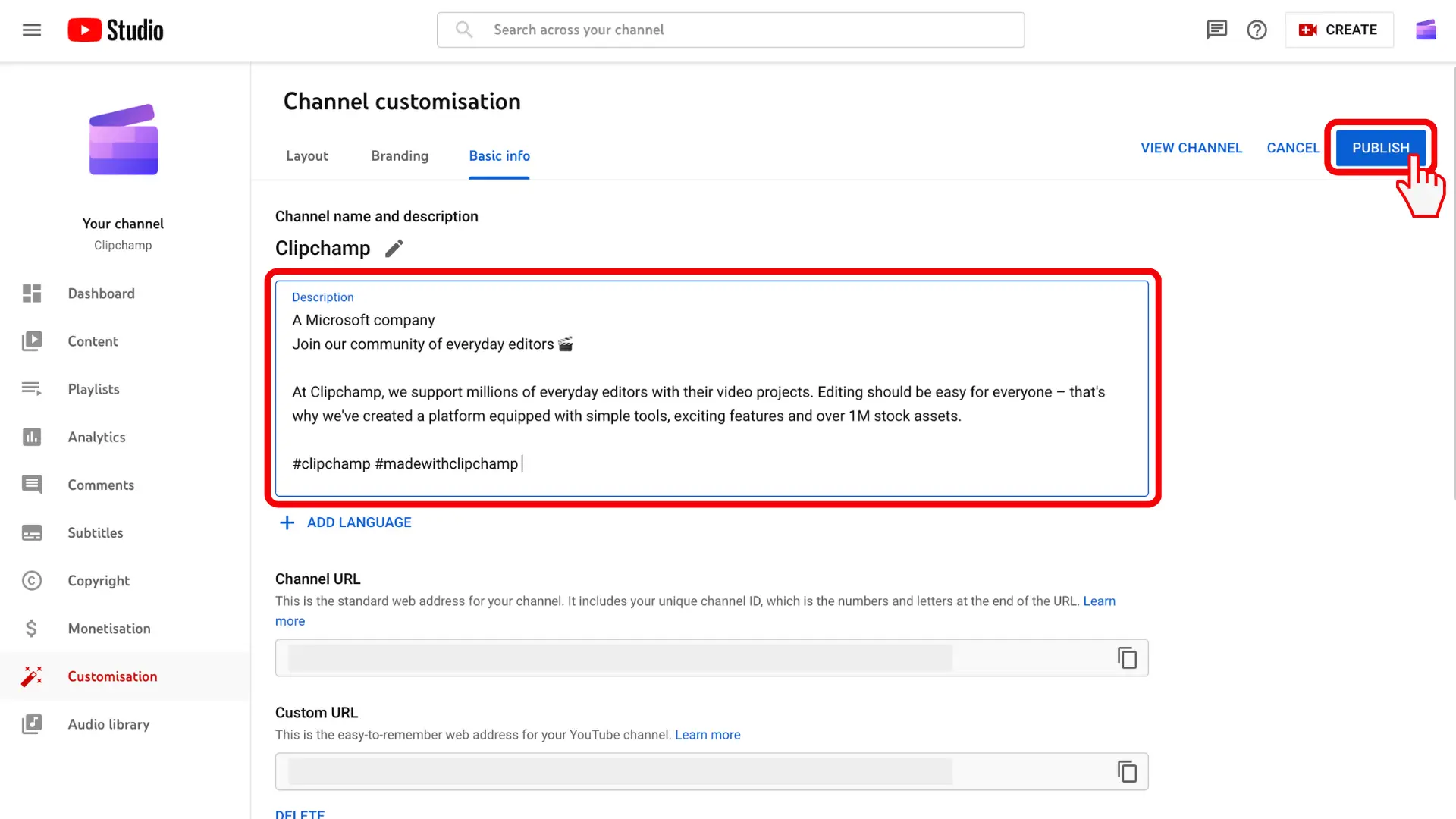Heads up! The screenshots in this article are from Clipchamp for personal accounts. The same principles apply to Clipchamp for work and school accounts.
On this page
YouTube is all about video, so it's important for creators to focus on quality video production and editing, however YouTube descriptions can define a video's visibility. A well-written YouTube description can help viewers find a video and boosts views and channel watch time.
This guide from the experts at Clipchamp video editor shares the art of writing a great YouTube video and channel description, along with tips and examples of how to optimize video descriptions.
What is a YouTube description?
A YouTube description explains a YouTube video or channel to viewers and enables YouTube algorithms to classify and surface a video in search results. There are two different types of YouTube descriptions:
YouTube channel descriptions: explain what an entire channel is about.
YouTube video descriptions: explain what an individual video is about.
What is a YouTube channel description?
A YouTube channel description is the text field found in the about tab on a YouTube channel homepage. This space introduces viewers to your brand and content. The field is limited to 1,000 characters and usually includes:
Creator bio or brand story.
Genre or style of content.
Social media handles.
Website links.
Affiliate links.
What is a YouTube video description?
A YouTube video description is the text box below each video posted to YouTube. Creators can use this space to promote their video and their online brand. YouTube video descriptions have a character limit of 5000-characters. While most of the field gets condensed by default, interested viewers can read the whole description by clicking 'more'. Only the first 150-characters appear above the 'more' button, so lead with the essentials.
Typical elements include:
A brief synopsis of the video.
Website links.
Social media handles.
Chapters and timestamps
CTA (Call to action)
What is the best YouTube description length?
A description for a YouTube video has a maximum character limit of 5000-characters (approximately 800 words). The ‘more’ button hides anything past the first 150-characters (25-30 words). It’s highly recommended to include the most crucial information within the first 150-characters, as many viewers won’t expand and see the full description.
A description for a YouTube channel has a maximum character limit of 1000-characters. There is no ‘more’ button, so you don’t need to worry about text being hidden.
Why are YouTube descriptions important?
YouTube descriptions significantly impact a video's discoverability and click-through rate. They give viewers context and a compelling reason to watch content. With YouTube's AI-powered search carousel prioritizing the first 150-characters of video descriptions, a concise, keyword-rich intro is essential to getting noticed.
Effective descriptions also encourage higher click-through rates, improve overall video SEO, and support better rankings in both traditional and AI-driven search results.
How to write a YouTube description for more views
The text underneath a video performs two functions. Firstly, it attracts viewers with SEO before they press play. Secondly, it converts viewers into repeat viewers and subscribers after they’ve pressed play.
Video descriptions need to be written with the viewer’s experience at the top of mind. Here’s how to optimize YouTube descriptions.
1. Target video SEO keywords
Write a description after researching SEO keywords. Take some time to discover the long-tailed and short-tailed search queries people are using to find the kind of content in your video. Luckily, you don’t need to be an SEO expert to do this.
Start with competitors and use YouTube analytics to view insights for other channels. YouTubers can also use tools like Google Ads Keyword Planner and Google Trends to research high-volume keywords. Once researched, include the top relevant keywords in the description copy. Make sure to repeat each keyword 2-3 times and add them as YouTube tags.
2. Speak your audience’s language
Even when writing for SEO algorithms, you should still sound authentic. Don’t write robotically or use clickbait to trick viewers. Your YouTube descriptions should sound like you and your audience. If you want to go a step further, look at the comments of your videos and those of your competitors to see how your viewers speak.
3. Make videos user-friendly with chapters and timestamps
Timestamping can be time-consuming, but users and algorithms love it. This simple tactic can stop viewers from leaving a video early by including a timestamp to a particular topic or idea they’re searching for. Chapter videos with SEO-researched keywords too, and creators can unlock more search queries for content to rank in.
4. Build a brand
Always assume every viewer is new. Ensure they can find your video wherever they need and that they instantly need an introduction to your brand. So, link to your own website and social media handles. You can also tag and accredit your partners and affiliates accordingly. They’ll love you for it, and it lends you more credibility. You can further polish your YouTube branding by creating custom YouTube intro and outro videos using YouTube video templates in Clipchamp.
5. Convert with a call to action
Encourage viewers to perform an action, even if it’s just as simple as watching another video. The bread and butter of YouTube call to actions is to hit the like and subscribe buttons and to allow notifications. By doing this, creators are promoting their content while aiming for returning viewers. Some other popular YouTube CTAs include asking viewers to comment and watch previous videos. Don’t just put these CTAs in a video, write them in descriptions too.
How to make a good YouTube description with templates and AI
Lead with a crisp, 150-character summary that states what the video covers and who you are, as those first lines feed the YouTube AI carousel. Get inspiration from top channels in a niche, then place the rest of the details below the “show more” fold.
If you’ve got bullet points and ideas but aren’t confident with writing copy, use an AI YouTube description generator. Speed up your workflow and create a YouTube description template for future videos using generative AI tools like ChatGPT or Microsoft Copilot. Follow these steps to generate a description with AI:
Log into Microsoft Copilot.
Type the AI prompt in the text box, for example, ‘help me write a YouTube video description and use the video title and my initial ideas’.
Provide the basic details of your video, specifying the tone and how many different versions you’d like.
Hit enter.
You can also generate a video script with AI, then personalize it.
Notably, starting May 2025, YouTube requires all creators to disclose AI-generated content clearly. Include a straightforward AI disclosure, such as "this video contains AI-generated content," in the description footer. Even with AI assistance, always humanize your descriptions by adding your unique flair and maintaining a conversational tone to better connect with the audience.
Great YouTube description examples to inspire you
YouTube description formatting is just as unique and personal as video content. Your approach will depend on how you want to represent your brand and what your overall goals are for the channel. Here are some inspiring examples of YouTubers who don’t overlook the importance of the description box for achieving their content goals.
1. Ali Abdaal – Productivity expert
Productivity YouTuber and podcaster Ali Abdaal squeezes every drop out of his YouTube video descriptions. He includes a lot of information, but it's cleverly formatted in a digestible fashion using emojis as bullet points. Everything has a call to action, and the entire description is designed to introduce you to his content, brand, and affiliates. He promotes his entire brand via newsletters and additional resources, which is an innovative approach for newbie and veteran creators to increase reach and build authenticity.
You can read the full description here.
2. Lisa Crosbie – Tech evangelist
Business technology YouTuber and content creator Lisa Crosbie knows she doesn’t need to use all 5000 characters. She ticks off the major components concisely without being too brief. She leads with three lines all about the current video, and then she follows the best practices of timestamping and CTAs.
Read the full YouTube description here.
3. Vox – Media outlet
News and opinion outlet Vox focuses on explaining the individual video first then sparingly sprinkles in CTAs and brand awareness. They’ve gone back to basics and written this description like an old school movie blurb. But it cleverly combines prose with the digital buying journey elements found in the bullet point style. This makes the video content the hero while still creating stickability to reach channel goals.
Read the full description here.
How to add a description to a YouTube video
Step 1. Click the Content tab in YouTube Studio
Go to YouTube Studio to find the description box for a channel or video. Click the content tab on the left sidebar, then select the video to add a description for.
Step 2. Type in your video’s description
Click the details tab then the description box and type your video’s description.
Step 3. Save your video
Proofread your video description for any typos or formatting errors then click the save button.
How to add a description to your YouTube channel
Step 1. Click on the customization tab in YouTube Studio
In YouTube Studio, click the customization tab on the left sidebar.
Step 2. Click the basic info tab
Under channel customization header, click the basic info tab.
Step 3. Type your channel description
Type your YouTube channel description in the text box, then click publish.
A YouTube description is one cog in the machine of your YouTube video production. YouTubers who spend time on writing careful and considered descriptions for channels and videos receive the benefits in views and subscribers. If you want your YouTube production quality to match your newfound talent in YouTube description writing, use our royalty-free YouTube intro and outro templates.
Get started with Clipchamp video editor or download the Microsoft Clipchamp Windows app.
Frequently asked questions
How long should my YouTube descriptions be?
You can write up to 5000 characters, which is about 800 words, for YouTube video descriptions. YouTube channel descriptions have a 1000-character limit. For videos, we recommend using the first 150 characters for the most important information to capture your audience's attention above the fold for better click-through rates.
How do I put links in YouTube descriptions?
When editing your video YouTube description in YouTube Studio, just copy and paste the link into the description box.
How to add a timestamp to a video description?
Well-written YouTube descriptions usually include YouTube chapters or timestamps. Head over to YouTube Studio, click on the video you would like to add a timestamp to. In the Description, add a list of YouTube timestamps and titles, starting at 00:00 with your YouTube intro.
Do I have to label AI-generated content in my YouTube video descriptions?
YouTube requires creators to disclose if their videos contain AI-generated content. Include a brief disclosure line within your video description to comply with this new policy.