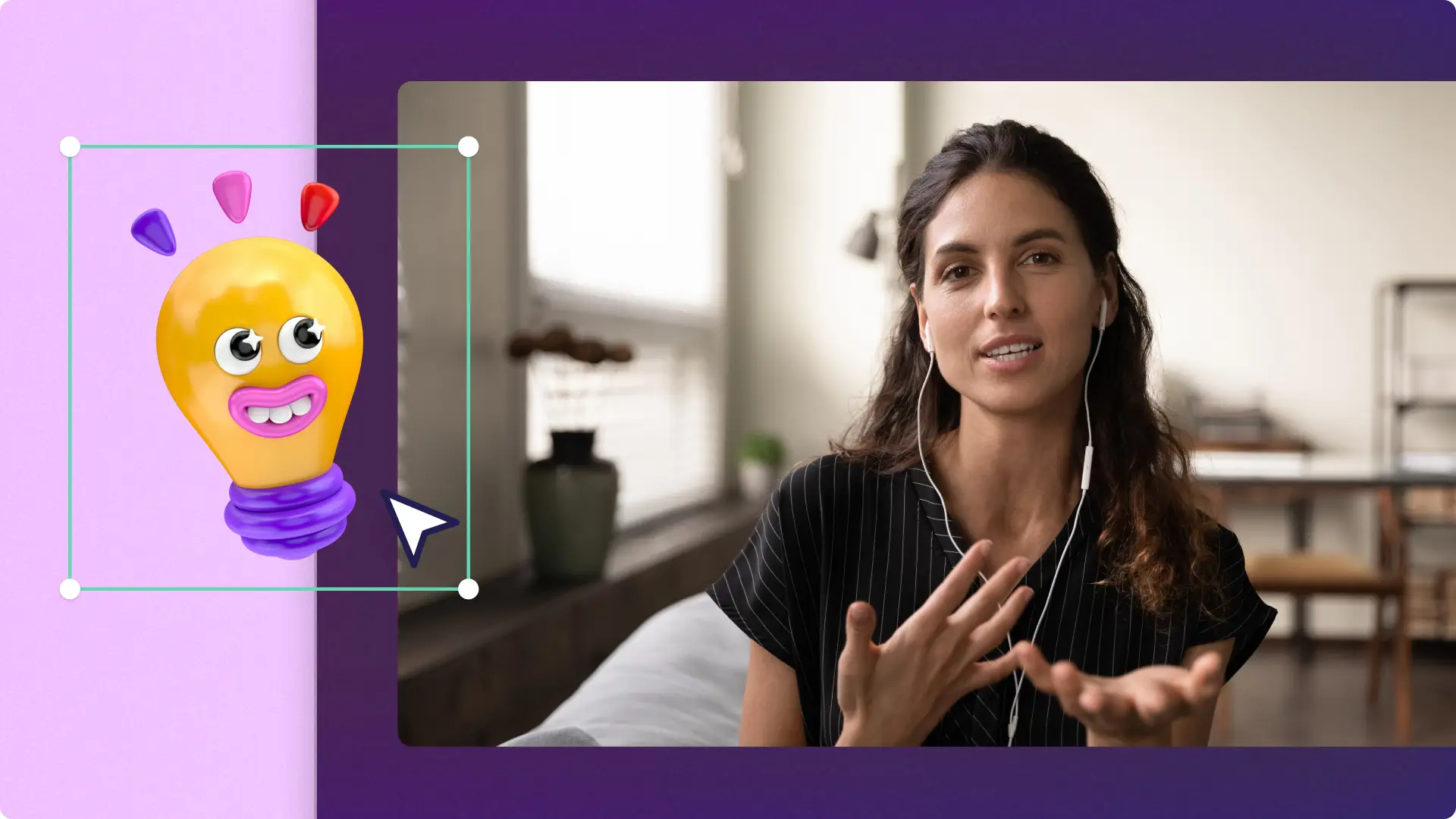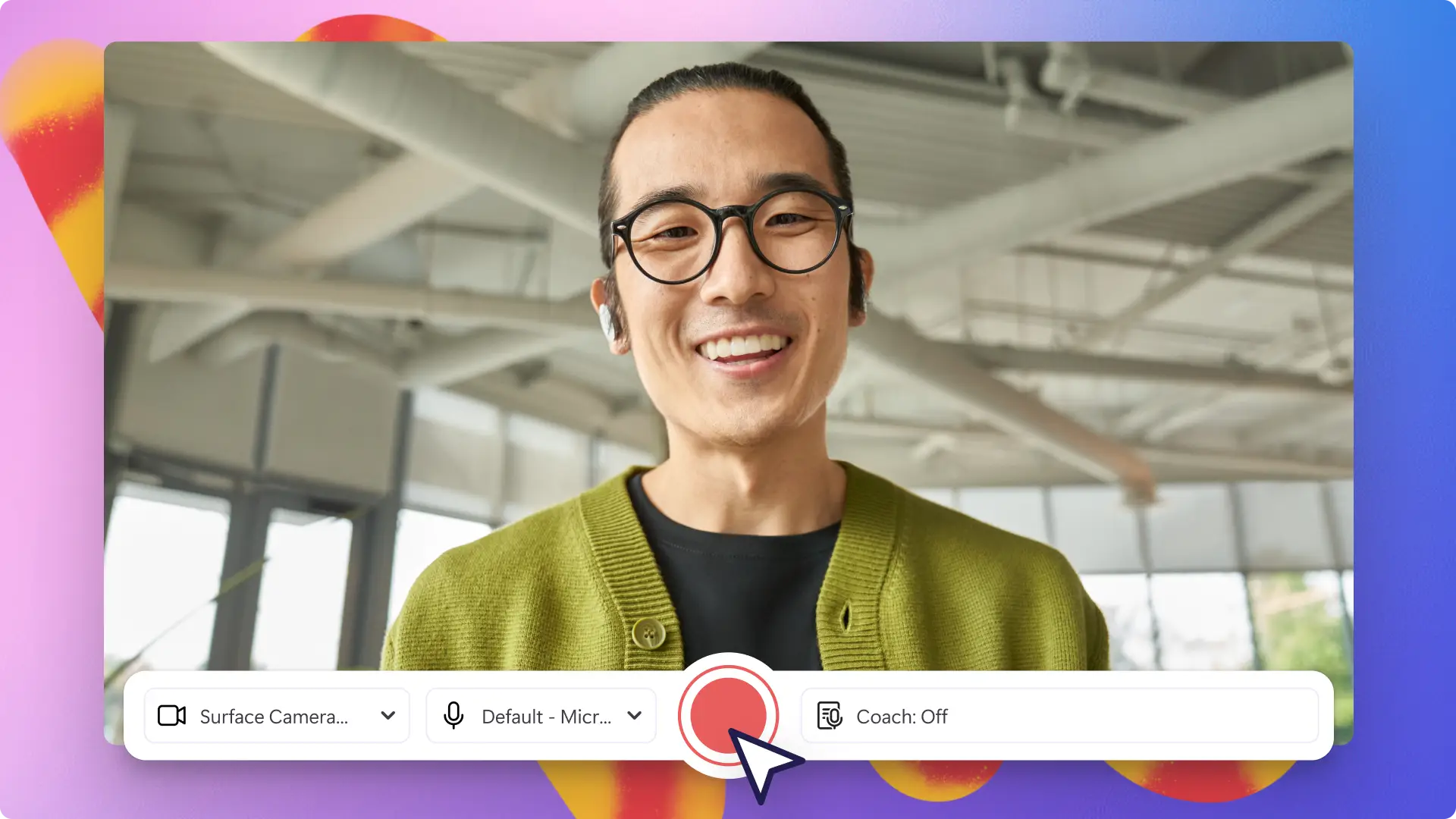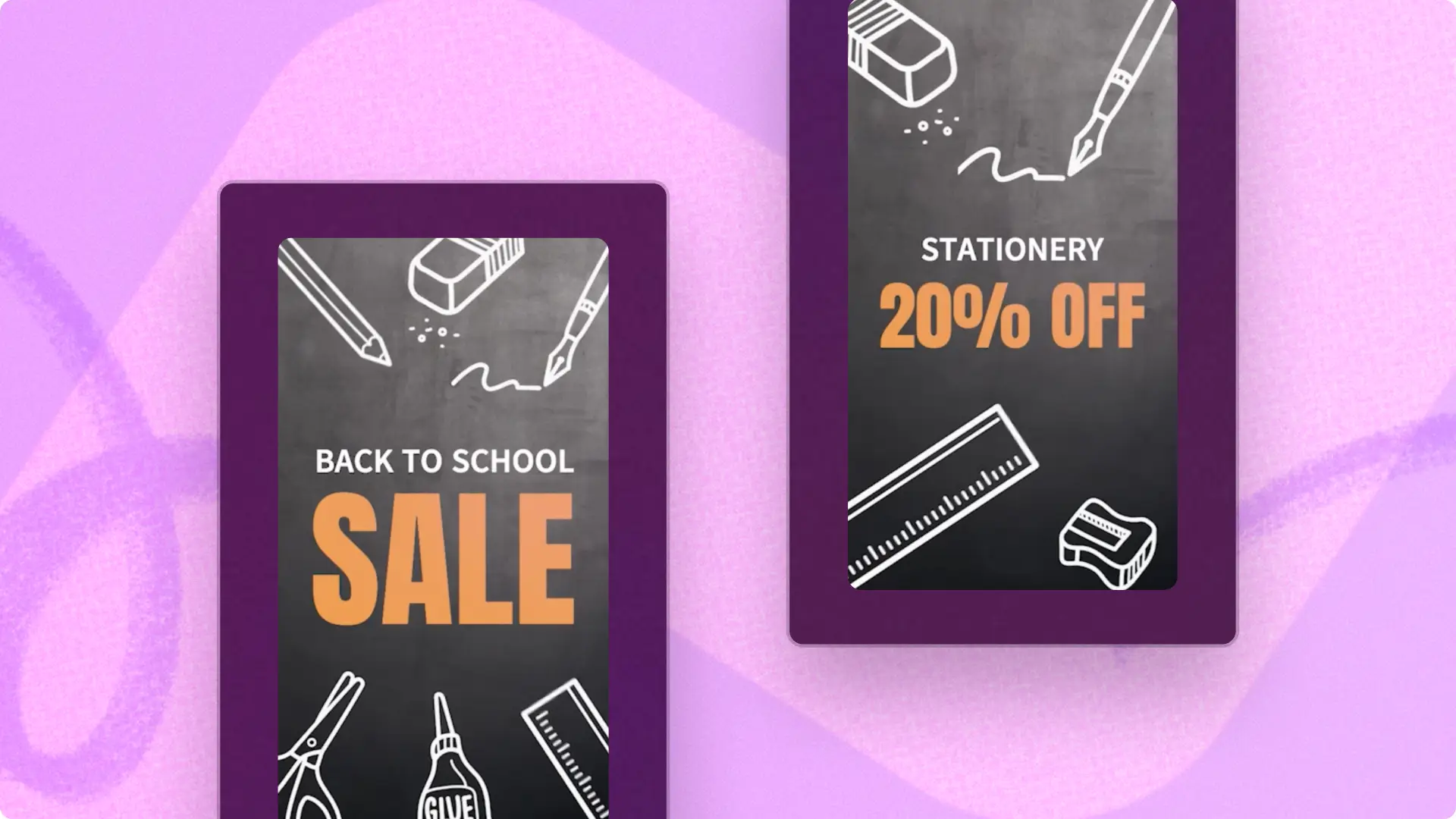Heads up! The screenshots in this article are from Clipchamp for school accounts and the same principles apply to Clipchamp for work accounts. Clipchamp personal account tutorials may differ. Learn more.
On this page
- 1. Back-to-school video
- 2. Remote teacher introduction video
- 3. Online lesson videos
- 4. Student work showcase videos
- 5. Subject explainer video
- 6. Online video tutorials
- 7. Lesson recap videos
- 8. Digital storytelling projects
- 9. PowerPoint training videos
- 10. Virtual learning backgrounds
- 11. School quiz and trivia videos
- 12. Language practice videos
- 13. Art and music tutorials
- 14. Career guidance interviews
- 15. Virtual field trip
- Tips to create accessible educational videos
Online learning is booming, with experts predicting over 57 million learners will be enrolled by 2027. Prepare for the future of learning by becoming a video expert, whether you're teaching in a traditional classroom, online class, or in a hybrid setting.
Videos can enhance your teaching methods and foster deeper connections with your students. It's an effective way to facilitate remote learning through video tutorials that encourage student-led learning. Luckily, creating engaging online learning videos is easier than ever, using the tools available in Clipchamp for education.
Here are proven educational video ideas to enrich your teaching and create engaging projects for your students.
1. Back-to-school video
Creating a classroom greeting video is a great way to virtually introduce yourself as a teacher, generate hype to start the school year, and build student rapport by outlining what they can expect for the year ahead. Record your back-to-school video with the free online webcam recorder. Capture your students’ attention by adding motion titles, and get their feet tapping by choosing lively royalty-free music.
2. Remote teacher introduction video
Remote learning can make it difficult to connect with students, but videos provide a great bridge to help you build relationships and bond with your class. You can put a personalized touch that introduces your personality and teaching style by arranging your own videos and images in a compelling video slideshow. Impress your students by adding transition and sound effects into your intro video, too.
3. Online lesson videos
Provide students with study flexibility through online learning videos. Educational videos let your students access learning resources anytime, anywhere, and as many times as they need. Add automatic subtitles to school videos and prepare downloadable video transcripts too. Make your online lessons even more accessible by uploading them directly to OneDrive, or other cloud services.
4. Student work showcase videos
Help students share their work with classmates and build on public speaking skills through showcase videos. This style of presentation is designed to boost creativity in the classroom while sharing work with others. Easily overlay images onto your video or add funny GIF reactions to interact with peers.
5. Subject explainer video
Bring your classroom to life with explainer videos that make tricky topics feel manageable. Use diagrams, overlays, animated visuals, and clear voice narration to walk students through step-by-step concepts. You can even add a touch of storytelling to make abstract ideas stick. These videos are especially helpful for visual learners and a great study aid to revisit before tests or projects.
6. Online video tutorials
Enable limitless learning in your classroom through engaging and accessible video tutorials. No matter what topic or lesson you're teaching, an online video tutorial is a great way to share messages with your students that they can watch over and over. Use automatic subtitles to enhance accessibility and make key points stand out with sticker overlays.
7. Lesson recap videos
Wrap up a topic with a short summary video that reinforces key concepts and helps students review what they learned in a face-to-face environment. These videos are perfect for revisiting before quizzes, consolidating new vocabulary, or connecting previous lessons to upcoming content. Insert quick text highlights, graphics, or callouts for clarity.
8. Digital storytelling projects
Encourage students to create digital stories using voiceovers, music, and visuals to bring their ideas to life. These videos are perfect for book reports, personal narratives, or creative writing assignments that go beyond the page. Guide students through the video scripting process sped up using AI prompts, and help them use simple editing tools to combine images, audio, and text into a compelling final product.
9. PowerPoint training videos
Engage with your teaching community by creating training videos in PowerPoint presentation videos. Training videos are a lifesaver when you need to explain a process once and let other teachers revisit it as often as they need. From how to use your learning portal to tips for new teachers introducing classroom routines, these videos help everyone get up to speed, fast. For extra engagement, toss in friendly voiceovers, clear on-screen labels, and even a blooper if you’re feeling brave.
10. Virtual learning backgrounds
Stand out in your classroom and teach students with confidence using a virtual learning background. Match a subject to a stock background or hide a working from home background quickly and easily. Find the virtual video backgrounds by exploring free stock videos like retro Windows PC backgrounds and 3D abstract videos.
11. School quiz and trivia videos
Quiz or trivia videos are a fun way to test student knowledge while keeping energy levels high. Use timers, score counters, and upbeat sound effects to create a game-show feel that boosts engagement. Mix in visual clues, multiple-choice questions, and quick feedback to make the learning experience dynamic and interactive.
12. Language practice videos
Support language learning with videos focused on vocabulary building, pronunciation practice, and conversational scenarios. Use AI voiceovers to provide clear and consistent examples, and include subtitles to cater to learners with different fluency levels. To make the videos more interactive, add visual aids or pop-up quizzes that encourage students to listen and respond actively.
13. Art and music tutorials
Create step-by-step tutorials showing students how to draw, paint, or play instruments, breaking each process into manageable segments. Such videos are perfect for guiding learners through creative processes while helping them develop patience, technique, and expression. Record videos using your phone and add on-screen titles to demonstrate each action clearly.
14. Career guidance interviews
Interview professionals from different fields, either in person or virtually, to give students a helpful glimpse into real-world careers. Ask about their responsibilities, challenges, and what helped them develop their skills. These interviews can spark curiosity and help students connect learning with future possibilities. Use text questions placed on colored video backgrounds and cutaways to keep the video lively and informative.
15. Virtual field trip
Take your students on global adventures with a virtual field trip video. Make the most of royalty-free stock videos or import your own to create an educational field trip video that helps your students connect with the world around them. Use the green screen effect to overlay a video of yourself on the field trip or background removal for images.
Tips to create accessible educational videos
Add ASL sticker overlays: make your videos more accessible for students with hearing difficulties by adding sign language stickers. ASL stickers are an excellent way to make introduction videos more inclusive for all students.
Generate subtitles and transcripts: actively include students with hearing difficulties by adding subtitles. They’re also a great way to make demo videos easier to follow and understand. You can even download a transcript for students to use as a study aid.
Create video chapters with timestamps: allow students to quickly locate parts of a video tutorial without watching the entire video using video chapters.
Add audio with an AI voiceover: cater your online learning videos to students from diverse linguistic backgrounds by creating voiceovers in different languages with the text to speech tool. Make your remote learning videos more impactful for auditory learners with the AI voiceover generator, as well as reach students in foreign languages, for example, by using Spanish voiceover.
Use the audio and voice recorder: accommodate students with low vision by adding narration to your video with the voice recorder. Including your voice will help create continuity between online classroom learning and video lessons.
Introduce movement with animated text: make your learning online more interesting by adding movement with animated text and motion titles. Adding movement to your video text will help students stay more engaged with virtual learning.
Clarify audio with noise suppression: ensuring your audio is high quality is important for making your video lessons accessible. Get the most out of your audio by using the noise suppression. Whatever you use to record your audio, make it clear and easy to understand with audio editing tools.
Frequently asked questions
Is Clipchamp for education free?
Clipchamp is now available to teachers, students, and educational institutions on Microsoft 365 A3 and A5 licenses. Find out more here. Clipchamp for education is available to users currently on Microsoft 365 A3 and A5 licenses at no additional cost.
How to make an education account with Clipchamp?
The Clipchamp for education app is available to educational institutions that have Microsoft 365 A3 and A5 subscriptions in place for their staff or students. As an end-user, you can expedite your individual Clipchamp activation by attempting to access the app online. Make sure to sign in with a school account and have an A3 or A5 subscription in place for your account.
Navigate to here and select the blank video button at the top of the page to start a new video. A message may appear stating "Clipchamp is not available to you," but this action should trigger prioritization of your activation in the background. Check back later in the day by clicking the blank video button again on here. If your activation is still pending, checking back will help as our systems work through many activations.
What do teachers use Clipchamp for education for?
Clipchamp for education empowers teachers to use video to create video presentations, virtual learning videos, and other educational videos for free. Use Clipchamp to create video slideshows of students' work, as well as experimenting with video assignments, and engaging video tutorials.
Get inspired with more video projects for school or start making online learning videos today. Start creating free educational videos with Clipchamp for education.