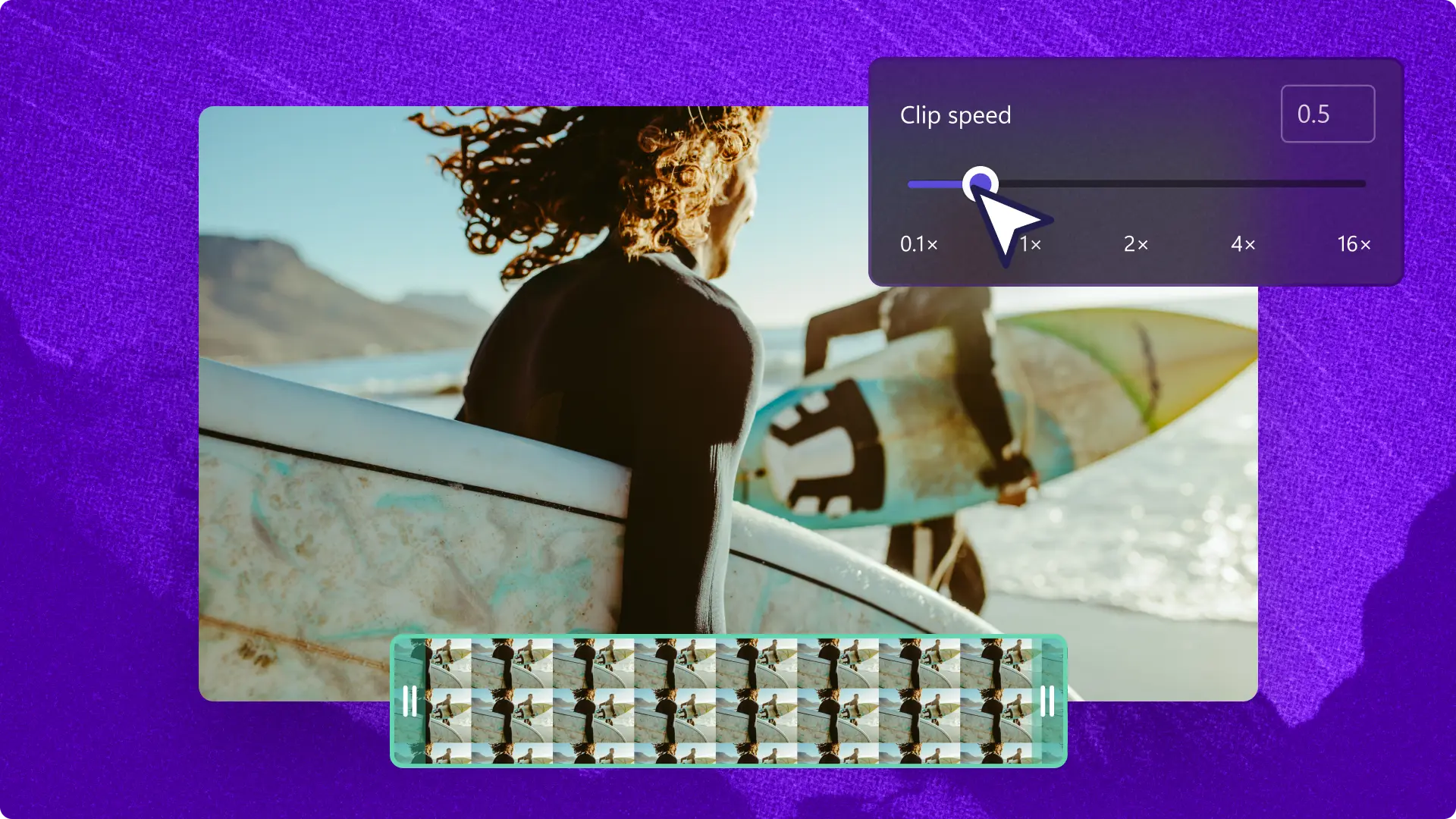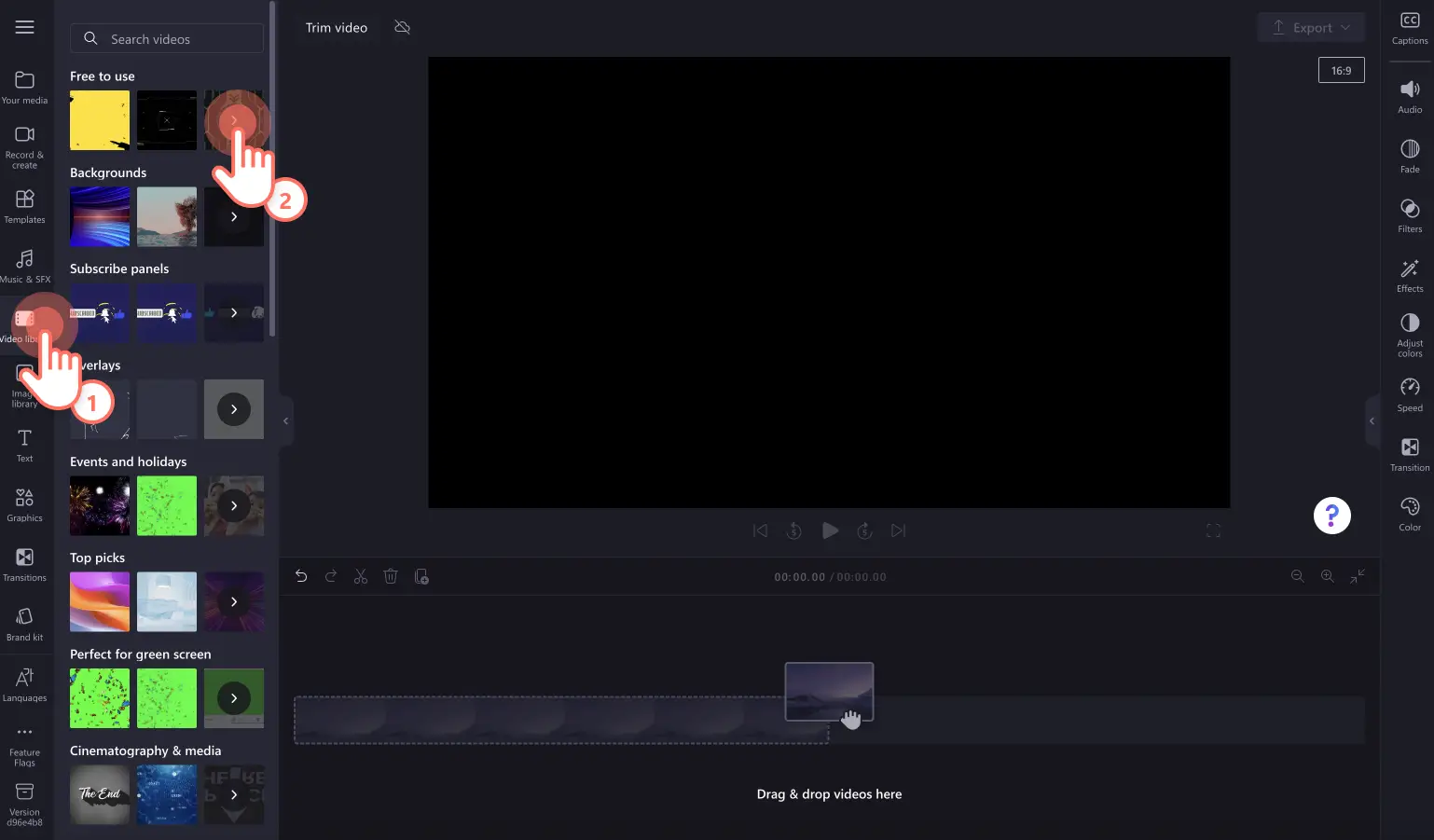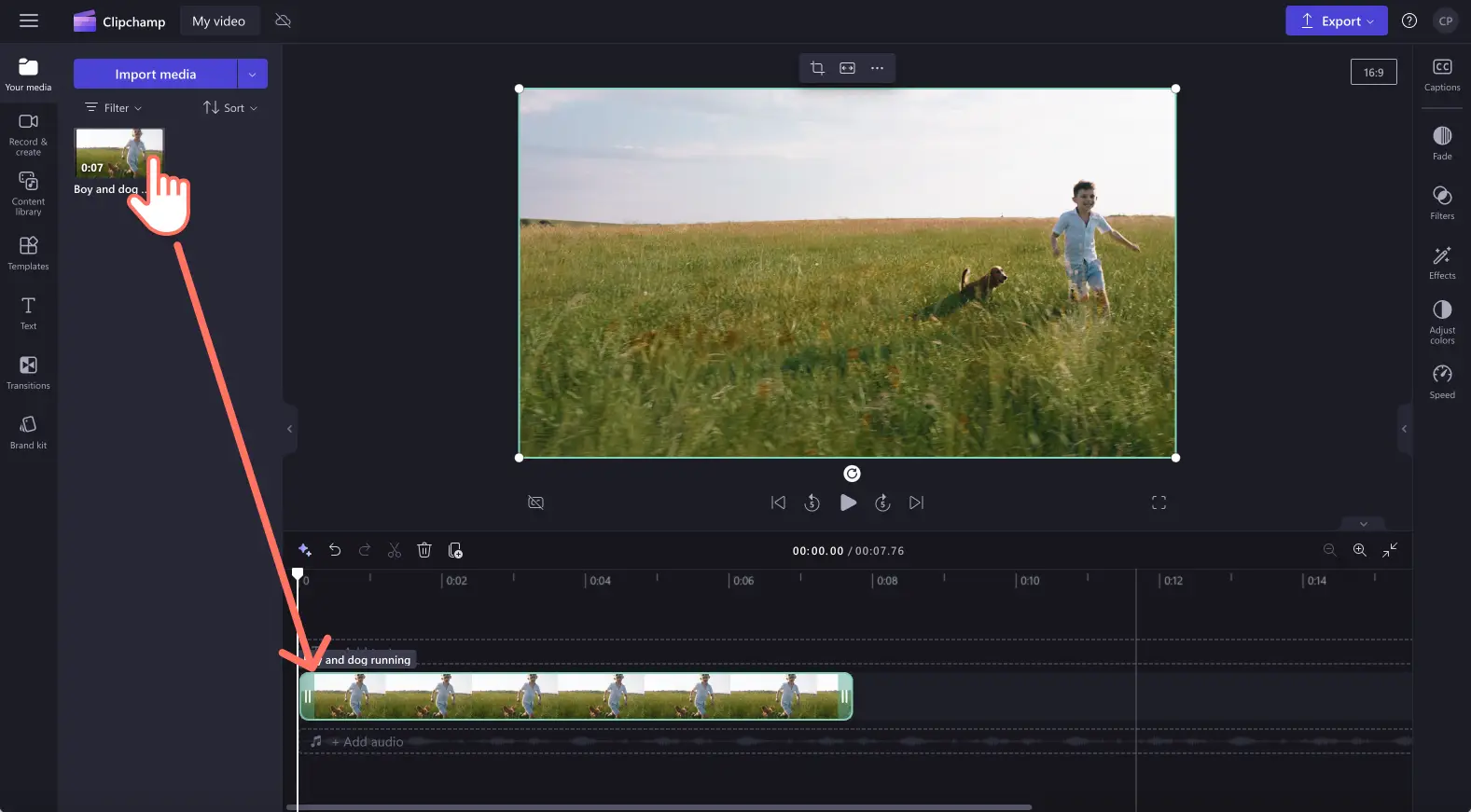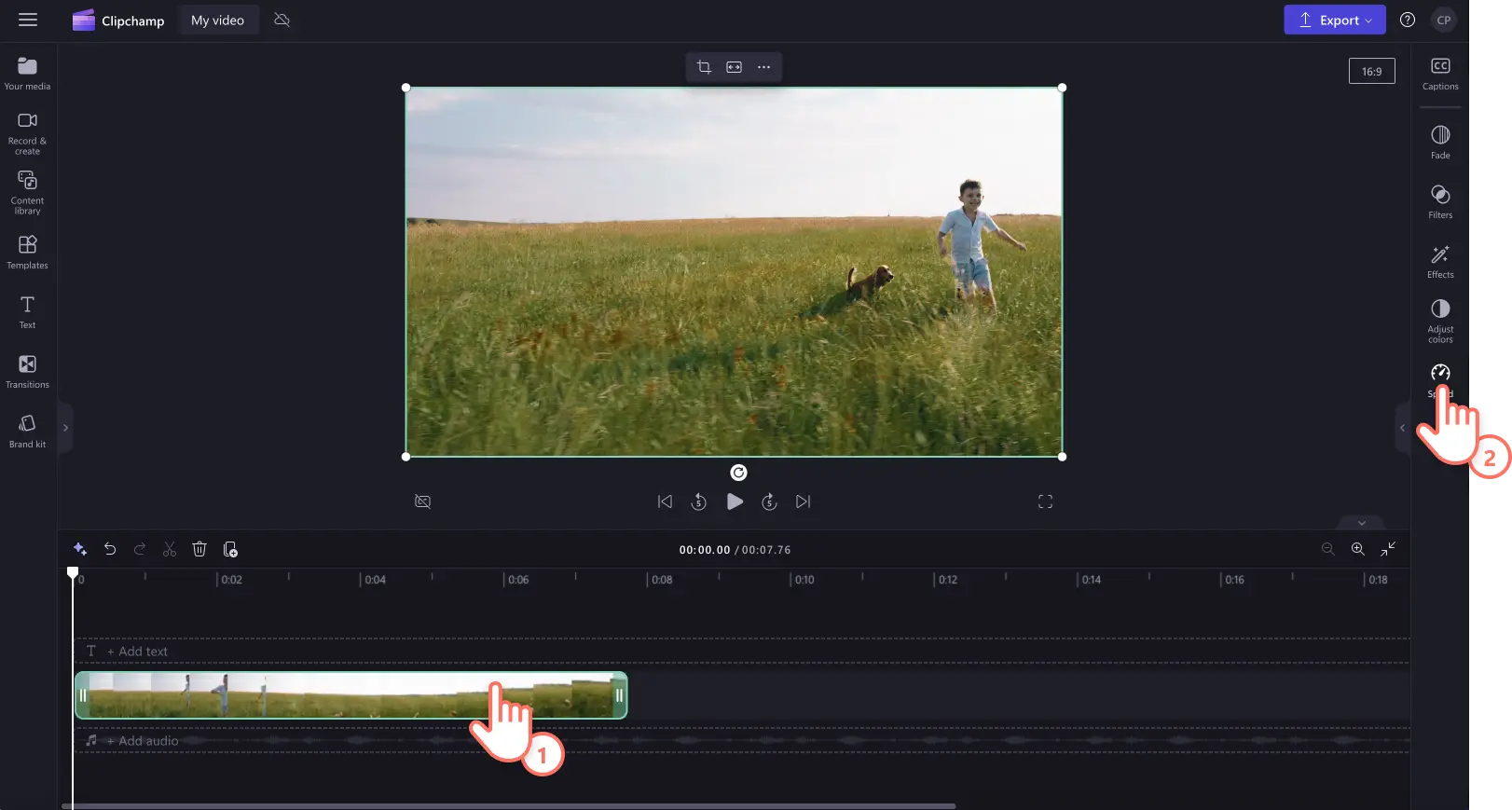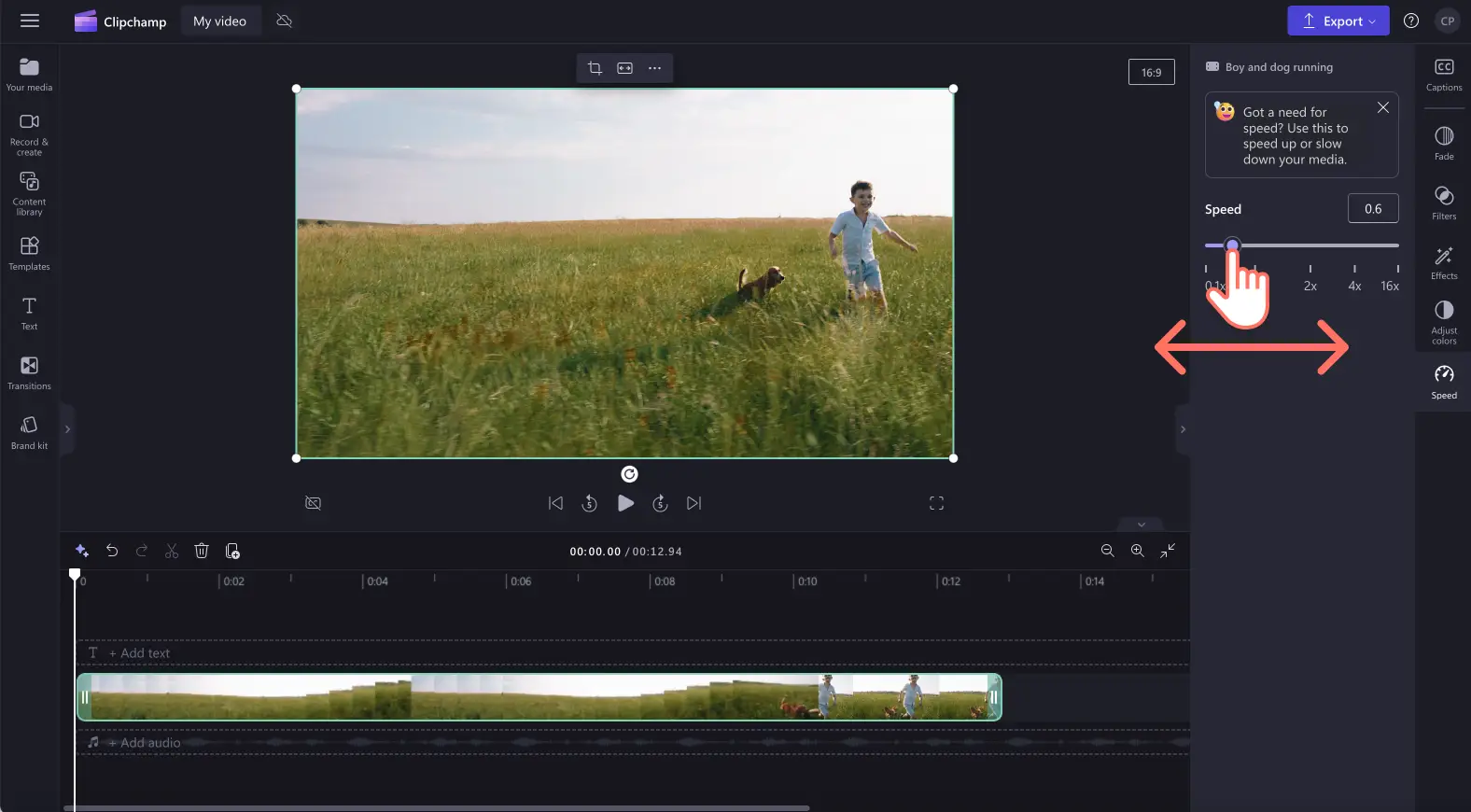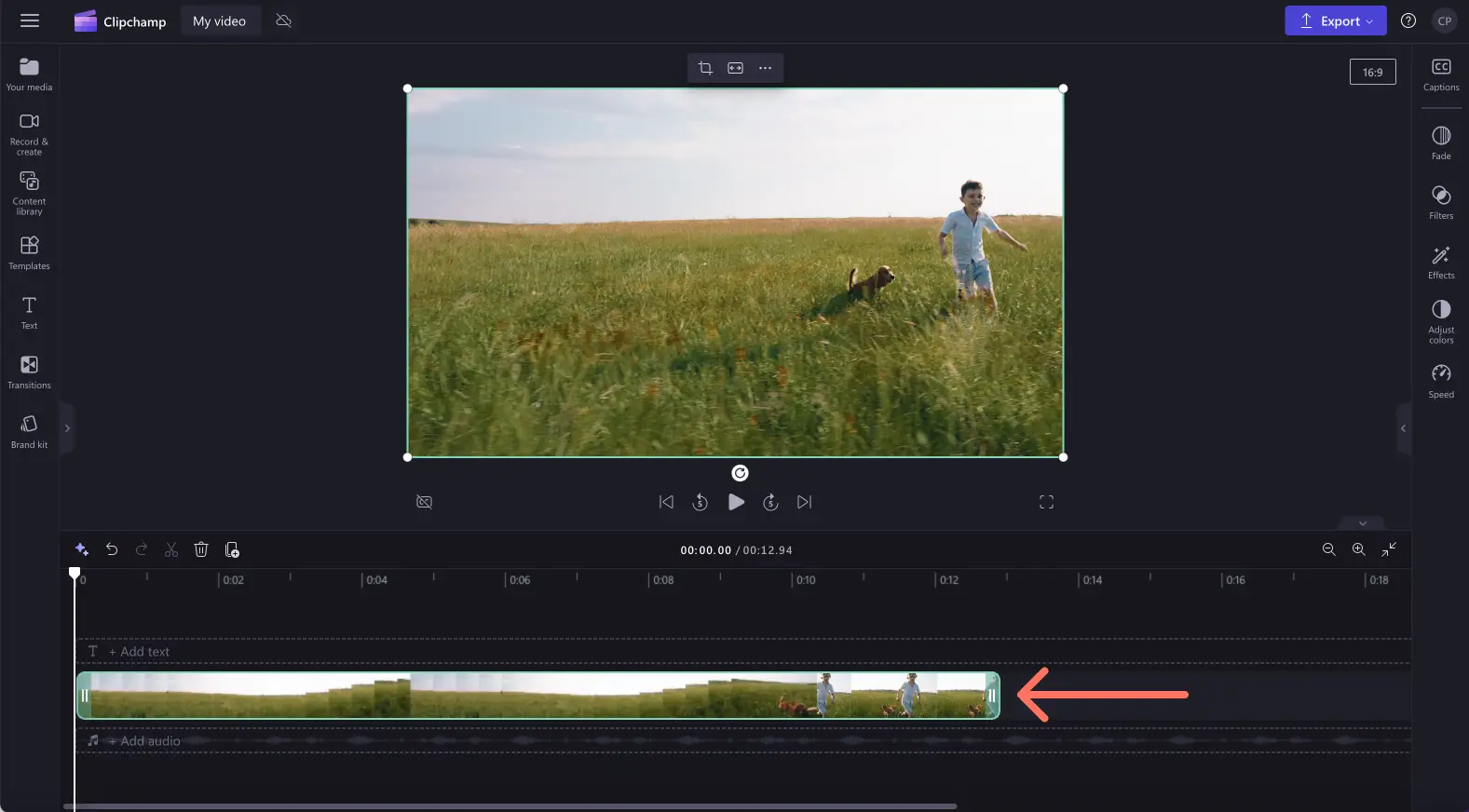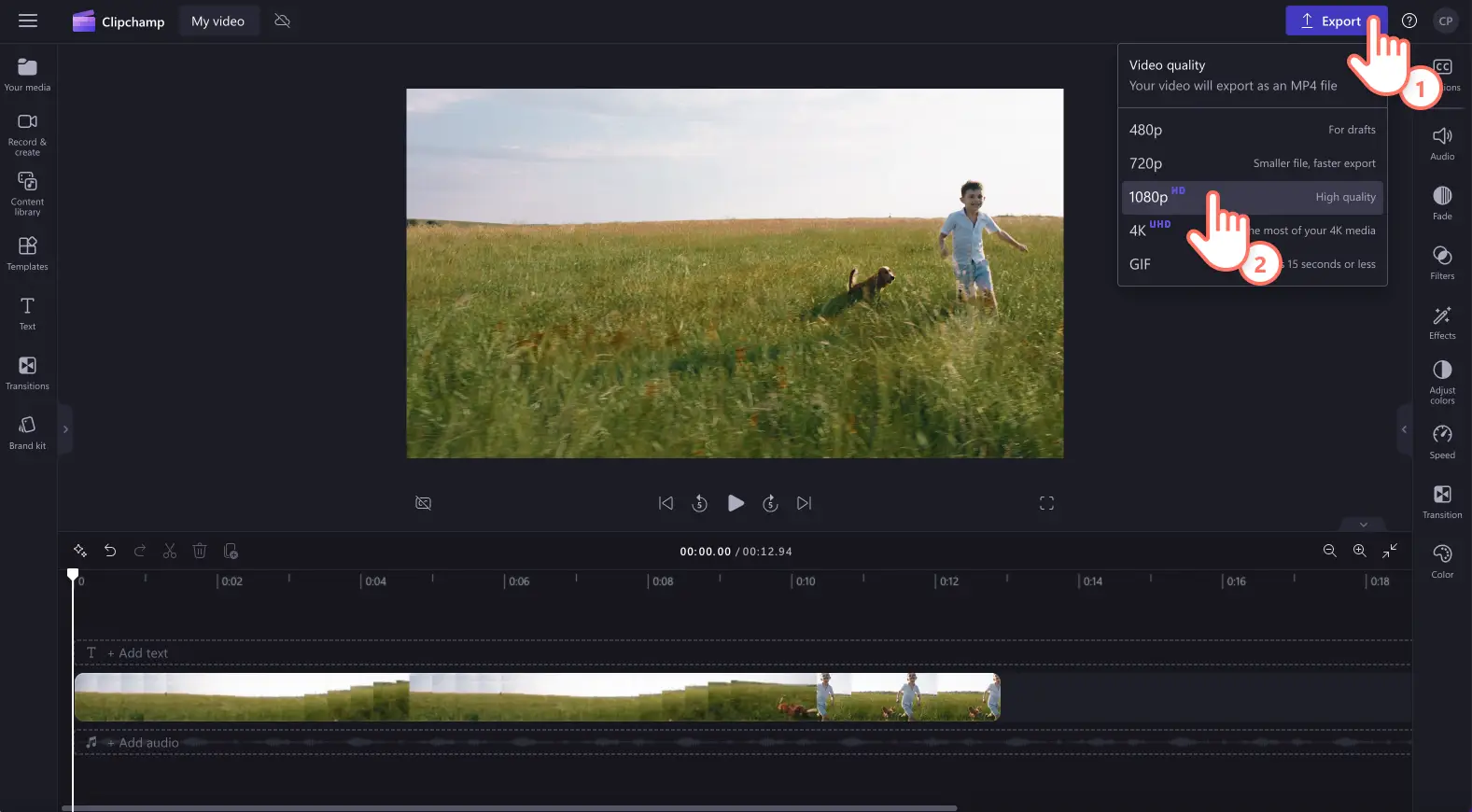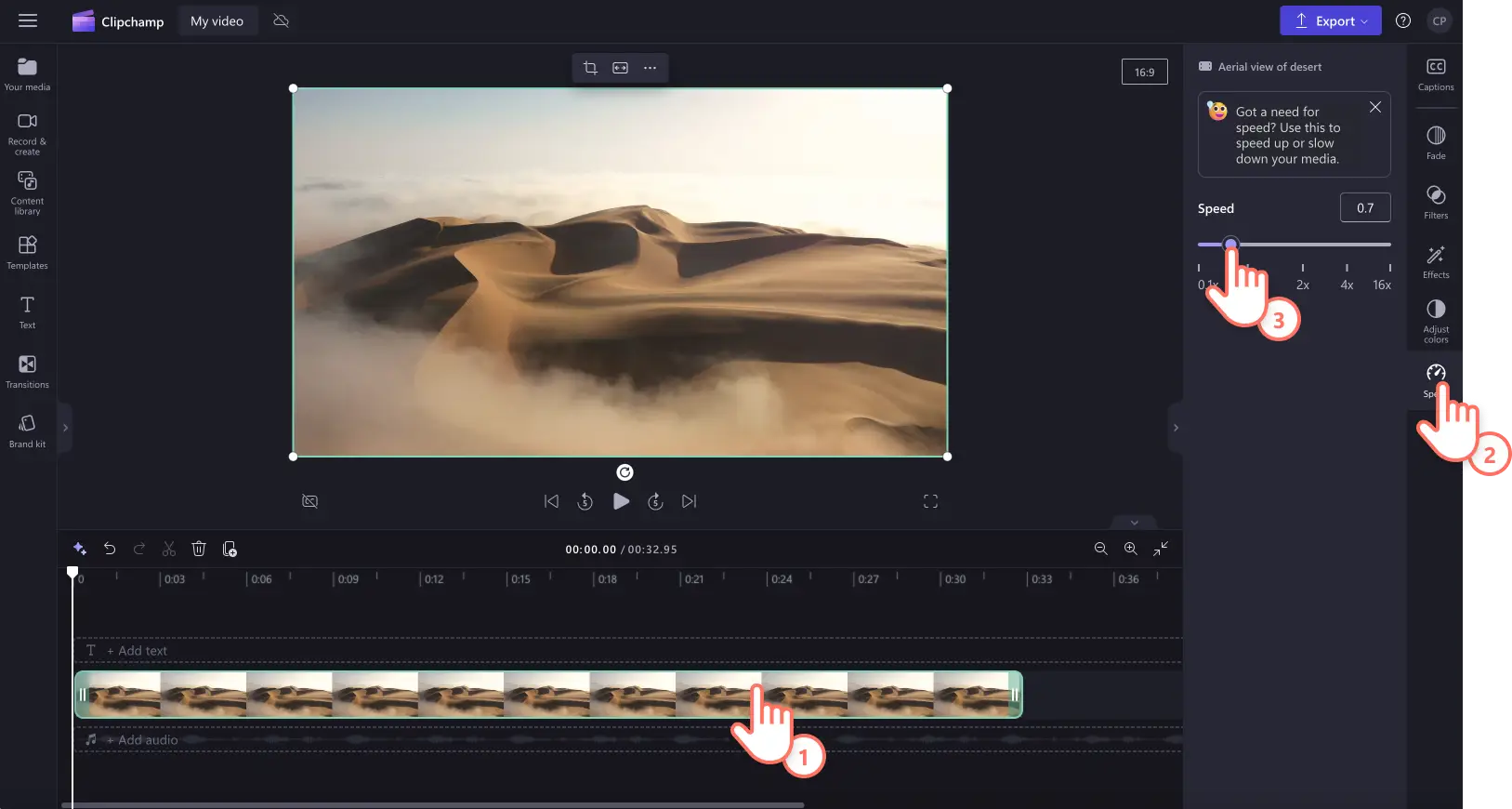Heads up! The screenshots in this article are from Clipchamp for personal accounts. The same principles apply to Clipchamp for work and school accounts.
On this page
Want to turn a regular video clip into a slow motion video? Add suspense, enhance emotions or improve the clarity of your video just by converting it into slow motion.
With the slow motion effect in Clipchamp, you can edit the speed of your video to convert it into slow motion for free. Read on to learn how to make a slow motion video with Clipchamp video editor.
How to make a video slow motion in Clipchamp
Step 1. Import your video or select stock footage
To import your own videos, images, and audio, click on the import media button in the your media tab on the toolbar to browse your computer files, or connect your OneDrive.
If you would like to slow motion a stock video, click on the video library tab on the toolbar. Browse the royalty-free video library to select the right stock for your video. Use the search bar to look for stock based on keywords or click on the see more button within a video category.
Drag and drop your video onto the timeline.
Step 2. Make your video slow motion
Note: The slow motion effect will alter the speed of the audio in your video if the audio and video is attached. If you would only like to adjust the speed of your video, simply detach or remove your audio from video by following this tutorial.
To convert your video into slow motion, click on the video on the timeline so it’s highlighted, then click on the speed tab on the property panel.
Here, you can drag the speed slider to the left to decrease the speed of the video, making it slow motion. You can also use a numeric value lower than 1, like 0.4 to make your video slow motion.
Your video will now appear on the timeline longer in length (duration) and in slow motion.
Step 3. Preview and save your video
Before saving your new slow motion video, make sure to preview by clicking on the play button. When you’re ready to save, click on the export button and select a video resolution. We recommend saving all videos in 1080p video resolution. Paid subscribers can save in 4K video resolution.
For more help converting a regular video into slow motion video, check out our speed up and slow down video blog.
How to make your video audio slow motion
Follow these steps below to make your video with attached audio slow motion.
Note: If your audio is attached to the video on the timeline, the audio will automatically become slow and a change in speed will occur.
Import your video with audio then drag and drop it onto the timeline.
Click on your video so it’s highlighted, then click on the speed tab on the property panel.
Drag the speed slider to the left to make your video slow motion. You can also type in a numeric value. This will edit the speed of your video and audio.
To undo slow motion changes, just drag the speed selector back to zero or its original place. You can also click on the undo and redo buttons on the timeline.
For more help converting audio and video into slow motion, check out our speed up and slow down audio blog or YouTube tutorial.
6 reasons to convert a video into slow motion
Add dramatic effect while emphasizing drama by slowing down the speed of your cinematic videos for YouTube.
Enhance the emotional impact of your video footage in birthday highlights, heartfelt reunions, and thoughtful e-cards using slow motion effects.
Create humorous and expressive short videos by converting regular videos into hilarious slow motion GIFs using the online GIF maker.
Improve the clarity of instructional videos and tutorials by making it easier for viewers to follow along in slow motion.
Showcase a sporting highlight, skill, or movement by slowing down the action video to make it slow motion.
Add an artistic flair to your scenic landscapes and travel videos by converting video into slow motion.
Frequently asked questions
Is the slow motion video effect free?
The speed selector feature is free for all users in Clipchamp. If you would like to see different subscriber options, check out the pricing page.
Can audio become slow motion as well?
Yes. If your video clip has sound, the sound will also turn into slow motion. If you don’t want to alter the sound of your clip, simply detach the audio from your video, and edit your video only.
What videos work best with slow motion?
Creators can turn absolutely any video genre into a slow motion video. From action sports, cooking tutorials, pets, kids, and special events to even promotional marketing videos. You can change the video's speed to the speed you want.
Can I make a slow motion video for Instagram?
Creators can easily make Instagram Reels, in-feed videos, stories, and live videos in slow motion using the slow motion effect in Clipchamp video editor.
Effortlessly covert regular videos into slow motion videos with the speed selector. For more video editing tips, check out how to enhance video quality or watch how to slow down your video.
Edit your video today with Clipchamp for free or download the Clipchamp Windows app.