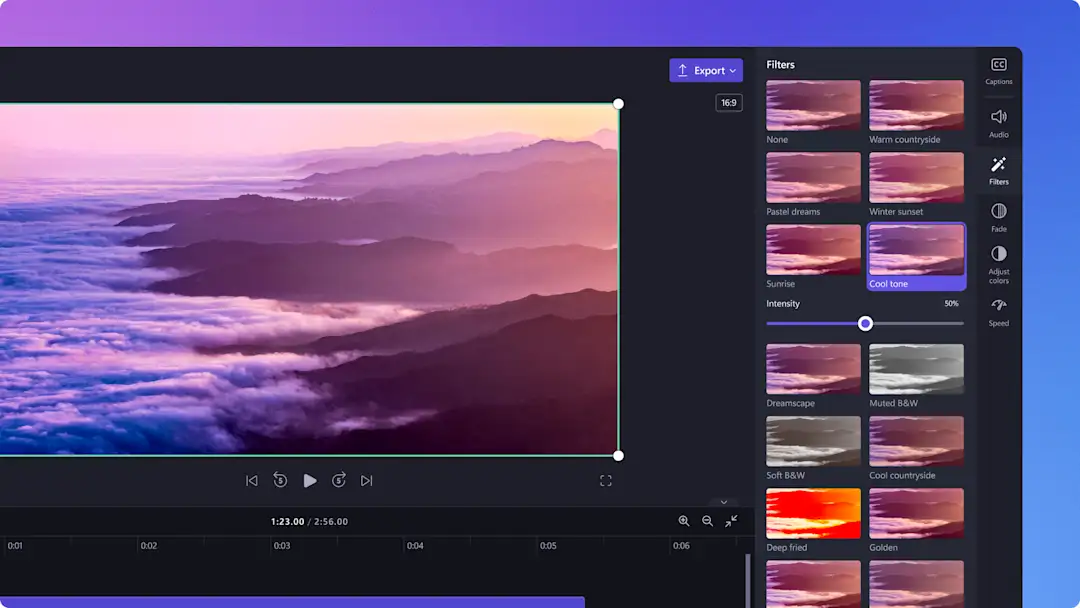Heads up! The screenshots in this article are from Clipchamp for personal accounts. The same principles apply to Clipchamp for work and school accounts.
On this page
Want to transport your video viewers back in time? Apply a vintage filter to your modern footage to create a throwback to a different era.
Recreating the look of Super 8 movie cameras, VHS and videotape cassettes is a steady trend on TikTok and YouTube Shorts. The grey or sepia video color grading, grainy texture and soft focus of the vintage video aesthetic can create a sense of nostalgia in any content. It adds warmth to video clips and can be applied to precious memories—think birthday videos, travel videos, and even before-and-after videos.
It’s easy to add filters to videos using Clipchamp video editor. Explore our range of free vintage filters like retro, 35mm film or black and white, and learn how to add filters to your video in this quick guide.
How to add retro filters to videos
Step 1. Add stock or import your own media
Search through our royalty-free video library to find the right stock footage for your vintage video idea. Click on the content library tab on the toolbar and click on the visuals drop down arrow, then videos. You can search through the different stock categories using keywords in the search bar as well.
To upload your own video or media, click on the import media button in the your media tab on the toolbar to browse your computer files, or connect your OneDrive to upload files from your cloud storage.
Step 2. Arrange your video clips
Combine your selected videos, images and music in any sequence you’d like.
Step 3. Add vintage filters to videos
Add filters to your video by clicking on the video on your timeline, then click on the filters tab on the property panel. Preview a range of video filter options that suit your vintage video aesthetic.
Hover your cursor on filters to preview them on your clip. Explore filters like retro, 35mm, old western and black and white which can achieve that vintage look and feel.
Simply click on the filter to apply it. Edit the intensity of the filter using the intensity slider.
If you’re editing a long video and want to apply the same filter to more than one clip, Clipchamp has a simple hack for you. Hold down the shift key on your keyboard, then click on the assets on your timeline that you would like to add filters to at once. Your assets will be highlighted in green. Next, click on the filter to apply.
Step 4. Edit and save your video
You can add video background music, animated text, stickers and more video elements in Clipchamp. When you’ve finished video editing, click on the export button and select a video resolution. We recommend selecting 1080p video resolution for the best video quality. If your video includes any 4K video footage, save your video in 4K video resolution.
Top vintage filters to try in Clipchamp
Retro filter
Make your video clips look aged with the retro video filter that increases the video's contrast and adds warm color grading to any video. Apply this to vlogs, travel videos or everyday memories.
35mm filter
Get that vintage camcorder aesthetic in your next masterpiece! The 35mm video filter can instantly make your footage more cinematic. This filter adds a grainy texture and a warm toned sepia color look to your video clips. It's a great choice for YouTube and Instagram videos featuring travel highlights, or milestones like birthdays and wedding videos.
Black and white filter
Create a timeless look to your videos with a black and white video filter. Finetune the brightness and contrast to emphasize visual elements in your video. This classic video filter can be applied to any life moment videos and montage videos.
Warm tone filter
Add the warm tone filter to your next video to create a positive and cozy atmosphere. This filter can really elevate lifestyle videos like fashion and cooking, where the warm tones can achieve that 90s background aesthetic while also enhancing the colors of the subject matter.
Old western filter
Achieve an old-fashioned and historical appearance in your video clips with the old western filter in Clipchamp. Whether it's aerial and landscape videos or timelapses, use this filter to add depth and character in your video editing.
More ways to give your video a vintage look
Once you've achieved the vintage aesthetic with video filters, you can add more old-school elements to your video in Clipchamp.
Add retro fonts
Fonts can help enhance your video’s vintage feel. You can use a range of retro fonts like Allura, Creative Vintage, Great Vibes, and Groovy for that vintage look.
Add retro stickers
You can add a playful and fun element by overlaying retro stickers in your video. The royalty-free stock library has unique stickers of retro flowers, rainbows, and much more to choose from.
Add video effects
Explore more video filters and effects like VHS or double exposure to make your video feel like it was shot by a handheld vintage movie camera.
If you want to polish your video further, adjust the colors of your video further with the online video enhancer, or add a film grain overlay and vintage music.
Ready to create your vintage video? Try Clipchamp for free or download the Clipchamp Windows app to get started.