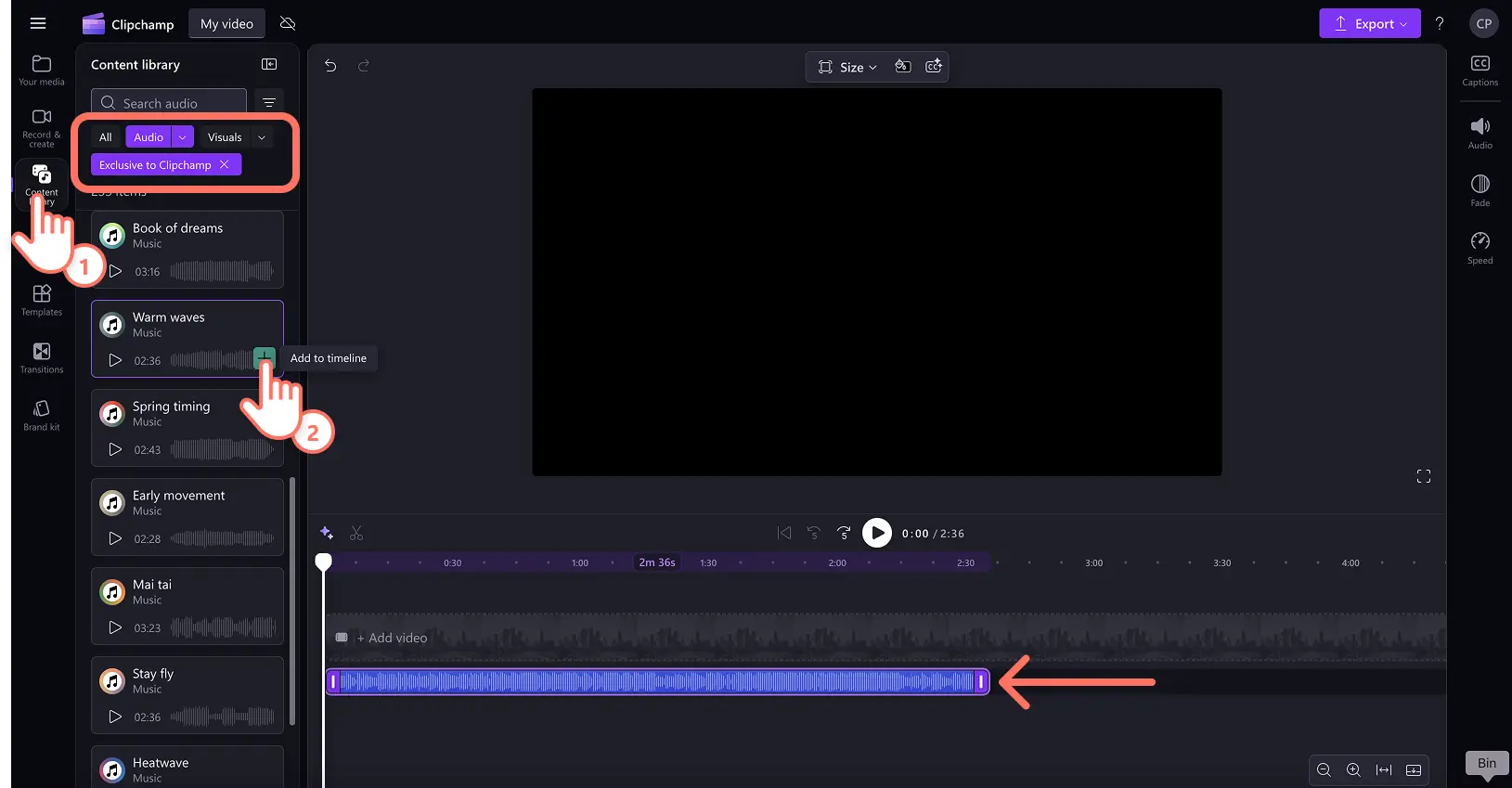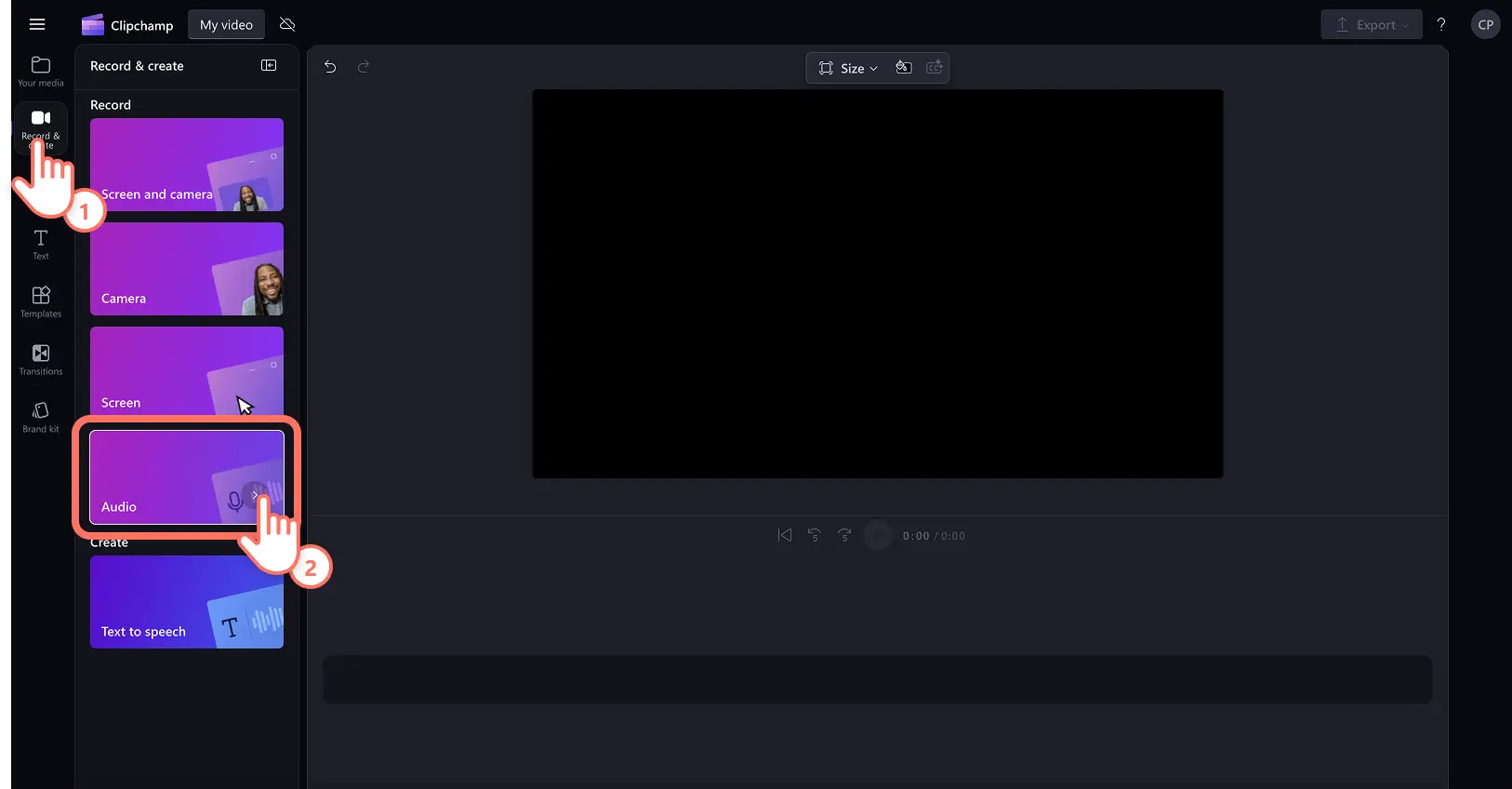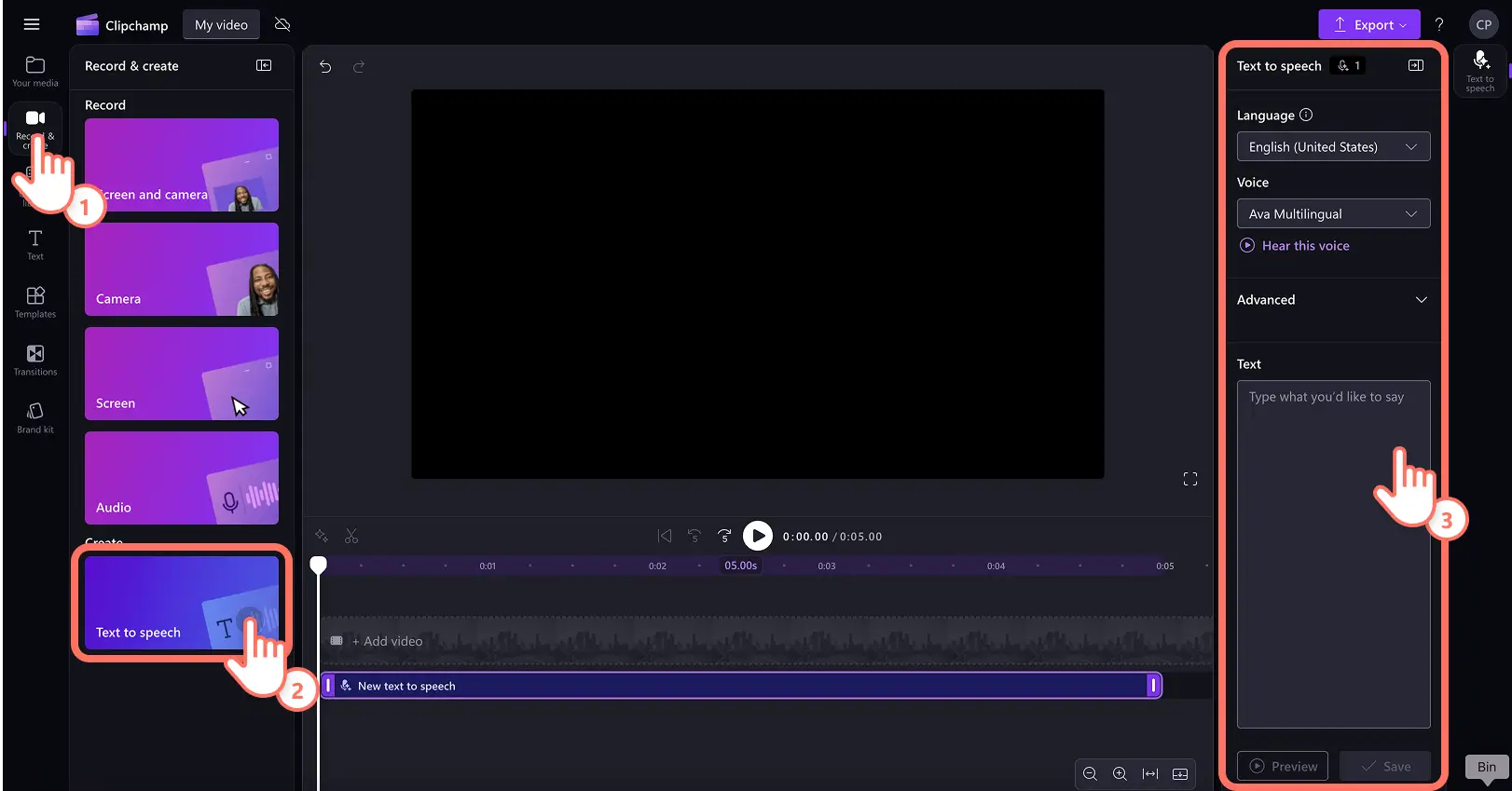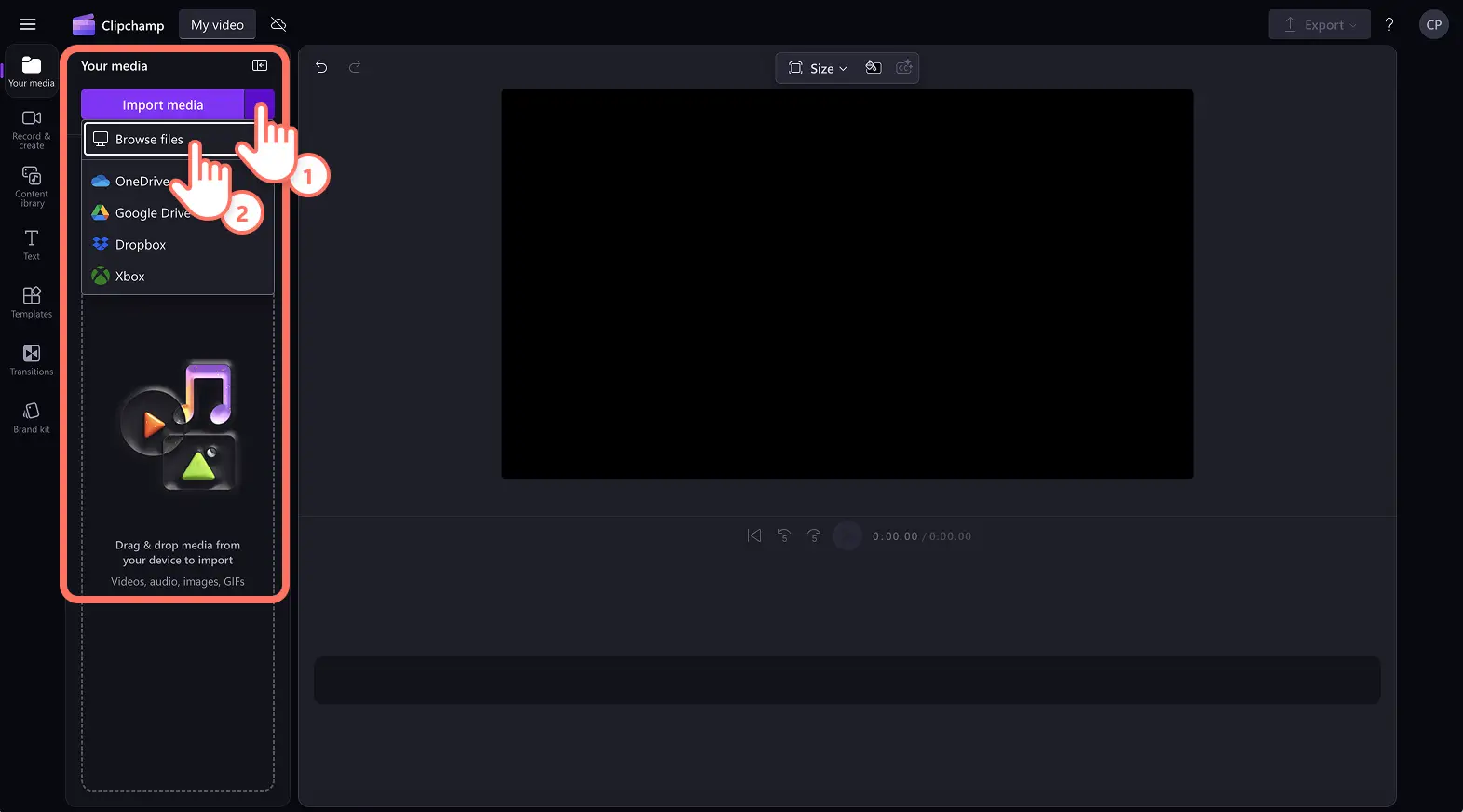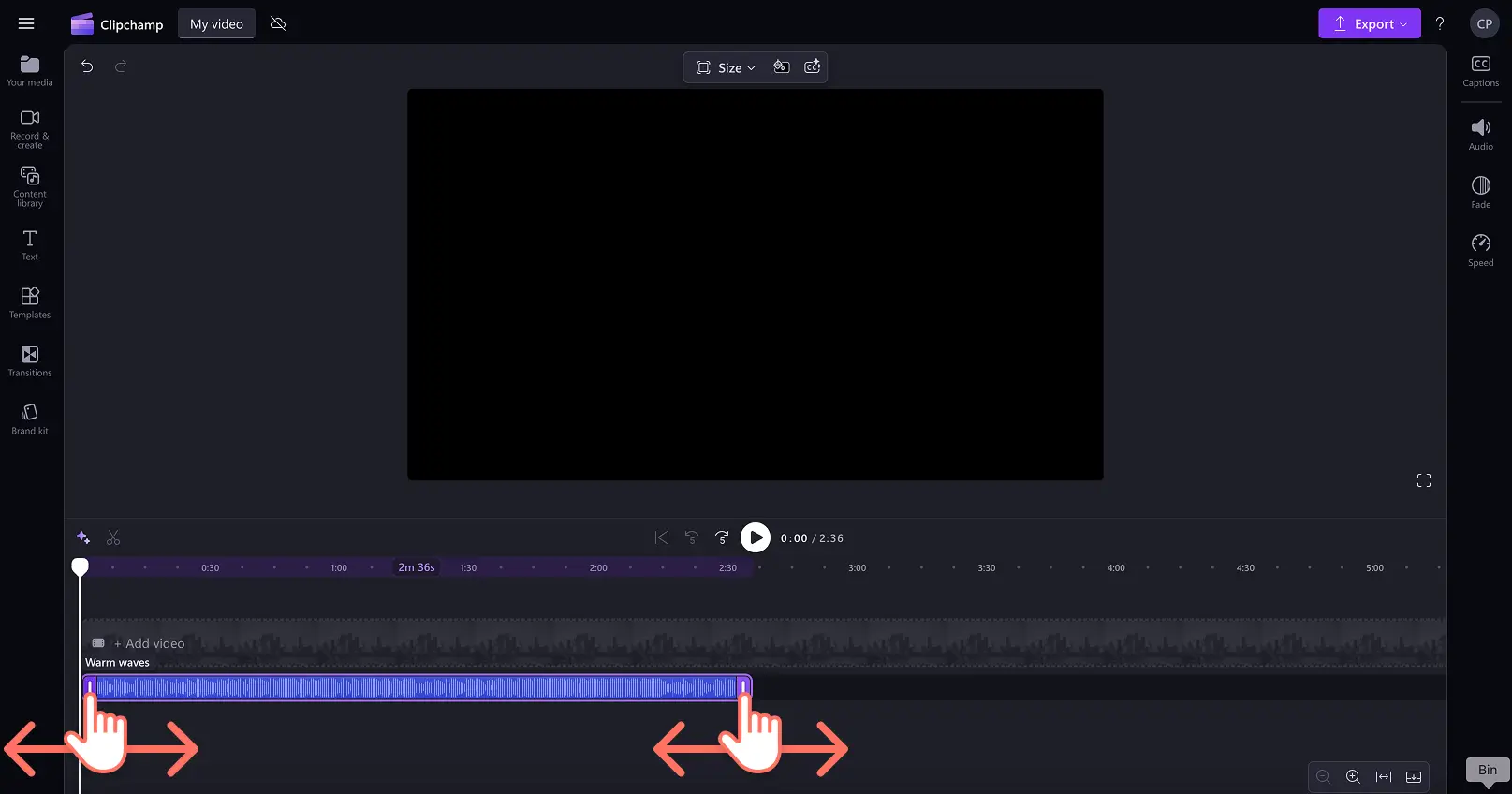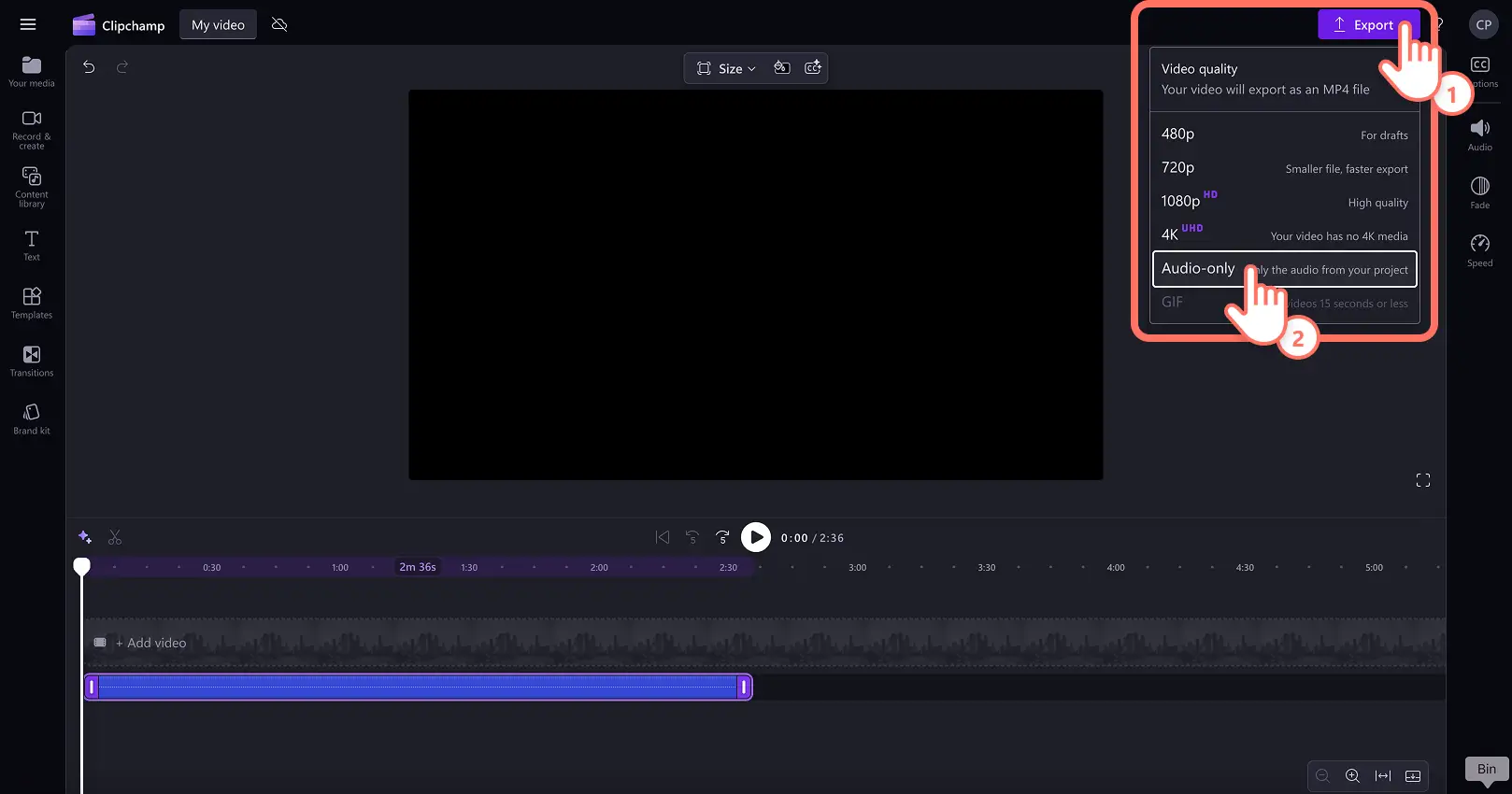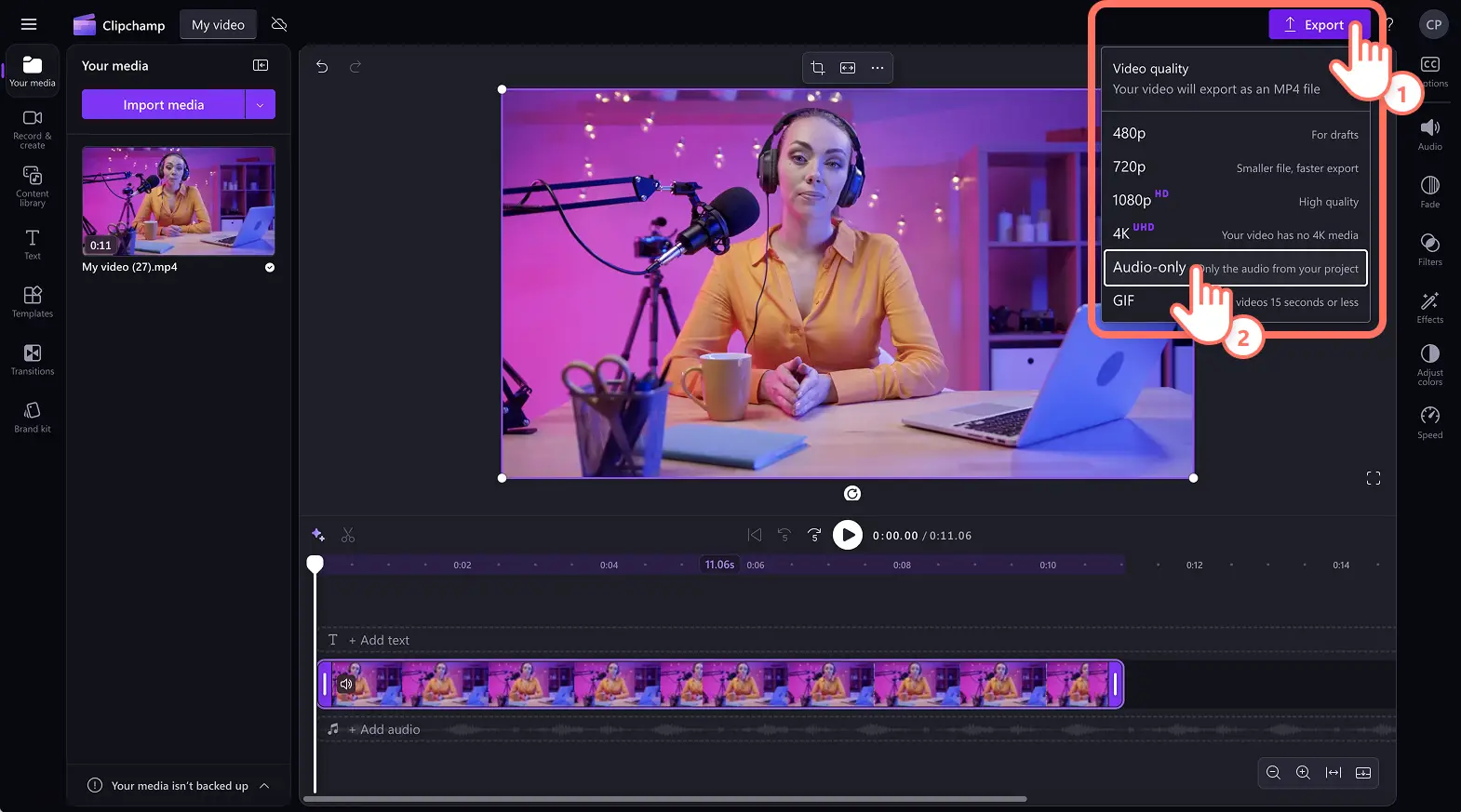Heads up! The screenshots in this article are from Clipchamp for personal accounts. The same principles apply to Clipchamp for work and school accounts.
On this page
Here at Microsoft Clipchamp, we’re constantly inspired by user feedback to create the best online video editing experience possible. That’s why we’ve created the highly requested audio-only export option for all users to enjoy.
Seamlessly download MP3 files like music, AI voiceovers, audio recordings, and video dialogue in high-quality for free with Clipchamp video editor.
Read on to learn how to download MP3 audio from MP4 videos, as well as exporting unlimited voiceovers and audio tracks in minutes.
How to export MP3 audio only in Clipchamp
The audio-only export option requires media that contains audio. This can be music, sound effects, video audio, AI voiceovers, or dialogue. Please note that MP3 downloads export as an .m4a or "Apple Mpeg-4 audio format" to your device.
Step 1. Record voice, create AI voiceovers, select stock audio, or import a video
To use stock audio, click on the content library on the toolbar, then select the audio option. Drag and drop a music or sound effect asset onto the timeline to begin.
To record a voice recording, click on the record and create tab on the toolbar, then click on the audio option. Record a voiceover by following the on-screen prompts.
To create an AI voiceover, click on the record and create tab on the toolbar, then click on the text to speech option. Select a language and voice, then write a script to generate an AI voiceover.
To import a video with audio, click on the import media button then browse computer files, or connect your OneDrive to view media. Drag and drop the video onto the timeline.
Step 2. Customize audio length, volume, and remove background noise (optional)
For this tutorial, we will be exporting a voiceover made in Clipchamp video editor. Please note before exporting MP3 audio, it’s important to ensure that soundtracks are clear and ready to save.
To trim the length of audio, use the trim handles on either side of the asset on the timeline. Move the handles left and right to your desired audio length. You can also split audio at a specific timestamp using the split tool. Explore more trimming audio options here.
To adjust the volume of MP3 files, click on the audio tab on the property panel, then drag the volume slider left and right. To increase the volume, slide to the right up to 200%. To decrease the volume, slide to the left up to mute.
In the audio tab, you can also turn on AI noise suppression. This will automatically clean up audio and remove any background sounds and echoes using smart AI video editing technology.
Explore more AI audio enhancing and editing options here.
Step 3. Save MP3 audio for free
When you’re ready to download MP3 files, click on the export button then select audio-only option. A popup window will appear with saving options to your device. You can also export all video assets as audio-only exports to save the video's audio automatically.
How to save MP3 audio only from videos
To import a video, click on the import media button within the your media tab on the toolbar. Browse computer files or connect to OneDrive.
Drag and drop the video asset onto the timeline.
Next, click on the export button then select the audio-only option. The video audio will download to your device in an MP3 file format, without the video asset.
How to detach audio from video
To import video media, click on the import media button within the your media tab on the toolbar. Browse computer files or connect to OneDrive.
Drag and drop the video asset onto the timeline.
Click on the video asset on the timeline, then click on the audio tab on the property panel.
Click on the detach audio button to separate audio from video. The video audio will appear on the timeline below the video asset.
Next, click on the video asset, then click on the delete key on your keyboard. You can also right click on the asset and click on the delete button.
Once there is audio only on the timeline, click on the export button then select the audio-only option.
For more help, read how to separate audio from video.
For more help detaching audio from video, watch the YouTube tutorial.
Effortlessly turn videos into MP3 audio files, or export voice recordings and audio only with Clipchamp video editor or download the Clipchamp Windows app.
Frequently asked questions
Can I increase the volume of MP3 audio in Clipchamp video editor?
Easily use the volume booster to increase any MP3 audio or MP4 video up to 200% louder. You can also decrease volume levels using the same volume slider within the audio tab.
How many times can I save MP3 audio only?
Clipchamp video editor allows all users an unlimited amount of audio only exports, as well as video exports. Save audio files to devices as many times as you need.
What media can I save with the audio-only export option?
Download any audio file within the online video editor like AI voiceovers, voice recordings, detached video audio, music, sound effects, and more. Either create an audio file within Clipchamp or import audio files before downloading.