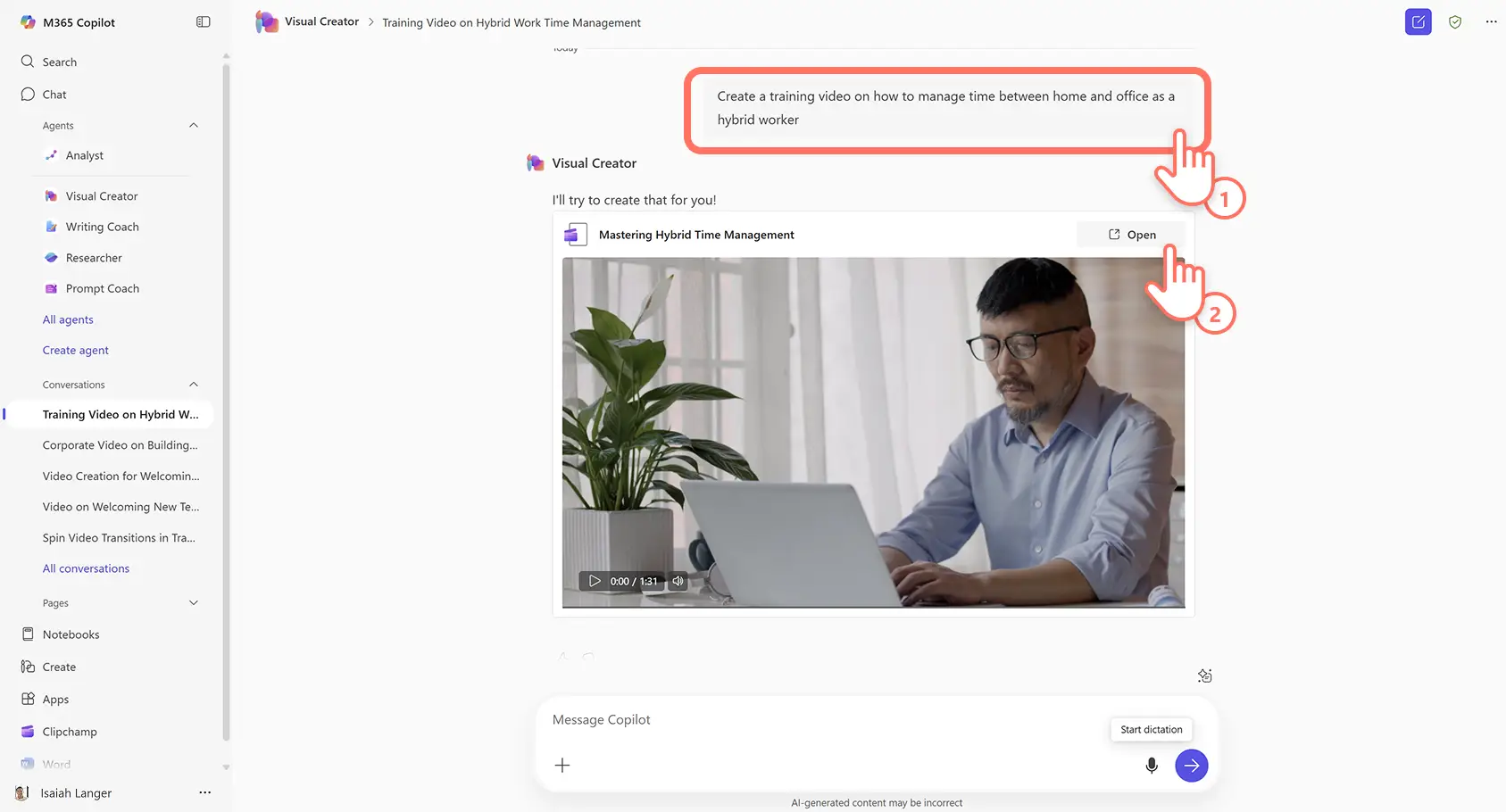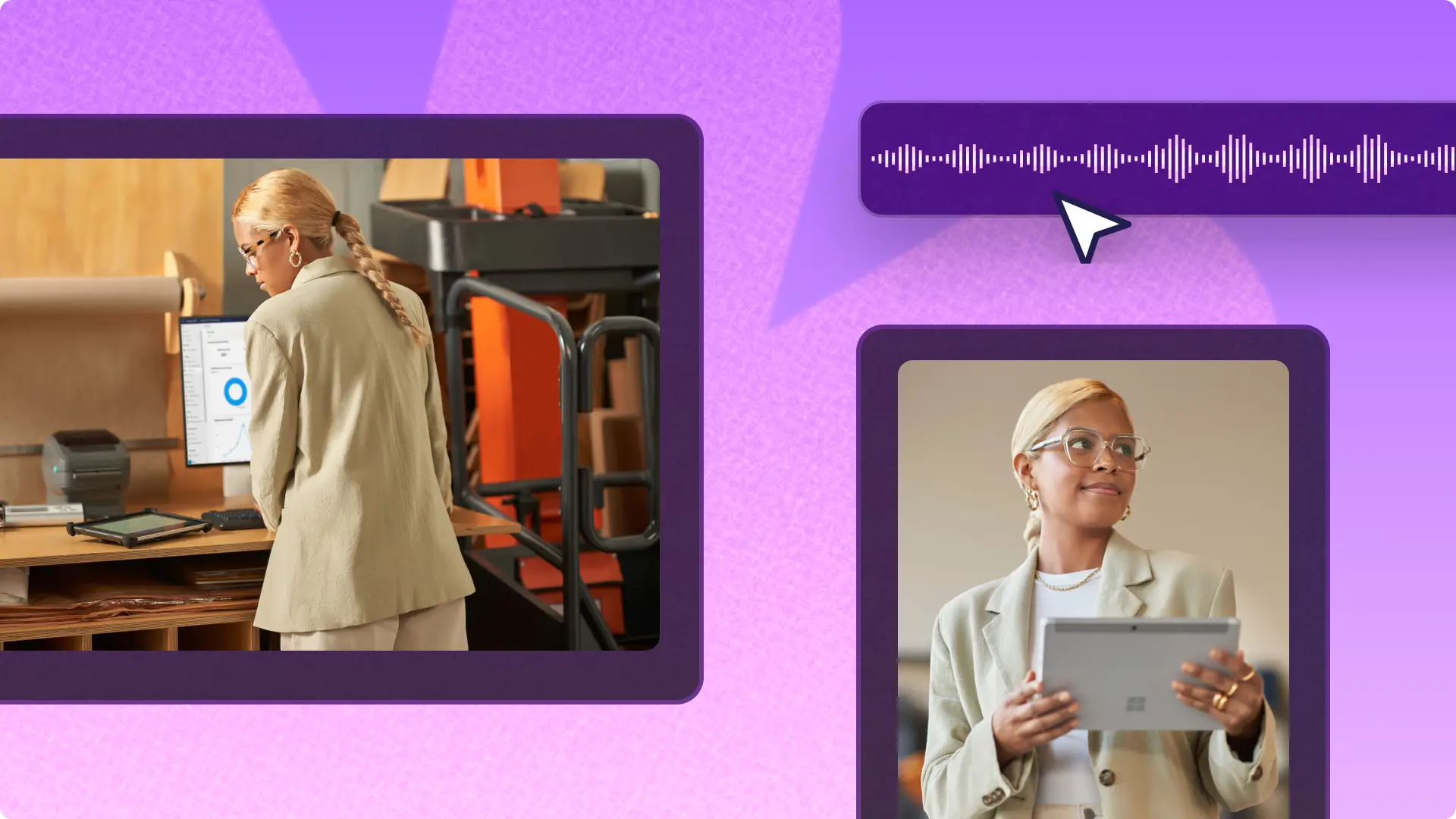Heads up! The screenshots in this article are from Clipchamp for work accounts and the same principles apply to Clipchamp for school accounts. Clipchamp personal account tutorials may differ. Learn more.
On this page
Support employee onboarding and communicate clear ways of working with informative training videos.
With 53% of remote-capable Americans embracing a hybrid work model, businesses are supporting workplace flexibility by including videos in training and internal communications resources.
Explore 10 popular types of training videos with examples and tips while learning how to create onboarding and skill-building materials with Clipchamp for work.
10 impactful training video ideas with examples
1. Online training videos
Online training videos provide a large audience with instructional content that viewers can revisit and rewatch anytime. From explaining new processes to health and safety check lists, the best training videos engage viewers, are easy to follow, and include recognizable branding.
Turn text into video by prompting the Visual Creator in Copilot to create online training videos with AI. Batch create multiple online training videos simultaneously by creating and sharing workplace video templates.
2. Tutorial videos
Tutorial videos walk viewers through both simple and complex tasks by clearly outlining everything you need to know about a topic. Tutorials for training purposes often include visual aids like images and webcam recordings, so team members can learn at their own pace.
Create a professional tutorial video using the screen and camera recorder and enhance accessibility with AI subtitles.
3. How-to instructional videos
How-to videos specifically focus on showing viewers how to successfully achieve or complete a task. While a tutorial video can teach about the features and benefits of work-related software, a how-to video will guide viewers step-by-step through using the program for the first time.
Call out key steps and instructions in how-to videos with sticker overlays so essential information is clearly conveyed. Upload video recordings to business platforms like Microsoft Loop for all team members to easily access.
4. PowerPoint presentation videos
Instructor-driven presentation videos bring slide decks to life by pairing expert commentary with motion and sound. This video format is ideal for training videos that require in-depth information and assistance from an instructor.
For professional presentation training videos, record the PowerPoint presentation then create a picture-in-picture video overlay to simultaneously show the instructor and content.
5. Animated training videos
Animation can bring personality to training videos by making educational content entertaining and unique. From full cartoons to illustration style stickers and GIFs, add animations to training videos to make in-depth content easier to understand.
Make animated training videos by converting Microsoft Designer images into videos and enhance with animated video transitions.
6. Explainer videos
Explainer training videos break down complex topics into simple, digestible content with visual storytelling. This training video style helps viewers understand the “why” behind learning new products, processes, or policies.
Make corporate explainer videos with AI by writing video scripts in Microsoft Word. Use Copilot prompts to help develop brand tone and language, then easily turn video scripts into lifelike narrators using the AI voiceover generator.
7. Interview-style training videos
Interview-style training videos feature a subject matter expert guiding a team member through a learning topic in a conversational format. This training video style builds trust and relatability while delivering useful information in a personal and direct manner.
Record an interview video, then easily clean sound quality with the AI audio enhancer. Create lower-thirds or title cards using the Microsoft AI image creator and add your brand kit for consistent branding.
8. Product demo training videos
Product demo videos for training purposes feature a technical expert demonstrating how a product works in everyday business scenarios. This training video style is ideal for creating a sense of knowledge for technical support teams on how to use products.
Make product demo videos by recording your screen and camera to create a picture-in-picture overlay, then improve the quality and accessibility by adding an AI voiceover.
9. Frequently asked questions (FAQ) video
Save time by answering routine questions in a digestible and memorable way. FAQ training videos answer common onboarding questions in a clear format, perfect for reducing repetitive inquiries and helping team members quickly find the information they need.
Use the green screen video editor to remove the background of videos and replace them with stock backgrounds. Overlay quote text to share the question on the screen to inform viewers better.
10. Interactive training videos
Interactive training videos encourage active learning by prompting viewers to reflect, respond, or make decisions throughout the video. This style boosts engagement and retention, making it ideal for recaps, assessments, or onboarding.
Make slideshow videos interactive by offering viewers the chance to choose a particular timestamp to skip to. Use Copilot prompts in Microsoft PowerPoint to generate quiz questions at the end of each slide.
How to create training videos with AI
Prompt Visual Creator in Microsoft Copilot to turn text into professional quality training videos in seconds.
Open the Microsoft 365 homepage, then click on the Visual Creator option from the Copilot menu.
Type the video prompt into the chat box. For example, "create a training video on how to manage time between home and office as a hybrid worker."
AI will instantly create the video. Once the AI video is generated, play it back by clicking on the play button in the preview window.
Click on the open button to continue editing the video in Clipchamp.
Tips for creating the best training videos
Plan with a storyboard: creating a storyboard for instructional videos makes video editing fast and effective. Create video storyboards with Copilot prompts and AI will generate a video outline including key moments to highlight and suggested video editing styles.
Mic and sound quality: if video sound isn’t clear, viewers will likely become disengaged. Make sure to check a video recording device's microphone source before recording any voice and use AI noise suppression to refine audio clarity.
Record without distractions: it's important to keep training videos clear and concise with minimal distractions. Use background removal to remove any unwanted scenes or change the background color of videos.
Highlight key points: share important and relevant information in videos by cutting out excess footage using the video trimmer. If you want AI to do the work for you, use AI silence removal to automatically delete unwanted pauses in speech.
Watch beginner's guide to Clipchamp for work tutorial
Create more useful work resources by learning how to create onboarding videos and explore more explainer video examples and tips.
Start creating training videos today with Clipchamp for work or download the Microsoft Clipchamp Windows app.